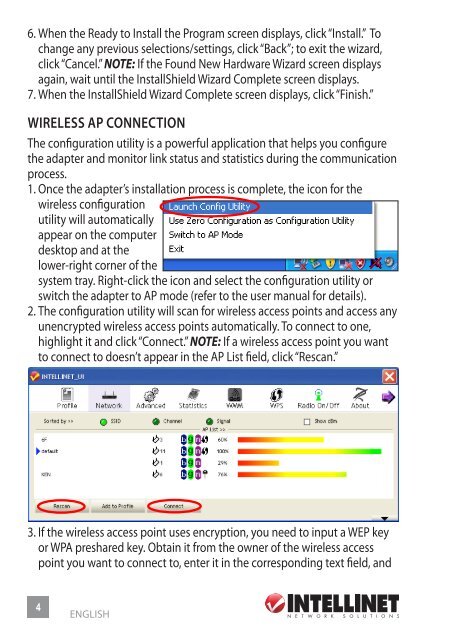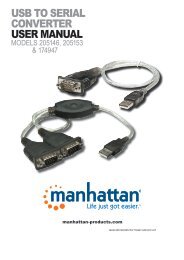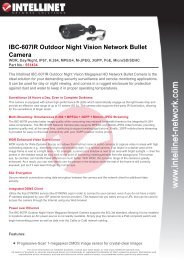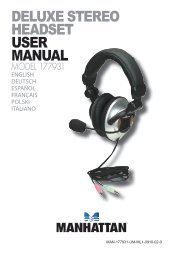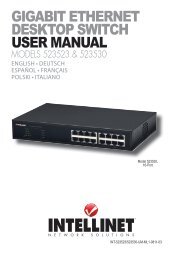wireless 150n usb adapter quick install guide - Amazon Web Services
wireless 150n usb adapter quick install guide - Amazon Web Services
wireless 150n usb adapter quick install guide - Amazon Web Services
Create successful ePaper yourself
Turn your PDF publications into a flip-book with our unique Google optimized e-Paper software.
6. When the Ready to <strong>install</strong> the program screen displays, click “<strong>install</strong>.” to<br />
change any previous selections/settings, click “Back”; to exit the wizard,<br />
click “cancel.” NOTE: if the Found new hardware Wizard screen displays<br />
again, wait until the <strong>install</strong>shield Wizard complete screen displays.<br />
7. When the <strong>install</strong>shield Wizard complete screen displays, click “Finish.”<br />
WIRELESS AP cONNEcTION<br />
the configuration utility is a powerful application that helps you configure<br />
the <strong>adapter</strong> and monitor link status and statistics during the communication<br />
process.<br />
1. once the <strong>adapter</strong>’s <strong>install</strong>ation process is complete, the icon for the<br />
<strong>wireless</strong> configuration<br />
utility will automatically<br />
appear on the computer<br />
desktop and at the<br />
lower-right corner of the<br />
system tray. Right-click the icon and select the configuration utility or<br />
switch the <strong>adapter</strong> to ap mode (refer to the user manual for details).<br />
2. the configuration utility will scan for <strong>wireless</strong> access points and access any<br />
unencrypted <strong>wireless</strong> access points automatically. to connect to one,<br />
highlight it and click “connect.” NOTE: if a <strong>wireless</strong> access point you want<br />
to connect to doesn’t appear in the ap list field, click “Rescan.”<br />
3. if the <strong>wireless</strong> access point uses encryption, you need to input a WEp key<br />
or Wpa preshared key. obtain it from the owner of the <strong>wireless</strong> access<br />
point you want to connect to, enter it in the corresponding text field, and<br />
4<br />
English