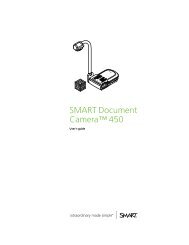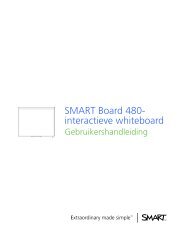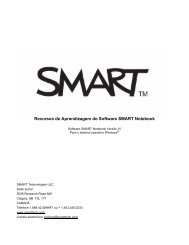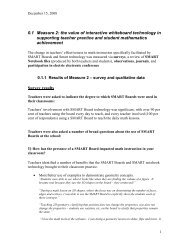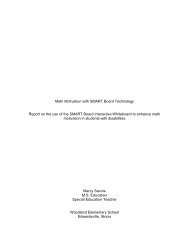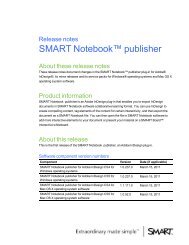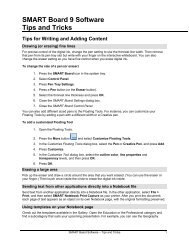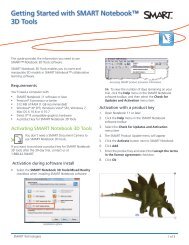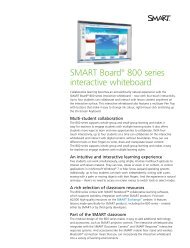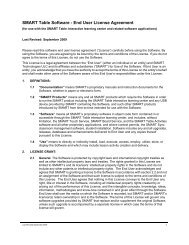SMART Ink User's Guide for Windows Operating Systems
SMART Ink User's Guide for Windows Operating Systems
SMART Ink User's Guide for Windows Operating Systems
Create successful ePaper yourself
Turn your PDF publications into a flip-book with our unique Google optimized e-Paper software.
C A P Í T U L O 2<br />
Trabajar con <strong>SMART</strong> <strong>Ink</strong><br />
Insertar tinta de <strong>SMART</strong> <strong>Ink</strong> en aplicaciones<br />
Puede insertar tinta de <strong>SMART</strong> <strong>Ink</strong> como texto en una aplicación. Por ejemplo, se puede escribir<br />
sobre el explorador y, a continuación, insertar la tinta como texto en el campo de búsqueda del<br />
explorador.<br />
g Para insertar tinta de <strong>SMART</strong> <strong>Ink</strong> como texto<br />
9<br />
1. Coloque el cursor donde desee que aparezca el texto.<br />
2. Presione el objeto de <strong>SMART</strong> <strong>Ink</strong> que desee insertar.<br />
Aparecerá un borde alrededor del objeto.<br />
3. Seleccione Insertar tinta en el borde.<br />
Se insertará el objeto de <strong>SMART</strong> <strong>Ink</strong> en el archivo como texto mecanografiado.