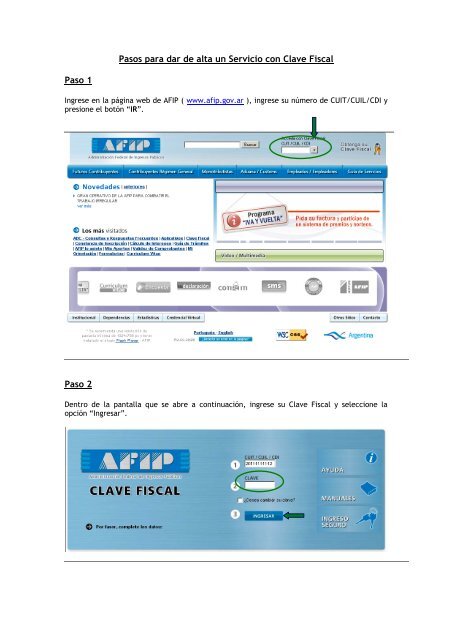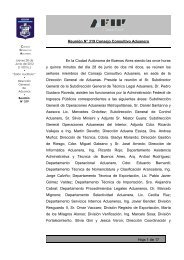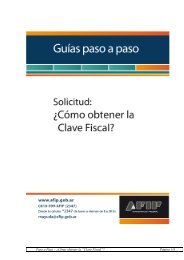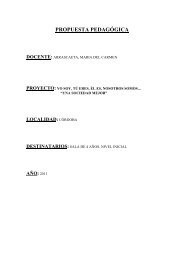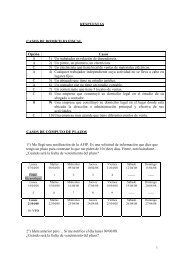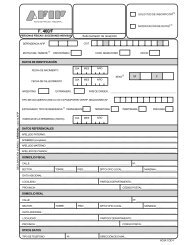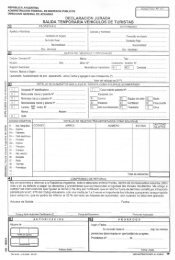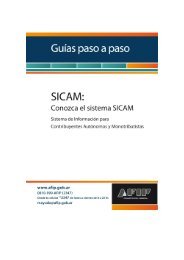Pasos para dar de alta un Servicio con Clave Fiscal Paso 1 ... - Afip
Pasos para dar de alta un Servicio con Clave Fiscal Paso 1 ... - Afip
Pasos para dar de alta un Servicio con Clave Fiscal Paso 1 ... - Afip
Create successful ePaper yourself
Turn your PDF publications into a flip-book with our unique Google optimized e-Paper software.
<strong>Paso</strong> 1<br />
<strong><strong>Paso</strong>s</strong> <strong>para</strong> <strong>dar</strong> <strong>de</strong> <strong>alta</strong> <strong>un</strong> <strong>Servicio</strong> <strong>con</strong> <strong>Clave</strong> <strong>Fiscal</strong><br />
Ingrese en la página web <strong>de</strong> AFIP ( www.afip.gov.ar ), ingrese su número <strong>de</strong> CUIT/CUIL/CDI y<br />
presione el botón “IR”.<br />
<strong>Paso</strong> 2<br />
Dentro <strong>de</strong> la pantalla que se abre a <strong>con</strong>tinuación, ingrese su <strong>Clave</strong> <strong>Fiscal</strong> y seleccione la<br />
opción “Ingresar”.
<strong>Paso</strong> 3<br />
En la pantalla siguiente visualizará los servicios que posee habilitados. También visualizará <strong>un</strong><br />
botón <strong>de</strong>nominado “Administrador <strong>de</strong> Relaciones”, al cual <strong>de</strong>be ingresar <strong>para</strong> <strong>dar</strong> <strong>de</strong> <strong>alta</strong> <strong>un</strong><br />
servicio.<br />
<strong>Paso</strong> 4<br />
A los efectos <strong>de</strong> <strong>dar</strong> <strong>de</strong> <strong>alta</strong> <strong>un</strong> servicio <strong>de</strong>berá presionar el botón “ADHERIR SERVICIO”.<br />
IMPORTANTE: Si <strong>de</strong>sea incorporar servicios cuya utilización será <strong>de</strong>legada en otro usuario,<br />
<strong>de</strong>berá utilizar la opción “Nueva Relación”.
<strong>Paso</strong> 5<br />
En la pantalla siguiente, <strong>de</strong>berá presionar el botón <strong>de</strong>l Organismo al que correspon<strong>de</strong> el<br />
<strong>Servicio</strong> a incorporar, por ejemplo “AFIP”.<br />
<strong>Paso</strong> 6<br />
Deberá seleccionar si el servicio que <strong>de</strong>sea incorporar correspon<strong>de</strong> a <strong>un</strong>o interactivo (la<br />
mayoría <strong>de</strong> los casos) o si se trata <strong>de</strong> <strong>un</strong>o <strong>de</strong> WebServices.<br />
Deberá<br />
seleccionar,<br />
el ítem<br />
“<strong>Servicio</strong>s<br />
Interactivos”<br />
IMPORTANTE: Podrá <strong>con</strong>sultar el listado completo <strong>de</strong> servicios habilitados <strong>con</strong> <strong>Clave</strong> <strong>Fiscal</strong> y el<br />
nivel mínimo <strong>de</strong> seguridad requerido, ingresando aquí
<strong>Paso</strong> 7<br />
En la pantalla aparecerá el listado <strong>de</strong> servicios, don<strong>de</strong> <strong>de</strong>berá seleccionar el que <strong>de</strong>sea<br />
incorporar. Luego, presione el botón “Confirmar”.
<strong>Paso</strong> 8<br />
Una vez verificados los datos <strong>de</strong>l servicio a incorporar, <strong>de</strong>berá presionar el botón<br />
“CONFIRMAR”.<br />
<strong>Paso</strong> 9<br />
Una vez <strong>con</strong>firmada el <strong>alta</strong>, visualizará en pantalla y podrá imprimir el formulario F3283/E,<br />
como <strong>con</strong>stancia <strong>de</strong>l <strong>alta</strong> <strong>de</strong>l servicio.<br />
Para po<strong>de</strong>r ingresar al mismo, <strong>de</strong>berá volver a la página web AFIP, y volver a ingresar su CUIT<br />
y <strong>Clave</strong> <strong>Fiscal</strong> a efectos <strong>de</strong> que la pantalla se actualice.<br />
Aparecerá<br />
el nombre<br />
<strong>de</strong>l servicio<br />
habilitado.
Preg<strong>un</strong>tas Frecuentes<br />
El sistema ABC – Preg<strong>un</strong>tas y Respuestas Frecuentes, posee <strong>con</strong>sultas acerca<br />
<strong>de</strong> los servicios <strong>con</strong> clave fiscal, que podrá tener en cuenta en caso <strong>de</strong> que se<br />
le presenten in<strong>con</strong>venientes al operar <strong>con</strong> el sistema.<br />
Haga click Aquí <strong>para</strong> acce<strong>de</strong>r a este servicio.