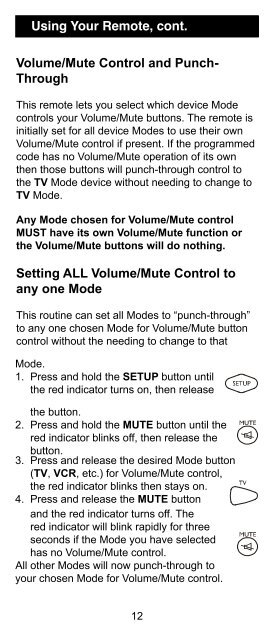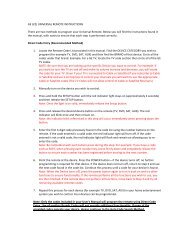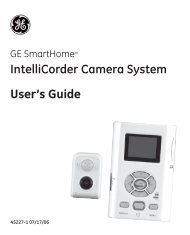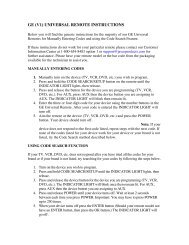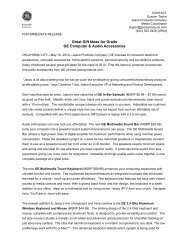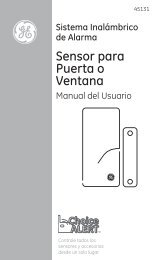Universal Remote Instruction Manual - Jasco Products
Universal Remote Instruction Manual - Jasco Products
Universal Remote Instruction Manual - Jasco Products
Create successful ePaper yourself
Turn your PDF publications into a flip-book with our unique Google optimized e-Paper software.
Using Your <strong>Remote</strong>, cont.<br />
Volume/Mute Control and Punch-<br />
Through<br />
This remote lets you select which device Mode<br />
controls your Volume/Mute buttons. The remote is<br />
initially set for all device Modes to use their own<br />
Volume/Mute control if present. If the programmed<br />
code has no Volume/Mute operation of its own<br />
then those buttons will punch-through control to<br />
the TV Mode device without needing to change to<br />
TV Mode.<br />
Any Mode chosen for Volume/Mute control<br />
MUST have its own Volume/Mute function or<br />
the Volume/Mute buttons will do nothing.<br />
Setting ALL Volume/Mute Control to<br />
any one Mode<br />
This routine can set all Modes to “punch-through”<br />
to any one chosen Mode for Volume/Mute button<br />
control without the needing to change to that<br />
Mode.<br />
1. Press and hold the SETUP button until<br />
the red indicator turns on, then release<br />
the button.<br />
2. Press and hold the MUTE button until the<br />
red indicator blinks off, then release the<br />
button.<br />
3. Press and release the desired Mode button<br />
(TV, VCR, etc.) for Volume/Mute control,<br />
the red indicator blinks then stays on.<br />
4. Press and release the MUTE button<br />
and the red indicator turns off. The<br />
red indicator will blink rapidly for three<br />
seconds if the Mode you have selected<br />
has no Volume/Mute control.<br />
All other Modes will now punch-through to<br />
your chosen Mode for Volume/Mute control.<br />
12