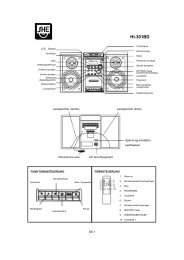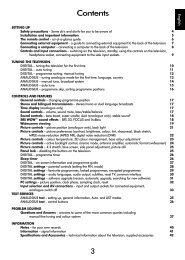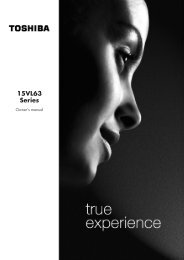DataStation maxi z.ul - Schuss Home Electronic
DataStation maxi z.ul - Schuss Home Electronic
DataStation maxi z.ul - Schuss Home Electronic
You also want an ePaper? Increase the reach of your titles
YUMPU automatically turns print PDFs into web optimized ePapers that Google loves.
EN<br />
• Your operating system will recognize the <strong>DataStation</strong> <strong>maxi</strong> z.<strong>ul</strong><br />
and will add a local disk ("LOCAL DRIVE") under "MY COMPUTER".<br />
4) Using the TrekStor <strong>DataStation</strong> <strong>maxi</strong> z.<strong>ul</strong><br />
After you have successf<strong>ul</strong>ly registered and mounted the<br />
<strong>DataStation</strong> <strong>maxi</strong> z.<strong>ul</strong>, it appears as a "LOCAL DRIVE" under "MY<br />
COMPUTER". You can now use it like a hard drive in your PC.<br />
Note: If you mounted the <strong>DataStation</strong> <strong>maxi</strong> z.<strong>ul</strong> just in read mode,<br />
the drive is write-protected.<br />
5) Exchanging data with the TrekStor<br />
<strong>DataStation</strong> <strong>maxi</strong> z.<strong>ul</strong><br />
• Select the desired files or folders with your mouse. Copy these files by<br />
clicking them with your right mouse button and then selecting "COPY".<br />
• Under "MY COMPUTER", select the local disk "TREKSTOR".<br />
• Press the right mouse button and select "PASTE" to start copying. After<br />
copying is over, the data will be available on the <strong>DataStation</strong><br />
<strong>maxi</strong> z.<strong>ul</strong>.<br />
– 14 –