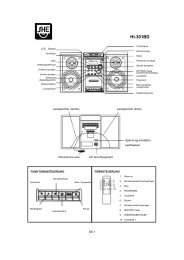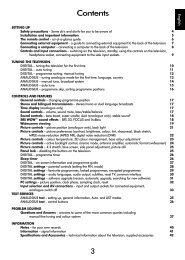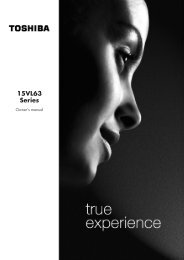DataStation maxi z.ul - Schuss Home Electronic
DataStation maxi z.ul - Schuss Home Electronic
DataStation maxi z.ul - Schuss Home Electronic
Create successful ePaper yourself
Turn your PDF publications into a flip-book with our unique Google optimized e-Paper software.
Instructions for users of Mac® OS X 10.3 and up<br />
Follow these instructions instead of the instructions in section 3, "STARTING<br />
THE DATASTATION MAXI Z.UL IN NETWORK MODE":<br />
EN<br />
• Insert the provided CD into the CD / DVD drive of your computer.<br />
• Go to the folder "MAC-OS", and run the file "INSTALL.MPKG".<br />
• Follow the installation instructions.<br />
Note: Have the administrator registration data ready. They will be required<br />
during installation.<br />
• After installation is over, you will need to restart your computer to use<br />
the <strong>DataStation</strong> <strong>maxi</strong> z.<strong>ul</strong> in network mode.<br />
• After your operating system is completely loaded, a new symbol<br />
entitled "NDAS UTILITY" appears under "FINDER" Ë "PROGRAMS" Ë "UTILITIES".<br />
• Click this symbol to mount the <strong>DataStation</strong> <strong>maxi</strong> z.<strong>ul</strong>.<br />
• To register your <strong>DataStation</strong> <strong>maxi</strong> z.<strong>ul</strong>, click the icon<br />
"REGISTER A NEW DEVICE".<br />
• Fill out the input mask that appears, and then click "REGISTER".<br />
• After being successf<strong>ul</strong>ly registered, the <strong>DataStation</strong> <strong>maxi</strong> z.<strong>ul</strong><br />
is listed. Click this once, and then select the tab "UNIT DEVICE" on the<br />
right side of the window. Set the "CONFIGURATION" to "MOUNT WITH READ-WRITE".<br />
– 16 –