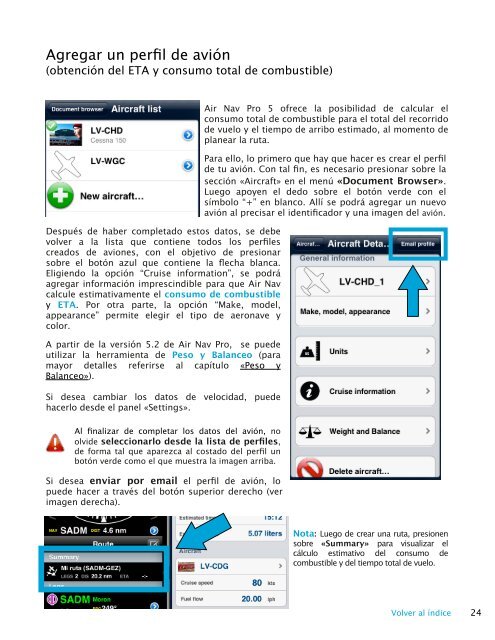Air Navigation Pro 5.4.2 Manual de Usuario - Xample
Air Navigation Pro 5.4.2 Manual de Usuario - Xample
Air Navigation Pro 5.4.2 Manual de Usuario - Xample
Create successful ePaper yourself
Turn your PDF publications into a flip-book with our unique Google optimized e-Paper software.
Agregar un perfil <strong>de</strong> avión<br />
(obtención <strong>de</strong>l ETA y consumo total <strong>de</strong> combustible)<br />
Después <strong>de</strong> haber completado estos datos, se <strong>de</strong>be<br />
volver a la lista que contiene todos los perfiles<br />
creados <strong>de</strong> aviones, con el objetivo <strong>de</strong> presionar<br />
sobre el botón azul que contiene la flecha blanca.<br />
Eligiendo la opción “Cruise information”, se podrá<br />
agregar información imprescindible para que <strong>Air</strong> Nav<br />
calcule estimativamente el consumo <strong>de</strong> combustible<br />
y ETA. Por otra parte, la opción “Make, mo<strong>de</strong>l,<br />
appearance” permite elegir el tipo <strong>de</strong> aeronave y<br />
color.<br />
A partir <strong>de</strong> la versión 5.2 <strong>de</strong> <strong>Air</strong> Nav <strong>Pro</strong>, se pue<strong>de</strong><br />
utilizar la herramienta <strong>de</strong> Peso y Balanceo (para<br />
mayor <strong>de</strong>talles referirse al capítulo «Peso y<br />
Balanceo»).<br />
Si <strong>de</strong>sea cambiar los datos <strong>de</strong> velocidad, pue<strong>de</strong><br />
hacerlo <strong>de</strong>s<strong>de</strong> el panel «Settings».<br />
<strong>Air</strong> Nav <strong>Pro</strong> 5 ofrece la posibilidad <strong>de</strong> calcular el<br />
consumo total <strong>de</strong> combustible para el total <strong>de</strong>l recorrido<br />
<strong>de</strong> vuelo y el tiempo <strong>de</strong> arribo estimado, al momento <strong>de</strong><br />
planear la ruta.<br />
Para ello, lo primero que hay que hacer es crear el perfil<br />
<strong>de</strong> tu avión. Con tal fin, es necesario presionar sobre la<br />
sección «<strong>Air</strong>craft» en el menú «Document Browser».<br />
Luego apoyen el <strong>de</strong>do sobre el botón ver<strong>de</strong> con el<br />
símbolo “+” en blanco. Allí se podrá agregar un nuevo<br />
avión al precisar el i<strong>de</strong>ntificador y una imagen <strong>de</strong>l avión.<br />
Al finalizar <strong>de</strong> completar los datos <strong>de</strong>l avión, no<br />
olvi<strong>de</strong> seleccionarlo <strong>de</strong>s<strong>de</strong> la lista <strong>de</strong> perfiles,<br />
<strong>de</strong> forma tal que aparezca al costado <strong>de</strong>l perfil un<br />
botón ver<strong>de</strong> como el que muestra la imagen arriba.<br />
Si <strong>de</strong>sea enviar por email el perfil <strong>de</strong> avión, lo<br />
pue<strong>de</strong> hacer a través <strong>de</strong>l botón superior <strong>de</strong>recho (ver<br />
imagen <strong>de</strong>recha).<br />
Nota: Luego <strong>de</strong> crear una ruta, presionen<br />
sobre «Summary» para visualizar el<br />
cálculo estimativo <strong>de</strong>l consumo <strong>de</strong><br />
combustible y <strong>de</strong>l tiempo total <strong>de</strong> vuelo.<br />
Volver al índice 24