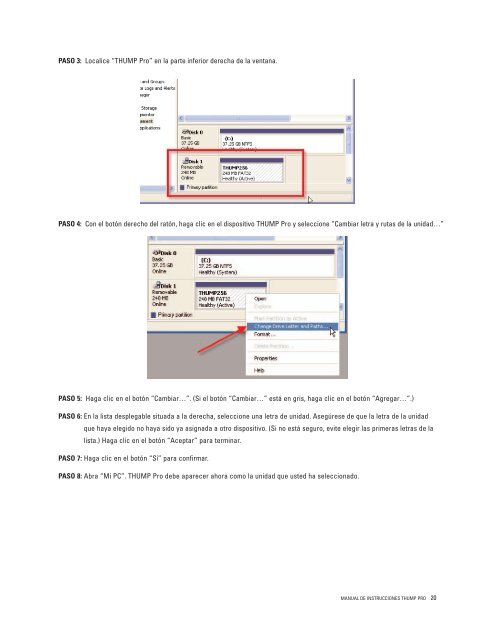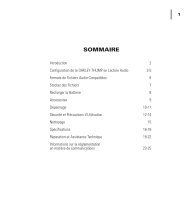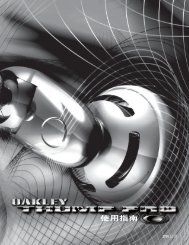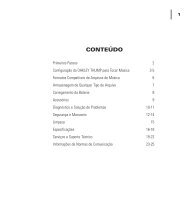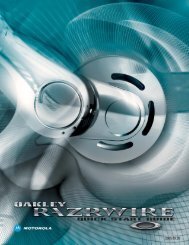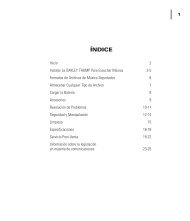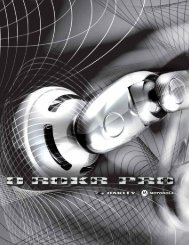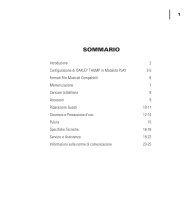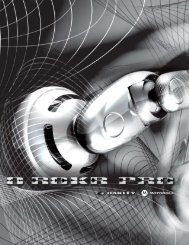manual de instrucciones thump pro - Oakley
manual de instrucciones thump pro - Oakley
manual de instrucciones thump pro - Oakley
Create successful ePaper yourself
Turn your PDF publications into a flip-book with our unique Google optimized e-Paper software.
PASO 3: Localice “THUMP Pro” en la parte inferior <strong>de</strong>recha <strong>de</strong> la ventana.<br />
PASO 4: Con el botón <strong>de</strong>recho <strong>de</strong>l ratón, haga clic en el dispositivo THUMP Pro y seleccione “Cambiar letra y rutas <strong>de</strong> la unidad…”<br />
PASO 5: Haga clic en el botón “Cambiar…”. (Si el botón “Cambiar…” está en gris, haga clic en el botón “Agregar…”.)<br />
PASO 6: En la lista <strong>de</strong>splegable situada a la <strong>de</strong>recha, seleccione una letra <strong>de</strong> unidad. Asegúrese <strong>de</strong> que la letra <strong>de</strong> la unidad<br />
que haya elegido no haya sido ya asignada a otro dispositivo. (Si no está seguro, evite elegir las primeras letras <strong>de</strong> la<br />
lista.) Haga clic en el botón “Aceptar” para terminar.<br />
PASO 7: Haga clic en el botón “Sí” para confirmar.<br />
PASO 8: Abra “Mi PC”. THUMP Pro <strong>de</strong>be aparecer ahora como la unidad que usted ha seleccionado.<br />
MANUAL DE INSTRUCCIONES THUMP PRO 20