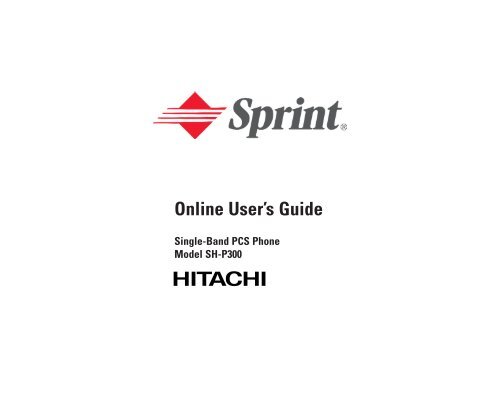Introduction to this Online User's Guide - Sprint
Introduction to this Online User's Guide - Sprint
Introduction to this Online User's Guide - Sprint
- No tags were found...
You also want an ePaper? Increase the reach of your titles
YUMPU automatically turns print PDFs into web optimized ePapers that Google loves.
<strong>Online</strong> User’s <strong>Guide</strong>Single-Band PCS PhoneModel SH-P300
Playing Melodies . . . . . . . . . . . . . . . . . . . . . . . . . . . . . . . . . . . . . . . . . . . . . . . . . . . . 112Adjusting the Volume . . . . . . . . . . . . . . . . . . . . . . . . . . . . . . . . . . . . . . . . . . . . . . . . . 112Setting the Melody Playback Mode . . . . . . . . . . . . . . . . . . . . . . . . . . . . . . . . . . . . . . 113Changing the Melody Order . . . . . . . . . . . . . . . . . . . . . . . . . . . . . . . . . . . . . . . . . . . . 113Jukebox Options . . . . . . . . . . . . . . . . . . . . . . . . . . . . . . . . . . . . . . . . . . . . . . . . . . . . . 1132I. UsingYourPhone’sVoiceServices ........................... 115Using Voice-Activated Dialing . . . . . . . . . . . . . . . . . . . . . . . . . . . . . . . . . . . . . . . . . . . . 116Programming Voice Dial Tag <strong>to</strong> Your Phone . . . . . . . . . . . . . . . . . . . . . . . . . . . . . . . . 116Reviewing Voice Dialing Entries . . . . . . . . . . . . . . . . . . . . . . . . . . . . . . . . . . . . . . . . . . 117Erasing Voice Dialing Entries . . . . . . . . . . . . . . . . . . . . . . . . . . . . . . . . . . . . . . . . . . . . . 117Recording Voice . . . . . . . . . . . . . . . . . . . . . . . . . . . . . . . . . . . . . . . . . . . . . . . . . . . . . . . 1182J. E-mail ..................................................... 119Specifying the Server Settings . . . . . . . . . . . . . . . . . . . . . . . . . . . . . . . . . . . . . . . . . . . . 120Changing the Server Settings . . . . . . . . . . . . . . . . . . . . . . . . . . . . . . . . . . . . . . . . . . . . . 121Server Setup Options . . . . . . . . . . . . . . . . . . . . . . . . . . . . . . . . . . . . . . . . . . . . . . . . . . . 123Setting the Font Size . . . . . . . . . . . . . . . . . . . . . . . . . . . . . . . . . . . . . . . . . . . . . . . . . . . . 124Composing and Sending New E-mail . . . . . . . . . . . . . . . . . . . . . . . . . . . . . . . . . . . . . . 124Options When You Are Composing a New E-mail . . . . . . . . . . . . . . . . . . . . . . . . . . . . . 125Checking the Content of Outgoing E-mail . . . . . . . . . . . . . . . . . . . . . . . . . . . . . . . . . . 127Editing and Resending Outgoing E-mail . . . . . . . . . . . . . . . . . . . . . . . . . . . . . . . . . . . 129Erasing Outgoing E-mail . . . . . . . . . . . . . . . . . . . . . . . . . . . . . . . . . . . . . . . . . . . . . . . . 129Setting the Outgoing Mail List Screen Display Mode . . . . . . . . . . . . . . . . . . . . . . . . . . 130Options Available During Outgoing Mail List Display . . . . . . . . . . . . . . . . . . . . . . . . . . 131Options Available During Outgoing Mail Content Display . . . . . . . . . . . . . . . . . . . . . . 132Receiving E-mail . . . . . . . . . . . . . . . . . . . . . . . . . . . . . . . . . . . . . . . . . . . . . . . . . . . . . . 132Viewing Incoming E-mail . . . . . . . . . . . . . . . . . . . . . . . . . . . . . . . . . . . . . . . . . . . . . . . 133Replying <strong>to</strong> Received E-mail . . . . . . . . . . . . . . . . . . . . . . . . . . . . . . . . . . . . . . . . . . . . . 134Forwarding Incoming E-mail . . . . . . . . . . . . . . . . . . . . . . . . . . . . . . . . . . . . . . . . . . . . 135Erasing Incoming E-mail . . . . . . . . . . . . . . . . . . . . . . . . . . . . . . . . . . . . . . . . . . . . . . . 135Setting the Incoming Mail List Screen Display Mode . . . . . . . . . . . . . . . . . . . . . . . . . . 136Options Available During Incoming Mail List Display . . . . . . . . . . . . . . . . . . . . . . . . . 137Options Available During Incoming Mail Content Display . . . . . . . . . . . . . . . . . . . . . . 138Draft E-mail . . . . . . . . . . . . . . . . . . . . . . . . . . . . . . . . . . . . . . . . . . . . . . . . . . . . . . . . . . 138SECTION3:UsingPCSServiceFeatures ...............1413A. PCSServiceFeatures:TheBasics ............................ 143Using Voicemail . . . . . . . . . . . . . . . . . . . . . . . . . . . . . . . . . . . . . . . . . . . . . . . . . . . . . . . 144Setting Up Your Voicemail . . . . . . . . . . . . . . . . . . . . . . . . . . . . . . . . . . . . . . . . . . . . . 144Voicemail Notification . . . . . . . . . . . . . . . . . . . . . . . . . . . . . . . . . . . . . . . . . . . . . . . . 144New Voicemail Message Alerts . . . . . . . . . . . . . . . . . . . . . . . . . . . . . . . . . . . . . . . . . . 144
Retrieving Your Voicemail Messages . . . . . . . . . . . . . . . . . . . . . . . . . . . . . . . . . . . . . 145Voicemail Options . . . . . . . . . . . . . . . . . . . . . . . . . . . . . . . . . . . . . . . . . . . . . . . . . . . 146Clearing the Voicemail Message Icon . . . . . . . . . . . . . . . . . . . . . . . . . . . . . . . . . . . . 148Using Caller ID . . . . . . . . . . . . . . . . . . . . . . . . . . . . . . . . . . . . . . . . . . . . . . . . . . . . . . . . 148Responding <strong>to</strong> Call Waiting . . . . . . . . . . . . . . . . . . . . . . . . . . . . . . . . . . . . . . . . . . . . . . 148Making a Three-Way Calling . . . . . . . . . . . . . . . . . . . . . . . . . . . . . . . . . . . . . . . . . . . . . 149Using Call Forwarding . . . . . . . . . . . . . . . . . . . . . . . . . . . . . . . . . . . . . . . . . . . . . . . . . . 1503B. PCSVision ................................................. 151Browsing the Web on Your Phone . . . . . . . . . . . . . . . . . . . . . . . . . . . . . . . . . . . . . . . . . 152Launching the Web . . . . . . . . . . . . . . . . . . . . . . . . . . . . . . . . . . . . . . . . . . . . . . . . . . 152Your User Name . . . . . . . . . . . . . . . . . . . . . . . . . . . . . . . . . . . . . . . . . . . . . . . . . . . . . 152Net Guard . . . . . . . . . . . . . . . . . . . . . . . . . . . . . . . . . . . . . . . . . . . . . . . . . . . . . . . . . . 153Browsing the Web . . . . . . . . . . . . . . . . . . . . . . . . . . . . . . . . . . . . . . . . . . . . . . . . . . . . 153Setting Up a Web Connection . . . . . . . . . . . . . . . . . . . . . . . . . . . . . . . . . . . . . . . . . . 160Messaging . . . . . . . . . . . . . . . . . . . . . . . . . . . . . . . . . . . . . . . . . . . . . . . . . . . . . . . . . . . . 161Message Types . . . . . . . . . . . . . . . . . . . . . . . . . . . . . . . . . . . . . . . . . . . . . . . . . . . . . . . 161PCS Messages . . . . . . . . . . . . . . . . . . . . . . . . . . . . . . . . . . . . . . . . . . . . . . . . . . . . . . . . . 162Sending PCS Messages . . . . . . . . . . . . . . . . . . . . . . . . . . . . . . . . . . . . . . . . . . . . . . . . 162New PCS Messages . . . . . . . . . . . . . . . . . . . . . . . . . . . . . . . . . . . . . . . . . . . . . . . . . . . 162Displaying PCS Messages . . . . . . . . . . . . . . . . . . . . . . . . . . . . . . . . . . . . . . . . . . . . . . 162PCS Message S<strong>to</strong>rage . . . . . . . . . . . . . . . . . . . . . . . . . . . . . . . . . . . . . . . . . . . . . . . . . 163Dialing a Phone Number From a PCS Message . . . . . . . . . . . . . . . . . . . . . . . . . . . . 163Connecting <strong>to</strong> a URL From a PCS Message . . . . . . . . . . . . . . . . . . . . . . . . . . . . . . . . 163Sending an E-mail <strong>to</strong> the E-Mail Address From a PCS Message . . . . . . . . . . . . . . . . 163Erasing a PCS Messages . . . . . . . . . . . . . . . . . . . . . . . . . . . . . . . . . . . . . . . . . . . . . . . 164Signing Up for PCS Updates . . . . . . . . . . . . . . . . . . . . . . . . . . . . . . . . . . . . . . . . . . . . 164PCS Short Mail . . . . . . . . . . . . . . . . . . . . . . . . . . . . . . . . . . . . . . . . . . . . . . . . . . . . . . . . 165Using PCS Short Mail . . . . . . . . . . . . . . . . . . . . . . . . . . . . . . . . . . . . . . . . . . . . . . . . . 165Email . . . . . . . . . . . . . . . . . . . . . . . . . . . . . . . . . . . . . . . . . . . . . . . . . . . . . . . . . . . . . . . 167Using PCS Email . . . . . . . . . . . . . . . . . . . . . . . . . . . . . . . . . . . . . . . . . . . . . . . . . . . . 167Accessing PCS Email Messages . . . . . . . . . . . . . . . . . . . . . . . . . . . . . . . . . . . . . . . . . 167Composing PCS Email Messages . . . . . . . . . . . . . . . . . . . . . . . . . . . . . . . . . . . . . . . . 167Chat . . . . . . . . . . . . . . . . . . . . . . . . . . . . . . . . . . . . . . . . . . . . . . . . . . . . . . . . . . . . . . . . . 168Ringers . . . . . . . . . . . . . . . . . . . . . . . . . . . . . . . . . . . . . . . . . . . . . . . . . . . . . . . . . . . . . . 169Screen Savers . . . . . . . . . . . . . . . . . . . . . . . . . . . . . . . . . . . . . . . . . . . . . . . . . . . . . . . . . 170Games . . . . . . . . . . . . . . . . . . . . . . . . . . . . . . . . . . . . . . . . . . . . . . . . . . . . . . . . . . . . . . . 172PCS Business Connection Personal Edition . . . . . . . . . . . . . . . . . . . . . . . . . . . . . . . . . 173PCS Vision FAQs . . . . . . . . . . . . . . . . . . . . . . . . . . . . . . . . . . . . . . . . . . . . . . . . . . . . . . . 1743C. PCSVoiceCommand ........................................ 177Getting Started With PCS Voice Command . . . . . . . . . . . . . . . . . . . . . . . . . . . . . . . . . . 178
Welcome <strong>to</strong> <strong>Sprint</strong><strong>Sprint</strong> built the largest all-PCS nationwide network with advancedmultimedia services and clear calls, reaching more than 230 millionpeople for clarity you can see and hear. We built our network <strong>to</strong> give youwhat we believe you really want from a wireless phone, clear sound, privateconversations and time-saving features.But with <strong>Sprint</strong>, you can do something even more far-reaching – simplifyyour life. Our advanced technology is designed <strong>to</strong> grow with yourcommunications needs so that one day you’ll be able <strong>to</strong> rely entirely onyour PCS Phone <strong>to</strong> stay connected.This guide will familiarize you with our technology and with your newPCS Phone through simple, easy-<strong>to</strong>-follow instructions. If you have alreadyreviewed the Start Here <strong>Guide</strong>, which was packaged with your new phone,then you’re ready <strong>to</strong> explore the advanced features outlined in <strong>this</strong> guide.If you have not read your Start Here <strong>Guide</strong>, go <strong>to</strong> Section One – GettingStarted. This section provides all the information you need <strong>to</strong> quicklyactivate your phone, set up your voicemail and much more. It also containsinformation on how <strong>to</strong> contact <strong>Sprint</strong> should you have questions aboutservice, want <strong>to</strong> purchase additional products or services, or just <strong>to</strong> checkyour account balance.Thank you for choosing <strong>Sprint</strong>.1
<strong>Introduction</strong> <strong>to</strong> <strong>this</strong><strong>Online</strong> User’s <strong>Guide</strong>This <strong>Online</strong> User’s <strong>Guide</strong> introduces you <strong>to</strong> PCS Service and all thefeatures of your new phone. It’s divided in<strong>to</strong> four sections:Section 1: Getting StartedSection 2: Understanding Your PhoneSection 3: Using PCS Service FeaturesSection 4: Safety <strong>Guide</strong>lines and Warranty InformationThroughout the guide, you’ll find tips that highlight special shortcuts andtimely reminders <strong>to</strong> help you make the most of your new phone and service.The Table of Contents and Index will help you locate specific informationquickly.You’ll get the most out of your phone if you read each section. However, ifyou’d like <strong>to</strong> get right <strong>to</strong> a specific feature, simply turn <strong>to</strong> that page. Followthe instructions in that section and you’ll be ready <strong>to</strong> use your phone in notime.Tip: You can print out <strong>this</strong> guide <strong>to</strong> keep on hand or view it online. Ifyou’re viewing it online, simply click on a <strong>to</strong>pic in the Table of Contents oron any page reference within a section <strong>to</strong> go directly <strong>to</strong> that <strong>to</strong>pic.3
Section 1Getting StartedSection 1Getting Started5
Section 1ASetting Up ServiceIn This SectionGetting Started With PCS ServiceSetting Up Your VoicemailGetting HelpThis section walks you through the basics of setting up service for yourPCS Phone, including unlocking and activating your phone, setting upyour voicemail and how <strong>to</strong> contact <strong>Sprint</strong> for assistance with your PCSService.Section 1: Getting Started1A: Setting Up Service7
Getting Started With PCS ServiceDetermine if Your Phone is Already ActivatedIf you received your phone in the mail or purchased it at a <strong>Sprint</strong> S<strong>to</strong>re, itprobably has been activated. All you need <strong>to</strong> do is unlock your phone.If your phone is not activated, please refer <strong>to</strong> the Start Here <strong>Guide</strong>included with your phone.Unlocking Your PhoneFollow these steps <strong>to</strong> unlock your phone:1. Press and hold E <strong>to</strong> turn the phone on.2. Press Unlock (right soft key). (See page 14-17 about soft keys.)3. Enter your four-digit lock code. For security purposes, the code is notvisible as you type.Tip: If you can’t recall your lock code, try using the last four digits ofeither your Social Security number or PCS Phone Number or try 0000. Ifnone of these work, call PCS Cus<strong>to</strong>mer Service Solutions at 1-888-211-4PCS (4727).Activating Your PhoneTo activate your phone, follow the directions in the Start Here <strong>Guide</strong> thatwas included with your phone.Section 1: Getting Started8 1A:SettingUpService
Setting Up Your VoicemailAll unanswered calls <strong>to</strong> your PCS Phone are au<strong>to</strong>matically transferred <strong>to</strong>voicemail, even if your phone is in use or turned off. Therefore, you willwant <strong>to</strong> set up your voicemail and personal greeting as soon as yourPCS Phone is activated.To set up voicemail:1. From the Standby mode, press and hold !.2. Follow the system prompts <strong>to</strong> create your pass code, record yourgreeting, record your name announcement and choose whether <strong>to</strong>activate One-Touch Message Access (a feature that lets you press one key <strong>to</strong>access messages and bypasses the need for you <strong>to</strong> enter your pass code).Note: The voicemail setup process may vary in certain Affiliate areas.Getting HelpVisit Our Web SiteS<strong>to</strong>p by www.sprintpcs.com and log on <strong>to</strong> get up-<strong>to</strong>-date information onPCS Service, options and more.You can also: Review coverage maps Learn how <strong>to</strong> use voicemail Access your account information Purchase accessories Add additional options <strong>to</strong> your service plan Check out frequently asked questions And moreSection 1: Getting Started1A: Setting Up Service9
PCS Cus<strong>to</strong>mer Service SolutionsClaire, your virtual service representative is also available <strong>to</strong> assist you 24hours a day, seven days a week. Visit her at www.sprintpcs.com bylogging on and clicking on Claire’s Direc<strong>to</strong>ry for Service Solutions.Receiving Au<strong>to</strong>mated Invoicing InformationFor your convenience, your phone gives you access <strong>to</strong> invoicinginformation on your PCS Account. This information includes balancedue, payment received, invoicing cycle and the amount of minutes and/or data used since your last invoicing cycle. (A nominal fee and/orairtime charges may apply.)To access <strong>this</strong> information: Press S 4 T.Note: This service may not be available in all Affiliate markets.PCS Direc<strong>to</strong>ry AssistancePCS Direc<strong>to</strong>ry Assistance provides a variety of services, includingresidential, business and government listings; assistance with local orlong-distance calls; movie listings; hotel, restaurant and shoppinginformation and major local event information. There is a per-callcharge and you will be billed for airtime. Press 4 1 1 T.PCS Opera<strong>to</strong>r ServicesPCS Opera<strong>to</strong>r Services can provide assistance in placing collect calls orcalls billed <strong>to</strong> a local telephone calling card or a third party.1. Press 0 T.For more information or <strong>to</strong> see the latest in products and services, visit usonline at www.sprintpcs.com.Note: PCS Opera<strong>to</strong>r Services may not be available in all Affiliatemarkets.Section 1: Getting Started10 1A: Setting Up Service
Section 2Understanding YourPhoneSection 2Understanding Your Phone11
Section 2AYour PCS Phone – The BasicsIn This SectionParts NameViewing the Display ScreenFeatures of Your SH-P300Turning Your Phone ON and OFFUsing the BatteryDisplaying Your Phone Number and Version InformationUsing the Key GuardUsing the Environment SwitchSettingYourPCSPhone<strong>to</strong>AirplaneModeMaking and Answering CallsYour PCS Phone is packed with features that simplify your life andexpand your ability <strong>to</strong> stay connected <strong>to</strong> the people and information thatare important <strong>to</strong> you. This section will guide you through the basics of yourphone and you’ll be on your way <strong>to</strong> using it in no time.Section 2: Understanding Your Phone2A: Your PCS Phone – The Basics13
Parts Name12345 1767818191615149101112 2013 211. Antenna: The voice on the other end sounds clearest when theantenna is all the way up.2. Environment Switch: Used <strong>to</strong> set how <strong>to</strong> handle incoming calls.3. Headset Jack: Provides connection for an optional headset.4. Light Sensor: Detects brightness. You can set <strong>this</strong> function <strong>to</strong> s<strong>to</strong>p theringer or reduce the ringer volume when brightening is detected (forexample, when you take the phone out of your pocket) or <strong>to</strong> turn onthe backlight according <strong>to</strong> the ambient light level.5. Receiver: Lets you hear the caller’s voice and voice prompts.Section 2: Understanding Your Phone14 2A: Your PCS Phone – The Basics
6. LED (green/orange/red light): Flashes green and orange when youhave incoming calls. And flashes red while charging; when charging iscompleted, the lamp turns green.7. Display Screen: Displays phone status icons, menus, functions, etc.8. Cursor Key: Scrolls through the menu options, Phone Book list, CallHis<strong>to</strong>ry list, etc. The move left key provides a shortcut <strong>to</strong> a selectedmenu and the move right key jumps <strong>to</strong> the Find Name screen. Pressingthe center of the Cursor Key displays the <strong>to</strong>p menu.9. Soft Key (right): Lets you select the menu (option) corresponding <strong>to</strong>the bot<strong>to</strong>m right line on the Display Screen.10.MSG: Lets you launch the Messaging (E-mail) application. This keyalso functions as the page down key in the Phone Book and Calendardisplays.11.END/POWER: Lets you disconnect a call and return <strong>to</strong> the Standbymode. Lets you put the caller on hold when receiving incoming calls,or turns the phone ON and OFF.12.Back: Allows you <strong>to</strong> clear characters from the screen and also <strong>to</strong> goback <strong>to</strong> the previous screen.13.Microphone: You should speak in<strong>to</strong> <strong>this</strong> microphone.14.TALK: Lets you place a call, receive a call, answer Call Waiting, useThree-Way Calling and Voice Dial.15.Web: Lets you launch the Browser. This key also functions as the pageup key in the Phone Book and Calendar displays.16.Soft Key (left): Lets you select the menu (option) corresponding <strong>to</strong>the bot<strong>to</strong>m left line on the Display Screen.17.Handstrap Slot: Used <strong>to</strong> attach the hand strap.18.Back illumination: Flashes when you have incoming calls.19.Speaker: Sounds ringing <strong>to</strong>ne when receiving a call, when using theJukebox feature or the other party’s voice when Speaker Phone is set <strong>to</strong>ON.Section 2: Understanding Your Phone2A: Your PCS Phone – The Basics15
20.Charge Terminal: Used <strong>to</strong> charge the phone on the optional desk<strong>to</strong>pcharger.21.External Connection Terminal: Used <strong>to</strong> connect the travel charger.Also used <strong>to</strong> connect the phone <strong>to</strong> a PC.Viewing the Display ScreenThis list identifies the symbols you’ll see on your display screen.shows your current signal strength.The more lines you have, the stronger your signal.lights in Airplane mode.means your phone cannot find a signal.tells you a call is in progress.lights during data downloading.PCS Vision Service is active; (flashing): receiving data;(flashing): sending data; : PCS Vision Service is dormant; : PCSVision Service is unavailable.indicates the Speaker Phone is set <strong>to</strong> ON.indicates you have voicemail messages waiting. Press and hold! <strong>to</strong> call your voicemail.indicates you have a PCS Message waiting.indicates you have both new voicemail(s) and PCS Message(s)waiting.indicates you are “roaming” off the <strong>Sprint</strong> Nationwide PCSNetwork.shows the level of your battery charge. The more black you see,the more power you have left. (While charging: flashes)indicates the Location setting is ON.indicates the Location setting is OFF.indicates your phone is in vibrate mode.indicates the browser page is secure.Section 2: Understanding Your Phone16 2A: Your PCS Phone – The Basics
Tip: Display indica<strong>to</strong>rs let you know when you’re off the <strong>Sprint</strong>Nationwide PCS Network.Soft KeysYou can select the menus or options, which are described at the bot<strong>to</strong>mline of the display screen, by pressing the corresponding soft key (left/right). In <strong>this</strong> <strong>Online</strong> User’s <strong>Guide</strong>, the explanation for selecting suchmenus/options is as shown below: Press Options .(It means, “Press the soft key (left/right) corresponding <strong>to</strong> Options .”)Features of Your SH-P300Congratulations on the purchase of your PCS Phone SH-P300. Thisphone is lightweight, easy-<strong>to</strong>-use, reliable and offers many significantfeatures and service options: Provides access <strong>to</strong> other PCS digital networks where <strong>Sprint</strong> hasimplemented roaming agreements (page 57). PCS VisionSMprovides access <strong>to</strong> the wireless Internet (page 151). PCS Short Mail and PCS Email provide quick and convenient textmessaging capabilities (page 165-167). PCS Connection Kit offers wireless modem capabilities for yourpersonal computer (page 160). PCS Voice CommandSMlets you dial phone numbers by speakingsomeone’s name or the digits in their phone number (page 177). Downloadable ringers allow you <strong>to</strong> personalize your phone withdistinct ringers (page 169). Provides access <strong>to</strong> up <strong>to</strong> two POP3 e-mail accounts for sending andreceiving e-mail over the Internet (page 119). Voice Dialing lets you call the phone numbers by saying theprogrammed names in<strong>to</strong> the phone (page 115-117).Section 2: Understanding Your Phone2A: Your PCS Phone – The Basics17
“Get New” function provides you quick access <strong>to</strong> download images(pictures), sounds (melody), applications or games <strong>to</strong> the phone fromWeb site (page 110). Voice Memo function can record your voice in the Standby mode (page 118). Speed Dialing lets you call the phone number s<strong>to</strong>red in the PhoneBook by one <strong>to</strong>uch dialing (page 86). Phone book can s<strong>to</strong>re up <strong>to</strong> 200 entries. Each entry can contain 5phone numbers, 1 Email, 1 Web, Ringer and Picture (page 79). Calendar function provides a convenient way <strong>to</strong> manage your scheduleand uses alarms and messages <strong>to</strong> remind you of scheduled events(page 90-95). Tegic T9 text input decreases the time of entering characters and givesyou the easier way <strong>to</strong> edit the text messages (page 74). Jukebox function lets you s<strong>to</strong>re and playback downloaded melodies(page 111-113).Turning Your Phone ON and OFFTurningYourPhoneON1. Fully extend the antenna <strong>to</strong> receive the best reception.2. Press and hold E until LED lights red.Once your phone is ON, it displays “Looking for Service...” indicatingthat your phone is searching for a signal. When your phone finds asignal, it au<strong>to</strong>matically enters Standby mode – the phone’s idle state. At<strong>this</strong> point, you are ready <strong>to</strong> begin making and receiving calls.If your phone is unable <strong>to</strong> find a signal after 15 minutes of searching, aPower Save feature is au<strong>to</strong>matically activated. When a signal is found,your phone au<strong>to</strong>matically returns <strong>to</strong> Standby mode.In Power save mode, your phone searches for a signal periodicallywithout your intervention. You can also initiate a search for PCS Serviceby pressing any key (when your phone is turned ON).Section 2: Understanding Your Phone18 2A: Your PCS Phone – The Basics
Tip: The Power Save feature helps <strong>to</strong> conserve your battery power whenyou are in an area where there is no signal.Turning Your Phone OFF Press and hold E until you see “Powering off” on the display.Your screen remains blank while your phone is off (unless the battery ischarging).Using the BatteryBattery CapacityYour PCS Phone is equipped with a Lithium Ion (LiIon) battery.It allows you <strong>to</strong> recharge your battery before it is fully drained. Thebattery provides approximately 3.5 hours of continuous talk time orapproximately 10 days of continuous standby time.When there are approximately 5 minutes of talk time left, the blankbattery icon blinks, the warning message appears on your display screen,and the phone sounds an audible alert.When the battery is completely drained, the warning message appearsand the phone sounds an audible alert again. Thirty seconds later, thephone powers down.Note: Long backlight settings, searching for service, vibrate mode, gameuse and browser use affect the battery’s talk and standby times.Tip: Be sure <strong>to</strong> charge your phone’s battery and watch your indica<strong>to</strong>r <strong>to</strong>ensure your levels are okay.Installing the BatteryYour PCS Phone comes with a LiIon battery. Follow these steps <strong>to</strong> installit:1. Push the lock but<strong>to</strong>n in direction A <strong>to</strong> unlock the battery cover. Graspthe cover on both sides next <strong>to</strong> the mark where it sticks out and removethe lid as in B.Section 2: Understanding Your Phone2A: Your PCS Phone – The Basics19
2. Place the battery in the body so that the tabs on the battery and theslots in the phone are aligned.3. While pushing the battery up, press it in<strong>to</strong> the body.4. Fit the tabs on the <strong>to</strong>p of the battery cover in<strong>to</strong> the slots of the body.5. While pushing the battery cover in direction C, align it with the bodyand press down D in the middle of the cover until you hear it catch. Tolock the cover in place, press the lock but<strong>to</strong>n in direction E.Finally, make sure the battery cover is securely closed.BACDESection 2: Understanding Your Phone20 2A: Your PCS Phone – The Basics
Removing the BatteryFollow these easy steps, <strong>to</strong> remove the battery:1. Make sure the power is off so that you don’t lose any s<strong>to</strong>red numbers ormessages.2. Push the lock but<strong>to</strong>n in direction A <strong>to</strong> unlock the battery cover. Graspthe cover on both sides next <strong>to</strong> the mark where it sticks out and removethe lid as in B.3. Hold the battery and pull it up and out.BACharging the BatteryYour PCS Phone comes with a rechargeable battery. You should chargethe battery as soon as possible so you can begin using your phone.Keeping track of your battery’s charge is important. If your battery levelbecomes <strong>to</strong>o low, your phone au<strong>to</strong>matically turns off and you will lose allthe information you were just working on. For a quick check of yourphone’s battery level, glance at the battery charge indica<strong>to</strong>r located in theupper-right corner of your phone’s display screen. If the battery chargegets <strong>to</strong>o low, the blank battery icon starts blinking, and the phone soundsa warning <strong>to</strong>ne.Always use a <strong>Sprint</strong>-approved travel charger, the optional desk<strong>to</strong>p chargeror the optional vehicle power adapter <strong>to</strong> charge your battery.Section 2: Understanding Your Phone2A: Your PCS Phone – The Basics21
Warning!: Using the wrong battery charger could cause damage <strong>to</strong> yourphone and void the warranty.Using the Travel ChargerTo use the travel charger provided with your phone:1. Open the External Connection Terminal cover of your phone.2. Plug the travel charger in<strong>to</strong> a wall outlet.3. Plug the other end of the travel charger in<strong>to</strong> the bot<strong>to</strong>m of your phone,with the battery installed. Charging when your phone is turned on:The battery icon blinks and LED lights red while charging. Whencharging is complete, the battery icon lights and LED turns green. Charging when your phone is turned off:LED lights red while charging. When charging is complete, LED turnsgreen.With the phone switched off, it generally takes about 150 minutes <strong>to</strong> fullyrecharge a completely run-down battery. With the <strong>Sprint</strong>-approved LiIonbattery, it is okay <strong>to</strong> recharge the battery before it becomes completely rundown.Note: When charging be sure the battery is in the unit.Note: When using the travel charger, ensure that metallic straps oraccessories do not come in<strong>to</strong> contact with the travel charger electricalplug. Fire, electrical shock, injury, malfunction or damage could occur.Note: Keep the phone away from appliances such as radios duringcharging <strong>to</strong> avoid interference with radio reception.Section 2: Understanding Your Phone22 2A: Your PCS Phone – The Basics
Displaying Your Phone Number and VersionInformationJust in case you forget your own phone number, your PCS Phone canremind you. You can also check your current user name or the versionnumber of the software, hardware, PRL (Preferred Roaming List) andBrowser installed on your PCS Phone.To display your phone number and version information:1. From the Standby mode, press Menu <strong>to</strong> display the main menu.2. Highlight Phone Info and press OK .3. Press E <strong>to</strong> return <strong>to</strong> the Standby mode.Using the Key GuardYour PCS Phone is equipped with a Key Guard function which preventsthe phone from operating when keys are pressed accidentally, such aswhen you carry the phone in your bag while it is switched on.To switch Key guard ON:1. From the Standby mode, press and hold the center of the cursor key.OR1. From the Standby mode, press Menu .2. Highlight Key Guard and press OK .To switch Key guard OFF:1. Press any key.2. While the pop up message is displayed, press Release .Tip: Switching <strong>this</strong> function on disables the operation of all the keys, butyou can still answer incoming calls by pressing T andusethecursorkeys <strong>to</strong> adjust the ringer volume when a call comes in.Section 2: Understanding Your Phone2A: Your PCS Phone – The Basics23
Using the Environment SwitchYour PCS Phone has 3 operating modes which differ in the way calls andmessages are received. You can set the mode, simply by putting the switchin the up, middle or bot<strong>to</strong>m positions, providing a quick and easy way <strong>to</strong>select modes suited <strong>to</strong> various places and situations. The mode names for the three switch positions are Silent All (<strong>to</strong>p),Environment (middle), and Normal (bot<strong>to</strong>m). Slide the switch up or down <strong>to</strong> switch modes. Silent All or names of theEnvironment modes appear on the display. You can select Meeting, Outdoor, Office, or Private within theEnvironment mode. (See page 46.) You cannot change the settings for Silent All mode, but you canchange the settings from the defaults in the other modes. (See page32.)Mode NameDefault VolumeSettingDefault Ringer Type for voice callswith Caller IDSilent All Silent No soundsEnvironmentMeeting Silent Tone 1 (Mode settings takeprecedence)Outdoor High+VibrateHome Telephone 1 (Mode settingstake precedence)Office Medium Home Telephone 2 (Mode settingstake precedence)Private High+VibrateTone 1 (Internal Phone Book settingstake precedence)Normal Medium High American Patrol (Internal PhoneBook settings take precedence)Note: If Office/Private of Environment mode is selected, only phonenumbers assigned <strong>to</strong> Office/Private groups will ring on your phone.Section 2: Understanding Your Phone24 2A: Your PCS Phone – The Basics
Setting Your PCS Phone <strong>to</strong> Airplane ModeIf you set your PCS Phone <strong>to</strong> Airplane mode, you will be unable <strong>to</strong> receivecalls or messages even when you are in a <strong>Sprint</strong> service area. However,you will still be able <strong>to</strong> make emergency calls.To switch <strong>to</strong> Airplane mode:1. From the Standby mode, press the center of the cursor key <strong>to</strong> displaythe <strong>to</strong>p menu.2. Highlight Settings icon and press OK .3. Highlight Airplane Mode and press OK .4. Press OK .5. Highlight ON and press OK .lights on the display screen.To switch Airplane mode OFF: At step 5, above, highlight OFF and press OK .Make suregoes off from the display screen.Note: When you are on an airplane, you should follow any instructionsgiven by the airline staff, even if your PCS Phone is in Airplane mode.Section 2: Understanding Your Phone2A: Your PCS Phone – The Basics25
Making and Answering CallsMaking CallsYour PCS Phone offers many different ways <strong>to</strong> make calls, includingPCS Voice Command SM (page 177), Speed Dialing (page 86), VoiceDialing (page 115) and using Call His<strong>to</strong>ry (page 69).To make a call using your keypad:1. Make sure your phone is on.2. Enter a phone number. (If you make a mistake while dialing, pressB <strong>to</strong> erase one digit at a time. Press and hold B <strong>to</strong> erase theentire number.)3. Press T. (When you are roaming and Call Guard is enabled, awarning message displays. Press OK <strong>to</strong> proceed. See “ControllingRoaming Charges Using Call Guard” on page 59.)4. When you’re finished, press E.Tip: To redial your last outgoing call, press T twice.Tip: When making calls off the enhanced <strong>Sprint</strong> Nationwide PCSNetwork, always dial using 11 digits (1 + area code + phone number).Section 2: Understanding Your Phone26 2A: Your PCS Phone – The Basics
Answering Calls1. Make sure your phone is on. If your phone is off, incoming calls go <strong>to</strong>voicemail.2. When a call comes in, answer the call by pressing T. Dependingon your settings, your PCS Phone notifies you of incoming calls in thefollowing ways: The phone rings and/or vibrates. The LED flashes. The backlight illuminates. The screen displays an incoming call message and animation. If available, the phone number of the caller is displayed. If the phone number is in your Internal Phone Book, the Phone Bookentry’s name is displayed.You can perform the following when you have an incoming call. Press T <strong>to</strong> answer incoming calls. Press E <strong>to</strong> put the caller on hold. Move the cursor key upward or downward <strong>to</strong> change the ringer volume. Press E twice very quickly <strong>to</strong> cancel the call.Depending on your settings, you may also answer incoming calls bypressing any digit. (To answer a call when you are roaming and CallGuard is enabled, you must press OK <strong>to</strong> answer the call. See“Controlling Roaming Charges Using Call Guard” on page 59.)Note: If your phone is off, incoming calls go <strong>to</strong> voicemail.3. To disconnect the call, press E.Section 2: Understanding Your Phone2A: Your PCS Phone – The Basics27
Adjusting Volume During a ConversationWhether you need <strong>to</strong> hear more or less of a conversation, adjust thevolume during a call. Move the cursor key upward or downward.Missed Call NotificationWhen an incoming call is not answered, the Missed Call log is displayedon your screen.To display the Missed Call entry: Highlight Missed Calls and press OK .To dial the Missed Call entry’s phone number: Highlight the entry and press T.Calling Emergency NumbersYou can place calls <strong>to</strong> 911, even if your phone is locked or your account isrestricted.1. Dial 9 1 1 and press T.2. When you are finished, press E.3. Press Options <strong>to</strong> display the option menu.4. Highlight Exit Emergency and press OK .5. Highlight Yes and press OK .Dialing Phone Numbers With PausesYou can dial phone number with pauses for use with au<strong>to</strong>mated systems,such as voicemail or credit card billing numbers. If you select a hardpause, the next set of numbers are not dialed until you press T. Ifyou select a time pause, your phone au<strong>to</strong>matically sends the next set ofnumbers after two seconds.Note: You can have multiple pauses in a phone number and combinetimeandhardpauses.Section 2: Understanding Your Phone28 2A: Your PCS Phone – The Basics
To dial phone numbers with pauses:1. Enter the phone number.2. Press Options <strong>to</strong> display the option menu.3. Highlight either Hard Pause [P] or Time Pause [T] and press OK .Hard Pauses are displayed as a “P” and Time Pauses as a “T”.4. Enter additional numbers.5. When finished, press T.When dialing a number with a hard pause, press T <strong>to</strong> send the nextset of numbers.Dialing OptionsOptions is displayed when you enter numbers in the Standby mode.To select an option:1. Press Options <strong>to</strong> display the option menu.2. Highlight one of options and press OK .Call <strong>to</strong> dial the phone number.Save Phone #s <strong>to</strong> save the phone number in your Internal PhoneBook. (See “Adding a New Internal Phone Book Entry” on page 79.)Prepend <strong>to</strong> add numbers <strong>to</strong> the beginning of the phone number.Hard Pause [P] <strong>to</strong> insert a hard pause. (See “Dialing Phone NumbersWith Pauses” on page 28.)Time Pause [T] <strong>to</strong> insert a time pause. (See “Dialing Phone NumbersWith Pauses” on page 28.)In-Call OptionsDuring a call, you can display the following menu options by pressingOptions .To select an option, highlight one of options and press OK .Turn Mute ON <strong>to</strong> mute your phone’s microphone. Select Turn MuteOFF <strong>to</strong> reactivate the microphone.Section 2: Understanding Your Phone2A: Your PCS Phone – The Basics29
3-Way Calling <strong>to</strong> call a third party. (See “Making a Three-WayCalling” on page 149.)Speaker Phone <strong>to</strong> hear the caller’s voice from the speaker on the backof the phone.Warning!: Due <strong>to</strong> higher volume levels, do not place the phone near yourear during Speakerphone use.Note: It is recommended that <strong>this</strong> function is used in a quiet place.Scratch Pad <strong>to</strong> make a memo of the phone number. (See “Making aNote of a Phone Number During a Call” on page 101.)End-of-Call OptionsAfter receiving a call from or making a call, the phone number (or thePhone Book entry name) and the duration of the call are displayed. Youcan display the following menu options by pressing Options while thephone number is displayed.To select an option, highlight one of the options and press OK .Call <strong>to</strong> dial the phone number.Save Phone # <strong>to</strong> save the phone number in your Internal PhoneBook. (See “Using the Internal Phone Book” on page 73.)Note: The End-of-Call options are not displayed for calls identified asNo ID or Restricted.Section 2: Understanding Your Phone30 2A: Your PCS Phone – The Basics
Section 2BChanging Your Phone’sSettingsIn This SectionAdjusting the Phone’s Volume SettingsRinger TypesSetting AlertsChanging Your Standby Mode DisplayChanging Display ColorChanging the ContrastChanging the AnimationChanging the Backlight SettingsChanging the GreetingSetting the Sleep ModeChanging the Clock SizeChanging the Illumination SettingsSetting the Location InformationUsing Any Key AnswerUsingAu<strong>to</strong>AnswerChanging the Environment Mode Setting NameSetting the Ringer <strong>to</strong> Silent or Reduced Volume When Taking thePhone Out of Your BagChanging the Menu LanguageThis section describes how you can change your phone’s settings <strong>to</strong> bestsuit your requirements. Take a few moments <strong>to</strong> review these options andadd or adjust the settings that are right for you.Section 2: Understanding Your Phone2B: Changing Your Phone’s Settings31
Adjusting the Phone’s Volume SettingsNote: Volume settings can be set independently in the Environment andNormal mode, excluding receiver volume, and are not available in theSilent All mode.Changing Ringer VolumeTo change the ringer volume:1. From the Standby mode, press the center of the cursor key <strong>to</strong> displaythe <strong>to</strong>p menu.2. Select the Settings icon and press OK .3. Highlight Sounds and press OK .4. Highlight Volume and press OK .5. Highlight Ringer and press OK .6. Move the cursor key upward or downward <strong>to</strong> select your desired volumelevel and press OK .Tip: You can change the ringer volume in the Standby mode or whileringing, by moving the cursor key upward or downward.Changing Alarm/Schedule VolumeTo change the alarm/schedule volume:1. From the Standby mode, press the center of the cursor key <strong>to</strong> displaythe <strong>to</strong>p menu.2. Select the Settings icon and press OK .3. Highlight Sounds and press OK .4. Highlight Volume and press OK .5. Highlight Alarm/Schedule and press OK .6. Move the cursor key upward or downward <strong>to</strong> select your desired volumelevel and press OK .Section 2: Understanding Your Phone32 2B: Changing Your Phone’s Settings
Changing Key VolumeTo change the key volume:1. From the Standby mode, press the center of the cursor key <strong>to</strong> displaythe <strong>to</strong>p menu.2. Select the Settings icon and press OK .3. Highlight Sounds and press OK .4. Highlight Volume and press OK .5. Highlight Key Beep and press OK .6. Move the cursor key upward or downward <strong>to</strong> select your desired volumelevel and press OK .Changing Wakeup ToneYou can change the volume of wakeup <strong>to</strong>ne (sounds when you turn thephone on), with <strong>this</strong> feature.1. From the Standby mode, press the center of the cursor key <strong>to</strong> displaythe <strong>to</strong>p menu.2. Select the Settings icon and press OK .3. Highlight Sounds and press OK .4. Highlight Volume and press OK .5. Highlight Wakeup Tone and press OK .6. Move the cursor key upward or downward <strong>to</strong> select your desired volumelevel and press OK .Changing Receiver VolumeTo adjust the receiver volume:1. From the Standby mode, press the center of the cursor key <strong>to</strong> displaythe <strong>to</strong>p menu.2. Select the Settings icon and press OK .3. Highlight Sounds and press OK .4. Highlight Volume and press OK .Section 2: Understanding Your Phone2B: Changing Your Phone’s Settings33
5. Highlight Receiver and press OK .6. Move the cursor key upward or downward <strong>to</strong> select your desired volumelevel and press OK .Tip: You can change the receiver volume during a conversation, bymoving the cursor key upward or downward.Ringer TypesRinger types help you identify incoming calls and messages. You canassign ringer types <strong>to</strong> individual phone book entries (See “Adding a NewInternal Phone Book Entry” on page 79), types of calls and types ofmessages.Note: Ringer type settings can be set independently in the Environmentand Normal mode, and are not available in the Silent All mode.Tip: Ringers can be downloaded right <strong>to</strong> your phone. (See “Ringers” onpage 169.)Selecting Ringer Types for Voice CallsYour PCS Phone provides a variety of ringer options which allow you <strong>to</strong>cus<strong>to</strong>mize your ring.To select a ringer type for voice calls so you recognize when a certain typeof call is coming in by the ringer:1. From the Standby mode, press the center of the cursor key <strong>to</strong> displaythe <strong>to</strong>p menu.2. Select the Settings icon and press OK .3. Highlight Sounds and press OK .4. Highlight Ringer Type and press OK .5. Highlight Voice Calls and press OK .6. Highlight one of items within with Caller ID, No Caller ID orRoaming.7. Press OK .Section 2: Understanding Your Phone34 2B: Changing Your Phone’s Settings
8. Highlight Melody and press OK .9. Highlight your desired ringer type and press Set .orHighlight Downloads, press OK and highlight one of thedownloaded files (if you have downloaded data) and press Set .10.If you have chosen a ringer type that allows for changing the tempo,highlight Tempo and press OK .11.Highlight your desired ringer tempo and press Set .Selecting Ringer Types for Voicemail/MessagingTo select a ringer type for Voicemail/Messaging:1. From the Standby mode, press the center of the cursor key <strong>to</strong> displaythe <strong>to</strong>p menu.2. Select the Settings icon and press OK .3. Highlight Sounds and press OK .4. Highlight Ringer Type and press OK .5. Highlight Voicemail or Messaging and press OK .6. Highlight Melody and press OK .7. Highlight your desired ringer type and press Set .orHighlight Downloads, press OK and highlight one of thedownloaded files (if you have downloaded data) and press Set .8. If you have chosen a ringer type that allows for changing the tempo,highlight Tempo and press OK .9. Highlight your desired ringer tempo and press Set .Section 2: Understanding Your Phone2B: Changing Your Phone’s Settings35
Setting AlertsYour phone comes with the following two options <strong>to</strong> keep you aware ofwhat’s going on by sounding the alert.Service Change sets the alert <strong>to</strong> ON or OFF, <strong>to</strong> let you know when youare leaving a <strong>Sprint</strong> PCS Service area and starting <strong>to</strong> Roam.Voicemail sets the alert <strong>to</strong> ON or OFF <strong>to</strong> let you know when you havereceived a voicemail message.Messaging sets the alert <strong>to</strong> ON or OFF <strong>to</strong> let you know when you havereceived a PCS Message.Minute sets a minute reminder that beeps every minute during aconversation. This helps you track your phone use.To enable or disable alert sounds:1. From the Standby mode, press the center of the cursor key <strong>to</strong> displaythe <strong>to</strong>p menu.2. Select the Settings icon and press OK .3. Highlight Sounds and press OK .4. Highlight Alerts and press OK .5. Highlight Service Change, Voicemail, Messaging or Minute andpress OK .6. Highlight your desired option ON or OFF and press OK .Changing Your Standby Mode DisplayYou can set the wallpaper in the Standby mode <strong>to</strong> an image you like.1. From the Standby mode, press the center of the cursor key <strong>to</strong> displaythe <strong>to</strong>p menu.2. Select the Settings icon and press OK .3. Highlight Display and press OK .4. Highlight Wallpaper and press OK .Section 2: Understanding Your Phone36 2B: Changing Your Phone’s Settings
5. Highlight one of items from Wallpaper 1–4 or No Wallpaper andpress Set .orHighlight Downloads, press OK and highlight one of thedownloaded files (if you have downloaded data) and press Set .Note: If you press View you can preview the wallpaper highlighted.Move the cursor key upward or downward <strong>to</strong> preview other wallpapers.Press Set <strong>to</strong> make your selection.Changing Display ColorThree different display color settings are available.To change the display color setting:1. From the Standby mode, press the center of the cursor key <strong>to</strong> displaythe <strong>to</strong>p menu.2. Select the Settings icon and press OK .3. Highlight Display and press OK .4. Highlight Color and press OK .5. Highlight your desired color and press Set .Changing the ContrastTo adjust the contrast on the phone’s display:1. From the Standby mode, press the center of the cursor key <strong>to</strong> displaythe <strong>to</strong>p menu.2. Select the Settings icon and press OK .3. Highlight Display and press OK .4. Highlight Contrast and press OK .5. Move the cursor key left or right <strong>to</strong> select your desired contrast andpress Set .Section 2: Understanding Your Phone2B: Changing Your Phone’s Settings37
Changing the AnimationThis feature lets you change the animation for these options.Screen Saver sets a screen saver on the Standby mode display.Power ON sets an animation when turning the phone on.Power OFF sets an animation when turning the phone off.Web Connection sets an animation for web connection.Setting Screen SaverTip: Screen Savers can be downloaded right <strong>to</strong> your phone. (See“Screen Savers” on page 170.)To set a screen saver:1. From the Standby mode, press the center of the cursor key <strong>to</strong> displaythe <strong>to</strong>p menu.2. Select the Settings icon and press OK .3. Highlight Display and press OK .4. Highlight Animation and press OK .5. Highlight Screen Saver and press OK .6. Highlight Screen Saver 1–3 or No ScreenSaver and press Set .orHighlight Downloads, press OK and highlight one of thedownloaded files (if you have downloaded data) and press Set .Tip: If you press View / Play you can preview the screen saver highlighted.Move the cursor key upward or downward <strong>to</strong> preview other screensavers. Press Set <strong>to</strong> make your selection.Note: The screen saver starts 7 seconds after returning <strong>to</strong> the Standbymode and after another 30 minutes, your phone will enter the sleepmode.Section 2: Understanding Your Phone38 2B: Changing Your Phone’s Settings
Changing Power ON/Power OFF AnimationTo change the power on/power off animation:1. From the Standby mode, press the center of the cursor key <strong>to</strong> displaythe <strong>to</strong>p menu.2. Select the Settings icon and press OK .3. Highlight Display and press OK .4. Highlight Animation and press OK .5. Highlight Power ON or Power OFF and press OK .6. Highlight Type1 or Type2 and press Set .Tip: If you press View you can preview the animation highlighted. Movethe cursor key upward or downward <strong>to</strong> preview the other animation.Press Set <strong>to</strong> make your selection.Changing Web Connection AnimationFollow these steps:1. From the Standby mode, press the center of the cursor key <strong>to</strong> displaythe <strong>to</strong>p menu.2. Select the Settings icon and press OK .3. Highlight Display and press OK .4. Highlight Animation and press OK .5. Highlight Web Connection and press OK .6. Highlight Standard and press Set .orHighlight Downloads, press OK and highlight one of thedownloaded files (if you have downloaded data) and press Set .Tip: If you press View / Play you can preview the animation highlighted.Move the cursor key upward or downward <strong>to</strong> preview other animations.Press Set <strong>to</strong> make your selection.Section 2: Understanding Your Phone2B: Changing Your Phone’s Settings39
Changing the Backlight SettingsSetting the backlight for the display, cursor key and numeric but<strong>to</strong>ns.Changing the Bright TimeThe backlight setting lets you select how long the display screen andkeypad are backlit after any key press is made.To change the backlight setting:1. From the Standby mode, press the center of the cursor key <strong>to</strong> displaythe <strong>to</strong>p menu.2. Select the Settings icon and press OK .3. Highlight Display and press OK .4. Highlight Backlight and press OK .5. Highlight Bright Time and press OK .6. Highlight your desired option Enter Time, 30min or OFF and pressOK .7. If you choose Enter Time, enter a number from 1 <strong>to</strong> 60 seconds for thelength of time the backlight will stay lit and press OK .Note: Long backlight settings affect the battery’s talk and standby times.Setting the Backlight Light Sensor ControlThis feature turns on the backlight, according <strong>to</strong> surrounding lightlevels.Follow these steps:1. From the Standby mode, press the center of the cursor key <strong>to</strong> displaythe <strong>to</strong>p menu.2. Select the Settings icon and press OK .3. Highlight Display and press OK .4. Highlight Backlight and press OK .5. Highlight Light Sensor and press OK .Section 2: Understanding Your Phone40 2B: Changing Your Phone’s Settings
6. Highlight your desired option ON or OFF and press OK .Setting the Battery SaveUsing the Battery Save function saves battery power by changing thebrightness of the backlight and how long it stays lit.Follow these steps:1. From the Standby mode, press the center of the cursor key <strong>to</strong> displaythe <strong>to</strong>p menu.2. Select the Settings icon and press OK .3. Highlight Display and press OK .4. Highlight Backlight and press OK .5. Highlight Battery Save and press OK .6. Highlight your desired option ON or OFF and press OK .Setting the Backlight When Using E-mail, Web and JavaSet whether <strong>to</strong> have the backlight on continuously while using e-mail,the web, and JAVA applications.Follow these steps:1. From the Standby mode, press the center of the cursor key <strong>to</strong> displaythe <strong>to</strong>p menu.2. Select the Settings icon and press OK .3. Highlight Display and press OK .4. Highlight Backlight and press OK .5. Highlight Applications and press OK .6. Highlight your desired option Always ON or Always OFF and pressOK .Section 2: Understanding Your Phone2B: Changing Your Phone’s Settings41
Changing the GreetingThe greeting can be up <strong>to</strong> 16 characters and is displayed on the screen,just above the left soft key in Standby mode.To change your greeting:1. From the Standby mode, press the center of the cursor key <strong>to</strong> displaythe <strong>to</strong>p menu.2. Select the Settings icon and press OK .3. Highlight Display and press OK .4. Highlight Greeting and press OK .5. Highlight your desired option User Name or Cus<strong>to</strong>m and press OK .6. If you chose User Name, press Yes ; if you chose Cus<strong>to</strong>m, enter thedesired name and press Save .Setting the Sleep ModeThis feature helps conserve your battery power by restricting the displayin the Standby mode.To set the sleep mode:1. From the Standby mode, press the center of the cursor key <strong>to</strong> displaythe <strong>to</strong>p menu.2. Select the Settings icon and press OK .3. Highlight Display and press OK .4. Highlight Sleep Mode and press OK .5. Highlight your desired option ON or OFF and press OK .Changing the Clock SizeYou can choose the clock size displayed on the Standby screen fromamong OFF (not displayed), Large or Small.To change the clock size:Section 2: Understanding Your Phone42 2B: Changing Your Phone’s Settings
1. From the Standby mode, press the center of the cursor key <strong>to</strong> displaythe <strong>to</strong>p menu.2. Select the Settings icon and press OK .3. Highlight Display and press OK .4. Highlight Clock Size and press OK .5. Highlight your desired clock size and press OK .Changing the Illumination SettingsWhen receiving an incoming call, the back illumination of the phoneblinks in seven colors <strong>to</strong> alert you. You can select from the followingitems <strong>to</strong> set how it blinks.Blink Pattern sets the blink pattern.Bright Speed sets how fast the illumination blinks.Edit Pattern enables you <strong>to</strong> create an original blinking pattern.Changing the Blink PatternsTo change the blink pattern:1. From the Standby mode, press the center of the cursor key <strong>to</strong> displaythe <strong>to</strong>p menu.2. Select the Settings icon and press OK .3. Highlight Display and press OK .4. Highlight Illumination and press OK .5. Highlight Blink Pattern and press OK .6. Highlight your desired blink pattern and press OK .Changing the Bright SpeedTo change the bright speed:1. From the Standby mode, press the center of the cursor key <strong>to</strong> displaythe <strong>to</strong>p menu.2. Select the Settings icon and press OK .3. Highlight Display and press OK .Section 2: Understanding Your Phone2B: Changing Your Phone’s Settings43
4. Highlight Illumination and press OK .5. Highlight Bright Speed and press OK .6. Highlight your desired bright speed and press OK .Editing the Blink PatternTo edit your original illumination blink pattern:1. From the Standby mode, press the center of the cursor key <strong>to</strong> displaythe <strong>to</strong>p menu.2. Select the Settings icon and press OK .3. Highlight Display and press OK .4. Highlight Illumination and press OK .5. Highlight Edit Pattern and press OK .6. Highlight an original pattern you wish <strong>to</strong> edit and press OK .The color that will illuminate is displayed in a list from the <strong>to</strong>p.7. Move the cursor key upward or downward <strong>to</strong> select the color you want<strong>to</strong> change.8. Move the cursor key left or right <strong>to</strong> select your desired color.9. Repeat step 7–8. When finished editing, press OK .Setting the Location InformationThis settings allow you <strong>to</strong> decide whether you want your phone’s GPSenabledPosition Location feature activated for optional location-basedservices offered on the <strong>Sprint</strong> Nationwide PCS Network. If you choose <strong>to</strong>disable the option, the <strong>Sprint</strong> Nationwide PCS Network cannot determineyour location using the Position Location feature. This feature isau<strong>to</strong>matically enabled when an emergency call is placed, then turnedback off when the call is completed.To enable Position Location:1. From the Standby mode, press the center of the cursor key <strong>to</strong> displaythe <strong>to</strong>p menu.2. Select the Settings icon and press OK .Section 2: Understanding Your Phone44 2B: Changing Your Phone’s Settings
3. Highlight Location and press OK .4. Scroll the display by moving the cursor key downward until OK isshown.5. Press OK .6. Highlight ON and press OK .7. Scroll the display by moving the cursor key downward until OK isshown.8. Press OK . To disable <strong>this</strong> feature, highlight OFF at step 6 above.Note: Au<strong>to</strong>matic Location Identification (ALI) cannot be disabled forenhanced 911 (E911) emergency calls.Using Any Key AnswerThis feature allows you <strong>to</strong> answer incoming calls by pressing any keyexcept E, B or the Cursor key (Center, Up, and Down).To activate <strong>this</strong> feature:1. From the Standby mode, press the center of the cursor key <strong>to</strong> displaythe <strong>to</strong>p menu.2. Select the Settings icon and press OK .3. Highlight Others and press OK .4. Highlight Any Key Answer and press OK .5. Highlight ON and press OK . To deactivate <strong>this</strong> feature, highlight OFF at step 5 above.Section 2: Understanding Your Phone2B: Changing Your Phone’s Settings45
Using Au<strong>to</strong> AnswerThis feature sets the phone <strong>to</strong> au<strong>to</strong>matically pick up after 1 <strong>to</strong> 30 seconds.This feature only works with the headset (must be purchased separately).To activate <strong>this</strong> feature:1. From the Standby mode, press the center of the cursor key <strong>to</strong> displaythe <strong>to</strong>p menu.2. Select the Settings icon and press OK .3. Highlight Others and press OK .4. Highlight Au<strong>to</strong> Answer HS and press OK .5. Highlight Enter Time and press OK .6. Enter the number of seconds from 1 <strong>to</strong> 30 for the pick up time andpress OK . To deactivate <strong>this</strong> feature, highlight OFF at step 5 above.Changing the Environment Mode SettingNameWhen you set the Environment Switch <strong>to</strong> the Environment mode, youcan change the name of the mode displayed on the Standby and otherscreens. Also, the default settings change according <strong>to</strong> the name of themode. (See “Using the Environment Switch” on page 24.)1. From the Standby mode, press the center of the cursor key <strong>to</strong> displaythe <strong>to</strong>p menu.2. Select the Settings icon and press OK .3. Highlight Others and press OK .4. Highlight Environment and press OK .5. Highlight your desired setting from Meeting, Outdoor, Office orPrivate and press OK .Section 2: Understanding Your Phone46 2B: Changing Your Phone’s Settings
Setting the Ringer <strong>to</strong> Silent or ReducedVolume When Taking the Phone Out of YourBagYour phone can au<strong>to</strong>matically s<strong>to</strong>p ringer or lower the volume when youtake your phone out of your bag, the inner pocket of your jacket, or otherdark places.To activate <strong>this</strong> feature:1. From the Standby mode, press the center of the cursor key <strong>to</strong> displaythe <strong>to</strong>p menu.2. Select the Settings icon and press OK .3. Highlight Others and press OK .4. Highlight Light Sensor and press OK .5. Highlight your desired option ON or OFF (deactivate <strong>this</strong> feature) andpress OK .Note: This setting can be set independently in the Environment andNormal mode, and are not available in the Silent All mode.Tip: Clicking on Information? displays information about <strong>this</strong> setting.Changing the Menu LanguageWhen you first turn your phone on, the menus are displayed in English.To change the menu language <strong>to</strong> Spanish:1. From the Standby mode, press the center of the cursor key <strong>to</strong> displaythe <strong>to</strong>p menu.2. Select the Settings icon and press OK .3. Highlight Others and press OK .4. Highlight Language and press OK .5. Highlight Español and press OK .Section 2: Understanding Your Phone2B: Changing Your Phone’s Settings47
Note: When Español is selected, text input is changed <strong>to</strong> Spanish (see“Entering Characters by Tapping the Keypad” on page 75).Note: There are some items that display in English only, such as theclock display.Note: To change the display language while browsing the Web, set thelanguage and then turn your PCS phone off and back on.To change the language back <strong>to</strong> English:1. From the Standby mode, press the center of the cursor key <strong>to</strong> displaythe <strong>to</strong>p menu.2. Select the Ajustes (Settings) icon and press OK .3. Highlight Otros and press OK .4. Highlight Idioma and press OK .5. Highlight English and press OK .Section 2: Understanding Your Phone48 2B: Changing Your Phone’s Settings
Section 2CSetting Your Phone’s SecurityIn This SectionAccessing the Security MenuLocking Your PhoneUnlocking Your PhoneChanging the Lock CodeCallinginLockModeLocking the Use of WebLocking MailsRestricting CallsS<strong>to</strong>ring Special NumbersSetting the Secret ModeErasing the Entire Internal Phone BookResetting Your PhoneSecurity Features for PCS Vision SMBy using the security setting on your PCS Phone you receive peace ofmind without sacrificing flexibility. With several options available, youcan cus<strong>to</strong>mize your phone <strong>to</strong> meet your personal needs.Section 2: Understanding Your Phone2C: Setting Your Phone’s Security49
Accessing the Security MenuYou must enter your lock code <strong>to</strong> view the Security menu. The lock codeconsists of four digits, and the default code is the last four digits of ESN(see the Start Here <strong>Guide</strong>) before activating your phone, and then after,the last four digits of your phone number.To access the Security menu:1. From the Standby mode, press the center of the cursor key <strong>to</strong> displaythe <strong>to</strong>p menu.2. Select the Settings icon and press OK .3. Highlight Security and press OK .4. Enter lock code. (Press B <strong>to</strong> erase single digit.)Digits are replaced by * on the display.Tip: If you cannot recall your lock code, try using the last four digits ofeither your Social Security number, ESN or PCS Phone Number or try0000. If none of these work, call PCS Cus<strong>to</strong>mer Service Solutions at 1-888-211-4PCS(4727).Locking Your PhoneWhen your phone is locked, you can only receive incoming calls or makecalls <strong>to</strong> 911, PCS Cus<strong>to</strong>mer Service Solutions or special numbers. Allother functions of the phone are disabled.To lock your phone:1. From the Security menu, highlight Lock Phone and press OK .2. Depending on your preference, highlight either Lock Now or OnPower-up, and press OK .Lock Now <strong>to</strong> lock your phone immediately.On Power-up <strong>to</strong> lock your phone every time the phone is turned on.3. Press OK .Section 2: Understanding Your Phone50 2C: Setting Your Phone’s Security
Unlocking Your PhoneTo unlock your phone:1. From the Locked display, press Unlock .2. Enter lock code. If you want <strong>to</strong> cancel the “On Power-up” setting, highlight Unlockedinstead at the step 2 in “Locking Your Phone” previously.Changing the Lock CodeTo change your lock code:1. From the Security menu, highlight Change Lock and press OK .2. Enter your new lock code.3. Re-enter your new lock code.Calling in Lock ModeYou can place calls <strong>to</strong> 911 and <strong>to</strong> your special numbers when in lockmode.To place an outgoing call in lock mode: To call an emergency number, special number or PCS Cus<strong>to</strong>merService Solutions, enter the phone number and press T.Locking the Use of WebSet your phone <strong>to</strong> prompt for your lock code before connecting <strong>to</strong> theWeb.To lock the use of Web:1. From the Security menu, highlight Lock Web and press OK .2. Highlight ON and press OK . To enable again, highlight OFF at step 2 above.Section 2: Understanding Your Phone2C: Setting Your Phone’s Security51
Locking MailsSet your phone <strong>to</strong> prompt you for your lock code before using Mailfunctions (Messaging, Email). Messaging can still be received.To lock mail function:1. From the Security menu, highlight Lock Mail and press OK .2. Highlight ON and press OK . To enable again, highlight OFF at step 2 above.Restricting CallsYou can restrict which phone numbers you can receive calls from or dial.(The Restrict Calls setting does not apply <strong>to</strong> 911 or PCS Cus<strong>to</strong>mer ServiceSolutions.)To restrict calls:1. From the Security menu, highlight Limit Use and press OK .2. Highlight Outgoing Calls or Incoming Calls, and press OK .3. Highlight your desired option and press OK .Allow All: You can make or receive all calls. (Deactivate <strong>this</strong> feature.)PhoneBook only: Only Phone Book entries and Special #s areavailable <strong>to</strong> make or receive call.Special # only: Only three special number’s entries are available <strong>to</strong>make or receive calls.Note: Restricted incoming calls are forwarded <strong>to</strong> voicemail.Section 2: Understanding Your Phone52 2C: Setting Your Phone’s Security
S<strong>to</strong>ring Special NumbersYou can save three special numbers in addition <strong>to</strong> your Internal PhoneBook entries (the same number may be in both direc<strong>to</strong>ries). You can makeand receive calls from special numbers even when your phone is locked.To add or replace a special number:1. From the Security menu, highlight Special #s and press OK .2. Highlight the entry number where you would like <strong>to</strong> s<strong>to</strong>re the numberand press OK .3. Enter the phone number.orPress Options , then highlight Phone Book and press OK . Using thesame procedure <strong>to</strong> search the phonebook and highlight the phonenumber, then press OK .4. Press OK . To erase the registered number, highlight it and press Erase at step 2above.Note: There are no Speed Dial options associated with special numbers.Setting the Secret ModeYou can register numbers you wish <strong>to</strong> keep secret. Phone numbersregistered in the Phone Book while the Secret Mode is On cannot beaccessed when the phone is switched <strong>to</strong> the normal mode.Once you switch back <strong>to</strong> the Secret Mode, you can access the Secretnumbers.1. From the Security menu, highlight Secret Mode and press OK .2. Highlight ON <strong>to</strong> switch <strong>to</strong> Secret Mode or OFF <strong>to</strong> cancel it and pressOK .Tip: You can switch <strong>to</strong> the Secret Mode while searching in the Phone Bookby pressing Options → Highlight Secret Mode → Enter the Lock code.Section 2: Understanding Your Phone2C: Setting Your Phone’s Security53
Erasing the Entire Internal Phone BookThis function erases the Internal Phone Book and all Special #s data.To erase the entire Internal Phone Book:1. From the Security menu, highlight ErasePhoneBook and press OK .2. If you’re sure you want <strong>to</strong> erase your Phone Book, highlight OK andpress OK . To cancel, highlight Cancel at step 2 above.Resetting Your PhoneCaution: This function erases all data in your phone and res<strong>to</strong>res all yoursettings <strong>to</strong> the fac<strong>to</strong>ry defaults.To reset your phone:1. From the Security menu, highlight Reset Phone and press OK .2. If you’re sure you want <strong>to</strong> reset your phone, highlight OK and pressOK . To cancel, highlight Cancel at step 2 above.Security Features for PCS Vision SMAu<strong>to</strong>mating Your PCS Vision PasswordYour phone comes equipped with a password that enables it <strong>to</strong>au<strong>to</strong>matically connect <strong>to</strong> PCS Vision services. This way, you can accessPCS Vision Services without having <strong>to</strong> type a password.You can change your password by signing in <strong>to</strong> www.sprintpcs.com.Then, when you enter your new password on the phone, you can choosewhether the phone should ask for that password each time it connects <strong>to</strong>PCS Vision Services.To have your phone request your PCS Vision password each time itconnects <strong>to</strong> PCS Vision services:1. From the Standby mode, press the center of the cursor key <strong>to</strong> displaythe <strong>to</strong>p menu.Section 2: Understanding Your Phone54 2C: Setting Your Phone’s Security
2. Select the Settings icon and press OK .3. Highlight Internet and press OK .4. Highlight Password Prompt and press OK .5. Highlight Always Prompt and press OK .To have your phone au<strong>to</strong>matically submit your PCS Vision password eachtime it connects <strong>to</strong> PCS Vision Services:1. From the Standby mode, press the center of the cursor key <strong>to</strong> displaythe <strong>to</strong>p menu.2. Select the Settings icon and press OK .3. Highlight Internet and press OK .4. Highlight Password Prompt and press OK .5. Highlight Never Ask and press OK .6. If you have not saved your PCS Vision password yet, enter the passwordand press OK .Signing In and Out of PCS Vision ServicesYou can sign out of PCS Vision Services without turning off your phone,however you will not have access <strong>to</strong> all PCS Vision Services, includingWeb browsing and messaging. Signing out will avoid any chargesassociated with PCS Vision Services. While signed out, you can still placeor receive phone calls, check voicemail, and use other voice services. Youmay sign in again at any time.To sign out of PCS Vision Services:1. From the Standby mode, press the center of the cursor key <strong>to</strong> displaythe <strong>to</strong>p menu.2. Select the Settings icon and press OK .3. Highlight Internet and press OK .4. Highlight Sign Out and press OK .A message will appear.5. Press SignOut <strong>to</strong> confirm that you want <strong>to</strong> sign out.Section 2: Understanding Your Phone2C: Setting Your Phone’s Security55
To sign in <strong>to</strong> PCS Vision Services:1. From the Standby mode, press the center of the cursor key <strong>to</strong> displaythe <strong>to</strong>p menu.2. Select the Settings icon and press OK .3. Highlight Internet and press OK .4. Highlight Sign In and press OK .A message will appear.5. Press OK .6. Enter your PCS Vision password if necessary.Section 2: Understanding Your Phone56 2C: Setting Your Phone’s Security
Section 2DControlling Your RoamingExperienceIn This SectionUnderstanding RoamingSetting Your Phone’s Roam ModeControlling Roaming Charges Using Call GuardRoaming is the ability <strong>to</strong> make or receive calls while you’re off the<strong>Sprint</strong> Nationwide PCS Network. Your new single band PCS Phoneworks anywhere on the enhanced <strong>Sprint</strong> Nationwide PCS Network andallows you <strong>to</strong> roam on PCS CDMA networks where compatible wirelessservice is available.This section explains how roaming works as well as special features that letyou manage your roaming experience.Section 2: Understanding Your Phone2D: Controlling Your Roaming Experience57
Understanding RoamingRecognizing Icon on the Display ScreenYour phone’s display screen always lets you know when you’re off the<strong>Sprint</strong> Nationwide PCS Network and start roaming by displaying theicon.Tip: Remember, when you are using your phone off the <strong>Sprint</strong>Nationwide PCS Network, always dial numbers using 11 digits (1 + areacode + number).Note: You will pay a higher per-minute rate for roaming calls.RoamingonOtherPCSCDMANetworksWhen you’re roaming on other PCS CDMA networks, your call qualityand security will be similar <strong>to</strong> the quality you receive when making callswhile on the <strong>Sprint</strong> Nationwide PCS Network. You may not be able <strong>to</strong>access certain calling features, such as PCS Vision.Tip: If you’re on a call when you leave the <strong>Sprint</strong> Nationwide PCSNetwork and enter an area where roaming is available, your call isdropped. If your call is dropped in an area where you think PCS Serviceis available, turn your phone off and on again <strong>to</strong> reconnect <strong>to</strong> the <strong>Sprint</strong>Nationwide PCS Network.Setting Your Phone’s Roam ModeYour PCS Phone allows you <strong>to</strong> control your ability <strong>to</strong> roam. By using theRoaming menu option, you can determine which signals your phoneaccepts.Set ModeChoose from two different settings on your single band phone <strong>to</strong> controlyour roaming experience:1. From the Standby mode, press the center of the cursor key <strong>to</strong> displaythe <strong>to</strong>p menu.2. Select the Setting icon and press OK .Section 2: Understanding Your Phone58 2D: Controlling Your Roaming Experience
3. Highlight Roaming and press OK .4. Highlight Set Mode and press OK .5. Highlight Au<strong>to</strong>matic or <strong>Sprint</strong> and press OK .Au<strong>to</strong>matic: This setting seeks <strong>Sprint</strong> PCS Service. When <strong>Sprint</strong> PCSService is unavailable, the phone searches for an alternative system.<strong>Sprint</strong>: This setting allows you <strong>to</strong> select the enhanced <strong>Sprint</strong>Nationwide PCS Network only and prevents roaming on othernetworks.Controlling Roaming Charges Using CallGuardIn addition <strong>to</strong> the roaming icon, Call Guard alerts you when roamingcharges apply. This feature makes it easy <strong>to</strong> manage your roamingcharges by reminding you when you make or receive roaming calls. Italso requires you <strong>to</strong> take additional steps before placing or answering aroaming call. These additional steps are not required when you make orreceive calls while on the enhanced <strong>Sprint</strong> Nationwide PCS Network.To Turn the Call Guard Feature On or Off:1. From the Standby mode, press the center of the cursor key <strong>to</strong> displaythe <strong>to</strong>p menu.2. Select Settings icon and press OK .3. Highlight Roaming and press OK .4. Highlight Call Guard and press OK .5. Highlight ON or OFF and press OK .Note: Voice Dialing and Speed Dialing is not available when you areroaming with Call Guard enabled.Section 2: Understanding Your Phone2D: Controlling Your Roaming Experience59
To Place Roaming Calls With Call Guard On:1. From the Standby mode, dial 1 + area code + the seven-digit number(You can also initiate a call from the Internal Phone Book, CallHis<strong>to</strong>ry or Messaging).2. Press T (or press Options , highlight Call and press OK ).A warning message displays.3. Press OK <strong>to</strong> proceed.To Answer Incoming Roaming Calls With Call Guard On:1. Press T.A warning message displays.2. Press OK <strong>to</strong> proceed.Section 2: Understanding Your Phone60 2D: Controlling Your Roaming Experience
Section 2ENavigating Through MenusIn This SectionMenu NavigationMenu StructureViewing the MenusMenu Navigation in the Top MenuUsing ShortcutsAu<strong>to</strong>matic Pop-up Window DisplayChecking the <strong>Guide</strong> for the Operation ProcedureThis section is a road map <strong>to</strong> using your PCS Phone. Every function andfeature can be accessed through a menu. Take a few moments <strong>to</strong> learnyour way around. You’ll find it makes your phone easier <strong>to</strong> use.Section 2: Understanding Your Phone2E: Navigating Through Menus61
Menu NavigationYour PCS Phone allows you <strong>to</strong> scroll through menus quickly and easily.To navigate through the menu:1. From the Standby mode, press Menu (Soft Key left).2. Highlight your desired menu option by moving the cursor key upwardor downward.The menu runs over 2 screens.3. Press OK (Soft Key left).Menu StructureSelecting Menu ItemsAs you navigate through a menu, the options are highlighted. Select anoption by highlighting it and pressing OK (Soft Key left).For example, if you want <strong>to</strong> view your last incoming call:1. From the Standby mode, press Menu .2. Highlight Call His<strong>to</strong>ry and press OK . (It may already behighlighted.)3. Move the cursor key downward <strong>to</strong> highlight Incoming Calls and pressOK . If you have received any calls, they are displayed sequentiallyfrom the most recent call.orYou can press the number that corresponds <strong>to</strong> the desired option on thenumeric keys.3. Press 2 <strong>to</strong> select Incoming Calls.BackingUpWithinaMenuTo go <strong>to</strong> the previous menu: Press B.To go <strong>to</strong> the Standby screen: Press E.Section 2: Understanding Your Phone62 2E: Navigating Through Menus
Viewing the MenusMenu DiagramMenus let you check or change your phone settings. The followingoutline shows your phone’s menu structure.Call His<strong>to</strong>ryOutgoing CallsIncoming CallsMissed CallsErase CallsPhone BookFind NameAdd New EntrySpeed Dial #sEdit GroupNameServicesVoicemailCall VoicemailClear CountWebDownloadsEmailComposeInboxOutboxDraftDownloadsSettingsCheck New MailMessagingShort MailNotificationsOutgoing Calls/Incoming Calls/Missed Calls/All CallsCust Solutions/Dir Assist/Account Info/VoiceCommand/<strong>Sprint</strong>Opera<strong>to</strong>rAll/Games/Ringer-Audio/Screen Savers/Applications/Other/vCard/vCalendarSection 2: Understanding Your Phone2E: Navigating Through Menus63
SettingsSoundsVolumeRingerAlarm / ScheduleKey BeepWakeup ToneReceiverRinger off/Vibrate/Low/Medium Low/Medium/Medium High/High/High + Vibrate/EscalateSilent/Vibrate/Low/Medium Low/Medium/Medium High/High/High + Vibrate/EscalateSilent/Low/Medium Low/Medium/MediumHigh/HighSilent/Low/Medium Low/Medium/MediumHigh/HighLow/Medium Low/Medium/Medium High/HighRinger TypeVoice Calls with Caller ID/No Caller ID/RoamingVoicemail Melody/TempoMessaging Melody/TempoAlertsService Change ON/OFFVoicemail ON/OFFMessaging ON/OFFMinuteON/OFFDisplayWallpaperWallpaper 1–4/No Wallpaper/DownloadsColorBlue/Purple/Black & WhiteContrastAnimationScreen Saver Screen Saver 1–3/No ScreenSaver/DownloadsPower ON Type1/Type2Power OFF Type1/Type2Web Connection Standard/DownloadsBacklightBright Time Enter Time/30min/OFFLight Sensor ON/OFFBattery Save ON/OFFApplications Always ON/Always OFFGreetingUser Name/Cus<strong>to</strong>mSleep ModeON/OFFClock SizeOFF/Large/SmallIlluminationBlink Pattern OFF/7 Colors/Orange/Green/Blue/Yellow/Aqua Blue/Purple/White/Original 1–7Bright Speed Fast/Medium/SlowEdit Pattern Original 1-7Section 2: Understanding Your Phone64 2E: Navigating Through Menus
InternetSign In/Sign OutNet GuardPassword PromptRoamingSet ModeCall GuardLocationSecurityLock PhoneChange LockLock WebLock MailLimit UseOutgoing CallsIncoming CallsSpecial #sSecret ModeErasePhoneBookReset PhoneAirplane ModeText InputEdit TextClipsEdit Smiley:)OthersAny Key AnswerAu<strong>to</strong> Answer HSEnvironmentLight SensorLanguagePhone InfoVoice ServicesVoice DialVoice RecorderToolsCalcula<strong>to</strong>rJukeboxPlayRandom playCharge & PlayProgramVolumePIMScheduleTask ListNotepadAlarmClock AdjustScratch PadON/OFFAlways Prompt/Never AskAu<strong>to</strong>matic/<strong>Sprint</strong>ON/OFFON/OFFUnlocked/Lock Now/On Power-upON/OFFON/OFFAllow All/PhoneBook only/Special # onlyAllow All/PhoneBook only/Special # onlyON/OFFON/OFFON/OFFEnter Time/OFFMeeting/Outdoor/Office/PrivateON/OFFEnglish/EspañolProgram/Review/Erase AllON/OFFON/OFFAdd/ReleaseSilent/Low/Medium/HighSection 2: Understanding Your Phone2E: Navigating Through Menus65
My ShortcutHelpKey GuardSchedule/Call His<strong>to</strong>ry/Downloads/PhoneInfo/Voice Recorder/Jukebox/Notepad List/Task List/HelpMenu Navigation in the Top MenuYou can quickly access the various phone operations by selecting an iconin the Top menu.The Top menu initially consists of 5 icons, the center icon being theSettings icon. When you select an icon by moving the cursor upward,downward, left or right with the cursor key, the icons for 2 functionsrelated <strong>to</strong> the selected icon also appear.Select the icon for the function you want <strong>to</strong> use and press OK (Soft Keyleft).The following outline shows the Top menu structure.SettingsComposeEmail (POP3)ComposeNotificationsWebShort MailWebBookmarkPhone BookTask ListPhone BookNotepadDownloadsScreen SaversDownloadsGamesSection 2: Understanding Your Phone66 2E: Navigating Through Menus
Working with Top Menu1. From the Standby mode, press the center of the cursor key.2. Select the icon for the function you want <strong>to</strong> use and press OK (SoftKey left).Tip: In the Top menu, you can display the Calendar by pressing the(Soft Key Right).Using ShortcutsYou can s<strong>to</strong>re a shortcut <strong>to</strong> a frequently used function so that you can godirectly <strong>to</strong> that function with only one press of the cursor key.S<strong>to</strong>ring or Changing a ShortcutTo s<strong>to</strong>re/change a Shortcut:1. From the Standby mode, press Menu <strong>to</strong> display the main menu.2. Highlight My Shortcut and press OK .3. Highlight the function <strong>to</strong> which you want direct access and press Set .UsingaShortcutUsing a Shortcut <strong>to</strong> access a function: From the Standby mode, move the cursor key left.Au<strong>to</strong>matic Pop-up Window DisplayCLNDRYour PCS Phone features an au<strong>to</strong>matic pop-up window function <strong>to</strong>provide help when you are using the phone.Preview Window: For some menu options, a pop-up window appearsshowing the settings information for the selected item, allowing you <strong>to</strong>check the information without having <strong>to</strong> press OK .Information Window: Displays the OK, Notice or Error icon and amessage <strong>to</strong> show the result of an operation. The window disappearsau<strong>to</strong>matically after 3 seconds or when you press OK .Section 2: Understanding Your Phone2E: Navigating Through Menus67
Checking the <strong>Guide</strong> for the OperationProcedureThis function displays explanations of key operations. This functionallows you <strong>to</strong> check the operation method when the User <strong>Guide</strong> is nothandy.1. From the Standby mode, press Menu <strong>to</strong> display the main menu.2. Highlight Help and press OK .3. Scroll up or down <strong>to</strong> display the information on the key operation youwant <strong>to</strong> check.4. When you have finished checking the operation method, press OK .Section 2: Understanding Your Phone68 2E: Navigating Through Menus
Section 2FManaging Call His<strong>to</strong>ryIn This SectionViewing His<strong>to</strong>ryCall His<strong>to</strong>ry OptionsMaking a Call From Call His<strong>to</strong>ryErasing Call His<strong>to</strong>ryThe Call His<strong>to</strong>ry helps you manage your time more effectively. It keepstrack of incoming calls, calls made from your PCS Phone and missedcalls. This section guides you through accessing and making the most ofyour Call His<strong>to</strong>ry.Section 2: Understanding Your Phone2F: Managing Call His<strong>to</strong>ry69
Viewing His<strong>to</strong>ryYou’ll find your Call His<strong>to</strong>ry invaluable. It is a list of the last 20 phonenumbers or Internal Phone Book entries for calls you placed, accepted ormissed. Call His<strong>to</strong>ry makes redialing a number fast and easy. It iscontinually updated as new numbers are added <strong>to</strong> the beginning of thelist and the oldest entries are removed from the bot<strong>to</strong>m of the list.Each entry contains the phone number (if it is available) and InternalPhone Book entry name (if the phone number is in your Internal PhoneBook). Duplicate calls (same number and type of call) may only appearonce on the list.To view a Call His<strong>to</strong>ry entry:1. From the Standby mode, press Menu <strong>to</strong> display the menu.2. Highlight Call His<strong>to</strong>ry and press OK .3. Highlight Outgoing Calls, Incoming Calls or Missed Calls andpress OK .Call His<strong>to</strong>ry OptionsFor additional information and options on a particular call, highlight aCall His<strong>to</strong>ry entry and press Options . This feature gives you the option ofselecting:Call <strong>to</strong> dial the phone number.Save Phone # <strong>to</strong> save the sender’s phone number in your InternalPhone Book. (See “Using the Internal Phone Book” on page 73.)Details <strong>to</strong> display the details of the call.Prepend <strong>to</strong> add numbers <strong>to</strong> the beginning of the phone number.Erase Call <strong>to</strong> erase the entry.Note: If you erase a call his<strong>to</strong>ry entry, you will be prompted whether youwish <strong>to</strong> erase the next entry or not. This continues until all entries havebeen erased or you press B.Section 2: Understanding Your Phone70 2F: Managing Call His<strong>to</strong>ry
Making a Call From Call His<strong>to</strong>ryTo place a call from Call His<strong>to</strong>ry:1. From the Standby mode, press Menu <strong>to</strong> display the main menu.2. Highlight Call His<strong>to</strong>ry and press OK .3. Highlight either Outgoing Calls, Incoming Calls or Missed Callsand press OK .4. Highlight the entry you want <strong>to</strong> call by scrolling through the list.5. Press T.orPress TALK .Note: You cannot make calls from Call His<strong>to</strong>ry <strong>to</strong> entries identified asNo ID or Restricted. Data calls can only be dialed through a personalcomputer.Erasing Call His<strong>to</strong>ryTo erase individual Call His<strong>to</strong>ry entries, see “Call His<strong>to</strong>ry Options” onpage 70.To erase Call His<strong>to</strong>ry:1. From the Standby mode, press Menu <strong>to</strong> display the menu.2. Highlight Call His<strong>to</strong>ry and press OK .3. Highlight Erase Calls and press OK .4. Highlight Outgoing Calls, Incoming Calls, Missed Calls or AllCalls and press OK .5. Highlight Yes and press OK .Section 2: Understanding Your Phone2F: Managing Call His<strong>to</strong>ry71
Section 2: Understanding Your Phone72 2F: Managing Call His<strong>to</strong>ry
Section 2GUsing the InternalPhone BookIn This SectionSelecting a Character Input ModeEntering Text ClipsEntering SmileysUsing Copy/Cut/PasteOption Menu during Text InputAdding a New Internal Phone Book EntryFinding Internal Phone Book EntriesDialing from an Internal Phone Book Memory LocationEditing the Internal Phone BookErasing S<strong>to</strong>red EntriesAssigning Names <strong>to</strong> Internal Phone Book GroupsSpeed DialingSpeed Dialing Directly from Phonebook Entry Numbers4-Digit, 5-Digit DialingDialing PCS ServicesNow you know the basics that help make it easier <strong>to</strong> stay in <strong>to</strong>uch withpeople and information. This section helps you make the most of yourcontacts and use your time more effectively when you are trying <strong>to</strong> connectwith the important people in your life.Section 2: Understanding Your Phone2G: Using the Internal Phone Book73
Selecting a Character Input ModeYour PCS Phone provides convenient ways <strong>to</strong> enter words, letters,punctuation and numbers whenever you are prompted <strong>to</strong> enter text (forexample, when adding an Internal Phone Book entry).To change the character input mode: In a text entry field, press the center of the cursor key.Each time you press the cursor key, the input mode changes in a cyclefrom Alphabet with initial caps (Abc) → Alphabet all uppercase (ABC)→ Alphabet all lowercase (abc) → T9 Word → Numeric (123).You can also switch the next input letter between uppercase andlowercase by pressing S (Shift key).The currently selected mode is shown at the bot<strong>to</strong>m center of the display.Entering Characters Using T9 Text InputT9 Text Input lets you enter text in your PCS Phone by pressing keys jus<strong>to</strong>nce per letter. (To select the T9 Word mode when entering text, see“Selecting a Character Input Mode” above.)T9 Text Input analyzes the letters you enter using an intuitive worddatabase and creates a suitable word. (The word may change as youtype.) If the word you want does not display after you have entered all theletters, press 0 (or move the cursor key upward or downward) <strong>to</strong>scroll through additional word selections. To accept a word and insert aspace, press s.If you make a mistake, press B <strong>to</strong> erase a single character. Press andhold B <strong>to</strong> delete an entire entry.Each time you press S, the input mode changes in a cycle from T9Word (initial caps) → T9 WORD (all uppercase) → T9 word (alllowercase).For more information about T9 Text Input, visit their Web site atwww.T9.com.Section 2: Understanding Your Phone74 2G: Using the Internal Phone Book
Entering Characters by Tapping the KeypadTo enter characters by tapping the keypad, select the Abc mode (see“Selecting a Character Input Mode” on page 74). Press thecorresponding key until the desired character appears. By default, the firstletter of a word is capitalized and following letters are lowercase.Characters scroll in the following order: B Back-space All clear (by pressing and hold) 1 .,@1?!*# 2 abc2 3 def3 4 ghi4 5 jkl5 6 mno6 7 pqrs7 8 tuv8 9 wxyz9 S One-character-shifted1 (by pressing and hold)2 (by pressing and hold)3 (by pressing and hold)4 (by pressing and hold)5 (by pressing and hold)6 (by pressing and hold)7 (by pressing and hold)8 (by pressing and hold)9 (by pressing and hold) 0 0,Next(T9 mode) 0 (by pressing and hold) s SpaceAfter a character is entered, the cursor au<strong>to</strong>matically advances <strong>to</strong> the nextspace after two seconds or when you enter a character not on the samekey.When you changed the menu language <strong>to</strong> Spanish (See “Changing theMenu Language” on page 47), characters scroll in the following order: B Back-space All clear (by pressing and hold) 1 .,@1¿?¡!*# 1 (by pressing and hold) 2 abcáãç2 3 defé32 (by pressing and hold)3 (by pressing and hold)Section 2: Understanding Your Phone2G: Using the Internal Phone Book75
4 ghií4 5 jkl5 6 mnoóñ6 7 pqrs7 8 tuvúü8 9 wxyz9 S One-character-shifted4 (by pressing and hold)5 (by pressing and hold)6 (by pressing and hold)7 (by pressing and hold)8 (by pressing and hold)9 (by pressing and hold) 0 0,Next(T9 mode) 0 (by pressing and hold) s SpaceEntering SymbolsTo enter a symbol:1. In a text entry field, press Options <strong>to</strong> display the option menu.2. Highlight Symbols and press OK .3. Highlight your desired symbol by using the cursor key, and press OK .orHighlight the line that includes the desired symbol by using the cursorkey, then press the key (1–9) corresponding <strong>to</strong> the positionof the desired symbol in the line.Entering Text ClipsYour PCS Phone has 20 text clips and they can be edited.To enter text clips:1. In a text entry field, press Options <strong>to</strong> display the option menu.2. Highlight Text Clips and press OK .3. Highlight your desired text clip.4. Press OK .Section 2: Understanding Your Phone76 2G: Using the Internal Phone Book
Editing Text ClipsTo edit text clips:1. From the Standby mode, press the center of the cursor key <strong>to</strong> displaythe <strong>to</strong>p menu.2. Select the Settings icon and press OK .3. Highlight Text Input and press OK .4. Highlight Edit TextClips and press OK .5. Highlight the text clip you want <strong>to</strong> edit, and press OK .6. Edit the text clip and press Save .7. Highlight Yes and press OK .Entering SmileysYour PCS Phone has 30 Smileys and they can be edited.To enter a Smiley:1. In a text entry field, press Options <strong>to</strong> display the options menu.2. Highlight Smileys:) and press OK .3. Highlight your desired Smiley.4. Press OK .Section 2: Understanding Your Phone2G: Using the Internal Phone Book77
Editing SmileysTo edit a Smiley:1. From the Standby mode, press the center of the cursor key <strong>to</strong> displaythe <strong>to</strong>p menu.2. Select the Settings icon and press OK .3. Highlight Text Input and press OK .4. Highlight Edit Smiley:) and press OK .5. Highlight the Smiley you want <strong>to</strong> edit, and press OK .6. Edit the Smiley and press Save .7. Highlight Yes and press OK .Using Copy/Cut/PasteTo use Copy/Cut/Paste:1. In a text entry field, press Options <strong>to</strong> display the option menu.2. Highlight Copy / Cut and press OK .3. Move the cursor <strong>to</strong> the beginning of the section you want <strong>to</strong> copy andpress StartP .4. Move the cursor <strong>to</strong> the end of the section you want <strong>to</strong> copy and pressEndP .5. Press Copy or Cut .6. Press Options <strong>to</strong> display the option menu.7. Highlight Paste and press OK .8. Move the cursor <strong>to</strong> the location where you want <strong>to</strong> paste the cut/copiedtext and press Paste .Section 2: Understanding Your Phone78 2G: Using the Internal Phone Book
Option Menu during Text InputCopy from:: Searches for a name in the Phone Book and then pastesthe name.Symbols: Enters symbols.Text Clips: Enters from text clips.Smileys:): Enters Smileys.Copy / Cut: Selects text and copies/cuts the selected text.Paste: Pastes text that was copied/cut.View: Displays the entered details in a single screen.Exit: Cancels text input without saving the modification.Adding a New Internal Phone Book EntryYour PCS Phone can s<strong>to</strong>re up <strong>to</strong> 200 Internal Phone Book entries. Eachentry can contain 5 phone numbers, 1 Email, 1 URL, Ringer and Picture.To add a new entry:1. From the Standby mode, enter the phone number you want <strong>to</strong> save.2. Press Options <strong>to</strong> display the option menu.3. Highlight Save Phone #s and press OK .4. Highlight the appropriate phone type and press OK .5. Highlight Name and press OK .6. Enter a name for the entry and press OK . See pages 74-79 for enteringmethod.7. Select an additional category and press OK . (See “Items that Can BeS<strong>to</strong>red in the Internal Phone Book” on page 80.)8. Enter the additional information and press Next or OK .9. Press Save .OR1. From the Standby mode, press Menu <strong>to</strong> display the main menu.Section 2: Understanding Your Phone2G: Using the Internal Phone Book79
2. Highlight Phone Book and press OK .3. Highlight Add New Entry and press OK .4. Highlight Name and press OK .5. Enter a name, and press OK .6. Highlight Phone #1 and press OK .7. Enter the phone number and press Next .8. Highlight the appropriate phone type and press OK .9. Select an additional category and press OK . (See “Items that Can BeS<strong>to</strong>red in the Internal Phone Book” below.)10.Enter the additional information and press Next or OK .11.Press Save .Tip: You can include pauses in a phone number. (See “Dialing Options”on page 29).Tip: If you s<strong>to</strong>re an entry in the Internal Phone Book when Secret Modeis set <strong>to</strong> ON, the entry is s<strong>to</strong>red as secret data. (See “Setting the SecretMode” on page 53).ItemsthatCanBeS<strong>to</strong>redintheInternalPhoneBookYou can s<strong>to</strong>re the following items in the Internal Phone Book:Name: S<strong>to</strong>res a name.Phone #1–#5: Used <strong>to</strong> s<strong>to</strong>re up <strong>to</strong> 5 phone numbers.Phone Type: Once you have s<strong>to</strong>red a phone number, you can selectMobile, Home, Office, Fax, Data or No Label as the Phone Type. Youcan also switch between Normal Phone Type and Priority Phone Typeby pressing Soft Key right. When you are making a call from a PhoneBook that contains multiple s<strong>to</strong>red phone numbers, <strong>this</strong> function callsthe number set as the Priority number.Email: S<strong>to</strong>res an e-mail address.Email Type: Once you have s<strong>to</strong>red an e-mail address, you can selectMobile, Home, Office or No Label as the Email Type.Section 2: Understanding Your Phone80 2G: Using the Internal Phone Book
Group Name: You can allocate entries <strong>to</strong> groups. This makes entryretrieval easier by classifying the Phone Book entries. You can assignany name you like <strong>to</strong> a group. (See “Assigning Names <strong>to</strong> InternalPhone Book Groups” on page 86).Ringer Type: S<strong>to</strong>res a ringer type. Selecting Default sets the defaultringer type. Selecting Personal allows you <strong>to</strong> s<strong>to</strong>re a ringer type of yourchoice. (See “Ringer Types” on page 34).Ringer Tempo: The ringer tempo can only be set when you have s<strong>to</strong>reda ringer type for which ringer tempos can be specified. (See “RingerTypes” on page 34).Blink Pattern: S<strong>to</strong>res a blink pattern. Selecting Default sets the defaultblink pattern. Selecting Personal allows you <strong>to</strong> s<strong>to</strong>re a blink pattern ofyour choice. (See “Changing the Illumination Settings” on page 43).Bright Speed: The bright speed can only be set when you have s<strong>to</strong>reda blink pattern for which bright speeds can be specified. (See“Changing the Illumination Settings” on page 43).Image: Pastes image s<strong>to</strong>red in Downloads.Birthday: S<strong>to</strong>res a birthday. Enter all the digits.Blood Type: S<strong>to</strong>res a blood type.URL: S<strong>to</strong>res a URL (up <strong>to</strong> 128 characters).Memo: S<strong>to</strong>res a memo (up <strong>to</strong> 80 characters) for a Phone Book entrywith an entry number between 000 and 099.Address: S<strong>to</strong>res an address (up <strong>to</strong> 80 characters).Address Type: Once you have s<strong>to</strong>red an address, you can select Home,Office or No Label as the Address Type.Entry #s: S<strong>to</strong>res a 3-digit entry number between 000 and 199. Whenyou s<strong>to</strong>re an entry in the Phone Book, the lowest available number isdisplayed. Entry numbers are a useful way <strong>to</strong> make calls and search forPhone Book entries.Tip: If you enter “*”, the lowest available number is set as in that digitposition.Section 2: Understanding Your Phone2G: Using the Internal Phone Book81
Finding Internal Phone Book EntriesThere are several ways <strong>to</strong> display your Internal Phone Book entries.Follow the steps outlined in the sections below <strong>to</strong> display entries from theInternal Phone Book menu.Tip: You can search the Internal Phone Book entries even during a call.Finding NamesYou can review all the entries s<strong>to</strong>red in your Internal Phone Book or findan entry quickly by following these simple steps:1. Move the cursor key right <strong>to</strong> display the Find Name screen.2. Enter the first letters of the name <strong>to</strong> display the Phone Book list entriesthat start with the entered letters.orPress Find <strong>to</strong> display the list of all entries.3. Highlight your desired entry by scrolling and press OK .Finding GroupsTo find an Internal Phone Book entry by its group:1. Move the cursor key right <strong>to</strong> display the Find Name screen.2. Press Options .3. Highlight Search Method and press OK .4. Highlight Find Group and press OK .5. Move the cursor key upward or downward <strong>to</strong> highlight your desiredgroup and press Find .6. Highlight your desired entry by scrolling and press OK .Section 2: Understanding Your Phone82 2G: Using the Internal Phone Book
Finding Entry #sTo find an Internal Phone Book entry by its entry number:1. Move the cursor key right <strong>to</strong> display the Find Name screen.2. Press Options .3. Highlight Search Method and press OK .4. Highlight Find Entry #s and press OK .5. Enter the entry number of your desired entry.orPress Find or move the cursor key upward or downward <strong>to</strong> display thelist of all entries and highlight your desired entry by scrolling.6. Press OK .Options Available While SearchingThe following options are available while searching for Phone Bookentries. Press Options <strong>to</strong> display the option menu, highlight one of theoptions, then press OK .Search Method: Changes the search method <strong>to</strong> Find Name, FindGroup, or Find Entry #s.Add New Entry: Adds a new Phone Book entry. (See “Adding a NewInternal Phone Book Entry” on page 79)Secret Mode: Sets the Secret Mode. (See “Setting the Secret Mode” onpage 53.)Edit Group: Appends a group name. (See “Assigning Names <strong>to</strong>Internal Phone Book Groups” on page 86).Count Entries: Shows the number of entries s<strong>to</strong>red in the Phone Bookand the remaining number of entries that can be s<strong>to</strong>red in the PhoneBook.Symbols <strong>to</strong> enter symbols.Section 2: Understanding Your Phone2G: Using the Internal Phone Book83
Options After a Phone Book SearchWhen you display an Internal Phone Book list, highlight your desiredentry and press OK <strong>to</strong> display the details of the selected entry. Then pressOptions . Highlight one of the options and press OK .Call: Dials the phone number. (If multiple phone numbers are s<strong>to</strong>red,the phone number set as the Priority number is called.)Add Speed Dial: Registers a s<strong>to</strong>red name or phone number as a SpeedDial entry. (See “Speed Dialing” on page 86).Edit Entry: Edits the entry (See “Editing the Internal Phone Book” onpage 85).Erase Entry: Erases the entry (See “Erasing S<strong>to</strong>red Entries” on page86).Email: Sends an E-mail.Make vCard: S<strong>to</strong>res Internal Phone Book data in a data folder. Datas<strong>to</strong>red in a data folder can be attached <strong>to</strong> e-mail messages or sent <strong>to</strong> acomputer, etc. (See “Managing Data” on page 105).URL Jump: Connects <strong>to</strong> the s<strong>to</strong>red URL.Displaying Phone Book Entry DetailsYou can use <strong>this</strong> procedure <strong>to</strong> view the details of s<strong>to</strong>red entries that are <strong>to</strong>olong <strong>to</strong> fit on one line.1. After retrieving the Phone Book entry, move the cursor key upward ordownward <strong>to</strong> select the desired item you want <strong>to</strong> view the details for.2. Press View .Note: You can view Phone Book entry details during a call, but imagescannot be displayed.Tip: If you do not press any keys for a few seconds while an item isselected, the details of the entry that will not fit on one line are displayedin the Preview window.Section 2: Understanding Your Phone84 2G: Using the Internal Phone Book
Dialing from an Internal Phone BookMemory LocationYou can use the procedure below <strong>to</strong> make a call directly from the PhoneBook.To make a call from the Phone Book:1. Search the Phone Book and move the cursor key upward or downward<strong>to</strong> highlight the entry you want <strong>to</strong> call.orSearch Phone Book and display the details screen for the Phone Bookentry you want <strong>to</strong> call.2. Press T.Editing the Internal Phone BookYou can use the procedure below <strong>to</strong> change the information s<strong>to</strong>red in thePhone Book.To edit the Phone Book:1. Search the Phone Book and then move the cursor key upward ordownward <strong>to</strong> highlight the entry you want <strong>to</strong> edit.orSearch the Phone Book and display the details screen for the PhoneBook entry you want <strong>to</strong> edit.2. Press Options .3. Highlight Edit Entry and press OK .4. Edit the Phone Book entry. (See “Adding a New Internal Phone BookEntry” on page 79).Section 2: Understanding Your Phone2G: Using the Internal Phone Book85
Erasing S<strong>to</strong>red EntriesTo erase an entry from your Internal Phone Book:1. Display the details screen for the Phone Book entry you want <strong>to</strong> delete.2. Press Options <strong>to</strong> display the option menu.3. Highlight Erase Entry and press OK .4. Highlight Yes and press OK .Assigning Names <strong>to</strong> Internal Phone BookGroupsYou can assign a name of your choice <strong>to</strong> each of the Phone Book groups.To assign a group name:1. From the Standby mode, press Menu <strong>to</strong> display the main menu.2. Highlight Phone Book and press OK .3. Highlight Edit GroupName and press OK .4. Highlight your desired entry and press OK .5. Enter or edit the name and press Save . See page 74-79 for enteringmethod.Note: Group Name Unfiled, Private and Office cannot be edited.Speed DialingWith <strong>this</strong> feature you can dial phone numbers s<strong>to</strong>red under keys 2 <strong>to</strong> 9with one key press.S<strong>to</strong>ring Speed Dial NumbersTo s<strong>to</strong>re a speed dial number:1. From the Standby mode, press Menu <strong>to</strong> display the main menu.2. Highlight Phone Book and press OK .3. Highlight Speed Dial #s and press OK .Section 2: Understanding Your Phone86 2G: Using the Internal Phone Book
4. Highlight your desired number and press OK .5. Enter a name and press Next .6. Enter a phone number and press Save .OR1. From the Standby mode, press Menu <strong>to</strong> display the main menu.2. Highlight Phone Book and press OK .3. Highlight Speed Dial #s and press OK .4. Highlight your desired number and press Options .5. Highlight From PhoneBook and press OK .6. Search the Phone Book.7. Highlight your desired entry and press OK .8. Highlight your desired phone number and press OK .Using Speed Dial NumbersTo use speed dial:1. From the Standby mode, press and hold the appropriate key thatcorresponds <strong>to</strong> the memory location for approximately two seconds.OR1. From the Standby mode, press the appropriate key, and then pressT.Note: Speed dialing is not available when you are roaming withCall Guard enabled.Speed Dial OptionsDisplay a list of the speed dial numbers, press Options and highlight oneof the options, then press OK .From PhoneBook <strong>to</strong> s<strong>to</strong>re the entry from the Phone Book.Erase Entry <strong>to</strong> erase the entry.Section 2: Understanding Your Phone2G: Using the Internal Phone Book87
Speed Dialing Directly from PhonebookEntry NumbersYou can use Speed Dial <strong>to</strong> call phone numbers s<strong>to</strong>red under Phone Bookentry numbers 00 <strong>to</strong> 99 just by entering the last 2 digits of the entry number.To make a call using Speed Dial:1. Enter an entry number and press T.OR1. When you enter the entry number, press and hold the 2nd digit.4-Digit, 5-Digit DialingEnter four or five digits <strong>to</strong> dial the phone number in your Internal PhoneBook that ends with the four or five digits you entered.To use 4-Digit, 5-Digit Dialing:1. Dial the last four or five digits of an Internal Phone Book entry’s phonenumber and press T.Note: If more than one entry in your Phone Book matches the four or fivedigits you entered, highlight the desired entry by pressing the cursor keyupward or downward and then press TALK or T.Dialing PCS ServicesYou can quickly and easily call one of the services provided by <strong>Sprint</strong> bysimply selecting the Services option.To dial a service:1. From the Standby mode, press Menu <strong>to</strong> display the main menu.2. Highlight Phone Book and press OK .3. Highlight Services and press OK .4. Highlight Cust Solutions, Dir Assist, Account Info, VoiceCommand or <strong>Sprint</strong>Opera<strong>to</strong>r and press OK .5. Press T.Section 2: Understanding Your Phone88 2G: Using the Internal Phone Book
Section 2HPersonal OrganizerIn This SectionSetting the Time/DateManaging SchedulesUsing the Task ListUsing Your PCS Phone as a NotepadMakingaNoteofaPhoneNumberDuringaCallUsing Your PCS Phone as a Wake-up AlarmUsing the Calcula<strong>to</strong>rManaging DataPlaying Downloaded MelodiesYour PCS Phone has been equipped with several personal informationmanagement features <strong>to</strong> help you manage your busy lifestyle. Thesefeatures turn your phone in<strong>to</strong> a time management planner that helps youkeep up with your contacts, schedules and commitments. You can also useyour PCS Phone <strong>to</strong> manage data you have downloaded yourself, takingproductivity <strong>to</strong> a whole new level.Section 2: Understanding Your Phone2H:PersonalOrganizer89
Setting the Time/DateIn a no service area, it’s necessary <strong>to</strong> set the actual time and date in order<strong>to</strong> use Calendar functions.Time/Date settings are available from 12:00 AM, Jan 1, 1998 <strong>to</strong> 11:59 PM,Dec 31, 2097.To set the Time/Date manually:1. From the Standby mode, press Menu <strong>to</strong> display the main menu.2. Highlight Tools and press OK .3. Highlight PIM and press OK .4. Highlight Clock Adjust and press OK .5. Using the numeric keys and cursor key, input the date and time. Pressthe Soft Key right <strong>to</strong> switch between AM and PM.6. Press OK .Note: If you are in a service area the time/date cannot be adjustedmanually.Managing SchedulesUse the Calendar <strong>to</strong> remind you of important events or calls you need <strong>to</strong>make. You can schedule up <strong>to</strong> 100 events.Setting HolidaysYou can set up <strong>to</strong> 100 of your personal holidays. Holidays can be selectedby date or day of the week. The dates/days registered as holidays aredisplayed in red.To set a holiday:1. From the Standby mode, press the center of the cursor key <strong>to</strong> displaythe <strong>to</strong>p menu.2. Press CLNDR <strong>to</strong> display the calendar display.3. Press Options <strong>to</strong> display the option menu.4. Highlight Holiday ON/OFF and press OK .Section 2: Understanding Your Phone90 2H: Personal Organizer
5. To select a date, highlight the date and press Options .To select a day of the week, press Options .6. When setting a date, highlight One day and press OK .When setting a day of the week, highlight the desired day of the weekand press OK .7. Press B <strong>to</strong> finish the settings and return <strong>to</strong> the calendar display.Tip: Press M and W <strong>to</strong> scroll by month through the Calendar.Resetting HolidaysTo reset a date registered as a holiday:1. From the calendar display, press Options <strong>to</strong> display the option menu.2. Highlight Holiday ON/OFF and press OK .3. Highlight the date you wish <strong>to</strong> reset, and press Options .4. Highlight One day or the day of the week, and press OK .To reset all registered holidays:1. From the calendar display, press Options <strong>to</strong> display the option menu.2. Highlight Reset Holiday and press OK .3. Highlight Yes and press OK .Adding an Event <strong>to</strong> the ScheduleYour Scheduler helps organize your time and reminds you of importantevents.To add an event:1. From the Standby mode, press the center of the cursor key <strong>to</strong> displaythe <strong>to</strong>p menu.2. Press CLNDR <strong>to</strong> display the calendar display.3. Highlight the day you want <strong>to</strong> add an event <strong>to</strong>.4. Press Options <strong>to</strong> display the option menu.5. Highlight Add New Entry and press OK .Section 2: Understanding Your Phone2H:PersonalOrganizer91
6. Highlight one of the following event details, and press OK .Summary: (Input required) Enter a summary of your event (up <strong>to</strong> 40characters). Type and Frequency can be selected.Start Time: Schedule the start day and time. All day can be selectedinstead of a Start time. The default Start time setting is the datehighlighted on the calendar display and 12:00 am.End Time: Schedule the end day and time. The default End time is theday following the date highlighted on the calendar display and 12:00am.Alarm: Edit the alarm time (number of minutes the alarm soundsbefore an event starts) and select the melody type. You can also switchthe Alarm OFF. The default alarm time is 15 minutes before an event.Frequency: Repeating an event. Select One Time, Daily, Weekly,Monthly or Yearly.Place: Enter the name of the place where the event will be held (up <strong>to</strong>40 characters).Details: Enter details of your event (up <strong>to</strong> 80 characters).URL: Enter the URL of a web page related <strong>to</strong> the event (up <strong>to</strong> 128characters).7. Press Save <strong>to</strong> schedule the event.Those dates for which a schedule has been entered are highlighted inorange.Tip: When Secret Mode is set <strong>to</strong> ON, events added <strong>to</strong> the schedule ares<strong>to</strong>red as secret data. (See “Setting the Secret Mode” on page 53.)Section 2: Understanding Your Phone92 2H: Personal Organizer
When the Time for a Scheduled Event is ReachedThere are several ways your PCS Phone alerts you of scheduled events: The Alarm Melody sounds. An animated car<strong>to</strong>on is displayed. The backlight lights and the event details are displayed.To s<strong>to</strong>p the alarm <strong>to</strong>ne:Press S<strong>to</strong>p , T, E or any of the numeric keys. Press W <strong>to</strong> browse the displayed URL while the alarm sounds.Tip: Even if you switch the PCS Phone off, the phone will be turned onand the alarm sounds. During a call or while a call is coming in, the alarmoperates when the call ends.Tip: The alarm <strong>to</strong>ne au<strong>to</strong>matically s<strong>to</strong>ps after 60 seconds.Viewing EventsTo view your scheduled events:1. From the Standby mode, press the center of the cursor key <strong>to</strong> displaythe <strong>to</strong>p menu.2. Press CLNDR <strong>to</strong> display the calendar display.Those dates for which a schedule has been entered are highlighted inorange.3. Highlight the day you want <strong>to</strong> view, and press View .The event list for that day appears.4. Highlight one of the events from the list, press View .5. Highlight the item you want <strong>to</strong> view, and press View . To browse s<strong>to</strong>red URLs, press Options instead of View in step 5,highlight URL Jump and then press OK .Section 2: Understanding Your Phone2H:PersonalOrganizer93
Tip: You can change the calendar display from a monthly display <strong>to</strong> aweekly display. From the calendar display, press Options → HighlightDisplay WEEK → Press OK . To return <strong>to</strong> the monthly display, from thecalendar display, press Options → Highlight Display MONTH → PressOK .Editing Event ItemsTo change an event:1. From the event list display, highlight the event you want <strong>to</strong> edit.2. Press Options <strong>to</strong> display option menu.3. Highlight Edit and press OK .4. Highlight the item you want <strong>to</strong> edit and press OK , then edit the item.5. Press Save .6. Highlight Yes and press OK .Erasing EventsTo erase an event:1. From the event list display, highlight the event you want <strong>to</strong> erase andpress Options .2. Highlight Erase One or Erase Past and press OK .3. If you have chosen Erase One, highlight Yes and press OK . If youhave chosen Erase Past, enter the date, press OK and then highlightYes and press OK .Erase One: Erases the selected event.Erase Past: Erases the selected past events. When you enter a date,events on that and previous dates are erased.Tip: When you use Erase Past, you do not need <strong>to</strong> select the events <strong>to</strong> beerased.Section 2: Understanding Your Phone94 2H: Personal Organizer
Schedule OptionsOn monthly calendar, weekly calendar, event list and event detailsdisplays, you can display the following menu options by pressingOptions . (Menu options vary for each display.)Add New Entry: Adds a new event. (See “Adding an Event <strong>to</strong> theSchedule” on page 91.)Display WEEK Changes the calendar display <strong>to</strong> a weekly display.Display MONTH: Changes the calendar display <strong>to</strong> a monthly display.Edit: Edits the details of the event. (See “Editing Event Items” on page94.)Erase One: Erases the selected event.Erase Past: Erases the selected past event.Erase All: Erases all the events. (Displayed only on monthlycalendar.)Holiday ON/OFF: Sets holiday ON and OFF. (See “Setting Holidays” onpage 90.)Reset Holiday: Resets all registered holidays. (See “ResettingHolidays” on page 91.)Make vCalendar: S<strong>to</strong>res selected events or all the events in a datafolder.Attach Email: Sends an e-mail with the selected event as anattachment.Start TaskList: Starts up the Task List function.URL Jump: Connects <strong>to</strong> the s<strong>to</strong>red URL.Section 2: Understanding Your Phone2H:PersonalOrganizer95
Using the Task ListYou can use the Task List <strong>to</strong> manage tasks you have <strong>to</strong> perform.S<strong>to</strong>ring a New TaskYour PCS Phone can s<strong>to</strong>re and manage up <strong>to</strong> 50 Task items.To add an entry <strong>to</strong> your Task List:1. From the Standby mode, press Menu <strong>to</strong> display the main menu.2. Highlight Tools and press OK .3. Highlight PIM and press OK .4. Highlight Task List and press OK .5. Press Options <strong>to</strong> display the option menu.6. Highlight Add New Entry and press OK .7. Highlight Summary and press OK .8. Enter summary (up <strong>to</strong> 40 characters) and press Next .9. Select summary type of the Task and press OK .10.Highlight Limit Time or Alarm and press OK .Limit Time: Enter the limit time for the Task.Alarm: Sets the time when the alarm goes off and the alarm <strong>to</strong>ne used.11.Press Save .Recording the Completion of a TaskTo tell your PCS Phone that you have completed a task:1. From the Task List display, highlight the completed task and pressView .2. Press Done .3. Enter the date and time when you completed the task and then pressOK . Press the Soft Key right <strong>to</strong> switch between AM and PM.Section 2: Understanding Your Phone96 2H: Personal Organizer
When the Time Limit for a Task is ReachedThere are several ways your PCS Phone alerts you of s<strong>to</strong>red tasks forwhich completion has not been recorded by the specified Limit Time. By displaying task’s summary and limit time. By illuminating the backlight on the LCD. If an alarm was set, the alarm sounds and the PCS Phone vibrates atthe specified time.To clear the Summary display:Press S<strong>to</strong>p , T, E or any of the numeric keys.Tip: Even if you switch the PCS Phone off, the phone will be turned onand the summary displays. During a call or while a call is coming in, thesummary is displayed when the call ends.Tip: The summary au<strong>to</strong>matically disappears after 60 seconds.Displaying Task DetailsYou can view the details of a s<strong>to</strong>red entry simply by selecting the desiredentry in the Task List.To view the task details:1. From the Task List display, highlight the entry you want <strong>to</strong> view andpress View .2. When information in the Summary is longer than one line and isn’tcompletely displayed, highlight the Summary and press View <strong>to</strong> viewthe complete entry.Tip: If you do not press a key for a few seconds while an entry isselected, the details for that entry appear in the Preview window.Section 2: Understanding Your Phone2H:PersonalOrganizer97
Editing Task DetailsTo change a Task item:1. From the Task List display, highlight the entry you want <strong>to</strong> edit andpress View .2. Press Options .3. Highlight Edit and press OK .4. Highlight the item you want <strong>to</strong> edit and press OK .5. Edit the item and press OK .6. Press Save .7. Highlight Yes and press OK .Changing the Task List Display MethodTo change the way the Task List is displayed:1. From the Task List display, press Options .2. Highlight Change Display and press OK .3. Highlight Show All, Undone or Done and press OK .Show All: Shows all the tasks.Undone: Shows only uncompleted tasks.Done: Shows only completed tasks.Erasing TasksTo erase a task:1. From the Task List display, highlight the entry you want <strong>to</strong> erase andpress Options .2. Highlight Erase One, Erase Done or Erase All and press OK .Erase One: Erases the selected task.Erase Done: Erases only the completed tasks.Erase All: Erases all the tasks.3. Highlight Yes and press OK .Section 2: Understanding Your Phone98 2H: Personal Organizer
Tip: When you use Erase Done or Erase All, you do not need <strong>to</strong> select thetasks<strong>to</strong>beerased.Task OptionsWhen you display the Task list, highlight the desired entry and pressOptions . Then highlight one of the options and press OK .Add New Entry: Adds a new task. (See “S<strong>to</strong>ring a New Task” on page96.)Edit: Edits the details of a task. (See “Editing Task Details” on page98.)Change Display: Changes the way the Task List is displayed. (See“Changing the Task List Display Method” on page 98.)Erase One: Erases the selected task. (See “Erasing Tasks” on page 98.)Erase Done: Erases the completed tasks. (See “Erasing Tasks” on page98.)Erase All: Erases all the tasks. (See “Erasing Tasks” on page 98.)Make vCalendar: S<strong>to</strong>res an entry or all the entries in a data folder.Attach Email: Sends an e-mail with the selected entry as anattachment.Start Schedule: Starts up the Schedule function.Section 2: Understanding Your Phone2H:PersonalOrganizer99
Using Your PCS Phone as a NotepadYou can use your PCS Phone as a notepad for recording memos. You cans<strong>to</strong>re up <strong>to</strong> 10 memos each consisting of up <strong>to</strong> 56 characters.S<strong>to</strong>ring New Memos and Editing Existing MemosTo s<strong>to</strong>re a new memo or edit an existing memo:1. From the Standby mode, press Menu <strong>to</strong> display the main menu.2. Highlight Tools and press OK .3. Highlight PIM and press OK .4. Highlight Notepad and press OK .5. Highlight the entry you want <strong>to</strong> s<strong>to</strong>re or edit.6. Press Options and highlight Edit. Then press OK .orPress OK and press Edit .7. Enter the memo content and press Save .8. Highlight the entry <strong>to</strong> save <strong>to</strong> and press OK .Viewing Notepad ItemsYou can view a memo simply by selecting the desired entry in the NotepadList.To view a memo: From the Notepad List display, highlight the entry you want <strong>to</strong> viewand press OK .Note: If you do not press a key for a few seconds while a memo isselected, the memo appears on the Preview window.Section 2: Understanding Your Phone100 2H: Personal Organizer
Notepad OptionsWhen you display the Notepad list, highlight the desired entry and pressOptions . Then highlight one of the options and press OK .Edit: Edits or s<strong>to</strong>res a Notepad entry. (See “S<strong>to</strong>ring New Memos andEditing Existing Memos” on page 100.)Erase One: Erases an entry.Erase All: Erases all entries.Making a Note of a Phone Number During aCallDuring a call, you can note down a phone number as a memo and s<strong>to</strong>reit in your PCS Phone. The Scratch Pad function can s<strong>to</strong>re up <strong>to</strong> 3 items.S<strong>to</strong>ring Information in the Scratch PadTo record a phone number during a call:1. During the call, press Options .2. Highlight Scratch Pad and press OK .3. Enter a phone number and press Save .Tip: Scratch Pad is continually updated as new numbers are added <strong>to</strong>the beginning of the list and the oldest entries are removed from thebot<strong>to</strong>m of the list.Viewing Scratch Pad ItemsYou can view a Scratch Pad memo simply by selecting the desired memoin the Scratch Pad list.To view a Scratch Pad memo:1. From the Standby mode, press Menu <strong>to</strong> display the main menu, thenhighlight Tools and press OK .2. Highlight Scratch Pad and press OK . To call the highlighted entry, press T.Section 2: Understanding Your Phone2H:PersonalOrganizer101
Scratch Pad OptionsWhen you display a Scratch Pad list, highlight the desired entry and pressOptions . Then highlight one of the options and press OK .Call: Dials the recorded phone number.Save Phone #: Saves the recorded phone number in your InternalPhone Book. (See “Using the Internal Phone Book” on page 73.)Details: Displays the details of the recorded phone number.Prepend: Adds a number <strong>to</strong> the beginning of the recorded phonenumbers.Erase One <strong>to</strong> erase the entry.Erase All <strong>to</strong> erase all entries.Using Your PCS Phone as a Wake-up AlarmYou can use your PCS Phone as a wake-up alarm. You can set the alarm<strong>to</strong> go off at the same time every day or at a set time on the same day everyweek. You can s<strong>to</strong>re up <strong>to</strong> 10 wake-up alarm settings.S<strong>to</strong>ring a New AlarmTo s<strong>to</strong>re a new alarm:1. From the Standby mode, press Menu <strong>to</strong> display the main menu.2. Highlight Tools and press OK .3. Highlight PIM and press OK .4. Highlight Alarm and press OK .5. Highlight the number of the new alarm setting you want <strong>to</strong> s<strong>to</strong>re andpress OK .6. Highlight Entry and press OK .7. Highlight Mode and press OK .8. Highlight Date, Daily or Weekly and press OK .Date: The alarm sounds at the specified time and date. You mustspecify a date and time.Section 2: Understanding Your Phone102 2H: Personal Organizer
Daily: The alarm sounds at the specified time every day. You mustspecify a time.Weekly: The alarm sounds on the specified day at the specified timeevery week. You must specified the day of the week and the time. Youcan specify more than one day of the week.9. Highlight Message, Melody or Snooze and press OK .Message: Enter a message <strong>to</strong> be displayed when the alarm sounds(up <strong>to</strong> 56 characters).Melody: Sets the alarm melody type.Snooze: Sets the Snooze function <strong>to</strong> ON or OFF.10.Highlight Save and press OK .Alarm OperationThere are several ways your PCS Phone alerts you when the specified timeis reached. By sounding the alarm and vibrating. By illuminating the backlight on the LCD. By displaying the alarm animation. By displaying a message (if entered).To s<strong>to</strong>p the alarm <strong>to</strong>ne:Press S<strong>to</strong>p , ( Snooze ,) T, E or any of the numeric keys. If theSnooze function is enabled, the alarm sounds 5 times at 5-minuteintervals.To cancel the Snooze function:1. Press Snooze when alarm sounds.2. Highlight Yes and press OK .OR1. Between snooze alarms, press the center of the cursor key.2. Press s.3. Highlight Yes and press OK .Section 2: Understanding Your Phone2H:PersonalOrganizer103
Tip: Even if you switch the PCS Phone off, the phone will be turned onand the alarm sounds.Tip: The alarm <strong>to</strong>ne au<strong>to</strong>matically s<strong>to</strong>ps after 60 seconds.Canceling or Erasing an AlarmTo cancel or erase an alarm:1. From the Alarm List display, highlight the entry you want <strong>to</strong> cancel orerase and press OK .2. Highlight Release or Erase and press OK .Tip: Canceling (releasing) an alarm does not erase the s<strong>to</strong>red alarmsettings.Using the Calcula<strong>to</strong>rYour phone comes with a built-in calcula<strong>to</strong>r function. To use <strong>this</strong> feature,follow these easy steps:1. From the Standby mode, press Menu <strong>to</strong> display the main menu.2. Highlight Tools and press OK .3. Highlight Calcula<strong>to</strong>r and press OK .4. Press the keys <strong>to</strong> perform calculations.0–9: Enter numbersMove the Cursor key up: × (multiply)Move the Cursor key down: ÷ (divide)Move the Cursor key left: – (subtract)Move the Cursor key right: + (add)Press the Cursor key: = (show calculation result)W key: +/– (change the displayed number from + <strong>to</strong> –and vice-versa)M key: Decimal pointSection 2: Understanding Your Phone104 2H: Personal Organizer
B key: Clear the displayed number. Press and hold <strong>to</strong> clearall the data.S key: Show as a percentage.s key: Show amount including tax (shows the taxinclusivevalue for a specified tax rate).Calcula<strong>to</strong>r OptionsWhen you display the Calcula<strong>to</strong>r, press Options <strong>to</strong> highlight one of theoptions and then press OK .Copy: Copies the displayed number.Tax Rate: Changes the tax rate.Managing DataData such as vCard-format Phone Book entries and data downloadedfrom a website is saved in a data folder according <strong>to</strong> the data type. Datas<strong>to</strong>red in data folders can be recalled, attached <strong>to</strong> E-mail messages andset in functions such as the ring <strong>to</strong>ne or wallpaper.Data That Can be Managed in Data FoldersA data folder can hold up <strong>to</strong> 200 entries or up <strong>to</strong> 1 MB of data. Listedbelow are the functions that can be used, the types of data that can bes<strong>to</strong>red in a data folder and the folder <strong>to</strong> be used for the particular datatypes.Section 2: Understanding Your Phone2H:PersonalOrganizer105
Folder name Data type Extensions FunctionAll All data All –Games Java Jar, JAD –Ringer-AudioCMX (Ringer,Anime & Ringer,Text & Ringer,Text & Anime &Ringer)13K QCELPPMD, MidQCPJukebox,with Caller ID,No Caller ID,Roaming,Voicemail,Messaging,Phone Book,AlarmWallpaper,Phone BookScreen Savers PNG, JPEG,WBMP, GIFPNG, BMP, JPG,GIFA-GIF GIF Screen Saver,Web ConnectionApplications Java Jar, JAD –OtherCMX(Animation)PMDScreen saverWeb ConnectionCMX (Text) PMD –CMX (Anime &Text)Unknown file OthervCard vCard VCF *1 Phone BookvCalendar vCalendar VCS *1 Scheduler,Task ListTask List*1 “.vcf” and “.vcs” files can be used on a personal computer.Section 2: Understanding Your Phone106 2H: Personal Organizer
Playing S<strong>to</strong>red Data BackUse the procedure below <strong>to</strong> play back saved melody data or display savedimage data. You can also start up games and applications in the sameway.To play data back:1. From the Standby mode, press Menu <strong>to</strong> display the main menu.2. Highlight Downloads and press OK .3. Highlight Ringer-Audio, Screen Savers, Other, Games orApplications and press OK .4. Highlight the data you want <strong>to</strong> play/view and press Play / View / Run .Ringer-Audio: Plays back s<strong>to</strong>red melody data.Screen Savers: Displays image data for approx. 20 seconds(excluding animated gifs).Other: Plays back s<strong>to</strong>red animations.Games: Starts the game.Applications: Starts the application.UsingthePhoneKeysDuringPlaybackWhen you are playing a melody or an animated car<strong>to</strong>on, you can changethe tempo or the volume by pressing keys on the phone.Use the keys as shown below.Move the Cursor key right: Increase tempoMove the Cursor key left: Decrease tempoMove the Cursor key up: Raise <strong>to</strong>neMove the Cursor key down: Lower <strong>to</strong>neW key: Jump <strong>to</strong> beginningM key: Jump <strong>to</strong> Cue PointSoft key right: Increase volumeSoft key left: Decrease volumeB key: S<strong>to</strong>p playback and return <strong>to</strong> previous screenSection 2: Understanding Your Phone2H:PersonalOrganizer107
Specifying DataYou can specify which functions can use the data being played back. (See“Data That Can be Managed in Data Folders” on page 105.)Specifying the functions that can use data:1. Press Apply (the center of the cursor key) while the data is beingplayed back.2. Highlight the function you want <strong>to</strong> assign <strong>to</strong> the data and press OK .Depending on the selected function, one of the following operations isperformed:Wallpaper: If the image data is more than 120 pixels wide and 130pixels high, move the cursor key <strong>to</strong> select the section of the image thatwill be displayed. Then press Apply .Phone Book (Images): If the image data is more than 120 pixels wideand 64 pixels high, move the cursor key <strong>to</strong> select the section of theimage that will be displayed. Then press Apply .Phone Book (Ringer & Audio): Find the entry you want <strong>to</strong> set (See“Finding Internal Phone Book Entries” on page 82) and press OK .Alarm: Highlight the entry you want <strong>to</strong> set and press OK .Deleting the Data SettingsTo delete the data settings:1. Press Apply while the data <strong>to</strong> be deleted is being played back.2. Select the function <strong>to</strong> be deleted and press Remove .3. For Phone Book entries or Alarms, select the entry you want <strong>to</strong> bedelete and press OK .Tip: When you cancel the settings for a function, the function settingsrevert <strong>to</strong> their default values.Section 2: Understanding Your Phone108 2H: Personal Organizer
Displaying vCard/vCalendar DetailsYou can view the details of the vCard data (Internal Phone Book) and thevCalendar data (Calendar or Task List).Viewing vCard Data DetailsTo view vCard data details:1. In the Downloads folder list screen, highlight vCard and press OK .2. Highlight the desired file by scrolling up or down and then pressView .3. Highlight the desired item and press OK .4. Highlight the desired detail and press View .Viewing vCalendar Data DetailsTo view vCalendar data details:1. In the Downloads folder list screen, highlight vCalendar and pressOK .2. Highlight the desired file by scrolling up or down and then pressView .3. Highlight the desired item by scrolling up or down and then press OK .4. Highlight the desired detail by scrolling up or down and then pressView .Tip: Secret data is indicated by a “*”. You can view the details byentering the lock code.Options During vCard/vCalendar Data DisplayWhile vCard or vCalendar data details are displayed, press Options andhighlight one of the options. Then press OK .Save <strong>to</strong> PHbook: S<strong>to</strong>res vCard data in the Phone Book (only whileInternal Phone Book data is displayed).Make Schedule: S<strong>to</strong>res vCalendar data in the Schedule (only whileSchedule data is displayed).Section 2: Understanding Your Phone2H:PersonalOrganizer109
Make Task List: S<strong>to</strong>res vCalendar data in the Task List (only whenTask List data is displayed).URL Jump: Connects <strong>to</strong> the URL s<strong>to</strong>red in the data.Email: Compose an e-mail <strong>to</strong> the s<strong>to</strong>red e-mail address (only whileInternal Phone Book data is displayed).Erasing DataTo erase data:1. From the screen listing the data in the folder, highlight the data youwant <strong>to</strong> erase and press Options .2. Highlight Erase and press OK .3. Highlight Yes and press OK .Tip: Even if you erase all the data, the folder is not deleted.Connecting <strong>to</strong> Related Web SitesYou can connect <strong>to</strong> the related web sites designated in the Games, Ringer-Audio and Screen Savers folders.To connect <strong>to</strong> a related site:1. In the Downloads folder list screen, select the folder containing therelated site you want <strong>to</strong> connect <strong>to</strong> and press OK .2. Highlight Get New and press OK .3. Highlight Yes and press OK .Options During Folder List DisplayWhen you display the folder list, highlight the desired folder and pressOptions . Then highlight one of the options and press OK .Memory Status: Displays the memory usage status of the highlightedfolder.Set Repeat: Specifies looped playback for a melody or animation.Set LED: Specifies LED illumination during data playback.Set Vibrate: Specifies vibration during data playback.Section 2: Understanding Your Phone110 2H: Personal Organizer
Options During Folder Content Data List DisplayWhile the list showing the data in a folder is displayed, highlight thedesired data and press Options . Then highlight one of the options andpress OK .Apply To:: Sets or deletes data. (See “Specifying Data” on page 108.)Erase: Erases the highlighted data. (See “Erasing Data” on page 110.)Rename: Renames the data (up <strong>to</strong> 40 characters).Property: Displays detailed data information.Attach Email: Attaches the data <strong>to</strong> an e-mail message and sends themessage.Packet Guard: Controls connection <strong>to</strong> networks when Javaapplications are running. Select OK (Invocation) [Alert beforeconnecting], NG (Invocation) [Alert before connecting <strong>to</strong> changesettings], OK (Always) [Always connect <strong>to</strong> networks] or NG (Always)[Never connect <strong>to</strong> networks].Information: Connects <strong>to</strong> a URL where MIDlet can be downloaded.S<strong>to</strong>refront: Connects <strong>to</strong> a URL for upgrades or other services.Java Info: Displays the trademark information of the selected Javaapplication.Playing Downloaded MelodiesYou can use your phone <strong>to</strong> play the melodies s<strong>to</strong>red in the Jukebox. Thereare various playback options, including random playback, and you canchange the melody order. If a melody includes images or text, they areplayed back at the same time as the melody.S<strong>to</strong>ring a MelodyYou can s<strong>to</strong>re up <strong>to</strong> 20 melodies in the Jukebox.Melodies downloaded from the Web or received as e-mail attachments arefirst s<strong>to</strong>red in a data folder and can then be s<strong>to</strong>red in the Jukebox fromthe data folder. For more information on s<strong>to</strong>ring melodies, see“Specifying Data” on page 108.Section 2: Understanding Your Phone2H:PersonalOrganizer111
Playing MelodiesMelodies are played in the order in which they were s<strong>to</strong>red in the Jukebox.To play a melody:1. From the Standby mode, press Menu <strong>to</strong> display the main menu.2. Highlight Tools and press OK .3. Highlight Jukebox and press OK .4. Highlight Play and press OK .5. During playback, press <strong>to</strong> return <strong>to</strong> the beginning of the melodyor <strong>to</strong> skip <strong>to</strong> the next melody. Press the center of the cursor key <strong>to</strong>s<strong>to</strong>p playback. At the end of each melody played, the list of melodies appears. You canselect the next melody <strong>to</strong> be played by pressing or whilethe melody list is displayed.Tip: The melody playback time is 30 minutes. If the <strong>to</strong>tal playback time forthe s<strong>to</strong>red melodies is less than 30 minutes, the first melody startsplaying again when the last melody ends. If the <strong>to</strong>tal playback time forthe s<strong>to</strong>red melodies is more than 30 minutes, playback s<strong>to</strong>ps after 30minutes.Adjusting the VolumeThere are 4 Jukebox volume settings: Silent, Low, Medium or High.To adjust the Jukebox volume:1. In the Jukebox menu, highlight Volume and press OK .2. Move the cursor key upward or downward <strong>to</strong> select the desired volumeand press OK .Each time you change the volume, the first melody s<strong>to</strong>red is played atthat volume for 10 seconds.Section 2: Understanding Your Phone112 2H: Personal Organizer
Setting the Melody Playback ModeIn addition <strong>to</strong> normal playback mode, the Jukebox can play melodies inrandom order and during charging.To set the melody playback mode:1. In the Jukebox menu, highlight Random Play or Charge & Play andpress OK . When you begin playback in Random Play mode, the melodies s<strong>to</strong>redin the Jukebox are played in random order. When in the Charge & Play mode, playback begins when chargingbegins.2. Highlight ON and press OK .Changing the Melody OrderYou can also rearrange the melodies s<strong>to</strong>red in the Jukebox.To rearrange the melodies:1. In the Jukebox menu, highlight Program and press OK .2. Highlight your desired melody and press OK .3. Move the cursor key upward or downward <strong>to</strong> move the selected melody<strong>to</strong> the desired location and press OK .4. Repeat steps 2 and 3 <strong>to</strong> rearrange other melodies.5. When you have finished rearranging the melodies, press OK .Jukebox OptionsWhen the Program display is on the screen, highlight your desiredmelody and press Options . Then highlight one of the options and pressOK .Add: S<strong>to</strong>res a new melody in the Jukebox. (See “Specifying Data” onpage 108).Release: Deletes the selected melody from the Jukebox list. (Themelody is not deleted from the data folder.)Section 2: Understanding Your Phone2H:PersonalOrganizer113
Section 2: Understanding Your Phone114 2H: Personal Organizer
Section 2IUsing Your Phone’sVoice ServicesIn This SectionUsing Voice-Activated DialingProgramming Voice Dial Tag <strong>to</strong> Your PhoneReviewing Voice Dialing EntriesErasing Voice Dialing EntriesRecording VoiceThis section explains the features associated with your phone’s VoiceService. The easy-<strong>to</strong>-follow instructions explain how <strong>to</strong> make calls andrecord memos.Section 2: Understanding Your Phone2I: Using Your Phone’s Voice Services115
Using Voice-Activated DialingIn addition <strong>to</strong> Voice Command SM (see page 177), you can use a Voice Dialtag <strong>to</strong> au<strong>to</strong>matically dial a phone number s<strong>to</strong>red in your PCS Phone.Your phone can s<strong>to</strong>re up <strong>to</strong> 20 Voice Dial tags.To use a Voice Dial tag <strong>to</strong> call a phone number:1. From the Standby mode, press T.2. Follow the voice prompts, and recite the entry’s Voice Dial tag in<strong>to</strong> yourphone’s microphone.Programming Voice Dial Tag <strong>to</strong> Your PhoneYou can program up <strong>to</strong> 20 Voice Dial tags.To program a voice dial tag:1. From the Standby mode, press Menu <strong>to</strong> display the main menu.2. Highlight Voice Services and press OK .3. Highlight Voice Dial and press OK .4. Highlight Program and press OK .5. The phone will prompt you <strong>to</strong> say the name you want <strong>to</strong> program.Wait for the beep and then say the name.6. Respond <strong>to</strong> the prompt by repeating the name after the beep.7. Enter a phone number and press Save .Note: Record Voice Dial tags in a quiet environment and without the aidof an accessory.Section 2: Understanding Your Phone116 2I: Using Your Phone’s Voice Services
Reviewing Voice Dialing Entries1. From the Standby mode, press Menu <strong>to</strong> display the main menu.2. Highlight Voice Services and press OK .3. Highlight Voice Dial and press OK .4. Highlight Review and press OK .5. Highlight the desired entry and press OK .6. Starting with the selected entry, recorded names play in order out loud.Erasing Voice Dialing EntriesTo erase an individual Voice Dialing entry:1. From the Standby mode, press Menu <strong>to</strong> display the main menu.2. Highlight Voice Services and press OK .3. Highlight Voice Dial and press OK .4. Highlight Review and press OK .5. Highlight the desired entry and press OK .6. While the recorded name plays, press Erase .7. Highlight YES and press OK .To erase all Voice Dialing entry:1. From the Standby mode, press Menu <strong>to</strong> display the main menu.2. Highlight Voice Services and press OK .3. Highlight Voice Dial and press OK .4. Highlight Erase All and press OK .5. Highlight YES and press OK .Section 2: Understanding Your Phone2I: Using Your Phone’s Voice Services117
Recording VoiceYour PCS Phone can record your voice. You can record voice messages up<strong>to</strong> 30 seconds long.To record voice:1. From the Standby mode, press Menu <strong>to</strong> display the main menu.2. Highlight Voice Services and press OK .3. Highlight Voice Recorder and press OK .4. Press Rec and then record the voice message. Recording s<strong>to</strong>ps after 30seconds or when you press S<strong>to</strong>p .5. Highlight Save As and press OK .The file name is displayed. You can edit it.6. Press Save . To cancel voice recording, press Cancel in the recording screen.Tip: Recorded voice messages saved in a data folder. (See “ManagingData”onpage105.)Tip: A file name is au<strong>to</strong>matically assigned <strong>to</strong> the voice message.Section 2: Understanding Your Phone118 2I: Using Your Phone’s Voice Services
Section 2JE-mailIn This SectionSpecifying the Server SettingsChanging the Server SettingsServer Setup OptionsSetting the Font SizeComposing and Sending New E-mailOptions When You Are Composing a New E-mailChecking the Content of Outgoing E-mailEditing and Resending Outgoing E-mailErasing Outgoing E-mailSetting the Outgoing Mail List Screen Display ModeOptions Available During Outgoing Mail List DisplayOptions Available During Outgoing Mail Content DisplayReceiving E-mailViewing Incoming E-mailReplying <strong>to</strong> Received E-mailForwarding Incoming E-mailErasing Incoming E-mailSetting the Incoming Mail List Screen Display ModeOptions Available During Incoming Mail List DisplayOptions Available During Incoming Mail Content DisplayDraft E-mailThis section explains how <strong>to</strong> specify the server settings and send andreceive e-mail. This will allow you <strong>to</strong> keep in <strong>to</strong>uch more effectively withyour friends and business contacts.Section 2: Understanding Your Phone2J: E-mail119
Specifying the Server SettingsYou can specify up <strong>to</strong> 2 servers for sending and receiving e-mail. Noserver is set when you purchase your PCS Phone. Select Email in themain menu <strong>to</strong> display the server settings screen and begin by specifyingthe server settings.To specify the server settings:1. From the Standby mode, press Menu <strong>to</strong> display the main menu.2. Highlight Email and press OK . If no server settings have been enteredbefore, skip <strong>to</strong> step 5.3. Highlight Settings and press OK .4. Highlight Server and press OK .5. Highlight Empty and press Entry .6. If your e-mail service provider is listed, highlight the service providerand press OK . The following setting are displayed in order in thesettings screen:POP3 Server Account: Enter the POP3 server account name andpress Next .POP3 Server Password: Enter your POP3 server password and pressNext .SMTP Server Account: Enter the SMTP server account name andpress Next .SMTP Server Password: Enter your SMTP server password and pressNext .Sender Email Address: Enter your e-mail address and press Save .7. Highlight Yes and press OK .OR6. If your e-mail service provider is not listed, highlight New Entry... andpress OK .7. Enter a server name and press Next (up <strong>to</strong> 8 characters). Thefollowing settings are displayed in order in the settings screen:Section 2: Understanding Your Phone120 2J: E-mail
POP3 Server Address: Enter the server address for the POP3 server.POP3 Server Account: Enter the POP3 server account name.POP3 Server Password: Enter your POP3 server password.APOP Auth: Specify whether APOP authentication is ON or OFF whenyou receive e-mail.SMTP Server Address: Enter the server address for the SMTP server.Authentication: Specify whether SMTP authentication is ON or OFFwhen you send e-mail.SMTP Server Account: Enter the SMTP server account name (onlywhen Authentication is set <strong>to</strong> ON).SMTP Server Password: Enter your SMTP server password (onlywhen Authentication is set <strong>to</strong> ON).Sender Email Address: Enter your e-mail address and press Save .8. Highlight Yes and press OK .Tip: Press E <strong>to</strong> exit the Email Menu and return <strong>to</strong> the Standby screen.Changing the Server SettingsAs well as the settings you specified when you first registered, you can alsoset your sender name and signature.To change the server settings:1. From the Standby mode, press Menu <strong>to</strong> display the main menu.2. Highlight Email and press OK .3. Highlight Settings and press OK .4. Highlight Server and press OK .5. Highlight the server with the settings you want <strong>to</strong> change and pressEdit .6. Highlight the setting you want <strong>to</strong> change and press OK .Setting Name: Changes the server name.Section 2: Understanding Your Phone2J: E-mail121
POP3: Sets the POP3 server details. (See “Changing the POP3 ServerDetails” below.)SMTP: Sets the SMTP server details. (See “Changing the SMTP ServerDetails” on page 123.)Reply To: Sets the e-mail address <strong>to</strong> which replys are sent.Sender Name: Enters a sender name (up <strong>to</strong> 20 characters).Signature: Specifies whether a signature is used (ON) or not used(OFF) when you send e-mail. If you select ON, you can enter asignature (up <strong>to</strong> 256 characters).Quote Message: Specifies whether the sender, subject and text of areceived e-mail are quoted (ON) or not quoted (OFF) in your reply <strong>to</strong>that e-mail.7. Press Save .Changing the POP3 Server DetailsAs well as the settings specified during server setup, you can also changethe settings that were au<strong>to</strong>matically set <strong>to</strong> the default values.To change the POP3 server settings:1. In the server modification screen, highlight POP3 and press OK .2. Highlight the setting you want <strong>to</strong> change and press OK .Server Address: Changes the address of the POP3 server.Port #: Changes the port number for the POP3 server. (The defaultnumber is 110.)Account: Changes the POP3 server account name.Password: Changes the POP3 server password.APOP Auth: Specifies whether APOP authentication is ON or OFFwhen you receive e-mail.Size Limit: Changes the size limit for received mail. (The default sizelimit is 10 KB.)Mail Copy: Specifies whether received e-mail is left on the server (ON)or not (OFF). (The default setting is ON.)Section 2: Understanding Your Phone122 2J: E-mail
Timeout: Changes the timeout value for POP3 server connection. (Thedefault setting is 60 sec.)3. Press Save .4. Highlight Yes and press OK .Changing the SMTP Server DetailsAs well as the settings specified during server setup, you can also changethe settings that were au<strong>to</strong>matically set <strong>to</strong> the default values.To change the SMTP server settings:1. In the server modification screen, highlight SMTP and press OK .2. Highlight the setting you want <strong>to</strong> change and press OK .Server Address: Changes the address of the SMTP server.Port #: Changes the port number of the SMTP server. (The defaultnumber is 25.)SMTP Auth: Specifies whether SMTP authentication is ON or OFFwhen you send e-mail.Account: Changes the SMTP server account name (only when SMTPAuth is set <strong>to</strong> ON).Password: Changes the SMTP server password (only when SMTPAuth is set <strong>to</strong> ON).Email Address: Changes your e-mail address.Timeout: Changes the timeout value for SMTP server connection. (Thedefault setting is 60 sec.)3. Press Save .4. Highlight Yes and press OK .Server Setup OptionsIn the server list screen, highlight the desired server and press Options .Then highlight one of the options and press OK .Erase: Erases the server.Select Sender: Selects the server used for sending e-mail.Section 2: Understanding Your Phone2J: E-mail123
Setting the Font SizeYou can use the procedure below <strong>to</strong> set the size of the displayed textwithin the Inbox, Outbox and Draft folders.To set the font size:1. From the Standby mode, press Menu <strong>to</strong> display the main menu.2. Highlight Email and press OK .3. Highlight Settings and press OK .4. Highlight Font Size and press OK .5. Highlight Large or Small and press OK .Composing and Sending New E-mailUse the procedure below <strong>to</strong> compose and send a new e-mail message. Youcan also check the content of the e-mail message and save the e-mailmessage while you are writing it.To compose a new e-mail message:1. From the Standby mode, press Menu <strong>to</strong> display the main menu.2. Highlight Email and press OK .3. Highlight Compose and press OK .4. Highlight (address icon) and press Edit .5. Press Options and see “Options Available in the Address List Screen”on page 126 or press Edit again.6. Enter the address (up <strong>to</strong> 640 characters) and press Save .7. To enter an additional address, highlight the blank address icon andpress Edit . Then enter an additional address and press Save .8. After the last save, press B <strong>to</strong> return <strong>to</strong> the Compose screen.9. Highlight (subject icon) and press Edit .10.Enter a subject and press Save (up <strong>to</strong> 100 characters).11.If you want <strong>to</strong> attach a file <strong>to</strong> the e-mail message, highlight (datafolder icon) and press Edit .Section 2: Understanding Your Phone124 2J: E-mail
12.Highlight the file you want <strong>to</strong> attach and press OK . Select the filefrom a data folder. (See “Managing Data” on page 105.)13.Highlight (body icon) and press Edit .14.Enter your message and press Save (up <strong>to</strong> 1,000 characters).15.Press T.Tip: Press S<strong>to</strong>p<strong>to</strong> cancel e-mail transmission.Tip: For quick access <strong>to</strong> e-mail press M and the Email menu isdisplayed. Press M and hold and the e-mail compose screen isdisplayed.Checking the Content of the E-mail You Are ComposingYou can use the procedure below <strong>to</strong> check the content of an e-mail whileyou are writing it.To check the content of an e-mail:1. While you are writing the e-mail, press Options .2. Highlight Check Contents and press OK .3. Press B <strong>to</strong> return <strong>to</strong> the e-mail compose screen.Options When You Are Composing a NewE-mailThe options available when you are writing a new e-mail differdepending on whether you are in the e-mail compose screen, the addresslist screen, the text entry screen or the content checking screen.Options Available in the E-mail Compose ScreenWhen you are in the e-mail compose screen, press Optionshighlight one of the options. Then press OK .Send: Sends the e-mail you are writing.andCheck Contents: Allows you <strong>to</strong> check the contents of the e-mail youare writing. (See “Checking the Content of the E-mail You AreComposing” above.)Section 2: Understanding Your Phone2J: E-mail125
Save: Saves the e-mail you are writing in the Draft folder. (See “DraftE-mail” on page 138.)Options Available in the Address List ScreenIn the address list screen, highlight the desired address and pressOptions . Then highlight one of the options and press OK .Phone Book: Enters an e-mail address from the Phone Book.Send Log: Enters an e-mail address from the Send Log.My Address: Enters an e-mail address from My Address.Erase Address: Erases the selected e-mail address.Change <strong>to</strong> To: Changes the e-mail destination <strong>to</strong> To.Change <strong>to</strong> Cc: Changes the e-mail destination <strong>to</strong> Cc.Change <strong>to</strong> Bcc: Changes the e-mail destination <strong>to</strong> Bcc.Options Available in Text Entry ScreensIn the address, subject or message entry screen, press Options andhighlight one of the options. Then press OK .Copy from:: Enters text from the Phone Book, Send Log, My Address orNotepad.Symbols: Enters symbols.Text Clips: Enters from text clips.Smileys:): Enters Smileys.Copy / Cut: Copies or cuts the selected text.Paste: Pastes the copied or cut text.View: Displays all the content being entered at the same time.Exit: Cancels e-mail writing and returns you the e-mail composescreen.Section 2: Understanding Your Phone126 2J: E-mail
Options Available in the Content Checking ScreenIn the content checking screen while you are composing an e-mail, pressOptions and highlight one of the options. Then press OK .Save: Saves the e-mail you are writing in the Draft folder. (See “DraftE-mail” on page 138.)Edit: Returns you <strong>to</strong> the e-mail compose screen.Save To PHbook: S<strong>to</strong>res the address entered in the “Address” field inthe Phone Book. (See “Adding a New Internal Phone Book Entry” onpage 79).Checking the Content of Outgoing E-mailUp <strong>to</strong> 90 of your outgoing e-mail messages are s<strong>to</strong>red in the Outbox,which allows you <strong>to</strong> check the content of e-mail you have sent in theOutbox. You can edit and resend outgoing e-mail, or view the content ofan outgoing e-mail in the details checking screen and access a URL orcall a number in the e-mail.To view the content of an outgoing e-mail:1. From the Standby mode, press Menu <strong>to</strong> display the main menu.2. Highlight Email and press OK .3. Highlight Outbox and press OK .4. Highlight the outgoing e-mail you want <strong>to</strong> view and press View .The icons displayed in the outgoing mail list screen and contentchecking screen are described below.(OK icon): The e-mail was sent successfully.(NG icon): The e-mail was not sent successfully.(Data folder used icon): Shows that a file saved in a data folder wasattached.(Data folder not used icon): Shows that a file not saved in a datafolder was attached.(Protect icon): Indicates that the e-mail was protected.(To icon): Indicates that the address in the “To:” field was used.Section 2: Understanding Your Phone2J: E-mail127
(Cc icon): Indicates that the address in the “Cc:” field was used.(Bcc icon): Indicates that the address in the “Bcc:” field was used.Tip: E-mail for which transmission failed is still s<strong>to</strong>red in the Outbox.Tip: When the limit of 90 e-mail messages in the Outbox is exceeded, theoldest e-mail is overwritten. However, protected e-mail is no<strong>to</strong>verwritten.Tip: The content displayed differs depending on the Set Display settings.Tip: If the e-mail address is registered in the Phone Book, the name isdisplayed.Using the Phone While Outgoing E-mail Content is DisplayedIf there is a URL, e-mail address or phone number in the displayedcontent of an outgoing e-mail message or in the message body, you canperform the following operations: Resend the e-mail: Press Send or T while the e-mail content isdisplayed. Play the attached file: Highlight the attached file and press Play . Connect <strong>to</strong> the Web and display a URL: Highlight the URL and pressGo . Write an e-mail <strong>to</strong> the selected address: Highlight the e-mail addressand press Mail <strong>to</strong> . Make a call: Highlight the phone number and press Call . Then pressT.Section 2: Understanding Your Phone128 2J: E-mail
Editing and Resending Outgoing E-mailYou can edit an outgoing e-mail and then send the edited version.To edit e-mail:1. In the outgoing mail list screen, highlight the message you want <strong>to</strong>edit and press Options .orPress Options in the content checking screen for outgoing e-mail.2. Highlight Edit and press OK .3. Edit the e-mail and press T.Erasing Outgoing E-mailTo erase an outgoing e-mail:1. In the outgoing mail list screen, highlight the outgoing e-mail youwant <strong>to</strong> erase and press Options .2. Highlight Erase One, Select & Erase or Erase All and press OK .Erase One: Erases the selected outgoing e-mail.Select & Erase: Erases multiple outgoing e-mail messages. Highlightthe outgoing e-mail you want <strong>to</strong> erase and press Select . Repeat <strong>this</strong>step until you have selected all the outgoing e-mail you want <strong>to</strong> eraseand then press Erase .Erase All: Erases all the outgoing e-mail.3. Highlight Yes and press OK .Tip: If you try <strong>to</strong> erase a protected outgoing e-mail, a confirmationscreen appears. Highlight Yes and press OK .Tip: You can also erase the displayed outgoing e-mail from the contentchecking screen for the outgoing e-mail.Section 2: Understanding Your Phone2J: E-mail129
Setting the Outgoing Mail List ScreenDisplay ModeYou can use the procedure below <strong>to</strong> set the display mode for the outgoingmail list screen and the order in which outgoing e-mail is displayed.Setting the Outgoing Mail List Screen Display ModeTo set the outgoing mail list screen display mode:1. Display the outgoing mail list screen and press Options .2. Highlight Set Display and press OK .3. Highlight Display Mode and press OK .4. Select 3Lines, Subject(1Line) or Address(1Line) and press OK .3Lines: Displays the content of an outgoing e-mail in 3-line blocks.Subject(1Line): Displays the subject of an outgoing e-mail on 1 line.Address(1Line): Displays the address of an outgoing e-mail on 1 line.Setting the Display Order for Outgoing E-mailTo set the order in which outgoing e-mail is displayed:1. Display the outgoing mail list screen and press Options .2. Highlight Set Display and press OK .3. Highlight Display Order and press OK .4. Select Date, Name, Send Status or Protect and press OK .Date: Displays outgoing e-mail chronologically from the most recentdate.Name: Displays outgoing e-mail in alphabetic order.Send Status: Displays outgoing e-mail in order depending on whetherit is sent or unsent.Protect: Displays outgoing e-mail in order depending on whether it isprotected or unprotected.Section 2: Understanding Your Phone130 2J: E-mail
Options Available During Outgoing Mail ListDisplayDisplay the outgoing mail list screen, highlight the desired outgoinge-mail and press Options . Then highlight one of the options and pressOK .Edit: Edits the outgoing e-mail. (See “Editing and ResendingOutgoing E-mail” on page 129.)Protect: Protects the outgoing e-mail. Select Protect Off <strong>to</strong> unprotectthe e-mail.Erase One: Erases the outgoing e-mail. (See “Erasing OutgoingE-mail” on page 129.)Select & Erase: Erases multiple outgoing e-mail messages. (See“Erasing Outgoing E-mail” on page 129.)Erase All: Erases all the outgoing e-mail. (See “Erasing OutgoingE-mail” on page 129.)Save To PHbook: S<strong>to</strong>res the e-mail address entered in the “Address:”field in the Phone Book. (See “Adding a New Internal Phone BookEntry” on page 79.) If there are multiple e-mail addresses, select thee-mail address <strong>to</strong> be s<strong>to</strong>red in the Phone Book from the address listscreen.Set Display: Specifies the display mode for the outgoing mail listscreen. (See “Setting the Outgoing Mail List Screen Display Mode” onpage 130.)Section 2: Understanding Your Phone2J: E-mail131
Options Available During Outgoing MailContent DisplayDisplay the outgoing mail content checking screen, press Options andhighlight one of the options. Then press OK .Edit: Edits the outgoing e-mail. (See “Editing and ResendingOutgoing E-mail” on page 129.)Protect: Protects the outgoing e-mail. Select Protect Off <strong>to</strong> unprotectthe e-mail.Erase: Erases the outgoing e-mail.Save To PHbook: S<strong>to</strong>res the e-mail address in the “Address:” field or aURL, e-mail address or phone number included in the message bodyin the Phone Book. (See “Adding a New Internal Phone Book Entry”on page 79.) If there are multiple e-mail addresses, select the e-mailaddress <strong>to</strong> be s<strong>to</strong>red in the Phone Book from the address list screen andpress New or Add .Receiving E-mailUse the procedure below <strong>to</strong> check whether any e-mail has arrived on theserver and if so, <strong>to</strong> download the e-mail messages.To receive e-mail.1. From the Standby mode, press Menu <strong>to</strong> display the main menu.2. Highlight Email and press OK .3. Highlight Check New Mail and press OK .When you receive new e-mail, it appears on the Inbox screen.Tip: To cancel mail reception, press S<strong>to</strong>p .Tip: If there are files attached <strong>to</strong> an e-mail, they are saved in a datafolder (up <strong>to</strong> 5 files).Section 2: Understanding Your Phone132 2J: E-mail
Viewing Incoming E-mailUp <strong>to</strong> 200 incoming e-mail messages can be s<strong>to</strong>red in the Inbox. You cancheck the content of incoming e-mail from the Inbox. You can also reply<strong>to</strong> incoming e-mail, and connect <strong>to</strong> URLs or make calls from the contentchecking screen.To view the content of incoming e-mail1. From the Standby mode, press Menu <strong>to</strong> display the main menu.2. Highlight Email and press OK .3. Highlight Inbox and press OK .4. Highlight the incoming e-mail message you want <strong>to</strong> view and pressView .The icons displayed in the incoming mail list screen and contentchecking screen are described below.(Unread icon): Indicates that the received e-mail has not beenread.(Read icon): Indicates that the received e-mail has already beenread.(Attached file icon): Indicates that there is a file attached <strong>to</strong> thereceived e-mail.(Unsupported file icon): Indicates that there is a file that cannot beplayed attached <strong>to</strong> the received e-mail.(Protect icon): Indicates that the received e-mail is protected.Using the Phone While Incoming E-mail Content is DisplayedIf there is a URL, e-mail address or phone number in the displayedcontent of a received e-mail or in the message body, you can perform thefollowing operations: Check the next incoming e-mail message: Press Next while thereceived e-mail content is displayed. Play the attached file: Highlight the attached file and press Play .Section 2: Understanding Your Phone2J: E-mail133
Connect <strong>to</strong> the Web and display a URL: Highlight the URL and pressGo . Write an e-mail <strong>to</strong> the selected e-mail address: Highlight the e-mailaddress and press Mail <strong>to</strong> . Make a call: Highlight the phone number and press Call . Then pressT.Tip: When the number of e-mail messages in the Inbox exceeds 200, theoldest e-mail is overwritten. However, unread or protected messages arenot over-written.Tip: To quickly view the content of incoming e-mail, begin the procedurefrom step 4.Tip: The details displayed differ depending on the Set Display setting.Tip: If the sender’s e-mail address is s<strong>to</strong>red in the Phone Book, the nameis displayed.Tip: If you move the cursor key right in step 4 instead of pressing View ,the subject and sender details are displayed.Tip: Move the cursor key left <strong>to</strong> view the content of the previous e-mailmessage, or move the cursor key right <strong>to</strong> view the content of the nexte-mail message.Replying <strong>to</strong> Received E-mailYou can send a reply <strong>to</strong> the sender or <strong>to</strong> any of the e-mail addressesspecified in the To and Cc fields.To send a reply:1. In the incoming mail details checking screen, press Options .2. Highlight Reply or Reply All and press OK . ”Re:” is added at thestart of the subject line.Reply: Sends a reply <strong>to</strong> the sender.Section 2: Understanding Your Phone134 2J: E-mail
Reply All: Sends a reply <strong>to</strong> all the e-mail addresses set in the To and Ccfields.3. Edit the e-mail and press T. (See “Composing and Sending NewE-mail” on page 124.)Tip: If you set Quote Message <strong>to</strong> ON in the server setting modifications,the original subject and message body are quoted in the reply. The “>”symbol is used <strong>to</strong> denote the quoted body text.Forwarding Incoming E-mailYou can forward a received e-mail <strong>to</strong> a third party by specifying theire-mail address.To forward an e-mail:1. In the incoming mail content checking screen, press Options .2. Highlight Forward and press OK .The subject and message body are copied. “Fw:” is added at thebeginning of the subject and “Original Message:” is placed just beforethe copied original message text.3. Edit the email and press T. (See “Composing and Sending NewE-mail” on page 124.)Tip: If there are files attached <strong>to</strong> the received e-mail, only the first file isattached <strong>to</strong> the forwarded message.Erasing Incoming E-mailTo erase incoming e-mail:1. In the incoming mail list screen, highlight the received e-mail youwant <strong>to</strong> erase and press Options .2. Highlight Erase One, Select & Erase or Erase All and press OK .Erase One: Erases the selected received e-mail.Select & Erase: Erases multiple received e-mail messages. Highlighta received e-mail you want <strong>to</strong> erase and press Select . Repeat <strong>this</strong> stepSection 2: Understanding Your Phone2J: E-mail135
until you have selected all the e-mail messages you want <strong>to</strong> erase andthen press Erase .Erase All: Erases all the incoming e-mail.3. Highlight Yes and press OK .Tip: If you try <strong>to</strong> erase protected incoming e-mail, a confirmation screenappears. Highlight Yes and press OK .Tip: You can also erase the displayed incoming e-mail from the contentchecking screen for the incoming e-mail.Setting the Incoming Mail List ScreenDisplay ModeYou can use the procedure below <strong>to</strong> set the display mode for the incomingmail list screen and the order in which incoming e-mail is displayed.Setting the Incoming Mail List Screen Display ModeTo set the incoming mail list screen display mode:1. Display the incoming mail list screen and press Options .2. Highlight Set Display and press OK .3. Highlight Display Mode and press OK .4. Select 3Lines, Subject(1Line) or Sender(1 Line) and press OK .3Lines: Displays the content of an incoming e-mail in 3-line blocks.Subject(1Line): Displays the subject of an incoming e-mail on 1 line.Sender(1 Line): Displays the address of the incoming e-mail senderon 1 line.Setting the Display Order for Incoming E-mailTo set the order in which incoming e-mail is displayed:1. Display the incoming mail list screen and press Options .2. Highlight Set Display and press OK .3. Highlight Display Order and press OK .Section 2: Understanding Your Phone136 2J: E-mail
4. Select Date, Name, Unread or Protect and press OK .Date: Displays incoming e-mail chronologically from the most recentdate.Name: Displays incoming e-mail in alphabetic order.Unread: Displays incoming e-mail in order depending on whether it isread or unread.Protect: Displays incoming e-mail in order depending on whether it isprotected or unprotected.Options Available During Incoming Mail ListDisplayDisplay the incoming mail list screen, highlight the desired incominge-mail and press Options . Then highlight one of the options and pressOK .Protect: Protects the received e-mail. Select Protect Off <strong>to</strong> unprotectthe e-mail.Erase One: Erases the received e-mail. (See “Erasing IncomingE-mail” on page 135.)Select & Erase: Erases multiple incoming e-mail messages. (See“Erasing Incoming E-mail” on page 135.)Erase All: Erases all the incoming e-mail. (See “Erasing IncomingE-mail” on page 135.)Save To PHbook: S<strong>to</strong>res the sender’s e-mail address in the PhoneBook. (See “Adding a New Internal Phone Book Entry” on page 79.) Ifthere are multiple e-mail addresses, select the e-mail address <strong>to</strong> bes<strong>to</strong>red in the Phone Book from the address list screen and press Newor Add .Set Display: Specifies the display mode for the incoming mail listscreen. (See “Setting the Incoming Mail List Screen Display Mode” onpage 136.)Section 2: Understanding Your Phone2J: E-mail137
Options Available During Incoming MailContent DisplayDisplay the incoming mail content checking screen, press Options andhighlight one of the options. Then press OK .Protect: Protects the received e-mail. Select Protect Off <strong>to</strong> unprotectthe e-mail.Erase: Erases the received e-mail.Reply: Sends an e-mail reply <strong>to</strong> the sender. (See “Replying <strong>to</strong> ReceivedE-mail” on page 134.)Reply All: Sends a reply <strong>to</strong> all the e-mail addresses set in the To and Ccfields. (See “Replying <strong>to</strong> Received E-mail” on page 134.)Forward: Forwards the received e-mail. (See “Forwarding IncomingE-mail” on page 135.)AddressDetails: Displays the details of all the e-mail addresses set inthe To and Cc fields.Save To PHbook: S<strong>to</strong>res the sender’s e-mail address or a URL, e-mailaddress or phone number included in the message body in the PhoneBook. (See “Adding a New Internal Phone Book Entry” on page 79.) Ifthe sender has multiple e-mail addresses, select the e-mail address <strong>to</strong>be s<strong>to</strong>red in the Phone Book from the address list screen and pressNew or Add .Draft E-mailE-mail that you have saved but not sent is s<strong>to</strong>red in the Draft folder. Youcan s<strong>to</strong>re up <strong>to</strong> 10 unsent e-mail messages in the Draft folder. You cansend unsent e-mail messages at any time, and you can revise the contentbefore sending them.To display the Draft folder:1. From the Standby mode, press Menu <strong>to</strong> display the main menu.2. Highlight Email and press OK .3. Highlight Draft and press OK .Section 2: Understanding Your Phone138 2J: E-mail
The display and editing procedures for unsent e-mail are the same as foroutgoing e-mail, and the same options are available. Refer <strong>to</strong> the sectiondealing with outgoing e-mail for details.Tip: Once the number of unsent e-mail messages passes 10, the oldestunsent e-mail is overwritten. However, protected unsent e-mail is no<strong>to</strong>verwritten.Section 2: Understanding Your Phone2J: E-mail139
Section 2: Understanding Your Phone140 2J: E-mail
Section 3Using PCSService FeaturesSection 3Using PCS Service Features141
142
Section 3APCS Service Features:The BasicsIn This SectionUsing VoicemailUsing Caller IDResponding <strong>to</strong> Call WaitingMaking a Three-Way CallingUsing Call Forwardingow that you’ve mastered your phone’s fundamentals, it’s time <strong>to</strong> exploreN the calling features that enhance your PCS Service.Section 3: Using PCS Service Features3A: The Basics143
Using VoicemailSetting Up Your VoicemailAll unanswered calls <strong>to</strong> your PCS Phone are au<strong>to</strong>matically transferred <strong>to</strong>voicemail, even if your phone is in use or turned off. Therefore, you willwant <strong>to</strong> set up your PCS Voicemail and personal greeting as soon as yourPCS Phone is activated.To set up voicemail:1. Press and hold !.2. Follow the system prompts <strong>to</strong> create your pass code, record your greeting,record your name announcement and choose whether <strong>to</strong> activate One-Touch Message Access (a feature that lets you press one key <strong>to</strong> accessmessages and bypasses the need for you <strong>to</strong> enter your pass code).Note: The voicemail setup process may vary in certain Affiliate areas.Voicemail NotificationThere are several ways your PCS Phone alerts you: By displaying a message on the screen. By playing the assigned melody type. By flashing LED. By displaying new message iconNew Voicemail Message Alertsat the <strong>to</strong>p of display screen.When you receive a new voicemail message, your phone alerts you andprompts you <strong>to</strong> call your voicemail. To call your voicemail, highlightVoice Mail and press OK . To display your Missed Log, highlightMissed Calls and press OK .Section 3: Using PCS Service Features144 3A: The Basics
Important: When you are roaming off the <strong>Sprint</strong> Nationwide PCSNetwork, you may not receive notification of new voicemail messages. Itis recommended that you periodically check your voicemail by dialing 1 +area code + your PCS Phone Number. When your voicemail answers,press S and enter your pass code. You will be charged roaming rateswhen accessing voicemail while roaming off the <strong>Sprint</strong> Nationwide PCSNetwork.Note: Your phone accepts messages even when it is turned off.However, you are only notified of new messages when your phone isturnedonandyouareinaPCSServiceArea.Retrieving Your Voicemail MessagesYou can review your messages directly from your PCS Phone or from anyother <strong>to</strong>uch-<strong>to</strong>ne phone. To dial from your PCS Phone, you can eitherspeed dial your voicemail or use the menu keys.Using One-Touch Message Access: Press and hold !. Follow the system prompts.Using the Menu Keys on Your PCS Phone <strong>to</strong> Access Your Messages:1. From the Standby mode, press Menu <strong>to</strong> display the main menu.2. Highlight Voicemail and press OK .3. Highlight Call Voicemail and press OK .4. Press T.Tip: You are charged for airtime minutes when you are accessing yourvoicemail from your PCS Phone.Using a Phone Other Than Your PCS Phone <strong>to</strong> Access YourMessages:1. Dial your PCS Phone Number.2. When your voicemail answers, press S.3. Enter your pass code.Section 3: Using PCS Service Features3A: The Basics145
Voicemail OptionsYour PCS Phone offers several options for organizing and accessing yourvoicemail.Setting Up Group Distribution ListsCreate up <strong>to</strong> 20 separate group lists, each with up <strong>to</strong> 20 cus<strong>to</strong>mers.1. Press and hold ! <strong>to</strong> access your voicemail.2. Following the system prompts, press 3 <strong>to</strong> change your PersonalOptions.3. Press 2 for Administrative Options.4. Press 5 for Group Distribution Lists.5. Follow the voice prompts <strong>to</strong> create, edit, rename or delete group lists.PCS CallbackReturn a call after listening <strong>to</strong> a message without disconnecting fromvoicemail.1. After listening <strong>to</strong> a message, press 8.2. Follow the voice prompts <strong>to</strong> enter the phone number.3. Once the call is complete, you’re returned <strong>to</strong> the voicemail mainmenu.Voicemail-<strong>to</strong>-Voicemail MessageRecord and send a voice message <strong>to</strong> other PCS Voicemail cus<strong>to</strong>mers.1. From the main voicemail menu, press 2 <strong>to</strong> send a message.2. Follow the voice prompts <strong>to</strong> enter the phone number.3. Follow the voice prompts <strong>to</strong> record and send your voice message.Voicemail-<strong>to</strong>-Voicemail Message ReplyReply <strong>to</strong> a voice message received from any other PCS Voicemailcus<strong>to</strong>mer.1. After listening <strong>to</strong> a voice message, press 8 8.2. Follow the voice prompts <strong>to</strong> record and send your reply.Section 3: Using PCS Service Features146 3A: The Basics
Voicemail-<strong>to</strong>-Voicemail Message ForwardingForward a voice message, except those marked “Private,” <strong>to</strong> other PCSVoicemail cus<strong>to</strong>mers.1. After listening <strong>to</strong> a message, press 6.2. Follow the voice prompts <strong>to</strong> enter the phone number.3. Follow the voice prompts <strong>to</strong> record your introduction and forward thevoice message.Voicemail-<strong>to</strong>-Voicemail Receipt RequestReceive confirmation that your voice message has been listened <strong>to</strong> whenyou send, forward or reply <strong>to</strong> a message <strong>to</strong> other PCS cus<strong>to</strong>mers.1. After you have recorded a message, press 1 <strong>to</strong> indicate you aresatisfied with the message you recorded.2. Press 4 <strong>to</strong> mark receipt requested.Continue Recording Before pressing 1 <strong>to</strong> indicate you are satisfied with the messageyou recorded, press 4 <strong>to</strong> continue recording.Extended Absence GreetingWhen your phone is turned off or you are off the <strong>Sprint</strong> Nationwide PCSNetwork for an extended period, <strong>this</strong> greeting can be played instead ofyour normal personal greeting.1. From the main voicemail menu, press 3 for Personal Options.2. Press 3 for Greetings.3. Press 3 <strong>to</strong> record an Extended Absence Greeting.Section 3: Using PCS Service Features3A: The Basics147
Clearing the Voicemail Message IconYour phone may temporarily continue <strong>to</strong> display the icon after you havechecked your voicemail messages.To clear the icon from the display screen:1. From the Standby mode, press Menu <strong>to</strong> display the main menu.2. Highlight Voicemail and press OK .3. Highlight Clear Count and press OK .4. Highlight Yes and press OK .Using Caller IDCaller ID lets you know who’s calling by displaying the number of theperson calling when your phone rings. Similarly, if you call someonewho has <strong>this</strong> feature, your phone number displays on their phone. If thecaller’s name and number are already s<strong>to</strong>red in your Internal PhoneBook, the corresponding name appears with the number.To block your phone number from being displayed for a specific outgoingcall:1. Press S 6 7.2. Enter the number you want <strong>to</strong> call.3. Press T.To permanently block your number, call PCS Cus<strong>to</strong>mer Service Solutions.Responding <strong>to</strong> Call WaitingCall Waiting alerts you <strong>to</strong> incoming calls while you’re on a call bysounding two beeps. The display screen informs you that a call is comingin and shows the caller’s name (if you have the Phone Book entry) or thephone number (if it is available).To respond <strong>to</strong> an incoming call while you’re on a call: Press T.This step puts the first caller on hold and answers the second call.Section 3: Using PCS Service Features148 3A: The Basics
To switch back <strong>to</strong> the first caller: Press T again.Tip: For those calls where you don’t want <strong>to</strong> be interrupted, you cantemporarily disable Call Waiting by pressing S 7 0 beforeplacing your call. Call Waiting is au<strong>to</strong>matically reactivated once you endthe call.Making a Three-Way CallingWith Three-Way Calling, you can talk <strong>to</strong> two people at the same time.When using <strong>this</strong> feature, the normal airtime rates will be charged foreach of the two calls.1. Enter a number you wish <strong>to</strong> call and press T.2. Once you have established the connection, press T (or pressOptions , highlight 3-Way Calling and press OK ) <strong>to</strong> put the firstcaller on hold.3. Dial the second number you wish <strong>to</strong> call. You can also select a phone number from your Phone Book or CallHis<strong>to</strong>ry.4. Press T.5. When you’re connected <strong>to</strong> the second party, press T once more <strong>to</strong>begin your three-way call.If one of the people you called hangs up during your call, you and theremaining caller stay connected. If you initiated the call and are the first<strong>to</strong> hang up, all three callers are disconnected.Note: Call Waiting and Three-Way Calling are not available whileroaming off the <strong>Sprint</strong> Nationwide PCS Network.Section 3: Using PCS Service Features3A: The Basics149
Using Call ForwardingCall Forwarding lets you forward all your incoming calls <strong>to</strong> anotherphone number — even when your phone is turned off. You can continue<strong>to</strong> make calls from your phone with Call Forwarding activated.To Activate Call Forwarding1. Press S 7 2.2. Enter the area code and phone number <strong>to</strong> which your future callsshould be forwarded.3. Press T. You will hear a <strong>to</strong>ne <strong>to</strong> confirm the activation of CallForwarding.To Deactivate Call Forwarding1. Press S 7 2 0.2. Press T. You will hear a <strong>to</strong>ne <strong>to</strong> confirm the deactivation.Note: You are charged a higher rate for calls you have forwarded.Section 3: Using PCS Service Features150 3A: The Basics
Section 3BPCS Vision SMIn This SectionBrowsing the Web on Your PhoneMessagingPCS MessagesPCS Short MailEmailChatRingersScreen SaversGamesPCS Business Connection SM Personal EditionPCS Vision FAQsPCS Vision SM brings you clarity you can see and hear, with enhanced,always-on mobile multimedia capabilities like email and games thatare easy <strong>to</strong> learn and use. This rich, colorful graphic experience will bevisually comparable <strong>to</strong> your home or office computer. It’s a revolutionaryway <strong>to</strong> look at wireless.Section 3: Using PCS Service Features3B: PCS Vision151
Browsing the Web on Your PhoneLaunching the WebTo launch the Web:1. From the Standby mode, press the W key.OR1. From the Standby mode, press the center of the cursor key <strong>to</strong> displaythe <strong>to</strong>p menu.2. Select the Web icon and press OK .Your User NameWhen you buy a PCS Phone and sign up for service, you’re au<strong>to</strong>maticallyassigned a user name. Then, when you use PCS Vision Services, your username is submitted <strong>to</strong> identify you <strong>to</strong> the <strong>Sprint</strong> Nationwide PCS Network.The user name is also useful as an address for email and instantmessaging, as a way <strong>to</strong> personalize Internet services, and as an onlinevirtual identity.A user name is typically based on the cus<strong>to</strong>mer’s name and a number,followed by “@sprintpcs.com.” For example, the third John Smith <strong>to</strong>sign up for PCS Vision Services might have jsmith003@sprintpcs.com ashis user name. If you want a particular user name, you can visitwww.sprintpcs.com and get the name you want – as long as nobody elsehas it!Note: If you already have a PCS Mail User Name, that will au<strong>to</strong>maticallybecome your PCS Vision User Name.Your user name will be au<strong>to</strong>matically programmed in<strong>to</strong> your PCS Phone.You don’t have <strong>to</strong> enter it.Section 3: Using PCS Service Features152 3B: PCS Vision
Net GuardWhen first connecting <strong>to</strong> the Internet, the Net Guard will appear <strong>to</strong>confirm that you want <strong>to</strong> connect. It helps you avoid accidentalconnections. You can avoid the Net Guard in the future by selectingAlways au<strong>to</strong>-connect when the Net Guard appears.To change your Net Guard settings:1. From the Standby mode, press the center of the cursor key <strong>to</strong> displaythe <strong>to</strong>p menu.2. Select the Settings icon and press OK .3. Highlight Internet and press OK .4. Highlight Net Guard and press OK .5. Highlight ON or OFF and press OK .On <strong>to</strong> make the Net Guard appear when connecting <strong>to</strong> the Internet.Off <strong>to</strong> avoid the Net Guard when connecting <strong>to</strong> the Internet.Note: When On, the Net Guard will appear only once per session. TheNet Guard does not appear if the phone is merely re-connecting due <strong>to</strong> atime-out.Browsing the WebBrowsing the Web is easy once you’ve learned a few basics. Here are sometips for browsing the Web with PCS Vision:Soft KeysWhen browsing the Web, the bot<strong>to</strong>m line of your phone’s display containsone or two softkeys. These are shortcut controls for navigating around theWeb, and they correspond <strong>to</strong> the but<strong>to</strong>ns directly below the phone’sdisplay screen. Depending on what Web sites you visit, the labels on thesoftkeys may change <strong>to</strong> indicate their function.To activate a Soft Key: Press the Soft Key (left/right), which corresponds <strong>to</strong> the Soft Key thatappears on the bot<strong>to</strong>m line of your phone’s display screen.Section 3: Using PCS Service Features3B: PCS Vision153
ScrollingAs with other parts of your phone’s menu, you’ll have <strong>to</strong> scroll up anddown <strong>to</strong> see everything on some Web sites. Press the cursor key upward or downward <strong>to</strong> scroll line by line.SelectingOnce you’ve learned how <strong>to</strong> use Soft Keys, you can start navigating Websites. Select on-screen items by using the cursor key <strong>to</strong> highlight the desireditem, then press appropriate Soft Key (left/right). You’ll find that the Soft Key left is often labeled “Select” or “OK.” If the items on a page are numbered, you can use your keypad(number keys) <strong>to</strong> select an item.Links, which appear as underlined text, allow you <strong>to</strong> jump <strong>to</strong> differentWeb pages, select special functions or even place phone calls and sende-mail. Select links by highlighting the link, and then activating theappropriate Soft Key. Look at the softkey labels <strong>to</strong> determine which softkey you want.Tip: The tenth item in a numbered list may be selected by pressing the0 key on your phone’s keypad, even though the number 0 doesn’tappear on the screen.Going Back To go back one page, press the B key on your phone. Note that theB key is also used for deleting text (like a BACKSPACE key) attimes when you are entering text.Going HomeThere are two ways <strong>to</strong> return <strong>to</strong> the Home Page: Press W <strong>to</strong> display the Browser Menu, highlight Home and pressOK . Press and hold B.Section 3: Using PCS Service Features154 3B: PCS Vision
Going <strong>to</strong> a Specific Web SiteTo go <strong>to</strong> a particular Web site by entering a URL (Web site address), selectGo To URL from the Browser Menu on your PCS Phone and enter theURL using your keypad.Note: Not all Web sites are viewable on your phone.The procedure for using <strong>this</strong> function is as follows:1. Press W <strong>to</strong> display the Browser Menu.2. Highlight Go To URL and press OK .3. Press OK .4. Enter the URL for the site you want <strong>to</strong> visit, and press Done .5. Press OK .Creating a BookmarkBookmarks allow you <strong>to</strong> s<strong>to</strong>re the address of favorite Web site for easyaccess at a later time.To create a bookmark:1. Go <strong>to</strong> the page you want <strong>to</strong> mark.2. Press W <strong>to</strong> display the Browser Menu.3. Highlight Bookmarks and press OK .4. Highlight Mark Site and press OK .When a page has a title, it is au<strong>to</strong>matically used for the name of thebookmark.5. When you wish <strong>to</strong> change the name, press OK , enter the name andpress Done .6. Press the cursor key downward until the left soft key changes <strong>to</strong> Save ,then select <strong>this</strong>.7. Press OK .8. Press B <strong>to</strong> return <strong>to</strong> the screen that you marked and resumebrowsing the Web. The new bookmark is added <strong>to</strong> the bot<strong>to</strong>m of your bookmark list.Section 3: Using PCS Service Features3B: PCS Vision155
Note: Bookmarking a page does not s<strong>to</strong>re the page contents, just itsaddress.Note: Some pages cannot be bookmarked. Whether a particular Webpage may be marked is controlled by its crea<strong>to</strong>r.Accessing a BookmarkTo access a bookmark:1. Press W <strong>to</strong> display the Browser Menu.2. Highlight Bookmarks and press OK .3. Highlight View and press OK .4. Highlight the bookmark you want <strong>to</strong> display and press Go .Tip: For quick access <strong>to</strong> the bookmark list from the Standby mode, pressand hold W.Deleting a Bookmark1. From the bookmark list, highlight the bookmark you want <strong>to</strong> delete.2. Press the Soft Key right <strong>to</strong> display the menu.3. Highlight Delete or Delete all and press OK .Delete: Deletes the selected bookmark.Delete all: Deletes all the bookmarks.4. Press OK .Note: “<strong>Sprint</strong> Vision Home” cannot be deleted.Editing a Bookmark1. From the bookmark list, highlight the bookmark you want <strong>to</strong> edit.2. Press the Soft Key right <strong>to</strong> display the menu.3. Highlight Details and press OK .4. Highlight the URL or bookmark title and press OK .Section 3: Using PCS Service Features156 3B: PCS Vision
5. Enter the new URL or bookmark title and press Done .6. Press the cursor key downward until the left soft key changes <strong>to</strong> Save ,then select <strong>this</strong>.A message appears confirming that the edited bookmark has beensaved.7. Press OK .Note: “<strong>Sprint</strong> Vision Home” cannot be edited.DownloadingUse the procedure below <strong>to</strong> download data such as images, ringers, audiofiles and games <strong>to</strong> your PCS Phone from Web sites that offer downloadingservices.To download data:1. Go <strong>to</strong> the site that offers the service and access the list of downloadfiles.2. Highlight the file name you wish <strong>to</strong> download, and press OK .3. Highlight Yes and press OK .When downloading ends, a completion message appears.4. Press OK .5. A “Continue” screen or a screen showing “Continue” as one of the lis<strong>to</strong>f options given below appears. Highlight an option and press OK .Launch: Maintains the connection <strong>to</strong> the Web and launches thedownloaded application.Exit: Disconnects from the Web and returns you <strong>to</strong> the Standby screen.Continue: Maintains the connection <strong>to</strong> the Web and displays the pagespecified by the downloaded file.Note: With some kinds of data, prompts may appear during downloading.Follow the instructions given in the prompts.Section 3: Using PCS Service Features3B: PCS Vision157
RestartingtheWebBrowserIf the Web browser appears <strong>to</strong> be malfunctioning or s<strong>to</strong>ps responding, youcan usually fix the problem by simply restarting the browser.To restart the Web browser:1. Press W.2. Highlight Settings and press OK .3. Highlight Restart Browser and press OK .The Browser MenuThe Browser Menu contains several special functions. To access theBrowser Menu, after launching the browser, press W.Home: Goes <strong>to</strong> the URL associated with the home page.Bookmarks: Accesses the bookmark application and displays theoption <strong>to</strong> Mark a site or View bookmarks.SnapShots: Allows user <strong>to</strong> access the Snapshot application.Search: Redirects <strong>to</strong> a search engine(URL is http://search.portal.sprintpcs.com/).Go To URL: Allows the user <strong>to</strong> enter and access a URL.Show URL: Displays the current URL.Refresh: Allows the user <strong>to</strong> refresh the current URL.Settings: Accesses the Browser settings menu.About...: Displays information about the browser build date andversion.Tip: When the page you are browsing offers its own optional functions,those functions appear at the Right Soft Key.Section 3: Using PCS Service Features158 3B: PCS Vision
Cus<strong>to</strong>mizing the Browser SettingsUse the procedure below <strong>to</strong> cus<strong>to</strong>mize the browser <strong>to</strong> suit your needs.To cus<strong>to</strong>mize the browser settings:1. Press W <strong>to</strong> display the Browser Menu.2. Highlight Settings and press OK .3. The following options are displayed. Highlight one of the options andpress OK .Homepage: Allows the user <strong>to</strong> change the homepage URL.Downloads: Allows the user <strong>to</strong> turn on/off object display (images andsounds).Restart Browser: Restarts the browser dumping the cache andreturning <strong>to</strong> the home page.Scroll mode: Allows users <strong>to</strong> set the mode and scrolling speed for longtexts.Send Referrer: Allows the user allow the browser send the URL of thecurrent site when navigating <strong>to</strong> a new site (only in HTTP stack).Connection Timeout: Duration between how long the browser willwait for acknowledgement after a request is sent.Security: Accesses the security menu and settings as follows.Secure Prompt: Displays prompt before you exit from a secure site.Current Certificate: Displays the current certificate, if one is used.4. Highlight the desired settings and press OK , or edit the settings asdesired.5. Press the cursor key downward until the left soft key changes <strong>to</strong> Save ,then select <strong>this</strong>.Ending a Browser SessionTo end a browser session, press E.Section 3: Using PCS Service Features3B: PCS Vision159
Setting Up a Web ConnectionGetting StartedYour PCS Phone allows you <strong>to</strong> connect <strong>to</strong> a lap<strong>to</strong>p PC <strong>to</strong> send and receivee-mail, access the Internet or your company’s network and more, withoutsearching for a wall-mounted telephone jack. In just three steps, you canuse your connectivity:1. First, you’ll need a PCS Connection Kit (sold separately).2. Connect your lap<strong>to</strong>p PC <strong>to</strong> your PCS Phone by using the USB datacable.3. Finally, take a few minutes <strong>to</strong> install the PCS Connection Manager SMSoftware on<strong>to</strong> your computer using the CD. For complete details on how <strong>to</strong> install and use the software, refer <strong>to</strong> theuser guide in the PCS Connection Kit you purchased.Placing a Data CallTo place a data call while you’re connected <strong>to</strong> the Web:1. First, make sure the cable is connected properly.2. Open the PCS Connection Manager SM Software on your computer andplace the call. Once the call successfully connects, your phone’s display shows youinformation on the status of the data call.Ending a Web CallIt’s important <strong>to</strong> note that some of the normal ways <strong>to</strong> end a call won’twork with Web Connection calls. You should always close the connectionthrough the application on your computer. Your phone will then return<strong>to</strong> Standby mode.Section 3: Using PCS Service Features160 3B: PCS Vision
MessagingNow you can send and receive email and instant messages, as well aschat on select PCS Phones. With chat, you can have a conversationwithout talking. Join in a Web-based chat room <strong>to</strong> exchange informationon a specific <strong>to</strong>pic or read conversations that others have posted – evenlaunch a one-on-one chat for a more in-depth conversation.Message TypesThere are many types of PCS Text Messaging available on your phone.(PCS Voicemail provides voicemail-<strong>to</strong>-mailbox messaging. Forinformation on using your phone’s voicemail feature, see “UsingVoicemail” on page 144.)Voicemail au<strong>to</strong>matically captures calls when you can’t answer yourphone or it is turned off. The voicemail system sends a notification <strong>to</strong>your phone when you have new voice messages.PCS Messages [appears on your phone’s menu as Notifications]include numeric pages, PCS Messages*, PCS Updates* and alerts thatnotify you of new PCS Short Mail* and PCS Email*. (For moreinformation, see “Sending PCS Messages” on page 162, “Signing Upfor PCS Updates” on page 164, “Using PCS Short Mail” on page 165 or“Using PCS Email” on page 167.)* You may need <strong>to</strong> chose the PCS Vision option <strong>to</strong> use thesefeatures, depending on your service plan.Note: PCS Vision services may not be available in certain Affiliate areas.Section 3: Using PCS Service Features3B: PCS Vision161
PCS MessagesThese appear on your screen as Notifications and include numericmessages, PCS Messages, PCS Updates, PCS Short Mail and PCS Email.Sending PCS MessagesNumeric PagesCallers can send a numeric page <strong>to</strong> your phone when they reach yourvoicemail box. Numeric paging <strong>to</strong> a PCS Phone comes at no additionalcharge.Note: The numeric paging option for your PCS Phone must be turned onfor your phone <strong>to</strong> receive pages. This option can be set by entering yourvoicemail feature options.PCS MessagesThere are two ways <strong>to</strong> send a PCS Message <strong>to</strong> a PCS Phone: E-mail (your phone number@messaging.sprintpcs.com). Through the <strong>Sprint</strong> Web site – www.talk.sprintpcs.com.PCS UpdatesTo have PCS Updates au<strong>to</strong>matically sent <strong>to</strong> your phone, see “Signing Upfor PCS Updates” on page 164.New PCS MessagesWhen you receive a new PCS Message, your phone alerts you and displaysthe message.Displaying PCS MessagesTo display a PCS Message from the message notification alert:1. Press OK <strong>to</strong> display the message list.2. Highlight the message you want <strong>to</strong> view and press View . To clear the alert, press E.Section 3: Using PCS Service Features162 3B: PCS Vision
To display a PCS Message from the main menu:1. From the Standby mode, press Menu <strong>to</strong> display the main menu.2. Highlight Messaging and press OK .3. Highlight Notifications and press OK .4. Highlight the message you want <strong>to</strong> view and press View .Tip: While displaying a message, you can display the next message(when you have one) by pressing Next or move the cursor key right.Move the cursor key left displays the previous message.PCS Message S<strong>to</strong>rageYour PCS Phone can s<strong>to</strong>re up <strong>to</strong> 100 PCS Messages. When your phonereaches its PCS Message capacity, it au<strong>to</strong>matically deletes the oldestmessages as new messages arrive.Dialing a Phone Number From a PCS MessageTo dial a phone number contained in the message: After you display a PCS Message, highlight the phone number youwish <strong>to</strong> call and press Call . Then press T.Connecting <strong>to</strong> a URL From a PCS MessageTo connect <strong>to</strong> the URL contained in the message: After you display a PCS Message, highlight the URL you wish <strong>to</strong> displayand press Go .Sending an E-mail <strong>to</strong> the E-Mail Address From a PCSMessageTo send an e-mail <strong>to</strong> the e-mail address contained in the message: After you display a PCS Message, highlight the e-mail address you wish<strong>to</strong> send an e-mail and press Mail <strong>to</strong> . If you have not yet set e-mailsettings, then the PCS Email compose screen displays.Section 3: Using PCS Service Features3B: PCS Vision163
Erasing a PCS MessagesTo erase a message:1. After you display a PCS Message, press Erase .2. Highlight Yes and press OK .Signing Up for PCS UpdatesWith PCS Updates, you can have news and information sent directly <strong>to</strong>your PCS Phone at the times you choose.To select the information you want sent <strong>to</strong> your PCS Phone:1. From your computer, log on <strong>to</strong> the Internet.2. Go <strong>to</strong> the site from which you want <strong>to</strong> receive information. A few of thesites you can visit are America <strong>Online</strong> ® , Yahoo! ® , MSN ® and ebay ® .(The location where you request updates within each site will vary.)3. Where indicated on the site, input your 10-digit PCS Phone Numberfollowed by “@messaging.sprintpcs.com.” For example:5551234567@messaging.sprintpcs.com.Upon completing the registration process, you should begin receivingupdates on your PCS Phone as requested.Section 3: Using PCS Service Features164 3B: PCS Vision
PCS Short MailUsing PCS Short MailWith PCS Short Mail, you can use a person’s wireless phone number <strong>to</strong>send instant text messages from your Internet-ready PCS Phone <strong>to</strong> theirmessaging-ready phone – and they can send messages <strong>to</strong> you. When youreceive a new message, you’ll au<strong>to</strong>matically be notified with a one-waytext message.In addition, PCS Short Mail includes a variety of pre-set messages, suchas “I’m running late, I’m on my way,” that make composing messagesfast and easy. You can also cus<strong>to</strong>mize your own pre-set messages, up <strong>to</strong>100 characters, from your PCS Phone or at www.sprintpcs.com.To send a PCS Short Mail message:1. From the home page, select the Messaging folder and press the SoftKey left.2. Select PCS Short Mail and press the Soft Key left.3. Select Compose, enter the wireless phone number of the person <strong>to</strong>whom you wish <strong>to</strong> send a message, and press the Soft Key left.4. Select Message (<strong>to</strong> enter a message up <strong>to</strong> 100 characters), Pre-SetMsgs (<strong>to</strong> select a preset message) or Icons and press the Soft Key left.5. Enter your text or select a pre-set message or icon and press the SoftKey left.6. To send the message, press SEND (Soft Key left).Tip: From the main menu of your PCS Phone, you can directly display thePCS Short Mail Compose Screen on the Web; Press Menu → HighlightMessaging → Highlight Short Mail.To read a PCS Short Mail message:1. When you receive a short mail message, you will see a text message onyour display screen.2. Launch the browser and select the Messaging folder.Section 3: Using PCS Service Features3B: PCS Vision165
3. Scroll <strong>to</strong> the new short mail message and press the Soft Key left.Unread short mail messages will be marked with an asterisk (*). Selecta marked message and press the Soft Key left again <strong>to</strong> read themessage.Note: The last four digits of the PCS Phone Number of the person whosent you a short mail message appear before the message text.To reply <strong>to</strong> a PCS Short Mail message:1. While the message is open, scroll <strong>to</strong> Reply and press the Soft Key left.2. Select Message (<strong>to</strong> enter a message up <strong>to</strong> 100 characters), Pre-SetMsgs (<strong>to</strong> select a preset message) or Icons and press the Soft Key left.3. Enter your text or select a preset message or icon and press the Soft Keyleft.4. To send the message, press SEND (Soft Key left).To add and/or edit Pre-Set Messages:1. Go <strong>to</strong> the Web from your phone.2. From the home page, select the Messaging folder and press the SoftKey left.3. Select Short Mail and press the Soft Key left.4. Press Menu (Soft Key left).5. From the Options menu highlight Pre-Set Message and press theSoft Key left.6. From the Edit Pre-Set MS menu, select (Add New) or the message youwish <strong>to</strong> edit and press the Soft Key left.7. Enter your new message or changes and press the Soft Key left.Note: You may also add or edit Pre-Set Messages in the “Manage MyAccount” area at www.sprintpcs.com.Section 3: Using PCS Service Features166 3B: PCS Vision
EmailUsing PCS EmailWith PCS Email, you can set up an account at no additional charge andperform many of the typical email functions from your PCS Phone thatyou can from your personal computer.You can manage your PCS Email Account from your PCS Phone orpersonal computer at www.sprintpcs.com. You can also access otherselect email providers from the Web.Accessing PCS Email MessagesTo access PCS Email Messages:1. From the Web home page, select the Messaging folder and press OK(Soft Key left).2. From the Messaging folder, select PCS Mail, and press the Soft Key left.If you’re a first-time user, prompts will help you set up your emailaccount by establishing a user name and password.3. To view your messages, select Inbox and press OK (Soft Key left).4. Scroll <strong>to</strong> select the message you wish <strong>to</strong> read and press the Soft Key left.5. Once you’ve read a message, use the quick actions at the end of eachmessage (Reply, Reply All, Forward, Erase, or Add<strong>to</strong>Folder).Composing PCS Email MessagesTo compose a PCS Email Message:1. From the home page, select the Messaging folder and press OK (SoftKey left).2. From the Messaging folder, select PCS Mail and press the Soft Key left.3. Select Compose and press the Soft Key left.4. Enter the address of the person <strong>to</strong> whom you’re sending a message andpress the Soft Key left.5. Enter the subject of your email and your specific message.Section 3: Using PCS Service Features3B: PCS Vision167
6. Select Send and press the Soft Key left when your message is ready <strong>to</strong>be delivered.ChatPCS Vision SM gives you the ability <strong>to</strong> join wireless chatrooms from yourPCS Phone. Send messages including text and icons <strong>to</strong> many chatroomparticipants or launch one-on-one (private) chatrooms.To access a chatroom from the browser:1. Launch the browser.2. Select the Messaging folder.3. Select Chat and select the chatroom you’d like <strong>to</strong> enter.4. Use your keypad <strong>to</strong> enter a temporary screen name.5. Scroll through postings <strong>to</strong> read messages posted by other users.Note: To avoid inadvertent data usage charges, you should log out ofchatrooms when you are ready <strong>to</strong> exit.To send a message:1. Select [Add text].2. Use your keypad <strong>to</strong> enter your message.3. Select Send.To set up a private chatroom:1. Select 1->1 with the Soft Key.Note: You can also download and use a Java-based chat client on yourPCS Phone.Section 3: Using PCS Service Features168 3B: PCS Vision
RingersDownloading RingersTo download an available ringer <strong>to</strong> your phone:1. From the Standby mode, press Menu <strong>to</strong> display the main menu.2. Highlight Downloads and press OK .3. Highlight Ringer-Audio and press OK .4. Highlight Get New and press OK . The browser will launch.5. Select an item <strong>to</strong> download and press OK . (For more information onnavigating the Web, see “Browsing the Web” on page 153.)The selected ringer will au<strong>to</strong>matically be downloaded <strong>to</strong> your phone.6. Press B <strong>to</strong> return <strong>to</strong> the screen listing the data in the Ringer-Audiofolder or E <strong>to</strong> return <strong>to</strong> the Standby mode.Note: Additional downloads will be s<strong>to</strong>red in your personal vault.Note: If you encounter errors while trying <strong>to</strong> download ringers,authentication may have failed. Please try <strong>to</strong> enter your User ID andPassword again.Press W → Select Refresh → Enter your User ID and Password.Assigning Downloaded Ringers and ImagesDownloaded ringers may be assigned directly from the screen listing thedata in the Ringer-Audio folder and are also available through theSettings menu.To assign a downloaded ringer through the Settings menu, see “RingerTypes” on page 34.To assign a downloaded ringer from the screen listing the data in theRinger-Audio folder:1. Highlight the data you want <strong>to</strong> assign and press Play .2. While the data is being played back, press Apply .3. Highlight the function you want <strong>to</strong> assign <strong>to</strong> the data and press OK .Section 3: Using PCS Service Features3B: PCS Vision169
For more information on assigning the data, see “Specifying Data” onpage 108.Purchasing RingersYou can purchase ringers on your phone or throughwww.sprintpcs.com.To purchase a ringer from your phone:1. Highlight an item in the Ringers menu and press the Soft Key left <strong>to</strong>select it.2. If you have purchased a ringer before, proceed <strong>to</strong> Step 3. If you havenot previously purchased a ringer, you will be prompted <strong>to</strong> enter youraccount password and create your purchasing profile.3. After purchasing the ringer, highlight Download Now <strong>to</strong> downloadthe item immediately or Save for Later <strong>to</strong> save it in your personalvault.Screen SaversDownloading Screen SaversTo download an available screen saver <strong>to</strong> your phone:1. From the Standby mode, press Menu <strong>to</strong> display the main menu.2. Highlight Downloads and press OK .3. Highlight Screen Savers and press OK .4. Highlight Get New and press OK . The browser will launch.5. Select an item <strong>to</strong> download and press OK . (For more information onnavigating the Web, see “Browsing the Web” on page 153.)The selected screen saver will au<strong>to</strong>matically be downloaded <strong>to</strong> yourphone.6. Press B <strong>to</strong> return <strong>to</strong> the screen listing the data in the Screen Saverfolder or E <strong>to</strong> return <strong>to</strong> the Standby mode.Note: Additional downloads will be s<strong>to</strong>red in your personal vault.Section 3: Using PCS Service Features170 3B: PCS Vision
Assigning Downloaded Screen SaversDownloaded screen savers may be assigned directly from the screenlisting the data in the Screen Saver folder and are also available throughthe Settings menu.To assign a downloaded screen saver through the Settings menu, see“Changing Your Standby Mode Display” on page 36 or “Changing theAnimation” on page 38.To assign a downloaded screen saver from the screen listing the data inthe Screen Saver folder:1. Highlight the data you want <strong>to</strong> assign and press Play .2. While the data is being played back, press Apply .3. Highlight the function you want <strong>to</strong> assign <strong>to</strong> the data and press OK . For more information on assigning the data, see “Specifying Data” onpage 108.Purchasing Screen SaversYou can purchase screen savers on your phone or throughwww.sprintpcs.com.To purchase a screen saver from your phone:1. Highlight an item in the Screen Savers menu and press the Soft Keyleft <strong>to</strong> select it.2. If you have purchased a screen saver before, proceed <strong>to</strong> Step 3. If youhave not purchased a screen saver, you will be prompted <strong>to</strong> enter youraccount password and create your purchasing profile.3. After purchasing the screen saver, highlight Download Now <strong>to</strong>download the item immediately or Save for Later <strong>to</strong> save it in yourpersonal vault.Note: Your personal vault saves items for up <strong>to</strong> 90 days. Once an item hasbeen downloaded <strong>to</strong> your phone, you may keep the file for as long as youlike.Section 3: Using PCS Service Features3B: PCS Vision171
GamesYou can play a variety of entertaining and graphically-rich games onyour PCS Phone. New games are easy <strong>to</strong> download and play.Accessing GamesYou can access games on your phone or through www.sprintpcs.com.(For details on purchasing options, consult your PCS Service Plan.)To access a game from your phone:1. Highlight a game in the Games menu. The game summary andpurchasing options (if applicable) are displayed.2. Select the game by highlighting it and pressing the Soft Key left.3. If you have purchased a game before, or if you are accessing a gamethat does not have premium service charges associated with it, proceed<strong>to</strong> step 4. If you have not purchased a game, you will be prompted <strong>to</strong>enter your account password and create your purchasing profile.4. After accessing the game, highlight Download Now <strong>to</strong> play the gameimmediately or Save for Later <strong>to</strong> save the game for later use.Playing GamesTo play a game on your PCS Phone:1. Launch your browser.2. From the home page, select Games and press the Soft Key left.3. Select the game you wish <strong>to</strong> play and press the Soft Key left.4. Follow the game instructions on your display screen.Section 3: Using PCS Service Features172 3B: PCS Vision
PCS Business Connection SMPersonal EditionPCS Business Connection SM Personal Edition is designed <strong>to</strong> offer securewireless access <strong>to</strong> both Microsoft Outlook and Lotus Notes.PCS Business Connection Personal Edition delivers the followingfeatures:Business email access: Read, reply <strong>to</strong>, forward, delete and composeyour company email.Company direc<strong>to</strong>ry and contacts: Search, view, call, and emailcontacts from your company’s direc<strong>to</strong>ry. Do all <strong>this</strong> and add/edit yourpersonal contacts.Work calendar: Accept and reject meetings, view daily summariesand details, navigate <strong>to</strong> various dates.Files/information on your PC: Browse folders, download and viewdocuments from any device using a PC browser or Pocket InternetExplorer.To use PCS Business Connection Personal Edition, install BusinessConnection Personal Edition software on your work PC. This allows data<strong>to</strong> be securely retrieved in real-time by your wireless device whenconnected <strong>to</strong> the <strong>Sprint</strong> Nationwide PCS Network. There is a monthlycharge for PCS Business Connection, and usage charges will also apply.When your work PC isn’t on, you can share connections with your coworkersso that you always have access <strong>to</strong> your email, calendar andcontacts. Your data remains secure behind the corporate firewall and anychanges you make on your wireless device are instantly updated on yourcorporate server without the need <strong>to</strong> synchronize.Additional Business Connection solutions are available <strong>to</strong> your company.For more details, visit businessconnection.sprintpcs.com.Section 3: Using PCS Service Features3B: PCS Vision173
PCS Vision FAQsHow will I know when my phone is ready for PCS Vision Service?Your user name (for example, bsmith001@sprintpcs.com) will displayon your phone’s display screen.How do I sign-in for the first time?You are au<strong>to</strong>matically signed in <strong>to</strong> PCS Vision Services when you turn onyour phone.How do I know when my phone is connected <strong>to</strong> PCS VisionServices?Your phone au<strong>to</strong>matically connects when PCS Vision Service is used or anincoming message arrives. Your phone will also display the icon.(Connecting takes about 10-12 seconds.)Can I make calls and use PCS Vision Services at the same time?You cannot use voice and data services simultaneously. If you receive acall while the data service is active, the call will be forwarded in<strong>to</strong>voicemail. You can place an outgoing call at any time, but it willinterrupt any in-progress data session.When is my data connection active?Your connection is active when data is being transferred. Outgoing callsare allowed, but incoming calls go directly <strong>to</strong> voicemail. When active, theindica<strong>to</strong>r flashes on your phone’s display screen.When is my data connection dormant?If no data is received for 10 seconds, the connection goes dormant. Whenthe connection is dormant, voice calls are allowed. (The connection cango active again quickly.) If no data is received for a long time, theconnection will terminate.Can I sign out of data services?You can sign out without turning off your phone, however you will not beable <strong>to</strong> browse the Web or use other PCS Vision Services. While signed out,you can still place or receive phone calls, check voicemail, and use otherSection 3: Using PCS Service Features174 3B: PCS Vision
voice services. You may sign in again at any time. To sign out, go <strong>to</strong>Internet in your phone’s Settings menu. (See “Signing In and Out ofPCS Vision Services” on page 55.)Section 3: Using PCS Service Features3B: PCS Vision175
Section 3: Using PCS Service Features176 3B: PCS Vision
Section 3CPCS Voice Command SMIn This SectionGetting Started With PCS Voice CommandCreating Your Own Address BookMaking a Call With PCS Voice CommandAccessing Information Using PCS Voice CommandWith <strong>Sprint</strong>, the first wireless provider <strong>to</strong> offer innovative PCS VoiceCommand technology, reaching your friends, family, co-workers andteammates has never been easier – especially when you’re on the go. Youcan even listen <strong>to</strong> Web-based information such as news, s<strong>to</strong>ck quotes,weather, sports and much more. Your voice does it all with PCS VoiceCommand.Section 3: Using PCS Service Features3C: PCS Voice Command177
Getting Started With PCS Voice CommandWith PCS Voice Command: You can s<strong>to</strong>re all your contact’s phone numbers, so you can simply saythe name of the person you want <strong>to</strong> call. There’s no need <strong>to</strong> punch in a lot of numbers, memorize voicemailpasswords or try <strong>to</strong> dial while you’re driving. You can call anyone in your address book – even if you don’tremember their phone number.It’s Easy <strong>to</strong> Get StartedJust dial S T from your PCS Phone <strong>to</strong> activate the service andlisten <strong>to</strong> brief instructions directly from your phone. There is a monthlycharge for PCS Voice Command.Creating Your Own Address BookYou can program up <strong>to</strong> 500 names in<strong>to</strong> your personal address book, witheach name having up <strong>to</strong> five phone numbers. That’s 2,500 phonenumbers – and with the advanced technology of PCS Voice Command –you can have instant access <strong>to</strong> all of them.There are four ways <strong>to</strong> update your address book:Use Voice Recordings: Simply dial S T and say, “Addname.” You will then be asked <strong>to</strong> say the name and number you want<strong>to</strong> add <strong>to</strong> your personal address book. Your address book can s<strong>to</strong>re up <strong>to</strong>20 voice recorded names at once.On the Web: Go <strong>to</strong> www.talk.sprintpcs.com and receive a fullyfunctional Web-based address book <strong>to</strong> create and update your contacts.UseanExistingAddressBook:Au<strong>to</strong>matically merge address booksfrom desk<strong>to</strong>p software applications with <strong>Sprint</strong> Sync SM Services for noadditional charge. Simply click on the “Click <strong>to</strong> synchronize” but<strong>to</strong>nwithin your PCS Voice Command personal address book atwww.talk.sprintpcs.com.Section 3: Using PCS Service Features178 3C: PCS Voice Command
Call Direc<strong>to</strong>ry Assistance: If you don’t have a computer or Internetaccess handy, you can have PCS Direc<strong>to</strong>ry Assistance look up phonenumbers for you and au<strong>to</strong>matically add them <strong>to</strong> your address book.Just say, “Call opera<strong>to</strong>r,” and we’ll add two names and numbers <strong>to</strong>your address book for our standard direc<strong>to</strong>ry assistance charge.Making a Call With PCS Voice Command1. Once you’ve signed up for PCS Voice Command and created youraddress book, all you do is press S T. You’ll hear a <strong>to</strong>nefollowed by the prompt “Ready.”2. After the “Ready” prompt, simply say, in a natural voice, “Call” andthe name of the person or the number you’d like <strong>to</strong> call. For example,you can say, “Call Jane Smith at work,” “Call John Baker on themobile phone,” “Call 555-1234” or “Call Bob Miller.”3. Your request will be repeated and you will be asked <strong>to</strong> verify. Say “Yes”<strong>to</strong> call the number or person. Say “No” if you wish <strong>to</strong> cancel.4. The number will au<strong>to</strong>matically be dialed. Keep in mind that PCS VoiceCommand recognizes not only your voice, but any voice, so that otherscan experience the same convenience if they use your phone.For more helpful hints on PCS Voice Command, including a list ofrecognized commands and an interactive tu<strong>to</strong>rial, visitwww.talk.sprintpcs.com.Accessing Information Using PCS VoiceCommand1. Press S T.2. Say “Call the Web.” (To access, listen <strong>to</strong> and respond <strong>to</strong> email, onceemail has been set up, say “Call My Email.”)3. Choose from a listing of information categories like news, weather,sports and more.Note: PCS Voice Command is not available while roaming off theenhanced <strong>Sprint</strong> Nationwide PCS Network.Section 3: Using PCS Service Features3C: PCS Voice Command179
Section 3: Using PCS Service Features180 3C: PCS Voice Command
Section 4Safety <strong>Guide</strong>lines andWarranty InformationSection 4Safety <strong>Guide</strong>lines and Warranty Information181
182
Section 4ASafetyIn This SectionGetting the Most Out of Your ReceptionMaintaining Safe Use of and Access <strong>to</strong> Your PhoneCaring for the BatteryAcknowledging Special Precautions and the FCC NoticeConsumer Information on Wireless PhonesOwner’s RecordUser <strong>Guide</strong> Proprietary NoticePart of getting the most out of your PCS Phone is knowing where and howit works at optimum efficiency. This section outlines performance andsafety guidelines that ensure you experience the full quality that yourPCS Phone was designed <strong>to</strong> give you.Section 4: Safety <strong>Guide</strong>lines and Warranty Information4A: Safety183
Getting the Most Out of Your ReceptionKeeping Tabs on Signal StrengthThe quality of each call you make or receive depends on the signalstrength in your area. Your phone informs you of the current signalstrength by displaying a number of bars next <strong>to</strong> the signal strength icon.The more bars displayed, the stronger the signal. If you’re inside abuilding, being near a window may give you better reception.Understanding the Power Save FeatureIf your phone is unable <strong>to</strong> find a signal after 15 minutes of searching, aPower Save feature is au<strong>to</strong>matically activated. If your phone is active, itperiodically rechecks service availability or you can check it yourself bypressing any key. Anytime the Power Save feature is activated, a messagedisplays on the screen. When a signal is found, your phone returns <strong>to</strong>Standby mode.Understanding How Your Phone OperatesYour phone is basically a radio transmitter and receiver. When it’s turnedon, it receives and transmits radiofrequency (RF) signals. When you useyour phone, the system handling your call controls the power level. Thispower can range from 0.1 µW <strong>to</strong> 0.2 W in digital mode.Knowing Radiofrequency SafetyThe design of your PCS Phone complies with updated NCRP standardsdescribed below.In 1991–92, the Institute of Electrical and Electronics Engineers (IEEE)and the American National Standards Institute (ANSI) joined inupdating ANSI’s 1982 standard for safety levels with respect <strong>to</strong> humanexposure <strong>to</strong> RF signals. More than 120 scientists, engineers andphysicians from universities, government health agencies and industriesdeveloped <strong>this</strong> updated standard after reviewing the available body ofresearch. In 1993, the Federal Communications Commission (FCC)adopted <strong>this</strong> updated standard in a regulation. In August 1996, the FCCadopted hybrid standard consisting of the existing ANSI/IEEE standardSection 4: Safety <strong>Guide</strong>lines and Warranty Information184 4A: Safety
and the guidelines published by the National Council of RadiationProtection and Measurements (NCRP).Maintaining your Phone’s Peak PerformanceThere are several simple guidelines <strong>to</strong> operating your phone properly andmaintaining safe, satisfac<strong>to</strong>ry service. Hold the phone with the antenna raised, fully-extended and over yourshoulder. Try not <strong>to</strong> hold, bend or twist the phone’s antenna. Don’t use the phone if the antenna is damaged. Speak directly in<strong>to</strong> the microphone. Avoid exposing your phone and accessories <strong>to</strong> rain or liquid spills. Ifyour phone does get wet, immediately turn the power off and removethe battery. If it’s inoperable, return it <strong>to</strong> a <strong>Sprint</strong> S<strong>to</strong>re or call PCSCus<strong>to</strong>mer Service Solutions for service.Note: For the best care of your phone, only <strong>Sprint</strong> authorized personnelshould service your phone and accessories. Faulty service may void thewarranty.Maintaining Safe Use of and Access <strong>to</strong> YourPhoneFAILURE TO FOLLOW THE INSTRUCTIONS OUTLINED MAY LEAD TOSERIOUS PERSONAL INJURY AND POSSIBLE PROPERTY DAMAGEUsing Your Phone While DrivingTalking on your phone while driving (or operating the phone without ahands-free device) is prohibited in some jurisdictions. Laws vary as <strong>to</strong>specific restrictions. Remember that safety always comes first.When using your phone in the car: Get <strong>to</strong> know your phone and its features, such as speed dial and redial. When available, use a hands-free device. Position your phone within easy reach.Section 4: Safety <strong>Guide</strong>lines and Warranty Information4A: Safety185
Let the person you are speaking <strong>to</strong> know you are driving; if necessary,suspend the call in heavy traffic or hazardous weather conditions. Do not take notes or look up phone numbers while driving. Dial sensibly and assess the traffic; if possible, place calls whenstationary or before pulling in<strong>to</strong> traffic. Do not engage in stressful or emotional conversations that may divertyour attention from the road. Dial 9 1 1 T <strong>to</strong> report serious emergencies. It’s freefrom your wireless phone. Use your phone <strong>to</strong> help others in emergencies. Call roadside assistance or a special non-emergency wireless numberwhen necessary.Tip: Purchase an optional Hands-Free Car Kit.Following Safety <strong>Guide</strong>linesTo operate your phone safely and efficiently, always follow any specialregulations in a given area. Turn your phone off in areas where use isforbidden or when it may cause interference or danger.Using Your Phone Near Other Electronic DevicesMost modern electronic equipment is shielded from radiofrequency (RF)signals. However, RF signals from wireless phones may affectinadequately shielded electronic equipment.RF signals may affect improperly installed or inadequately shieldedelectronic operating systems and/or entertainment systems in mo<strong>to</strong>rvehicles. Check with the manufacturer or their representative <strong>to</strong>determine if these systems are adequately shielded from external RFsignals. Also check with the manufacturer regarding any equipment thathas been added <strong>to</strong> your vehicle.Consult the manufacturer of any personal medical devices, such aspacemakers and hearing aids, <strong>to</strong> determine if they are adequatelyshielded from external RF signals.Section 4: Safety <strong>Guide</strong>lines and Warranty Information186 4A: Safety
Note: Always turn off the phone in health care facilities and requestpermission before using the phone near medical equipment.Turning Off Your Phone Before FlyingTurn off your phone before boarding any aircraft. To prevent possibleinterference with aircraft systems, the U.S. Federal AviationAdministration (FAA) regulations require you <strong>to</strong> have permission from acrew member <strong>to</strong> use your phone while the plane is on the ground. Toprevent any risk of interference, FCC regulations prohibit using yourphone while the plane is in the air.Turning Off Your Phone in Dangerous AreasTo avoid interfering with blasting operations, turn off your phone whenin a blasting area or in other areas with signs indicating that two-wayradios should be turned off. Construction crews often use remote-controlRF devices <strong>to</strong> set off explosives.Turn off your phone when you’re in any area that has a potentiallyexplosive atmosphere. Although it’s rare, your phone or its accessoriescould generate sparks. Sparks could cause an explosion or a fire resultingin bodily injury or even death. These areas are often, but not always,clearly marked. They include: Fueling areas such as gas stations. Below deck on boats. Fuel or chemical transfer or s<strong>to</strong>rage facilities. Areas where the air contains chemicals or particles such as grain, dus<strong>to</strong>r metal powders. Any other area where you would normally be advised <strong>to</strong> turn off yourvehicle’s engine.Note: Never transport or s<strong>to</strong>re flammable gas, liquid or explosives in thecompartment of your vehicle that contains your phone or accessories.Section 4: Safety <strong>Guide</strong>lines and Warranty Information4A: Safety187
Restricting Children’s Access <strong>to</strong> Your PhoneYour PCS Phone is not a <strong>to</strong>y. Children should not be allowed <strong>to</strong> play withit because they could hurt themselves and others, damage the phone ormake calls that increase your phone bill.Caring for the BatteryProtecting Your BatteryThe guidelines listed below help you get the most out of your battery’sperformance. Use only <strong>Sprint</strong>-approved batteries and desk<strong>to</strong>p chargers. Thesechargers are designed <strong>to</strong> maximize battery life. Using other batteries orchargers voids your warranty and may cause damage. In order <strong>to</strong> avoid damage, charge the battery only in temperatures thatrange from 32°F <strong>to</strong> 113°F (0°C <strong>to</strong> 45°C). Don’t use the battery charger in direct sunlight or in high humidityareas, such as the bathroom. Never dispose of the battery by incineration. Keep the metal contacts on <strong>to</strong>p of the battery clean. Don’t attempt <strong>to</strong> disassemble or short-circuit the battery. The battery may need recharging if it has not been used for a longperiod of time. It’s best <strong>to</strong> replace the battery when it no longer provides acceptableperformance. It can be recharged hundreds of times before it needsreplacing. Don’t s<strong>to</strong>re the battery in high temperature areas for long periods oftime. It’s best <strong>to</strong> follow these s<strong>to</strong>rage rules:Less than one month: –4°F <strong>to</strong> 140°F (–20°C <strong>to</strong> 60°C)More than one month: –4°F <strong>to</strong> 113°F (–20°C <strong>to</strong> 45°C)Section 4: Safety <strong>Guide</strong>lines and Warranty Information188 4A: Safety
Disposal of Lithium Ion (LiIon) BatteriesFor safe disposal options of your LiIon batteries, contact your nearest<strong>Sprint</strong>-authorized service center.Special Note: Be sure <strong>to</strong> dispose of your battery properly. In some areas,the disposal of batteries in household or business trash may beprohibited.Note: For safety, do not handle a damaged or leaking LiIon battery.Acknowledging Special Precautions andthe FCC NoticeFCC NoticeThe phone may cause TV or radio interference if used in close proximity<strong>to</strong> receiving equipment. The FCC can require you <strong>to</strong> s<strong>to</strong>p using the phoneif such interference cannot be eliminated.Vehicles using liquefied petroleum gas (such as propane or butane) mustcomply with the National Fire Protection Standard (NFPA-58). For a copyof <strong>this</strong> standard, contact the National Fire Protection Association, OneBatterymarch Park, Quincy, MA 02269, Attn: Publication Sales Division.CautionsAny changes or modifications <strong>to</strong> your phone not expressly approved in<strong>this</strong> document could void your warranty for <strong>this</strong> equipment, and voidyour authority <strong>to</strong> operate <strong>this</strong> equipment. Only use approved batteries,antennas and chargers. The use of any unauthorized accessories may bedangerous and voids the phone warranty if said accessories causedamage or a defect <strong>to</strong> the phone.Although your phone is quite sturdy, it is a complex piece of equipmentand can be broken. Avoid dropping, hitting, bending or sitting on it.Body-Worn OperationTo maintain compliance with FCC RF exposure guidelines, if you wear ahandset on your body, use the <strong>Sprint</strong> supplied or approved carrying case,holster or other body-worn accessory. If you do not use a body-wornSection 4: Safety <strong>Guide</strong>lines and Warranty Information4A: Safety189
accessory, ensure that the antenna is at least 0.394 inch (1 centimeter)from your body when transmitting. Use of non-<strong>Sprint</strong> approvedaccessories may violate FCC RF exposure guidelines.For more information about RF exposure, please visit the FCC Web site atwww.fcc.gov.Specific Absorption Rates (SAR) for Wireless PhonesThe SAR is a value that corresponds <strong>to</strong> the relative amount of RF energyabsorted in the head of a user of a wireless handset.The SAR value of a phone is the result of an extensive testing, measuringand calculation process. It does not represent how much RF the phoneemits. All phone models are tested at their highest value in strictlabora<strong>to</strong>ry settings. But when in operation, the SAR of a phone can besubstantially less than the level reported <strong>to</strong> the FCC. This is because of avariety of fac<strong>to</strong>rs including its proximity <strong>to</strong> a base station antenna, phonedesign and other fac<strong>to</strong>rs. What is important <strong>to</strong> remember is that eachphone meets strict federal guidelines. Variations in SARs do not representa variation in safety.All phones must meet the federal standard, which incorporates asubstantial margin of safety. As stated above, variations in SAR valuesbetween different model phones do not mean variations in safety. SARvalues at or below the federal standard of 1.6 W/kg are considered safe foruse by the public.The highest reported SAR values of SH-P300 are:PCS mode (Part 24) - Head: 0.31 W/kg; Body-worn: 0.071 W/kgFCC Radiofrequency EmissionThis phone meets the FCC Radiofrequency Emission <strong>Guide</strong>lines. FCC IDnumber: ABLSP20. More information on the phone’s SAR can be foundfrom the following FCC Web site: http://www.fcc.gov/oet/fccid.Section 4: Safety <strong>Guide</strong>lines and Warranty Information190 4A: Safety
Consumer Information on Wireless Phones(The following information comes from a consumer information Website jointly sponsored by the U.S. Food and Drug Administration (FDA)and the Federal Communications Commission (FCC), entitled “CellPhone Facts: Consumer Information on Wireless Phones.” Theinformation reproduced herein is dated April 3, 2002. For furtherupdates, please visit the Web site: http://www.fda.gov/cellphones/.)1. What is radiofrequency energy (RF)?Radiofrequency (RF) energy is another name for radio waves. It is oneform of electromagnetic energy that makes up the electromagneticspectrum. Some of the other forms of energy in the electromagneticspectrum are gamma rays, x-rays and light. Electromagnetic energy (orelectromagnetic radiation) consists of waves of electric and magneticenergy moving <strong>to</strong>gether (radiating) through space. The area where thesewaves are found is called an electromagnetic field.Radio waves are created due <strong>to</strong> the movement of electrical charges inantennas. As they are created, these waves radiate away from theantenna. All electromagnetic waves travel at the speed of light. The majordifferences between the different types of waves are the distances coveredby one cycle of the wave and the number of waves that pass a certainpoint during a set time period. The wavelength is the distance covered byone cycle of a wave. The frequency is the number of waves passing agiven point in one second. For any electromagnetic wave, the wavelengthmultiplied by the frequency equals the speed of light. The frequency of anRF signal is usually expressed in units called hertz (Hz). One Hz equalsone wave per second. One kilohertz (kHz) equals one thousand waves persecond, one megahertz (MHz) equals one million waves per second, andone gigahertz (GHz) equals one billion waves per second.RF energy includes waves with frequencies ranging from about 3000waves per second (3 kHz) <strong>to</strong> 300 billion waves per second (300 GHz).Microwaves are a subset of radio waves that have frequencies rangingfrom around 300 million waves per second (300 MHz) <strong>to</strong> three billionwaves per second (3 GHz).Section 4: Safety <strong>Guide</strong>lines and Warranty Information4A: Safety191
2. How is radiofrequency energy used?Probably the most important use of RF energy is for telecommunications.Radio and TV broadcasting, wireless phones, pagers, cordless phones,police and fire department radios, point-<strong>to</strong>-point links and satellitecommunications all rely on RF energy.Other uses of RF energy include microwave ovens, radar, industrialheaters and sealers, and medical treatments. RF energy, especially atmicrowave frequencies, can heat water. Since most food has a high watercontent, microwaves can cook food quickly. Radar relies on RF energy <strong>to</strong>track cars and airplanes as well as for military applications. Industrialheaters and sealers use RF energy <strong>to</strong> mold plastic materials, glue woodproducts, seal leather items such as shoes and pocketbooks, and processfood. Medical uses of RF energy include pacemaker moni<strong>to</strong>ring andprogramming.3. How is radiofrequency radiation measured?RF waves and RF fields have both electrical and magnetic components. Itis often convenient <strong>to</strong> express the strength of the RF field in terms of eachcomponent. For example, the unit “volts per meter” (V/m) is used <strong>to</strong>measure the electric field strength, and the unit “amperes per meter” (A/m) is used <strong>to</strong> express the magnetic field strength. Another common way<strong>to</strong> characterize an RF field is by means of the power density. Powerdensity is defined as power per unit area. For example, power density canbe expressed in terms of milliwatts (one thousandth of a watt) per squarecentimeter (mW/cm 2 ) or microwatts (one millionth of a watt) per squarecentimeter (µW/cm 2 ).The quantity used <strong>to</strong> measure how much RF energy is actually absorbedby the body is called the Specific Absorption Rate or SAR. The SAR is ameasure of the rate of absorption of RF energy. It is usually expressed inunits of watts per kilogram (W/kg) or milliwatts per gram (mW/g).4. What biological effects can be caused by RF energy?The biological effects of radiofrequency energy should not be confusedwith the effects from other types of electromagnetic energy.Very high levels of electromagnetic energy, such as is found in X-rays andgamma rays can ionize biological tissues. Ionization is a process whereSection 4: Safety <strong>Guide</strong>lines and Warranty Information192 4A: Safety
electrons are stripped away from their normal locations in a<strong>to</strong>ms andmolecules. It can permanently damage biological tissues including DNA,the genetic material. Ionization only occurs with very high levels ofelectromagnetic energy such as X-rays and gamma rays. Often the termradiation is used when discussing ionizing radiation (such as thatassociated with nuclear power plants).The energy levels associated with radiofrequency energy, including bothradio waves and microwaves, are not great enough <strong>to</strong> cause theionization of a<strong>to</strong>ms and molecules. Therefore, RF energy is a type of nonionizingradiation. Other types of non-ionizing radiation include visiblelight, infrared radiation (heat) and other forms of electromagneticradiation with relatively low frequencies.Large amounts of RF energy can heat tissue. This can damage tissuesand increase body temperatures. Two areas of the body, the eyes and thetestes, are particularly vulnerable <strong>to</strong> RF heating because there is relativelylittle blood flow in them <strong>to</strong> carry away excess heat.The amount of RF radiation routinely encountered by the general publicis <strong>to</strong>o low <strong>to</strong> produce significant heating or increased body temperature.Still, some people have questions about the possible health effects of lowlevels of RF energy. It is generally agreed that further research is needed<strong>to</strong> determine what effects actually occur and whether they are dangerous<strong>to</strong> people. In the meantime, standards-setting organizations andgovernment agencies are continuing <strong>to</strong> moni<strong>to</strong>r the latest scientificfindings <strong>to</strong> determine whether changes in safety limits are needed <strong>to</strong>protect human health.FDA, EPA and other US government agencies responsible for publichealth and safety have worked <strong>to</strong>gether and in connection with WHO <strong>to</strong>moni<strong>to</strong>r developments and identify research needs related <strong>to</strong> RFbiological effects.5. What levels of RF energy are considered safe?Various organizations and countries have developed standards forexposure <strong>to</strong> radiofrequency energy. These standards recommend safelevels of exposure for both the general public and for workers. In theUnited States, the FCC has used safety guidelines for RF environmentalexposure since 1985.Section 4: Safety <strong>Guide</strong>lines and Warranty Information4A: Safety193
The FCC guidelines for human exposure <strong>to</strong> RF electromagnetic fields arederived from the recommendations of two expert organizations, theNational Council on Radiation Protection and Measurements (NCRP)and the Institute of Electrical and Electronics Engineers (IEEE). In bothcases, the recommendations were developed by scientific and engineeringexperts drawn from industry, government, and academia after extensivereviews of the scientific literature related <strong>to</strong> the biological effects of RFenergy.Many countries in Europe and elsewhere use exposure guidelinesdeveloped by the International Commission on Non-Ionizing RadiationProtection (ICNIRP). The ICNIRP safety limits are generally similar <strong>to</strong>those of the NCRP and IEEE, with a few exceptions. For example, ICNIRPrecommends different exposure levels in the lower and upper frequencyranges and for localized exposure from certain products such as handheldwireless telephones. Currently, the World Health Organization isworking <strong>to</strong> provide a framework for international harmonization of RFsafety standards.The NCRP, IEEE, and ICNIRP all have identified a whole-body SpecificAbsorption Rate (SAR) value of 4 watts per kilogram (4 W/kg) as athreshold level of exposure at which harmful biological effects mayoccur. Exposure guidelines in terms of field strength, power density andlocalized SAR were then derived from <strong>this</strong> threshold value. In addition,the NCRP, IEEE, and ICNIRP guidelines vary depending on the frequencyof the RF exposure. This is due <strong>to</strong> the finding that whole-body humanabsorption of RF energy varies with the frequency of the RF signal. Themost restrictive limits on whole-body exposure are in the frequency rangeof 30-300 MHz where the human body absorbs RF energy most efficiently.For products that only expose part of the body, such as wireless phones,exposure limits in terms of SAR only are specified.The exposure limits used by the FCC are expressed in terms of SAR,electric and magnetic field strength, and power density for transmittersoperating at frequencies from 300 kHz <strong>to</strong> 100 GHz. The specific valuescan be found in two FCC bulletins, OET Bulletins 56 and 65:http://www.fcc.gov/oet/info/documents/bulletins/#56;http://www.fcc.gov/oet/info/documents/bulletins/#65Section 4: Safety <strong>Guide</strong>lines and Warranty Information194 4A: Safety
6. Why has the FCC adopted guidelines for RF exposure?The FCC authorizes and licenses products, transmitters, and facilities thatgenerate RF and microwave radiation. It has jurisdiction over alltransmitting services in the U.S. except those specifically operated by theFederal Government. While the FCC does not have the expertise <strong>to</strong>determine radiation exposure guidelines on its own, it does have theexpertise and authority <strong>to</strong> recognize and adopt technically soundstandards promulgated by other expert agencies and organizations, andhas done so. (Our joint efforts with the FDA in developing <strong>this</strong> website isillustrative of the kind of inter-agency efforts and consultation we engagein regarding <strong>this</strong> health and safety issue.)Under the National Environmental Policy Act of 1969 (NEPA), the FCChas certain responsibilities <strong>to</strong> consider whether its actions willsignificantly affect the quality of the human environment. Therefore,FCC approval and licensing of transmitters and facilities must beevaluated for significant impact on the environment. Human exposure <strong>to</strong>RF radiation emitted by FCC-regulated transmitters is one of severalfac<strong>to</strong>rs that must be considered in such environmental evaluations. In1996, the FCC revised its guidelines for RF exposure as a result of a multiyearproceeding and as required by the Telecommunications Act of 1996.Radio and television broadcast stations, satellite-earth stations,experimental radio stations and certain wireless communicationfacilities are required <strong>to</strong> undergo routine evaluation for RF compliancewhen they submit an application <strong>to</strong> the FCC for construction ormodification of a transmitting facility or renewal of a license. Failure <strong>to</strong>comply with the FCC’s RF exposure guidelines could lead <strong>to</strong> thepreparation of a formal Environmental Assessment, possibleEnvironmental Impact Statement and eventual rejection of anapplication. Technical guidelines for evaluating compliance with theFCC RF safety requirements can be found in the FCC’s OET Bulletin 65.http://www.fcc.gov/oet/info/documents/bulletins/#65Low-powered, intermittent, or inaccessible RF transmitters and facilitiesare normally excluded from the requirement for routine evaluation forRF exposure. These exclusions are based on standard calculations andmeasurement data indicating that a transmitting station or equipmen<strong>to</strong>perating under the conditions prescribed is unlikely <strong>to</strong> cause exposuresSection 4: Safety <strong>Guide</strong>lines and Warranty Information4A: Safety195
in excess of the guidelines under normal conditions of use. Suchexclusions are not exclusions from compliance, but, rather, exclusionsfrom routine evaluation. The FCC’s policies on RF exposure andcategorical exclusion can be found in Section 1.1307(b) of the FCC’sRules and Regulations [(47 CFR 1.1307(b)].7. How can I obtain the Specific Absorption Rate (SAR) value for mywireless phone?The FCC requires that wireless phones sold in the United Statesdemonstrate compliance with human exposure limits adopted by the FCCin 1996. The relative amount of RF energy absorbed in the head of awireless telephone-user is given by the Specific Absorption Rate (SAR), asexplained above. The FCC requires wireless phones <strong>to</strong> comply with asafety limit of 1.6 watts per kilogram (1.6 W/kg) in terms of SAR.Information on SAR for a specific phone model can be obtained for manyrecently manufactured phones using the FCC identification (ID) numberfor that model. The FCC ID number is usually printed somewhere on thecase of the phone. Sometimes it may be necessary <strong>to</strong> remove the batterypack <strong>to</strong> find the number. Once you have the ID number, go <strong>to</strong> thefollowing Web address: www.fcc.gov/oet/fccid. On <strong>this</strong> page, you will seeinstructions for entering the FCC ID number. Type the FCC ID numberexactly as requested (the Grantee Code is the first three characters, theEquipment Product Code is the rest of the FCC ID number). Then clickon “Start Search.” The “Grant of Equipment Authorization” for yourtelephone should appear. Read through the grant for the section on “SARCompliance,” “Certification of Compliance with FCC Rules for RFExposure” or similar language. This section should contain the value(s)for typical or maximum SAR for your phone.Phones and other products authorized since June 2, 2000, should havethe maximum SAR levels noted directly on the “Grant of EquipmentAuthorization.” For phones and products authorized between about mid-1998 and June 2000, detailed information on SAR levels is typically foundin the exhibits associated with the grant. Once a grant is accessed, theexhibits can be viewed by clicking on “View Exhibit.” Grants authorizedprior <strong>to</strong> 1998 are not part of the electronic database but, rather, have beendocumented in the form of paper records.Section 4: Safety <strong>Guide</strong>lines and Warranty Information196 4A: Safety
The FCC database does not list phones by model number. However,consumers may find SAR information from other sources as well. Somewireless phone manufacturers make SAR information available on theirown Web sites. In addition, some non-government Web sites provide SARsfor specific models of wireless phones. However, the FCC has not reviewedthese sites and makes no guarantees of their accuracy. Finally, phonescertified by the Cellular Telecommunications and Internet Association(CTIA) are required <strong>to</strong> provide SAR information <strong>to</strong> consumers in theinstructional materials that come with the phones.8. Do hands-free kits for wireless phones reduce risks fromexposure <strong>to</strong> RF emissions?Since there are no known risks from exposure <strong>to</strong> RF emissions fromwireless phones, there is no reason <strong>to</strong> believe that hands-free kits reducerisks. Hands-free kits can be used with wireless phones for convenienceand comfort. These systems reduce the absorption of RF energy in thehead because the phone, which is the source of the RF emissions, will notbe placed against the head. On the other hand, if the phone is mountedagainst the waist or other part of the body during use, then that part ofthe body will absorb more RF energy. Wireless phones marketed in theU.S. are required <strong>to</strong> meet safety requirements regardless of whether theyare used against the head or against the body. Either configurationshould result in compliance with the safety limit.9. Do wireless phone accessories that claim <strong>to</strong> shield the headfrom RF radiation work?Since there are no known risks from exposure <strong>to</strong> RF emissions fromwireless phones, there is no reason <strong>to</strong> believe that accessories that claim<strong>to</strong> shield the head from those emissions reduce risks. Some products thatclaim <strong>to</strong> shield the user from RF absorption use special phone cases,while others involve nothing more than a metallic accessory attached <strong>to</strong>the phone. Studies have shown that these products generally do not workas advertised. Unlike “hand-free” kits, these so-called “shields” mayinterfere with proper operation of the phone. The phone may be forced <strong>to</strong>boost its power <strong>to</strong> compensate, leading <strong>to</strong> an increase in RF absorption.In February 2002, the Federal trade Commission (FTC) charged twocompanies that sold devices that claimed <strong>to</strong> protect wireless phoneSection 4: Safety <strong>Guide</strong>lines and Warranty Information4A: Safety197
users from radiation with making false and unsubstantiated claims.According <strong>to</strong> FTC, these defendants lacked a reasonable basis <strong>to</strong>substantiate their claim.10. What are wireless telephone base stations?Fixed antennas used for wireless telecommunications are referred <strong>to</strong> ascellular base stations, cell stations, PCS (“Personal CommunicationsService”) stations or telephone transmission <strong>to</strong>wers. These base stationsconsist of antennas and electronic equipment. Because the antennasneed <strong>to</strong> be high in the air, they are often located on <strong>to</strong>wers, poles, watertanks, or roof<strong>to</strong>ps. Typical heights for freestanding base station <strong>to</strong>wers are50-200 feet.Some base stations use antennas that look like poles, 10 <strong>to</strong> 15 feet inlength, that are referred <strong>to</strong> as “omni-directional” antennas. These typesof antennas are usually found in rural areas. In urban and suburbanareas, wireless providers now more commonly use panel or sec<strong>to</strong>rantennas for their base stations. These antennas consist of rectangularpanels, about 1 by 4 feet in dimension. The antennas are usuallyarranged in three groups of three antennas each. One antenna in eachgroup is used <strong>to</strong> transmit signals <strong>to</strong> wireless phones, and the other twoantennas in each group are used <strong>to</strong> receive signals from wireless phones.At any base station site, the amount of RF energy produced depends onthe number of radio channels (transmitters) per antenna and the powerof each transmitter. Typically, 21 channels per antenna sec<strong>to</strong>r areavailable. For a typical cell site using sec<strong>to</strong>r antennas, each of the threetransmitting antennas could be connected <strong>to</strong> up <strong>to</strong> 21 transmitters for a<strong>to</strong>tal of 63 transmitters. However, it is unlikely that all of the transmitterswould be transmitting at the same time. When omni-directionalantennas are used, a cellular base station could theoretically use up <strong>to</strong> 96transmitters, but <strong>this</strong> would be very unusual, and, once again, it isunlikely that all transmitters would be in operation simultaneously. Basestations used for PCS communications generally require fewertransmitters than those used for cellular radio transmissions, since PCScarriers usually have a higher density of base station antenna sites.Section 4: Safety <strong>Guide</strong>lines and Warranty Information198 4A: Safety
11. Are wireless telephone base stations safe?The electromagnetic RF signals transmitted from base station antennasstations travel <strong>to</strong>ward the horizon in relatively narrow paths. Forexample, the radiation pattern for an antenna array mounted on a <strong>to</strong>wercan be likened <strong>to</strong> a thin pancake centered around the antenna system.The individual pattern for a single array of sec<strong>to</strong>r antennas is wedgeshaped,like a piece of pie. As with all forms of electromagnetic energy,the power decreases rapidly as one moves away from the antenna.Therefore, RF exposure on the ground is much less than exposure veryclose <strong>to</strong> the antenna and in the path of the transmitted radio signal. Infact, ground-level exposure from such antennas is typically thousands oftimes less than the exposure levels recommended as safe by exper<strong>to</strong>rganizations. So exposure <strong>to</strong> nearby residents would be well withinsafety margins.Cellular and PCS base stations in the United States are required <strong>to</strong>comply with limits for exposure recommended by expert organizationsand endorsed by government agencies responsible for health and safety.Measurements made near cellular and PCS base station antennasmounted on <strong>to</strong>wers have confirmed that ground-level exposures aretypically thousands of times less than the exposure limits adopted by theFCC. In fact, in order <strong>to</strong> be exposed <strong>to</strong> levels at or near the FCC limits forcellular or PCS frequencies an individual would essentially have <strong>to</strong>remain in the main transmitted radio signal (at the height of theantenna) and within a few feet from the antenna. This is, of course, veryunlikely <strong>to</strong> occur.When cellular and PCS antennas are mounted on roof<strong>to</strong>ps, RF levels onthat roof or on others near by would probably be greater than thosetypically encountered on the ground. However, exposure levelsapproaching or exceeding safety guidelines should be encountered onlyvery close <strong>to</strong> or directly in front of the antennas. In addition, for sec<strong>to</strong>rtypeantennas, typically used for such roof<strong>to</strong>p base stations, RF levels <strong>to</strong>the side and in back of these antennas are insignificant. Generalguidelines on antenna installations and circumstances that might giverise <strong>to</strong> a concern about an facility’s conformance with FCC regulationscan be found in A Local Government Official’s <strong>Guide</strong> <strong>to</strong> TransmittingSection 4: Safety <strong>Guide</strong>lines and Warranty Information4A: Safety199
Antenna RF Emission Safety: Rules, Procedures, and Practical Guidance.This <strong>Guide</strong> can be accessed at: http://www.fcc.gov/oet/rfsafety.12. Who regulates exposure <strong>to</strong> radiation from microwave ovens,television sets and computer moni<strong>to</strong>rs?The Food and Drug Administration is responsible for protecting thepublic from harmful radiation emissions from these consumer products.13. Does the FCC routinely moni<strong>to</strong>r radiofrequency radiation fromantennas?The FCC does not have the resources or the personnel <strong>to</strong> routinelymoni<strong>to</strong>r the emissions for all the thousands of transmitters that aresubject <strong>to</strong> FCC jurisdiction. However, the FCC does have measurementinstrumentation for evaluating RF levels in areas that may be accessible<strong>to</strong> the public or <strong>to</strong> workers. If there is evidence for potential noncompliancewith FCC exposure guidelines for a FCC-regulated facility,staff from the FCC’s Office of Engineering and Technology or the FCCEnforcement Bureau can conduct and investigation, and, if appropriate,perform actual measurements. Circumstances that could give rise <strong>to</strong> aconcern about an facility’s conformance with FCC regulations can befound in A Local Government Official’s <strong>Guide</strong> <strong>to</strong> Transmitting AntennaRF Emission Safety: Rules, Procedures, and Practical Guidance. This<strong>Guide</strong> can be accessed at: http://www.fcc.gov/oet/rfsafety. Potentialexposure problems should be brought <strong>to</strong> the FCC’s attention bycontacting the FCC RF Safety Program at: 202-418-2464 or by e-mail:rfsafety@fcc.gov.14. Does the FCC maintain a database that includes information onthe location and technical parameters of all the transmitting<strong>to</strong>wers it regulates?Each of the FCC Bureaus maintains its own licensing database system forthe service(s) it regulates (e.g., television, cellular service, satellite earthstations.) The FCC issues two types of licenses: site specific and marketbased. In the case of site specific licensed facilities, technical operatinginformation is collected from the licensee as part of the licensing process.However, in the case of market based licensing (e.g., PCS, cellular), thelicensee is granted the authority <strong>to</strong> operate a radio communicationssystem in a geographic area using as many facilities as are required, andSection 4: Safety <strong>Guide</strong>lines and Warranty Information200 4A: Safety
the licensee is not required <strong>to</strong> provide the FCC with specific location andoperating parameters of these facilities.Information on site specific licensed facilities can be found the “GeneralMenu Reports” (GenMen) athttp://gullfoss2.fcc.gov/cgi-bin/ws.exe/genmen/index.hts.The various FCC Bureaus also publish on at least a weekly basis, bulkextracts of their licensing databases. Each licensing database has its ownunique file structure. These extracts consist of multiple, very large files.The FCC’s Office of Engineering and Technology (OET) maintains anindex <strong>to</strong> these databases athttp://www.fcc.gov/oet/info/database/fadb.html. Entry points in<strong>to</strong> thevarious databases include frequency, state/county, latitude/longitude,call-sign and licensee name. For further information on theCommission’s existing databases, you can contact Donald Campbell atdcampbel@fcc.gov or 202-418-2405.15. Can local and state governmental bodies establish limits for RFexposure?Although some local and state governments have enacted rules andregulations about human exposure <strong>to</strong> RF energy in the past, theTelecommunications Act of 1996 requires the Federal Government <strong>to</strong>control human exposure <strong>to</strong> RF emissions. In particular, Section 704 ofthe Act states that, “No State or local government or instrumentalitythereof may regulate the placement, construction, and modification ofpersonal wireless service facilities on the basis of the environmentaleffects of radio frequency emissions <strong>to</strong> the extent that such facilitiescomply with the Commission’s regulations concerning such emissions.”Further information on federal authority and FCC policy is available in afact sheet from the FCC’s Wireless Telecommunications Bureau atwww.fcc.gov/wtb.16. Do wireless phones pose a health hazard?The available scientific evidence does not show that any health problemsare associated with using wireless phones. There is no proof, however,that wireless phones are absolutely safe. Wireless phones emit low levelsof radiofrequency energy (RF) in the microwave range while being used.They also emit very low levels of RF when in the stand-by mode. WhereasSection 4: Safety <strong>Guide</strong>lines and Warranty Information4A: Safety201
high levels of RF can produce health effects (by heating tissue), exposure<strong>to</strong> low level RF that does not produce heating effects causes no knownadverse health effects. Many studies of low level RF exposures have notfound any biological effects. Some studies have suggested that somebiological effects may occur, but such findings have not been confirmedby additional research. In some cases, other researchers have haddifficulty in reproducing those studies, or in determining the reasons forinconsistent results.17. What is FDA’s role concerning the safety of wireless phones?Under the law, FDA does not review the safety of radiation-emittingconsumer products such as wireless phones before they can be sold, as itdoes with new drugs or medical devices. However, the agency hasauthority <strong>to</strong> take action if wireless phones are shown <strong>to</strong> emitradiofrequency energy (RF) at a level that is hazardous <strong>to</strong> the user. Insuch a case, FDA could require the manufacturers of wireless phones <strong>to</strong>notify users of the health hazard and <strong>to</strong> repair, replace or recall thephones so that the hazard no longer exists.Although the existing scientific data do not justify FDA regula<strong>to</strong>ryactions, FDA has urged the wireless phone industry <strong>to</strong> take a number ofsteps, including the following: Support needed research in<strong>to</strong> possible biological effects of RF of thetype emitted by wireless phones; Design wireless phones in a way that minimizes any RF exposure <strong>to</strong>the user that is not necessary for device function; and Cooperate in providing users of wireless phones with the best possibleinformation on possible effects of wireless phone use on human healthFDA belongs <strong>to</strong> an interagency working group of the federal agencies thathave responsibility for different aspects of RF safety <strong>to</strong> ensure coordinatedefforts at the federal level. The following agencies belong <strong>to</strong> <strong>this</strong> workinggroup: National Institute for Occupational Safety and Health Environmental Protection Agency Federal Communications CommissionSection 4: Safety <strong>Guide</strong>lines and Warranty Information202 4A: Safety
Occupational Safety and Health Administration National Telecommunications and Information AdministrationThe National Institutes of Health participates in some interagencyworking group activities, as well.FDA shares regula<strong>to</strong>ry responsibilities for wireless phones with the FederalCommunications Commission (FCC). All phones that are sold in theUnited States must comply with FCC safety guidelines that limit RFexposure. FCC relies on FDA and other health agencies for safetyquestions about wireless phones.FCC also regulates the base stations that the wireless phone networks relyupon. While these base stations operate at higher power than do thewireless phones themselves, the RF exposures that people get from thesebase stations are typically thousands of times lower than those they canget from wireless phones. Base stations are thus not the primary subjec<strong>to</strong>f the safety questions discussed in <strong>this</strong> document.18. What kinds of phones are the subject of <strong>this</strong> update?The term “wireless phone” refers here <strong>to</strong> hand-held wireless phones withbuilt-in antennas, often called “cell,” “mobile,” or “PCS” phones. Thesetypes of wireless phones can expose the user <strong>to</strong> measurableradiofrequency energy (RF) because of the short distance between thephone and the user’s head. These RF exposures are limited by FederalCommunications Commission safety guidelines that were developed withthe advice of FDA and other federal health and safety agencies. When thephone is located at greater distances from the user, the exposure <strong>to</strong> RF isdrastically lower because a person’s RF exposure decreases rapidly withincreasing distance from the source. The so-called “cordless phones,”which have a base unit connected <strong>to</strong> the telephone wiring in a house,typically operate at far lower power levels, and thus produce RF exposureswell within the FCC’s compliance limits.19. What are the results of the research done already?The research done thus far has produced conflicting results, and manystudies have suffered from flaws in their research methods. Animalexperiments investigating the effects of radiofrequency energy (RF)exposures characteristic of wireless phones have yielded conflictingSection 4: Safety <strong>Guide</strong>lines and Warranty Information4A: Safety203
esults that often cannot be repeated in other labora<strong>to</strong>ries. A few animalstudies, however, have suggested that low levels of RF could accelerate thedevelopment of cancer in labora<strong>to</strong>ry animals. However, many of thestudies that showed increased tumor development used animals that hadbeen genetically engineered or treated with cancer-causing chemicals soas <strong>to</strong> be pre-disposed <strong>to</strong> develop cancer in the absence of RF exposure.Other studies exposed the animals <strong>to</strong> RF for up <strong>to</strong> 22 hours per day. Theseconditions are not similar <strong>to</strong> the conditions under which people usewireless phones, so we don’t know with certainty what the results of suchstudies mean for human health.Three large epidemiology studies have been published since December2000. Between them, the studies investigated any possible associationbetween the use of wireless phones and primary brain cancer, glioma,meningioma, or acoustic neuroma, tumors of the brain or salivarygland, leukemia, or other cancers. None of the studies demonstrated theexistence of any harmful health effects from wireless phone RFexposures. However, none of the studies can answer questions about longtermexposures, since the average period of phone use in these studieswas around three years.20. What research is needed <strong>to</strong> decide whether RF exposure fromwireless phones poses a health risk?A combination of labora<strong>to</strong>ry studies and epidemiological studies ofpeople actually using wireless phones would provide some of the datathat are needed. Lifetime animal exposure studies could be completed ina few years. However, very large numbers of animals would be needed <strong>to</strong>provide reliable proof of a cancer promoting effect if one exists.Epidemiological studies can provide data that is directly applicable <strong>to</strong>human populations, but 10 or more years’ follow-up may be needed <strong>to</strong>provide answers about some health effects, such as cancer. This isbecause the interval between the time of exposure <strong>to</strong> a cancer-causingagent and the time tumors develop - if they do - may be many, manyyears. The interpretation of epidemiological studies is hampered bydifficulties in measuring actual RF exposure during day-<strong>to</strong>-day use ofwireless phones. Many fac<strong>to</strong>rs affect <strong>this</strong> measurement, such as the angleat which the phone is held, or which model of phone is used.Section 4: Safety <strong>Guide</strong>lines and Warranty Information204 4A: Safety
21. What is FDA doing <strong>to</strong> find out more about the possible healtheffects of wireless phone RF?FDA is working with the U.S. National Toxicology Program and withgroups of investiga<strong>to</strong>rs around the world <strong>to</strong> ensure that high priorityanimal studies are conducted <strong>to</strong> address important questions about theeffects of exposure <strong>to</strong> radiofrequency energy (RF).FDA has been a leading participant in the World Health OrganizationInternational Electromagnetic Fields (EMF) Project since its inception in1996. An influential result of <strong>this</strong> work has been the development of adetailed agenda of research needs that has driven the establishment ofnew research programs around the world. The Project has also helpeddevelop a series of public information documents on EMF issues.FDA and the Cellular Telecommunications & Internet Association (CTIA)have a formal Cooperative Research and Development Agreement(CRADA) <strong>to</strong> do research on wireless phone safety. FDA provides thescientific oversight, obtaining input from experts in government,industry, and academic organizations. CTIA-funded research isconducted through contracts <strong>to</strong> independent investiga<strong>to</strong>rs. The initialresearch will include both labora<strong>to</strong>ry studies and studies of wirelessphone users. The CRADA will also include a broad assessment ofadditional research needs in the context of the latest researchdevelopments around the world.22. What steps can I take <strong>to</strong> reduce my exposure <strong>to</strong> radiofrequencyenergy from my wireless phone?If there is a risk from these products—and at <strong>this</strong> point we do not knowthat there is—it is probably very small. But if you are concerned aboutavoiding even potential risks, you can take a few simple steps <strong>to</strong>minimize your exposure <strong>to</strong> radiofrequency energy (RF). Since time is akey fac<strong>to</strong>r in how much exposure a person receives, reducing the amoun<strong>to</strong>f time spent using a wireless phone will reduce RF exposure.If you must conduct extended conversations by wireless phone every day,you could place more distance between your body and the source of theRF, since the exposure level drops off dramatically with distance. Forexample, you could use a headset and carry the wireless phone awayfrom your body or use a wireless phone connected <strong>to</strong> a remote antennaSection 4: Safety <strong>Guide</strong>lines and Warranty Information4A: Safety205
Again, the scientific data do not demonstrate that wireless phones areharmful. But if you are concerned about the RF exposure from theseproducts, you can use measures like those described above <strong>to</strong> reduce yourRF exposure from wireless phone use.23. What about children using wireless phones?The scientific evidence does not show a danger <strong>to</strong> users of wirelessphones, including children and teenagers. If you want <strong>to</strong> take steps <strong>to</strong>lower exposure <strong>to</strong> radiofrequency energy (RF), the measures describedabove would apply <strong>to</strong> children and teenagers using wireless phones.Reducing the time of wireless phone use and increasing the distancebetween the user and the RF source will reduce RF exposure.Some groups sponsored by other national governments have advised thatchildren be discouraged from using wireless phones at all. For example,the government in the United Kingdom distributed leaflets containingsuch a recommendation in December 2000. They noted that no evidenceexists that using a wireless phone causes brain tumors or other ill effects.Their recommendation <strong>to</strong> limit wireless phone use by children wasstrictly precautionary; it was not based on scientific evidence that anyhealth hazard exists.24. What about wireless phone interference with medicalequipment?Radiofrequency energy (RF) from wireless phones can interact with someelectronic devices. For <strong>this</strong> reason, FDA helped develop a detailed testmethod <strong>to</strong> measure electromagnetic interference (EMI) of implantedcardiac pacemakers and defibrilla<strong>to</strong>rs from wireless telephones. This testmethod is now part of a standard sponsored by the Association for theAdvancement of Medical instrumentation (AAMI). The final draft, a jointeffort by FDA, medical device manufacturers, and many other groups,was completed in late 2000. This standard will allow manufacturers <strong>to</strong>ensure that cardiac pacemakers and defibrilla<strong>to</strong>rs are safe from wirelessphone EMI.FDA has tested hearing aids for interference from handheld wirelessphones and helped develop a voluntary standard sponsored by theInstitute of Electrical and Electronic Engineers (IEEE). This standardspecifies test methods and performance requirements for hearing aidsSection 4: Safety <strong>Guide</strong>lines and Warranty Information206 4A: Safety
and wireless phones so that no interference occurs when a person uses a“compatible” phone and a “compatible” hearing aid at the same time.This standard was approved by the IEEE in 2000.FDA continues <strong>to</strong> moni<strong>to</strong>r the use of wireless phones for possibleinteractions with other medical devices. Should harmful interference befound <strong>to</strong> occur, FDA will conduct testing <strong>to</strong> assess the interference andwork <strong>to</strong> resolve the problem.25. Which other federal agencies have responsibilities related <strong>to</strong>potential RF health effects?Certain agencies in the Federal Government have been involved inmoni<strong>to</strong>ring, researching or regulating issues related <strong>to</strong> human exposure<strong>to</strong> RF radiation. These agencies include the Food and DrugAdministration (FDA), the Environmental Protection Agency (EPA), theOccupational Safety and Health Administration (OSHA), the NationalInstitute for Occupational Safety and Health (NIOSH), the NationalTelecommunications and Information Administration (NTIA) and theDepartment of Defense (DOD).By authority of the Radiation Control for Health and Safety Act of 1968,the Center for Devices and Radiological Health (CDRH) of the FDAdevelops performance standards for the emission of radiation fromelectronic products including X-ray equipment, other medical devices,television sets, microwave ovens, laser products and sunlamps. TheCDRH established a product performance standard for microwave ovensin 1971 limiting the amount of RF leakage from ovens. However, theCDRH has not adopted performance standards for other RF-emittingproducts. The FDA is, however, the lead federal health agency inmoni<strong>to</strong>ring the latest research developments and advising other agencieswith respect <strong>to</strong> the safety of RF-emitting products used by the public, suchas cellular and PCS phones.The FDA’s microwave oven standard is an emission standard (as opposed<strong>to</strong> an exposure standard) that allows specific levels of microwave leakage(measured at five centimeters from the oven surface). The standard alsorequires ovens <strong>to</strong> have two independent interlock systems that prevent theoven from generating microwaves the moment that the latch is releasedor the door of the oven is opened. The FDA has stated that ovens that meetSection 4: Safety <strong>Guide</strong>lines and Warranty Information4A: Safety207
its standards and are used according <strong>to</strong> the manufacturer’srecommendations are safe for consumer and industrial use. Moreinformation is available from: www.fda.gov/cdrh.The EPA has, in the past, considered developing federal guidelines forpublic exposure <strong>to</strong> RF radiation. However, EPA activities related <strong>to</strong> RFsafety and health are presently limited <strong>to</strong> advisory functions. Forexample, the EPA now chairs an Inter-agency Radiofrequency WorkingGroup, which coordinates RF health-related activities among the variousfederal agencies with health or regula<strong>to</strong>ry responsibilities in <strong>this</strong> area.OSHA is responsible for protecting workers from exposure <strong>to</strong> hazardouschemical and physical agents. In 1971, OSHA issued a protection guidefor exposure of workers <strong>to</strong> RF radiation [29 CFR 1910.97]. However, <strong>this</strong>guide was later ruled <strong>to</strong> be only advisory and not manda<strong>to</strong>ry. Moreover, itwas based on an earlier RF exposure standard that has now been revised.At the present time, OSHA uses the IEEE and/or FCC exposure guidelinesfor enforcement purposes under OSHA’s “general duty clause” (for moreinformation see:http://www.osha-slc.gov/SLTC/radiofrequencyradiation/index.html).NIOSH is part of the U.S. Department of Health and Human Services. Itconducts research and investigations in<strong>to</strong> issues related <strong>to</strong> occupationalexposure <strong>to</strong> chemical and physical agents. NIOSH has, in the past,undertaken <strong>to</strong> develop RF exposure guidelines for workers, but finalguidelines were never adopted by the agency. NIOSH conducts safetyrelatedRF studies through its Physical Agents Effects Branch inCincinnati, Ohio.The NTIA is an agency of the U.S. Department of Commerce and isresponsible for authorizing Federal Government use of the RFelectromagnetic spectrum. Like the FCC, the NTIA also has NEPAresponsibilities and has considered adopting guidelines for evaluating RFexposure from U.S. Government transmitters such as radar and militaryfacilities.The Department of Defense (DOD) has conducted research on thebiological effects of RF energy for a number of years. This research is nowconducted primarily at the U.S. Air Force Research Labora<strong>to</strong>ry located atBrooks Air Force Base, Texas. The DOD Web site for RF biological effectsSection 4: Safety <strong>Guide</strong>lines and Warranty Information208 4A: Safety
information is listed with other sites in conjunction with a question onother sources of information, below.26. Who funds and carries out research on the biological effects ofRF energy?Research in<strong>to</strong> possible biological effects of RF energy is carried out inlabora<strong>to</strong>ries in the United States and around the world. In the U.S., mostresearch has been funded by the Department of Defense, due <strong>to</strong> theextensive military use of RF equipment such as radar and high-poweredradio transmitters. In addition, some federal agencies responsible forhealth and safety, such as the Environmental Protection Agency (EPA)and the U.S. Food and Drug Administration (FDA), have sponsored andconducted research in <strong>this</strong> area. At the present time, most of the nonmilitaryresearch on biological effects of RF energy in the U.S. is beingfunded by industry organizations. More research is being carried ou<strong>to</strong>verseas, particularly in Europe.In 1996, the World Health Organization (WHO) established theInternational EMF Project <strong>to</strong> review the scientific literature and work<strong>to</strong>wards resolution of health concerns over the use of RF technology.WHO maintains a Web site that provides extensive information on <strong>this</strong>project and about RF biological effects and research(www.who.ch/peh-emf).FDA, EPA and other US government agencies responsible for publichealth and safety have worked <strong>to</strong>gether and in connection with WHO <strong>to</strong>moni<strong>to</strong>r developments and identify research needs related <strong>to</strong> RFbiological effects.Owner’s RecordThe model number, regula<strong>to</strong>ry number and serial number are located ona nameplate inside the battery compartment. Record the serial numberin the space provided below. This will be helpful if you need <strong>to</strong> contact usabout your phone in the future.Model: SH-P300Serial No.:Section 4: Safety <strong>Guide</strong>lines and Warranty Information4A: Safety209
User <strong>Guide</strong> Proprietary NoticeCDMA Technology is licensed by QUALCOMM Incorporated under one ormore of the following patents:4,901,307 5,056,109 5,101,501 5,109,390 5,228,0545,267,261 5,267,262 5,337,338 5,414,796 5,416,7975,490,165 5,504,773 5,506,865 5,511,073 5,535,2395,544,196 5,568,483 5,600,754 5,657,420 5,659,5695,710,784 5,778,338T9 Text Input is licensed by Tegic Communications and is covered by U.S.Pat. 5,818,437, U.S. Pat. 5,953,541, U.S. Pat. 6,011,554 and other patentspending.Section 4: Safety <strong>Guide</strong>lines and Warranty Information210 4A: Safety
Section 4BCus<strong>to</strong>mer Limited WarrantyIn This SectionCus<strong>to</strong>mer Limited WarrantyThis section contains the Cus<strong>to</strong>mer Limited Warranty for yourPCS Phone.For information about the Terms and Conditions of your PCS Service, pleasesee the Start Here guide included with your phone. For the most recentversion of the Terms and Conditions, please visit www.sprintpcs.com.Section 4: Safety <strong>Guide</strong>lines and Warranty Information4B: Cus<strong>to</strong>mer Limited Warranty211
Cus<strong>to</strong>mer Limited WarrantySPRINT SPECTRUM, L.P., (<strong>Sprint</strong>) offers you a limited warranty that theenclosed subscriber unit (Product), including accessories in the productpackage, will be free from defects in material or workmanship as follows:SUBSCRIBER UNIT:A. SPRINT ONE (1) YEAR LIMITED WARRANTY: For a period of one (1)year from the date of purchase, <strong>Sprint</strong> will, at its option, either pay theparts and labor charges <strong>to</strong> any authorized PCS Phone service facility <strong>to</strong>repair or replace a defective product (with new or rebuilt parts/replacements). After <strong>this</strong> one (1) year period, you must pay all parts,shipping and labor charges.B. REPAIRS: For a period equal <strong>to</strong> the remainder of the original limitedwarranty period on an original Product or for the 180 days after the dateof repair/replacement, whichever is longer, <strong>Sprint</strong> will repair or replace(with new or rebuilt replacement) defective parts or Product used in therepair of replacement of the original Product under <strong>this</strong> LimitedWarranty.Proof of purchase in the from of a bill of sales or receipted invoicewarranty repair document which is evidence that the Product is withinthe warranty period must be presented <strong>to</strong> obtain warranty service. Thislimited warranty is not transferable <strong>to</strong> any third party, including but notlimited <strong>to</strong> any subsequent purchaser or owner of the Products.Transfer or resale of a Product will au<strong>to</strong>matically terminate warrantycoverage with respect <strong>to</strong> the Products.This limited warranty dose not cover and is void with respect <strong>to</strong> thefollowing: (i) Products which have been improperly installed, repaired,maintained or modified (including the antenna); (ii) Products whichhave been subjected <strong>to</strong> misuse (including Products used in conjunctionwith hardware electrically or mechanically incompatible or used withaccessories not supplied by <strong>Sprint</strong>), abuse accident, physical damage,abnormal operation, improper handling and s<strong>to</strong>rage, neglect, exposure<strong>to</strong> fire, water or excessive moisture or dampness or extreme changes inclimate or temperature, (iii) Products operated outside publishedmaximum ratings; (iv) cosmetic damage; (v) Products on whichSection 4: Safety <strong>Guide</strong>lines and Warranty Information212 4B: Cus<strong>to</strong>mer Limited Warranty
warranty stickers or Product serial numbers have been removed, altered,or rendered illegible; (vi) cus<strong>to</strong>mer instruction; (vii) cost of installation,removal or reinstallation; (viii) signal reception problems (unless causedby defect in material and workmanship); (ix) damage the result of fire,flood, acts of God or other acts which are not the fault of <strong>Sprint</strong> andwhich the Product is not specified <strong>to</strong> <strong>to</strong>lerate, including damage causedby mishandling and blown fuses; (x) consumables (such as fuses); or(xi) any Products which have been opened, repaired, modified or alteredby anyone other than <strong>Sprint</strong> or a <strong>Sprint</strong> authorized service center.This warranty dose not cover cus<strong>to</strong>mer education, instruction,installation, set up adjustments, or signal reception problems.This warranty is valid only in the United States.USE WITH ACCESSORIES NOT SUPPLIED BY SPRINT OR OTHERWISENOT EXPRESSLY AUTHORIZED BY SPRINT MAY BE DANGEROUS.SPRINT SPECIFICALLY DISCLAIMS LIABILITY, AND SHALL HAVE NOOBLIGATION TO PROVIDE TO BUYER ANY OTHER REMEDY, FOR ANYAND ALL DIRECT, INDIRECT, SPECIAL, GENERAL, INCIDENTAL ORCONSEQUENTIAL DAMAGES, INCLUDING, BUT NOT LIMITED TO LOSSOF PROFITS, LOST SALES, LOSS OF USE OF THE PRODUCT, ORANTICIPATED PROFITS ARISING OUT OF USE OF OR INABILITY TOUSE ANY PRODUCT (FOR EXAMPLE, WASTED AIRTIME CHARGES DUETO THE MALFUNCTION OF A PRODUCT), DAMAGE DUE TO IMPROPEROPERATION OR MAINTENANCE, INSTALLATION, CONNECTION TOIMPROPER VOLTAGE SUPPLY. OR ATTEMPTED REPAIR OF THEPRODUCT BY ANYONE OTHER THAN A FACILITY AUTHORISED BYSPRINT. THIS WARRANTY DOSE NOT COVER PRODUCTS SOLD AS IS ORWITH ALL FAULTS, OR CONSUMABLES, (SUCH AS FUSES). THISWARRANTY DOES NOT APPLY WHEN THE MALFUNCTION RESULTSFROM USE OF THE PRODUCT IN CONJUNCTION WITH ACCESSORIES,PRODUCTS OR ANCILLARY OR PERIPHERAL EQUIPMENT NOTSUPPLIED BY OR EXPRESSLY AUTHORIZED FOR USE BY SPRINT, ANDWHERE IT IS DETERMINED BY SPRINT THAT THERE IS NO FAULTWITH THE PRODUCT ITSELF.REPAIR OR REPLACEMENT, AS PROVIDED UNDER THE WARRANTY, ISYOUR SOLE AND EXCLUSIVE REMEDY FOR BREACH OF THE LIMITEDWARRANTY. TO THE EXTENT PERMITTED BY APPLICABLE LAW,Section 4: Safety <strong>Guide</strong>lines and Warranty Information4B: Cus<strong>to</strong>mer Limited Warranty213
SPRINT MAKES NO OTHER WARRANTIES OF ANY KIND, EXPRESS ORIMPLIED, WITH RESPECT TO THE PRODUCTS FOR A PARTICULARPURPOSE OR AGAINST INFRINGEMENT WITHIN THE TIME PERIODSPECIFIED IN THE LIMITED WARRANTY OF MERCHANTABILITY ORFITNESS FOR A PARTICULAR PURPOSE ON THIS PRODUCT ISLIMITED IN DURATION TO THE DURATION OF THIS WARRANTY.Some States do not allow the exclusion or limitation of incidental orconsequential damages, or allow limitations on how long an impliedwarranty last, so the above limitations or exclusions may not apply <strong>to</strong>you.This limited warranty gives you specific legal rights, and you may haveother rights which vary from the State <strong>to</strong> State.For other Warranty Service Information, please call PCS CUSTOMERSERVICE SOLUTIONS at 1-888-211-4727.Section 4: Safety <strong>Guide</strong>lines and Warranty Information214 4B: Cus<strong>to</strong>mer Limited Warranty
215
U.S. law and international agreements currently prohibit export of <strong>this</strong> device’sbrowser and security technology <strong>to</strong> the following countries / Taliban controlledAfghanistan, Cuba, Iran, Iraq, North Korea, Sudan and Libya.Powered by JBrend ®Java and all Java-based trademarks and logos are trademarks or registeredtrademarks of Sun Microsystems, Inc. in the U. S. and other countries.JBrend and all JBrend-based trademarks and logos are trademarks orregistered trademarks of Aplix Corporation in Japan and other countries.Openwave, the Openwave logo and the family of terms carrying the“Openwave” prefix are trademarks of Openwave Systems Inc. All othertrademarks and registered trademarks are the properties of their respectiveowners. Copyright©2001 Openwave Systems Inc. All Rights Reserved.Copyright © 2002 <strong>Sprint</strong> Spectrum L.P. All rights reserved. No reproduction in whole or in partwithout prior written approval. <strong>Sprint</strong>, PCS Business Connection and the diamond logo aretrademarks of <strong>Sprint</strong> Communications Company L.P. All other trademarks are property of theirrespective owners.216
IndexNumerics4-Digit, 5-Digit Dialing 88AAdjusting Volume 28Airplane Mode 25Any Key Answer 45Au<strong>to</strong> Answer 46Au<strong>to</strong>mated Invoicing Information10BBattery 19Capacity 19Caring for 188Charging 21Installing 19Removing 21Travel Charger 22Battery Save 41CCalcula<strong>to</strong>r 104Call His<strong>to</strong>ry 69Call Waiting-Responding 148Caller ID 148Character Input Mode 74Cus<strong>to</strong>mer Service Solutions 10DDialing Options 29Direc<strong>to</strong>ry Assistance 10EE-mailServer Settings 120E-mail 119Emergency Numbers 28End-of-Call Options 30Environment Switch 24, 46FFCC Notice 189Forwarding Your Calls 150GGetting Started with PCS Service 8HHelp 9IIn-Call Options 29Internal Phone Book 73Assigning Names <strong>to</strong> InternalPhone Book Group 86Dialing from an Internal PhoneBook Memory Location 85Finding Internal Phone BookEntries 82Saving New Entries 79JJukebox 111Playing Melodies 112Setting the Melody PlaybackMode 113S<strong>to</strong>ring a Melody 111KKey Guard 23LLight Sensor 47MMakingaNoteofaPhoneNumberDuringaCall101Managing Data 105Connecting <strong>to</strong> Related Web Sites110Deleting the Data Settings 108Displaying vCard/vCalendarDetails 109Erasing Data 110Setting Data 108Menu Diagram 63Index217
Menu Language 47Menu Navigation 62Missed Call Notification 28NNotepad 100OOpera<strong>to</strong>r Services 10Owner’s Record 209PPacket Guard 111PCS Messages 161PCS Service 88PCS Service Features 143Peak Performance 185Personal Information Management89Phone Numbers With Pauses 28Phone’s Settings 31Alerts 36Blink Patterns 43Bright Speed 43Changing-Greeting 42Light Sensor 40Power Save 41Ringer Volume 32Power Save 18, 184Locking Your Phone 50Shortcuts 67Soft Keys 17Speaker Phone 30Special Numbers 53Speed Dialing 86TT9 Text Input 74Task List 96Three-Way Calling 149UUser <strong>Guide</strong> Proprietary Notice 210VVersion Information 23Voice Dialing 115Voice Recorder 118Voicemail 144Voicemail Options 146WWake-up Alarm 102Warranty 211RRadio Frequency 184Restricting Calls 52Roaming 57How it works 58Set Mode 58To Answer Incoming Calls withCall Guard On 60To Place Call with Guard On 60SSafety <strong>Guide</strong>lines 186Schedules 90Scratch Pad 101Secret Mode 53Security 49218 Index
ContenidoBienvenido a <strong>Sprint</strong> . . . . . . . . . . . . . . . . . . . . . . . . . . . . . . . . . . . 1Introducción a esta guía del usuario en línea . . . . . . . . . . . . . 3SECCIÓN 1: Cómo empezar . . . . . . . . . . . . . . . . . . . . . . . . . . . . . 51A. Cómo activar el servicio . . . . . . . . . . . . . . . . . . . . . . . . . . . . . . . . . . . . . . . 7Cómo empezar con el servicio PCS . . . . . . . . . . . . . . . . . . . . . . . . . . . . . . . . . . . . . . . . . . . 8Cómo activar el correo de voz . . . . . . . . . . . . . . . . . . . . . . . . . . . . . . . . . . . . . . . . . . . . . . . 9Cómo obtener ayuda . . . . . . . . . . . . . . . . . . . . . . . . . . . . . . . . . . . . . . . . . . . . . . . . . . . . . . 9SECCIÓN 2: Familiarícese con su teléfono . . . . . . . . . . . . . . . 112A. Su teléfono PCS: Funciones básicas . . . . . . . . . . . . . . . . . . . . . . . . . . . 13Nombre de las partes . . . . . . . . . . . . . . . . . . . . . . . . . . . . . . . . . . . . . . . . . . . . . . . . . . . . 14La pantalla de su teléfono . . . . . . . . . . . . . . . . . . . . . . . . . . . . . . . . . . . . . . . . . . . . . . . . . 16Funciones de su teléfono SH-P300 . . . . . . . . . . . . . . . . . . . . . . . . . . . . . . . . . . . . . . . . . . 17Cómo encender y apagar su teléfono . . . . . . . . . . . . . . . . . . . . . . . . . . . . . . . . . . . . . . . . 18Cómo usar la batería . . . . . . . . . . . . . . . . . . . . . . . . . . . . . . . . . . . . . . . . . . . . . . . . . . . . . 19Cómo ver su número de teléfono e información de versión . . . . . . . . . . . . . . . . . . . . . . . 23Cómo bloquear las teclas . . . . . . . . . . . . . . . . . . . . . . . . . . . . . . . . . . . . . . . . . . . . . . . . . 23Cómo usar el control de ambientes . . . . . . . . . . . . . . . . . . . . . . . . . . . . . . . . . . . . . . . . . 24Cómo poner su teléfono en modo de avión . . . . . . . . . . . . . . . . . . . . . . . . . . . . . . . . . . . 25Cómo hacer y recibir llamadas . . . . . . . . . . . . . . . . . . . . . . . . . . . . . . . . . . . . . . . . . . . . 26Cómo hacer llamadas . . . . . . . . . . . . . . . . . . . . . . . . . . . . . . . . . . . . . . . . . . . . . . . . . . 26Cómo contestar llamadas . . . . . . . . . . . . . . . . . . . . . . . . . . . . . . . . . . . . . . . . . . . . . . . 27Cómo ajustar el volumen durante una conversación . . . . . . . . . . . . . . . . . . . . . . . . . 28Notificación de llamadas perdidas . . . . . . . . . . . . . . . . . . . . . . . . . . . . . . . . . . . . . . . . 28Cómo llamar a números de emergencia . . . . . . . . . . . . . . . . . . . . . . . . . . . . . . . . . . . . 28Cómo marcar números telefónicos con pausas . . . . . . . . . . . . . . . . . . . . . . . . . . . . . 28Opciones de marcado . . . . . . . . . . . . . . . . . . . . . . . . . . . . . . . . . . . . . . . . . . . . . . . . . . 29Opciones durante las llamadas . . . . . . . . . . . . . . . . . . . . . . . . . . . . . . . . . . . . . . . . . . . 29Opciones de fin de llamadas . . . . . . . . . . . . . . . . . . . . . . . . . . . . . . . . . . . . . . . . . . . . . 302B. Cómo ajustar su teléfono . . . . . . . . . . . . . . . . . . . . . . . . . . . . . . . . . . . . . 31Cómo ajustar el volumen . . . . . . . . . . . . . . . . . . . . . . . . . . . . . . . . . . . . . . . . . . . . . . . . . 32Cómo ajustar el volumen del timbre . . . . . . . . . . . . . . . . . . . . . . . . . . . . . . . . . . . . . . 32Cómo cambiar el volumen de Alarmas/Agenda . . . . . . . . . . . . . . . . . . . . . . . . . . . . . 32Cómo cambiar el volumen de las teclas . . . . . . . . . . . . . . . . . . . . . . . . . . . . . . . . . . . 33Cómo cambiar el <strong>to</strong>no despertador . . . . . . . . . . . . . . . . . . . . . . . . . . . . . . . . . . . . . . . 33Cómo cambiar el volumen del recep<strong>to</strong>r . . . . . . . . . . . . . . . . . . . . . . . . . . . . . . . . . . . 33Tipos de timbre . . . . . . . . . . . . . . . . . . . . . . . . . . . . . . . . . . . . . . . . . . . . . . . . . . . . . . . . . 34Cómo seleccionar tipos de timbre para llamadas de voz . . . . . . . . . . . . . . . . . . . . . . . . 34
Cómo seleccionar tipos de timbres para mensajes . . . . . . . . . . . . . . . . . . . . . . . . . . . . 35Alertas . . . . . . . . . . . . . . . . . . . . . . . . . . . . . . . . . . . . . . . . . . . . . . . . . . . . . . . . . . . . . . . . 36Cómo cambiar la pantalla de modo de espera . . . . . . . . . . . . . . . . . . . . . . . . . . . . . . . . 36Cómo cambiar el color de la pantalla . . . . . . . . . . . . . . . . . . . . . . . . . . . . . . . . . . . . . . . 37Cómo ajustar el contraste . . . . . . . . . . . . . . . . . . . . . . . . . . . . . . . . . . . . . . . . . . . . . . . . 37Cómo cambiar la animación . . . . . . . . . . . . . . . . . . . . . . . . . . . . . . . . . . . . . . . . . . . . . . 38Protec<strong>to</strong>r de pantalla . . . . . . . . . . . . . . . . . . . . . . . . . . . . . . . . . . . . . . . . . . . . . . . . . . 38Cómo cambiar la animacion de encendido y apagado . . . . . . . . . . . . . . . . . . . . . . . 39Cómo cambiar la animación de enviar y recibir E-mail y conexión a la Web . . . . . 39Cómo cambiar la iluminación . . . . . . . . . . . . . . . . . . . . . . . . . . . . . . . . . . . . . . . . . . . . 40Cómo cambiar el saludo . . . . . . . . . . . . . . . . . . . . . . . . . . . . . . . . . . . . . . . . . . . . . . . . . 42Cómo programar el modo durmiente . . . . . . . . . . . . . . . . . . . . . . . . . . . . . . . . . . . . . . . 42Cómo ajustar el tamaño del reloj . . . . . . . . . . . . . . . . . . . . . . . . . . . . . . . . . . . . . . . . . . 42Cómo cambiar la iluminación de llamadas entrantes . . . . . . . . . . . . . . . . . . . . . . . . . . 43Cómo ajustar la información de ubicación . . . . . . . . . . . . . . . . . . . . . . . . . . . . . . . . . . 44Cómo contestar con cualquier tecla . . . . . . . . . . . . . . . . . . . . . . . . . . . . . . . . . . . . . . . . 45Cómo contestar au<strong>to</strong>máticamente . . . . . . . . . . . . . . . . . . . . . . . . . . . . . . . . . . . . . . . . . 46Cómo cambiar el nombre a los modos de ambiente . . . . . . . . . . . . . . . . . . . . . . . . . . . 46Cómo programar el timbre para apagarse o reducir el volumencuando saque el teléfono de su cartera . . . . . . . . . . . . . . . . . . . . . . . . . . . . . . . . . . . . 47Cómo cambiar el idioma del menú . . . . . . . . . . . . . . . . . . . . . . . . . . . . . . . . . . . . . . . . . 472C. Funciones de seguridad de su teléfono . . . . . . . . . . . . . . . . . . . . . . . . . 49Cómo acceder al menú de seguridad . . . . . . . . . . . . . . . . . . . . . . . . . . . . . . . . . . . . . . . . 50Cómo bloquear su teléfono . . . . . . . . . . . . . . . . . . . . . . . . . . . . . . . . . . . . . . . . . . . . . . . . 50Cómo desbloquear su teléfono . . . . . . . . . . . . . . . . . . . . . . . . . . . . . . . . . . . . . . . . . . . . . 51Cómo cambiar el código de bloqueo . . . . . . . . . . . . . . . . . . . . . . . . . . . . . . . . . . . . . . . . . 51Cómo llamar con el teléfono bloqueado . . . . . . . . . . . . . . . . . . . . . . . . . . . . . . . . . . . . . . 51Cómo bloquear el uso de la Web . . . . . . . . . . . . . . . . . . . . . . . . . . . . . . . . . . . . . . . . . . . 51Cómo bloquear mensajes . . . . . . . . . . . . . . . . . . . . . . . . . . . . . . . . . . . . . . . . . . . . . . . . . 52Cómo restringir llamadas . . . . . . . . . . . . . . . . . . . . . . . . . . . . . . . . . . . . . . . . . . . . . . . . . 52Cómo guardar números especiales . . . . . . . . . . . . . . . . . . . . . . . . . . . . . . . . . . . . . . . . . . 53Cómo programar el modo secre<strong>to</strong> . . . . . . . . . . . . . . . . . . . . . . . . . . . . . . . . . . . . . . . . . . 53Cómo borrar <strong>to</strong>do el Direc<strong>to</strong>rio Telefónico . . . . . . . . . . . . . . . . . . . . . . . . . . . . . . . . . . . . 54Cómo reiniciar su teléfono . . . . . . . . . . . . . . . . . . . . . . . . . . . . . . . . . . . . . . . . . . . . . . . . 54Funciones de seguridad de PCS Vision . . . . . . . . . . . . . . . . . . . . . . . . . . . . . . . . . . . . . . . 54Cómo au<strong>to</strong>matizar el acceso a PCS Vision . . . . . . . . . . . . . . . . . . . . . . . . . . . . . . . . . . 54Cómo entrar y salir de los servicios PCS Vision . . . . . . . . . . . . . . . . . . . . . . . . . . . . . . . 552D. Cómo controlar el roaming . . . . . . . . . . . . . . . . . . . . . . . . . . . . . . . . . . . . 57Entendiendo el roaming . . . . . . . . . . . . . . . . . . . . . . . . . . . . . . . . . . . . . . . . . . . . . . . . . . 58Cómo seleccionar el modo de roaming . . . . . . . . . . . . . . . . . . . . . . . . . . . . . . . . . . . . . . . 58
Cómo controlar los cargos de roaming con Call Guard . . . . . . . . . . . . . . . . . . . . . . . . . . 592E. Cómo navegar por los menús . . . . . . . . . . . . . . . . . . . . . . . . . . . . . . . . . . 61Navegación por el menú . . . . . . . . . . . . . . . . . . . . . . . . . . . . . . . . . . . . . . . . . . . . . . . . . . 62Estructura del menú . . . . . . . . . . . . . . . . . . . . . . . . . . . . . . . . . . . . . . . . . . . . . . . . . . . . . 62Cómo ver los menús . . . . . . . . . . . . . . . . . . . . . . . . . . . . . . . . . . . . . . . . . . . . . . . . . . . . . 63Navegación por el Menú Principal . . . . . . . . . . . . . . . . . . . . . . . . . . . . . . . . . . . . . . . . . 66Cómo usar atajos . . . . . . . . . . . . . . . . . . . . . . . . . . . . . . . . . . . . . . . . . . . . . . . . . . . . . . . 67Pantallas de ayuda au<strong>to</strong>mática . . . . . . . . . . . . . . . . . . . . . . . . . . . . . . . . . . . . . . . . . . . . 67Cómo ver la pantalla guía de operaciones . . . . . . . . . . . . . . . . . . . . . . . . . . . . . . . . . . . 682F. Registros de llamadas . . . . . . . . . . . . . . . . . . . . . . . . . . . . . . . . . . . . . . . . 69Cómo ver los registros . . . . . . . . . . . . . . . . . . . . . . . . . . . . . . . . . . . . . . . . . . . . . . . . . . . . 70Opciones de registros de llamadas . . . . . . . . . . . . . . . . . . . . . . . . . . . . . . . . . . . . . . . . . . . 70Cómo hacer una llamada desde un registro de llamadas . . . . . . . . . . . . . . . . . . . . . . . . . 71Cómo borrar los registros . . . . . . . . . . . . . . . . . . . . . . . . . . . . . . . . . . . . . . . . . . . . . . . . . 712G. Cómo usar el Direc<strong>to</strong>rio Telefónico . . . . . . . . . . . . . . . . . . . . . . . . . . . . 73Cómo seleccionar un modo de introducción de caracteres . . . . . . . . . . . . . . . . . . . . . . . . 74Cómo introducir caracteres usando T9 Text Input . . . . . . . . . . . . . . . . . . . . . . . . . . . . 74Cómo introducir caracteres con el teclado . . . . . . . . . . . . . . . . . . . . . . . . . . . . . . . . . . 75Cómo introducir símbolos . . . . . . . . . . . . . . . . . . . . . . . . . . . . . . . . . . . . . . . . . . . . . . 76Cómo introducir Text Clips . . . . . . . . . . . . . . . . . . . . . . . . . . . . . . . . . . . . . . . . . . . . . . . 76Cómo introducir Smileys . . . . . . . . . . . . . . . . . . . . . . . . . . . . . . . . . . . . . . . . . . . . . . . . . 77Cómo usar copiar/pegar/cortar . . . . . . . . . . . . . . . . . . . . . . . . . . . . . . . . . . . . . . . . . . . . 78Menú de opciones mientras introduce tex<strong>to</strong> . . . . . . . . . . . . . . . . . . . . . . . . . . . . . . . . . . 79Cómo agregar registros a su Direc<strong>to</strong>rio Telefónico . . . . . . . . . . . . . . . . . . . . . . . . . . . . . 79Cómo buscar registros del Direc<strong>to</strong>rio Telefónico . . . . . . . . . . . . . . . . . . . . . . . . . . . . . . . 82Cómo llamar desde una casilla de memoria del Direc<strong>to</strong>rio . . . . . . . . . . . . . . . . . . . . . . 85Cómo editar el Direc<strong>to</strong>rio Telefónico . . . . . . . . . . . . . . . . . . . . . . . . . . . . . . . . . . . . . . . . 85Cómo borrar registros del Direc<strong>to</strong>rio Telefónico . . . . . . . . . . . . . . . . . . . . . . . . . . . . . . . 86Cómo asignar nombres a los grupos del Direc<strong>to</strong>rio Telefónico . . . . . . . . . . . . . . . . . . . 86Marcado abreviado . . . . . . . . . . . . . . . . . . . . . . . . . . . . . . . . . . . . . . . . . . . . . . . . . . . . . . 86Marcado abreviado directamente desde registros del Direc<strong>to</strong>rio . . . . . . . . . . . . . . . . . . . 88Marcado abreviado de 4 dígi<strong>to</strong>s y 5 dígi<strong>to</strong>s . . . . . . . . . . . . . . . . . . . . . . . . . . . . . . . . . . . 88Cómo llamar a los servicios PCS . . . . . . . . . . . . . . . . . . . . . . . . . . . . . . . . . . . . . . . . . . . 882H. Organizador personal . . . . . . . . . . . . . . . . . . . . . . . . . . . . . . . . . . . . . . . . 89Cómo programar la hora y fecha . . . . . . . . . . . . . . . . . . . . . . . . . . . . . . . . . . . . . . . . . . 90Cómo manejar su agenda . . . . . . . . . . . . . . . . . . . . . . . . . . . . . . . . . . . . . . . . . . . . . . . . 90Cómo programar días feriados . . . . . . . . . . . . . . . . . . . . . . . . . . . . . . . . . . . . . . . . . . 90Cómo borrar días feriados . . . . . . . . . . . . . . . . . . . . . . . . . . . . . . . . . . . . . . . . . . . . . . 91Cómo agregar un even<strong>to</strong> a la agenda . . . . . . . . . . . . . . . . . . . . . . . . . . . . . . . . . . . . . 91
Cuando llega el momen<strong>to</strong> de un even<strong>to</strong> programado . . . . . . . . . . . . . . . . . . . . . . . . 93Cómo ver even<strong>to</strong>s . . . . . . . . . . . . . . . . . . . . . . . . . . . . . . . . . . . . . . . . . . . . . . . . . . . . . 93Cómo editar even<strong>to</strong>s . . . . . . . . . . . . . . . . . . . . . . . . . . . . . . . . . . . . . . . . . . . . . . . . . . . 94Cómo borrar even<strong>to</strong>s . . . . . . . . . . . . . . . . . . . . . . . . . . . . . . . . . . . . . . . . . . . . . . . . . . 94Opciones de la agenda . . . . . . . . . . . . . . . . . . . . . . . . . . . . . . . . . . . . . . . . . . . . . . . . . 95Cómo usar la Lista de Tareas . . . . . . . . . . . . . . . . . . . . . . . . . . . . . . . . . . . . . . . . . . . . . . 96Cómo programar una nueva tarea . . . . . . . . . . . . . . . . . . . . . . . . . . . . . . . . . . . . . . . 96Cómo registrar la terminación de una tarea . . . . . . . . . . . . . . . . . . . . . . . . . . . . . . . . 96Cuando llega la fecha límite de una tarea . . . . . . . . . . . . . . . . . . . . . . . . . . . . . . . . . 97Cómo ver los detalles de una tarea . . . . . . . . . . . . . . . . . . . . . . . . . . . . . . . . . . . . . . . 97Cómo editar tareas . . . . . . . . . . . . . . . . . . . . . . . . . . . . . . . . . . . . . . . . . . . . . . . . . . . . 98Cómo cambiar la forma en que se muestra la Lista de Tareas . . . . . . . . . . . . . . . . . . 98Cómo borrar tareas . . . . . . . . . . . . . . . . . . . . . . . . . . . . . . . . . . . . . . . . . . . . . . . . . . . 98Opciones de tareas . . . . . . . . . . . . . . . . . . . . . . . . . . . . . . . . . . . . . . . . . . . . . . . . . . . . 99Cómo usar su teléfono PCS como una libreta de notas . . . . . . . . . . . . . . . . . . . . . . . . 100Cómo guardar y editar apuntes . . . . . . . . . . . . . . . . . . . . . . . . . . . . . . . . . . . . . . . . . 100Cómo ver los apuntes . . . . . . . . . . . . . . . . . . . . . . . . . . . . . . . . . . . . . . . . . . . . . . . . . 100Opciones de apuntes . . . . . . . . . . . . . . . . . . . . . . . . . . . . . . . . . . . . . . . . . . . . . . . . . . 101Cómo anotar un número telefónico durante una llamada . . . . . . . . . . . . . . . . . . . . . 101Cómo guardar información en el bloc de notas . . . . . . . . . . . . . . . . . . . . . . . . . . . . 101Cómo ver las anotaciones . . . . . . . . . . . . . . . . . . . . . . . . . . . . . . . . . . . . . . . . . . . . . 101Opciones del bloc de notas . . . . . . . . . . . . . . . . . . . . . . . . . . . . . . . . . . . . . . . . . . . . . 102Cómo usar su teléfono PCS como un despertador . . . . . . . . . . . . . . . . . . . . . . . . . . . . 102Cómo guardar una nueva alarma . . . . . . . . . . . . . . . . . . . . . . . . . . . . . . . . . . . . . . . 102Operación de la Alarma . . . . . . . . . . . . . . . . . . . . . . . . . . . . . . . . . . . . . . . . . . . . . . . 103Cómo cancelar o borrar una alarma . . . . . . . . . . . . . . . . . . . . . . . . . . . . . . . . . . . . 104Cómo usar la calculadora . . . . . . . . . . . . . . . . . . . . . . . . . . . . . . . . . . . . . . . . . . . . . . . 104Opciones de la calculadora . . . . . . . . . . . . . . . . . . . . . . . . . . . . . . . . . . . . . . . . . . . . 105Cómo manejar da<strong>to</strong>s . . . . . . . . . . . . . . . . . . . . . . . . . . . . . . . . . . . . . . . . . . . . . . . . . . . 105Da<strong>to</strong>s que se pueden manejar en carpetas de da<strong>to</strong>s . . . . . . . . . . . . . . . . . . . . . . . . . 105Cómo <strong>to</strong>car o ver archivos guardados . . . . . . . . . . . . . . . . . . . . . . . . . . . . . . . . . . . . 107Cómo especificar da<strong>to</strong>s . . . . . . . . . . . . . . . . . . . . . . . . . . . . . . . . . . . . . . . . . . . . . . . . 108Cómo borrar opciones de da<strong>to</strong>s . . . . . . . . . . . . . . . . . . . . . . . . . . . . . . . . . . . . . . . . . 108Cómo ver los detalles de archivos vCard/vCalendar. . . . . . . . . . . . . . . . . . . . . . . . . . 109Cómo borrar da<strong>to</strong>s . . . . . . . . . . . . . . . . . . . . . . . . . . . . . . . . . . . . . . . . . . . . . . . . . . . 110Cómo conectarse a Web Sites relacionados . . . . . . . . . . . . . . . . . . . . . . . . . . . . . . . . 110Opciones de la lista de carpetas . . . . . . . . . . . . . . . . . . . . . . . . . . . . . . . . . . . . . . . . . 110Opciones de la lista de archivos en una carpeta . . . . . . . . . . . . . . . . . . . . . . . . . . . . 111Cómo <strong>to</strong>car melodías bajadas . . . . . . . . . . . . . . . . . . . . . . . . . . . . . . . . . . . . . . . . . . . . 111Cómo guardar una melodía . . . . . . . . . . . . . . . . . . . . . . . . . . . . . . . . . . . . . . . . . . . 111
Cómo <strong>to</strong>car melodías . . . . . . . . . . . . . . . . . . . . . . . . . . . . . . . . . . . . . . . . . . . . . . . . . 112Cómo ajustar el volumen . . . . . . . . . . . . . . . . . . . . . . . . . . . . . . . . . . . . . . . . . . . . . . 112Cómo programar el modo de reproducción de melodías . . . . . . . . . . . . . . . . . . . . . 113Cómo cambiar el orden de las melodías . . . . . . . . . . . . . . . . . . . . . . . . . . . . . . . . . . 113Opciones del Jukebox . . . . . . . . . . . . . . . . . . . . . . . . . . . . . . . . . . . . . . . . . . . . . . . . . 1132I. Cómo usar las funciones de voz de su teléfono . . . . . . . . . . . . . . . . . 115Cómo usar el marcado activado por la voz . . . . . . . . . . . . . . . . . . . . . . . . . . . . . . . . . . 116Cómo grabar los nombres en su teléfono . . . . . . . . . . . . . . . . . . . . . . . . . . . . . . . . . . . 116Cómo revisar los nombres grabados . . . . . . . . . . . . . . . . . . . . . . . . . . . . . . . . . . . . . . . 117Cómo borrar los nombres grabados . . . . . . . . . . . . . . . . . . . . . . . . . . . . . . . . . . . . . . . 117Cómo grabar apuntes con su voz . . . . . . . . . . . . . . . . . . . . . . . . . . . . . . . . . . . . . . . . . . 1182J. E-mail . . . . . . . . . . . . . . . . . . . . . . . . . . . . . . . . . . . . . . . . . . . . . . . . . . . . . 119Cómo especificar los parámetros del servidor . . . . . . . . . . . . . . . . . . . . . . . . . . . . . . . . 120Cómo cambiar los parámetros del servidor . . . . . . . . . . . . . . . . . . . . . . . . . . . . . . . . . . 121Opciones de configuración del servidor . . . . . . . . . . . . . . . . . . . . . . . . . . . . . . . . . . . . . 123Cómo programar el tamaño de las letras . . . . . . . . . . . . . . . . . . . . . . . . . . . . . . . . . . . 124Cómo escribir y enviar un nuevo e-mail . . . . . . . . . . . . . . . . . . . . . . . . . . . . . . . . . . . . 124Opciones mientras escribe un nuevo e-mail . . . . . . . . . . . . . . . . . . . . . . . . . . . . . . . . . 125Cómo leer el contenido de e-mail enviado . . . . . . . . . . . . . . . . . . . . . . . . . . . . . . . . . . 127Cómo editar y re-enviar e-mail saliente . . . . . . . . . . . . . . . . . . . . . . . . . . . . . . . . . . . . 129Cómo borrar e-mail saliente . . . . . . . . . . . . . . . . . . . . . . . . . . . . . . . . . . . . . . . . . . . . . 129Cómo programar el modo de ver la lista de correo enviado . . . . . . . . . . . . . . . . . . . . . 130Opciones disponibles en la pantalla de lista de correo enviado . . . . . . . . . . . . . . . . . . 131Opciones disponibles en la pantalla de contenido de correo enviado . . . . . . . . . . . . . 132Cómo recibir e-mail . . . . . . . . . . . . . . . . . . . . . . . . . . . . . . . . . . . . . . . . . . . . . . . . . . . . 132Cómo leer sus mensajes de e-mail . . . . . . . . . . . . . . . . . . . . . . . . . . . . . . . . . . . . . . . . . 133Cómo contestar a un e-mail recibido . . . . . . . . . . . . . . . . . . . . . . . . . . . . . . . . . . . . . . 134Cómo transferir un e-mail recibido . . . . . . . . . . . . . . . . . . . . . . . . . . . . . . . . . . . . . . . . 135Cómo borrar un e-mail recibido . . . . . . . . . . . . . . . . . . . . . . . . . . . . . . . . . . . . . . . . . . 135Cómo programar el modo de ver la lista de correo recibido . . . . . . . . . . . . . . . . . . . . . 136Opciones disponibles en la pantalla de lista de correo recibido . . . . . . . . . . . . . . . . . . 137Opciones disponibles en la pantalla de contenido de correo recibido . . . . . . . . . . . . . 138Borradores de e-mail . . . . . . . . . . . . . . . . . . . . . . . . . . . . . . . . . . . . . . . . . . . . . . . . . . . 138SECCIÓN 3: Funciones del servicio PCS . . . . . . . . . . . . . . . . . . . . . . 1413A. Funciones básicas del servicio PCS . . . . . . . . . . . . . . . . . . . . . . . . . . 143Cómo usar el correo de voz . . . . . . . . . . . . . . . . . . . . . . . . . . . . . . . . . . . . . . . . . . . . . . . 144Cómo activar el correo de voz . . . . . . . . . . . . . . . . . . . . . . . . . . . . . . . . . . . . . . . . . . . 144Notificación de correo de voz . . . . . . . . . . . . . . . . . . . . . . . . . . . . . . . . . . . . . . . . . . . 144Alertas de nuevos mensajes de correo de voz . . . . . . . . . . . . . . . . . . . . . . . . . . . . . . . . 144
Cómo revisar sus mensajes de correo de voz . . . . . . . . . . . . . . . . . . . . . . . . . . . . . . . . 145Opciones del correo de voz . . . . . . . . . . . . . . . . . . . . . . . . . . . . . . . . . . . . . . . . . . . . . 146Cómo borrar el ícono de mensajes . . . . . . . . . . . . . . . . . . . . . . . . . . . . . . . . . . . . . . . 148Cómo usar el identificador de llamadas . . . . . . . . . . . . . . . . . . . . . . . . . . . . . . . . . . . . . 148Cómo responder a llamadas en espera . . . . . . . . . . . . . . . . . . . . . . . . . . . . . . . . . . . . . . 148Cómo hacer una llamada en conferencia . . . . . . . . . . . . . . . . . . . . . . . . . . . . . . . . . . . . 149Cómo transferir sus llamadas . . . . . . . . . . . . . . . . . . . . . . . . . . . . . . . . . . . . . . . . . . . . . 1503B. PCS Vision . . . . . . . . . . . . . . . . . . . . . . . . . . . . . . . . . . . . . . . . . . . . . . . . . 151Cómo navegar la Web desde su teléfono . . . . . . . . . . . . . . . . . . . . . . . . . . . . . . . . . . . . . 152Cómo activar la Web . . . . . . . . . . . . . . . . . . . . . . . . . . . . . . . . . . . . . . . . . . . . . . . . . . 152Su nombre de usuario . . . . . . . . . . . . . . . . . . . . . . . . . . . . . . . . . . . . . . . . . . . . . . . . . 152La función Net Guard . . . . . . . . . . . . . . . . . . . . . . . . . . . . . . . . . . . . . . . . . . . . . . . . . 153Cómo navegar por la Web . . . . . . . . . . . . . . . . . . . . . . . . . . . . . . . . . . . . . . . . . . . . . . 153Cómo establecer una conexión de Web . . . . . . . . . . . . . . . . . . . . . . . . . . . . . . . . . . . . 160Mensajes . . . . . . . . . . . . . . . . . . . . . . . . . . . . . . . . . . . . . . . . . . . . . . . . . . . . . . . . . . . . . 161Tipos de mensajes . . . . . . . . . . . . . . . . . . . . . . . . . . . . . . . . . . . . . . . . . . . . . . . . . . . . 161Mensajes PCS . . . . . . . . . . . . . . . . . . . . . . . . . . . . . . . . . . . . . . . . . . . . . . . . . . . . . . . . . 162Cómo enviar mensajes PCS . . . . . . . . . . . . . . . . . . . . . . . . . . . . . . . . . . . . . . . . . . . . 162Nuevos mensajes PCS . . . . . . . . . . . . . . . . . . . . . . . . . . . . . . . . . . . . . . . . . . . . . . . . . 162Cómo ver un mensaje PCS . . . . . . . . . . . . . . . . . . . . . . . . . . . . . . . . . . . . . . . . . . . . . 162Cómo guardar mensajes PCS . . . . . . . . . . . . . . . . . . . . . . . . . . . . . . . . . . . . . . . . . . . 163Cómo llamar a un número telefónico desde un mensaje PCS . . . . . . . . . . . . . . . . . 163Cómo conectarse a un URL desde un mensaje PCS . . . . . . . . . . . . . . . . . . . . . . . . . 163Cómo enviar un e-mail a una dirección de e-mail desde un mensaje PCS . . . . . . . 163Cómo borrar un mensaje PCS . . . . . . . . . . . . . . . . . . . . . . . . . . . . . . . . . . . . . . . . . . 164Cómo afiliarse al servicio PCS Updates . . . . . . . . . . . . . . . . . . . . . . . . . . . . . . . . . . . 164PCS Short Mail . . . . . . . . . . . . . . . . . . . . . . . . . . . . . . . . . . . . . . . . . . . . . . . . . . . . . . . . 165Cómo usar el servicio PCS Short Mail . . . . . . . . . . . . . . . . . . . . . . . . . . . . . . . . . . . . 165Email . . . . . . . . . . . . . . . . . . . . . . . . . . . . . . . . . . . . . . . . . . . . . . . . . . . . . . . . . . . . . . . 167Cómo usar PCS e-mail . . . . . . . . . . . . . . . . . . . . . . . . . . . . . . . . . . . . . . . . . . . . . . . . 167Cómo acceder a mensajes de PCS Email . . . . . . . . . . . . . . . . . . . . . . . . . . . . . . . . . . 167Cómo escribir mensajes de PCS Email . . . . . . . . . . . . . . . . . . . . . . . . . . . . . . . . . . . 167Chat . . . . . . . . . . . . . . . . . . . . . . . . . . . . . . . . . . . . . . . . . . . . . . . . . . . . . . . . . . . . . . . . . 168Fo<strong>to</strong>grafías. . . . . . . . . . . . . . . . . . . . . . . . . . . . . . . . . . . . . . . . . . . . . . . . . . . . . . . . . . . . 169Timbres . . . . . . . . . . . . . . . . . . . . . . . . . . . . . . . . . . . . . . . . . . . . . . . . . . . . . . . . . . . . . . 171Protec<strong>to</strong>res de pantalla . . . . . . . . . . . . . . . . . . . . . . . . . . . . . . . . . . . . . . . . . . . . . . . . . . 172Juegos . . . . . . . . . . . . . . . . . . . . . . . . . . . . . . . . . . . . . . . . . . . . . . . . . . . . . . . . . . . . . . . 174PCS Business Connection Personal Edition . . . . . . . . . . . . . . . . . . . . . . . . . . . . . . . . . 175Preguntas frecuentes sobre PCS Vision . . . . . . . . . . . . . . . . . . . . . . . . . . . . . . . . . . . . . 176
3C. PCS Voice Command . . . . . . . . . . . . . . . . . . . . . . . . . . . . . . . . . . . . . . . . 179Cómo empezar con PCS Voice Command . . . . . . . . . . . . . . . . . . . . . . . . . . . . . . . . . . . . 180Cómo crear su direc<strong>to</strong>rio personal . . . . . . . . . . . . . . . . . . . . . . . . . . . . . . . . . . . . . . . . . 180Cómo hacer una llamada con PCS Voice Command . . . . . . . . . . . . . . . . . . . . . . . . . . . 181Cómo acceder a información con PCS Voice Command . . . . . . . . . . . . . . . . . . . . . . . 181SECCIÓN 4: Pautas de seguridad e información de garantía . . . . . . . . 1834A. Seguridad . . . . . . . . . . . . . . . . . . . . . . . . . . . . . . . . . . . . . . . . . . . . . . . . . . 185Cómo obtener la mejor recepción . . . . . . . . . . . . . . . . . . . . . . . . . . . . . . . . . . . . . . . . . . 186Recomendaciones de seguridad y acceso a su teléfono . . . . . . . . . . . . . . . . . . . . . . . . . . 187Cuidado de la batería . . . . . . . . . . . . . . . . . . . . . . . . . . . . . . . . . . . . . . . . . . . . . . . . . . . 190Precauciones especiales y aviso de la FCC . . . . . . . . . . . . . . . . . . . . . . . . . . . . . . . . . . . . 191Información al consumidor sobre teléfonos móviles . . . . . . . . . . . . . . . . . . . . . . . . . . 193Registro del propietario . . . . . . . . . . . . . . . . . . . . . . . . . . . . . . . . . . . . . . . . . . . . . . . . . . 211Aviso de propiedad de la Guía del Usuario . . . . . . . . . . . . . . . . . . . . . . . . . . . . . . . . . . . 2124B. Garantía limitada al consumidor . . . . . . . . . . . . . . . . . . . . . . . . . . . . . . 213Garantía limitada al consumidor . . . . . . . . . . . . . . . . . . . . . . . . . . . . . . . . . . . . . . . . . 214Índice . . . . . . . . . . . . . . . . . . . . . . . . . . . . . . . . . . . . . . . . . . . . . . 219
Bienvenido a <strong>Sprint</strong><strong>Sprint</strong> creó la más grande red nacional <strong>to</strong>talmente PCS con serviciosmultimedios avanzados y llamadas claras, que llega a más de 230millones de personas con claridad que se ve y se oye. Construimos nuestrared para brindarle lo que creemos que usted realmente quiere de unteléfono móvil, sonido claro, conversaciones privadas y funciones que leahorren tiempo.Con <strong>Sprint</strong>, usted puede lograr algo <strong>to</strong>davía más importante: simplificar suvida. Nuestra avanzada tecnología está diseñada para crecer con susnecesidades de comunicación para que algún día usted pueda cSÍfiarsolamente en su teléfSÍo PCS para mantenerse conectado.Esta guía le familiarizará con nuestra tecnología y con su nuevo teléfono PCS,por medio de intrucciones simples y fáciles de seguir. Si usted ya revisó la guíaStart Here <strong>Guide</strong>, incluída en la caja de su nuevo teléfono, en<strong>to</strong>nces ya estális<strong>to</strong> para explorar las funciones avanzadas que explicamos en esta guía.Si no ha leído la guía Start Here, vaya a la Sección Uno -Cómo empezar. Estasección le provee <strong>to</strong>da la información que necesita para activar rápidamentesu teléfono, programar su correo de voz y mucho más. También incluyeinformación sobre cómo contactar a <strong>Sprint</strong> si tiene preguntas sobre elservicio, para comprar produc<strong>to</strong>s o servicios adicionales, o solo para revisarel balance de su cuenta.Gracias por escoger a <strong>Sprint</strong>.1
Introducción a esta Guíadel Usuario en líneaEsta Guía del Usuario le presenta el servicio PCS y <strong>to</strong>das las funciones desu nuevo teléfono. Se divide en cuatro secciones:Sección 1: Cómo empezarSección 2: Familiarícese con su teléfonoSección 3: Las funciones del Servicio PCSSección 4: Informaciones de seguridad y garantíaA lo largo de esta guía, encontrará consejos que presentan atajos especialesy recorda<strong>to</strong>rios que le ayudarán a sacar el mayor provecho de su nuevoteléfono y servicio. La Tabla de Contenido y el Índice le ayudarán a localizarrápidamente cualquier información específica.Si lee cada sección aprovechará al máximo su teléfono. Sin embargo, siquiere ir directamente a una función específica, simplemente vaya a esapágina. Siga las instrucciones en esa sección y estará lis<strong>to</strong> para usar suteléfono de inmedia<strong>to</strong>.Tip: Consejo: Usted puede imprimir esta guía para para tenerla a mano overla en línea. Si la está viendo en línea, simplemente haga clic en untema de la Tabla de Contenido o en cualquier referencia a una página enuna sección, para ir directamente a ese tema.3
Sección 1Cómo empezarSección 1Cómo empezar5
Sección 1ACómo activar el servicioEn esta secciónCómo empezar con el servicio PCSCómo programar su correo de vozCómo obtener ayudaEsta sección le muestra los pasos básicos para activar el servicio para suteléfono PCS, incluyendo cómo desbloquear y activar su teléfono, cómoprogramar el correo de voz y cómo contactar a <strong>Sprint</strong> por ayuda con suservicio PCS.Sección 1: Cómo empezarCómo activar el servicio7
Cómo activar el servicio PCSDetermine si su teléfono ya está activadoSi recibió su teléfono por correo o lo compró en una tienda <strong>Sprint</strong>,probablemente ya esté activado. Todo lo que necesita hacer es debloquearsu teléfono.Si su teléfono no está activado, por favor consulte la guía Start Hereincluida con su teléfono.Cómo desbloquear su teléfonoSiga es<strong>to</strong>s pasos para desbloquear su teléfono:1. Presione por unos segundos E para encender su teléfono.2. Presione Unlock (tecla suave derecha). (Vea las páginas 15-17 parainformación sobre las teclas suaves.)3. Introduzca su código de bloqueo de 4 dígi<strong>to</strong>s. Por su seguridad, elcódigo no se ve mientras lo escribe.Tip: Consejo: Si no puede recordar su código de bloqueo, trate usandolos últimos 4 números de su Seguro Social o de su teléfono PCS o intente0000. Si ninguno de es<strong>to</strong>s funciona, llame a PCS Cus<strong>to</strong>mer Solutions al1-888-211-4PCS (4727)Cómo activar su teléfonoPara activar su teléfono, siga las instrucciones de la guía Start Here quevino con su teléfono.Sección 1: Cómo empezar8 Cómo activar el servicio
Cómo programar el correo de vozTodas las llamadas no contestadas a su teléfono PCS son transferidasau<strong>to</strong>máticamente a su correo de voz, incluso si su teléfono está en usoo apagado. Por lo tan<strong>to</strong>, usted querrá programar su correo de voz y susaludo personal al activar su teléfono PCS .Para activar su correo de voz:1. Desde el modo de espera, presione por unos segundos !.2. Siga las instrucciones del sistema para crear su clave numérica, grabarsu saludo, grabar su nombre y escoger si quiere activar One-TouchMessage Access (una función que le permite acceder a sus mensajescon solo <strong>to</strong>car una tecla, sin necesidad de marcar su clave numérica).Nota: el proceso de activación del correo de voz puede variar en ciertasáreas afiliadas.Cómo obtener ayudaVisite nuestro Web siteVaya a www.sprintpcs.com para obtener información actualizada de losservicios PCS, opciones y más.También podrá: Revisar los mapas de cobertura Aprender a usar el correo de voz Acceder a la información de su cuenta Comprar accesorios Agregar opciones adicionales a su plan de servicio Revisar preguntas frecuentes y mucho másSección 1: Cómo empezarCómo activar el servicio9
PCS Cus<strong>to</strong>mer SolutionsClaire, su representante de servicio virtual está disponible para ayudarle, eninglés, 24 horas a día, siete días a la semana. Visítela en www.sprintpcs.comal hacer clic en “Claire’s Direc<strong>to</strong>ry para Service Solutions”.Cómo recibir información de su cuenta au<strong>to</strong>máticamentePara su conveniencia, su teléfono le permite tener acceso a informaciónsobre el estado de su cuenta PCS. Esta información incluye el balancependiente, pagos recibidos, ciclo de facturación y la cantidad de minu<strong>to</strong>susados desde su último ciclo de facturación. Siga es<strong>to</strong>s pasos paraacceder a esta información: Presione S 4 T.Nota: Este servicio podría no estar disponible en algunos mercadosafiliadosAsistencia de Direc<strong>to</strong>rio PCSCon Asistencia de Direc<strong>to</strong>rio PCS puede obtener una variedad de servicios,como listas de teléfonos residenciales comerciales y gubernamentales;asistencia con llamadas locales y de larga distancia; listados de películas;información de hoteles, restaurantes y tiendas, e información sobreeven<strong>to</strong>s locales importantes. Aplica un cargo por la llamada y por eltiempo de la misma. Presione 4 1 1 T.Servicios de Operadora PCSLos servicios de operadora PCS le brindan ayuda para hacer llamadas porcobrar, o llamadas usando una tarjeta de llamadas local, o cobradas auna tercera persona.1. Presione 0 T.Para más información o para ver lo último en produc<strong>to</strong>s y servicios ,visítenos en línea en www.sprintpcs.com.Nota: Los servicios de operadora PCS podrían no estar disponibles en<strong>to</strong>dos los mercados afiliados.Sección 1: Cómo empezar10 Cómo activar el servicio
Sección 2Familiarícesecon su teléfonoSección 2Familiarícese con su teléfono11
Sección 2AFunciones básicasde su teléfono PCSEn esta secciónNombre de las partesLa pantalla de su teléfonoFunciones de su teléfono SH-P300Cómo encender y apagar su teléfonoCómo usar la bateríaCómo ver su número telefónico e información de versiónCómo bloquear las teclasCómo usar el control de ambientesCómo poner su teléfono PCS en modo de aviónCómo hacer y recibir llamadasSu teléfono PCS está lleno de funciones que simplificarán su vida yaumentarán su capacidad de estar conectado con las personas y lainformación que son importantes para usted. Esta sección le guiaráa través de las funciones básicas de su teléfono y usted estará lis<strong>to</strong> parausarlo rápidamente.Sección 2: Familiarícese con su teléfono2A: Funciones básicas de su teléfono PCS13
Nombre de las partes12345 1767818191615149101112 2013 211. Antena: Su voz se escuchará más clara cuando la antena estécompletamente extendida.2. Control de ambientes: Se usa para controlar cómo manejar lasllamadas entrantes.3. Conec<strong>to</strong>r de audífono: Le permite conectar un audífono opcional.4. Sensor de luz: Detecta la luminosidad. Usted puede activar estafunción para silenciar o bajar el volumen del timbre cuando se exponeSección 2: Familiarícese con su teléfono14 2A: Funciones básicas de su teléfono PCS
a la luz (por ejemplo, cuando saque su teléfono del bosillo) o paracontrolar la iluminación del teléfono según la luz ambiental.5. Recep<strong>to</strong>r: Le permite escuchar la voz de quien llama y los comandosgrabados.6. LED (luz verde/naranja/roja): Parpadea verde y naranja cuandousted recibe llamadas. Parpadea en rojo cuando está cargando;cuando termina de cargar, la luz se <strong>to</strong>rna verde.7. Pantalla: Muestra los íconos de estatus, menús, funciones, etc.8. Tecla de navegación: Le permite avanzar por las funciones delmenú, Direc<strong>to</strong>rio Telefónico, listados de llamadas, etc. El botónizquierdo es un acceso direc<strong>to</strong> a un menú seleccionado y el botónderecho activa la pantalla de Buscar Nombres. El botón centralmuestra el menú principal.9. Tecla suave (derecha): Le permite seleccionar la opción del menúcorrespondiente a la línea inferior derecha de la pantalla.10.MSG: Activa la aplicación de Mensajes. Esta tecla también avanzauna página hacia abajo en el Direc<strong>to</strong>rio Telefónico y el Calendario.11.END/POWER: Le permite desconectar una llamada y regresar almodo de espera. Coloca a una llamada en espera cuando usted recibeotra llamada, o enciende y apaga el teléfono.12.Back: Le permite borrar los caracteres de la pantalla y tambiénretroceder a la pantalla anterior.13.Micrófono: Siempre hable directamente a este micrófono.14.TALK: Le permite hacer una llamada, recibir una llamada, contestaruna llamada en espera, hacer una llamada en conferencia y activarel marcado por la voz.15.Web: Le permite activar el navegador. Esta tecla también avanza unapágina hacia arriba en el Direc<strong>to</strong>rio Telefónico y el Calendario.16.Tecla suave (izquierda): Le permite seleccionar la opción del menúcorrespondiente a la línea inferior izquierda de la pantalla.17.Ranura para correa de mano: Se usa para colocar la correa.Sección 2: Familiarícese con su teléfono2A: Funciones básicas de su teléfono PCS15
18.Iluminación trasera: Parpadea cuando recibe llamadas.19.Altavoz: Emite los sonidos de timbre cuando recibe una llamada,de melodías cuando activa la función Jukebox o la voz de suinterlocu<strong>to</strong>r cuando activa la función manos libres.20.Terminal de carga: Se usa para cargar el teléfono con el cargadorde escri<strong>to</strong>rio opcional.21.Terminal de conexión externa: Se usa para conectar el cargadorde viaje. También para conectar su teléfono a una PC.Sección 2: Familiarícese con su teléfono16 2A: Funciones básicas de su teléfono PCS
La pantalla de su teléfonoLa siguiente lista identifica los símbolos que verá en la pantalla.muestra la potencia actual de la señal. Mientras más líneas tenga,más fuerte es la señal.aparece en Modo de Avión.significa que su teléfono no puede encontrar una señal.le indica que hay una llamada activa.se ilumina cuando está bajando da<strong>to</strong>s.el servicio PCS Vision está activo; (parpadea): recibiendoda<strong>to</strong>s; (parpadea): enviando da<strong>to</strong>s; : el servicio PCS Visionestá inactivo; : el servicio PCS Vision no está disponible.Indica que el altavoz manos libres está encendido.indica que tiene mensajes de voz esperando. Presione !por unos segundos para llamar al correo de voz.indica que tiene un mensaje PCS esperando.indica que tiene mensajes de voz y PCS esperando.indica que su teléfono está en “roaming” fuera de la Red NacionalPCS de <strong>Sprint</strong>.muestra el nivel de carga de la batería. Mientas más negro vea,más carga le queda. (Parpadea mientras carga)indica que la función de localización de posición está activa.indica que la función de localización de posición está inactiva.indica que su teléfono está en modo de vibrar.indica que la página en el navegador es segura.Consejo: Los indicadores de pantalla le informan si está fuera de la rednacional PCS de <strong>Sprint</strong>.Teclas suavesUsted puede seleccionar los menús o las opciones, que se describen en laparte inferior de la pantalla, presionando la tecla suave correspondienteSección 2: Familiarícese con su teléfono2A: Funciones básicas de su teléfono PCS17
(izquierda/derecha). En esta Guía del Usuario En-línea, la explicaciónpara seleccionar dichos menús/opciones es la siguiente: Presione Options .(Es<strong>to</strong> significa, “Presione la tecla suave (izquierda o derecha)correspondiente a Options ”).Funciones de su teléfono SH-P300Felicitaciones por la compra de su teléfono PCS SH-P300. Este teléfono esliviano, fácil de usar, confiable y ofrece muchas funciones importantes yopciones de servicios: Le permite acceder a otras redes PCS digitales donde <strong>Sprint</strong> hayaimplementado acuerdos de roaming (página 57). PCS VisionSMle permite acceso a Internet (página 151). Los servicios PCS Mail y Web Short Mail le brindan funciones demensajes de tex<strong>to</strong> rápidas y convenientes (página 165-167). El PCS Connection Kit le permite usarlo como un módem inalámbricopara su computador personal (página 160). El sistema PCS Voice CommandSMle permite marcar númerostelefónicos con solo decir el nombre de la persona o los dígi<strong>to</strong>s de sunúmero telefónico (página 179). Puede personalizar su teléfono con timbres distin<strong>to</strong>s que puede bajarde la red (página 171). Le permite acceder a hasta dos cuentas de e-mail POP3 para enviar yrecibir correo electrónico a través de Internet (página 119). El marcado por la voz le permite hacer llamadas al decir los nombresprogramados en su teléfono (página 115-117). La función “Get New” le permire acceso rápido a archivos bajados a suteléfono desde Internet, como imágenes (fo<strong>to</strong>s), sonidos (melodías),aplicaciones o juegos (página 110). La función de apuntes de voz, le permite grabar su voz en modo de espera(página 118).Sección 2: Familiarícese con su teléfono18 2A: Funciones básicas de su teléfono PCS
Marcado abreviado de teléfonos, para llamar a números guardados ensu direc<strong>to</strong>rio con un solo <strong>to</strong>que (página 86). El Direc<strong>to</strong>rio Telefónico puede guardar hasta 200 registros. Cadaregistro puede contener 5 números telefónicos, 1 e-mail, 1 Web,Timbre y fo<strong>to</strong>grafía (página 79). La función de Calendario le brinda una manera conveniente demanejar su horario y usa alarmas y mensajes para recordarle de suseven<strong>to</strong>s programados (página 90-95). El sistema Tegic T9 text input reduce el tiempo de tipear caracteres y lefacilita editar mensajes de tex<strong>to</strong> (página 74-75). La función Jukebox le permite guardar y <strong>to</strong>car melodías bajadas(página 111-113).Cómo encender y apagar su teléfonoCómo encender su teléfono1. Extienda completamente la antena para obtener la mejor recepción.2. Presione E hasta que se encienda el indicador LED en rojo.Una vez que su teléfono esté encendido, verá “Looking for Service...” loque significa que su teléfono está buscando una señal. Cuandoencuentre una señal, su teléfono entrará au<strong>to</strong>máticamente al modo deespera, el cual es el estado pasivo de su teléfono. En este momen<strong>to</strong>, yaestá lis<strong>to</strong> para hacer y recibir llamadas.Si su teléfono no puede encontrar una señal después de 15 minu<strong>to</strong>s debúsqueda, se activará au<strong>to</strong>máticamente la función de ahorro de energía.Cuando encuentre una señal, su teléfono regresará au<strong>to</strong>máticamente almodo de espera.En el modo de ahorro de energía, su teléfono busca periódicamente unaseñal sin su intervención. Usted también puede iniciar una búsqueda deservicio PCS al presionar cualquier tecla (mientras el teléfono estéencendido).Consejo: La función de ahorro de energía le ayuda a conservar la cargade su batería cuando esté en un área donde no haya señal.Sección 2: Familiarícese con su teléfono2A: Funciones básicas de su teléfono PCS19
Cómo apagar su teléfono Presione E hasta que vea “Powering off” en la pantalla.La pantalla permanecerá en blanco mientras su teléfono esté apagado(a menos que esté cargando la batería).Cómo usar la bateríaCapacidad de la bateríaSu teléfono PCS está equipado con una batería de iones de litio (LiIon).Es<strong>to</strong> le permite recargar su batería antes de que esté completamentedescargada. La batería le provee aproximadamente 3.5 horas contínuasde conversación o aproximadamente 10 días contínuos de tiempo enmodo de espera.Cuando le queden aproximadamente 5 minu<strong>to</strong>s de tiempo deconversación, el ícono de la batería vacío parpadeará, aparecerá unaadvertencia en la pantalla, y el teléfono sonará una alarma.Cuando la batería se descargue completamente, aparecerá unaadvertencia y el teléfono volverá a sonar una alarma. El teléfono seapagará 30 segundos después.Nota: Los tiempos de conversación y de espera de la batería se afectanpor los parámetros de iluminación, búsqueda de servicio, modo de vibrar,juegos y uso del navegador.Consejo: Asegúrese de cargar la batería y vigilar el indicador paradeterminar si los niveles están bien.Cómo instalar la bateríaSu teléfono PCS viene con una batería LiIon. Siga es<strong>to</strong>s pasos para instalarla:1. Presione el pestillo en la dirección A para soltar la cubierta de labatería. Agarre la cubierta en ambos lados, jun<strong>to</strong> a la marca dondesobresale y remúevala como se indica en B.2. Coloque la batería en el compartimien<strong>to</strong> de tal manera que las guíasde la batería y las ranuras en el teléfono queden alineadas.3. Mientras empuja la batería hacia arriba, presiónela contra elcompartimien<strong>to</strong>.Sección 2: Familiarícese con su teléfono20 2A: Funciones básicas de su teléfono PCS
4. Cuadre las guías de la parte superior de la cubierta de la batería, conlas ranuras del compartimien<strong>to</strong>.5. Mientras empuja la cubierta de la batería en dirección C, alíneela conel compartimien<strong>to</strong> y presione hacia abajo D en el medio de la cubiertahasta que la escuche calzar. Para asegurar la cubierta, presione elpestillo en la dirección E.Finalmente, asegúrese de que la cubierta de la batería esté bien cerrada.BACDESección 2: Familiarícese con su teléfono2A: Funciones básicas de su teléfono PCS21
Cómo quitar la bateríaSiga es<strong>to</strong>s sencillos pasos para remover la batería:1. Asegúrese de que el teléfono está apagado, para que no pierdanúmeros o mensajes guardados.2. Empuje el pestillo en la dirección A para soltar la cubierta de labatería. Agarre la cubierta en ambos lados, jun<strong>to</strong> a la marca dondesobresale y remúevala como se indica en B.3. Sostenga la batería y tire de ella hacia arriba y hacia afuera.BACómo cargar la bateríaSu teléfono PCS viene con una batería recargable. Debería cargar labatería lo antes posible para que pueda comenzar a usar su teléfono.Es importante que vigile la carga de su batería. Si el nivel de la batería esmuy bajo, su teléfono se apagará au<strong>to</strong>máticamente y usted perderá <strong>to</strong>dainformación en la que esté trabajando. Para verificar rápidamente elnivel de la batería, fíjese en el indicador de carga de la esquina superiorderecha de la pantalla. Si la carga de la batería está muy baja, el íconode batería vacía parpadeará y el teléfono sonará una alerta.Siempre use el cargador de viaje, un cargador de escri<strong>to</strong>rio o adaptadorpara el au<strong>to</strong> opcional, aprobados por <strong>Sprint</strong>, para cargar su batería.Advertencia: Usar un cargador de batería inapropiado podría dañar elteléfono y anular su garantía.Sección 2: Familiarícese con su teléfono22 2A: Funciones básicas de su teléfono PCS
Cómo usar el cargador de viajePara usar el cargador de viaje incluido con su teléfono:1. Abra la cubierta del terminal de conexión externa de su teléfono.2. Enchufe el adaptador de viaje a la pared.3. Enchufe el otro extremo del cargador a la parte inferior de su teléfono,con la batería instalada. Si carga con el teléfono encendido:El ícono de la batería parpadea y el indicador LED se ilumina enrojo mientras carga. Cuando se completa la carga, el ícono de bateríase ilumina y el LED se <strong>to</strong>rna verde. Si carga con el teléfono apagado:El LED se ilumina rojo mientras carga. Cuando la carga estácompleta, el LED se <strong>to</strong>rna verde.Generalmente <strong>to</strong>ma cerca de 150 minu<strong>to</strong>s para recargar una bateríacompletamente descargada con el teléfono apagado. La batería LiIonaprobada por <strong>Sprint</strong> puede recargarse antes de que se descarguecompletamente.Nota: Asegúrese de que la batería está en el teléfono cuando cargue.Nota: Cuando use el cargador de viaje, asegúrese de que ningúnaccesorio u obje<strong>to</strong> metálico entre en contac<strong>to</strong> con el enchufe eléctricodel cargador, es<strong>to</strong> podía generar fuego, choque eléctrico, heridas,defec<strong>to</strong>s o daños.Nota: Mantenga el teléfono alejado de apara<strong>to</strong>s como radios mientras locarga para evitar interferencia con la recepción de radio.Sección 2: Familiarícese con su teléfono2A: Funciones básicas de su teléfono PCS23
Cómo ver su número telefónico einformación de versiónEn caso de que olvide su número telefónico, su teléfono PCS puederecordárselo. Usted también puede ver su nombre de usuario actual o elnúmero de versión del software, hardware, PRL (Preferred Roaming List)y navegador instalados en su teléfono PCS.Para ver su número telefónico e información de versión:1. Desde el modo de espera, presione Menu para ver el menú principal.2. Resalte Infotelefónica y presione OK .3. Presione E para regresar al modo de espera.Cómo bloquear las teclasSu teléfono PCS está equipado con una función llamada Key Guard quele permite evitar que el teléfono opere cuando las teclas son presionadasaccidentalmante, como cuando lleva el teléfono en la cartera mientrasestá encendido.Para bloquear las teclas:1. Desde el modo de espera, presione por unos segundos el centro de latecla de navegación.O1. Desde el modo de espera, presione Menu .2. Resalte Bloqueo tecla y presione OK .Para desbloquear las teclas:1. Presione cualquier tecla.2. Mientras el mensaje está en la pantalla, presione Release .Consejo: Esta función desactiva la operación de <strong>to</strong>das las teclas, perousted podrá seguir contestando llamadas al presionar T y usar lasteclas del cursor para ajustar el volumen cuando reciba una llamada.Sección 2: Familiarícese con su teléfono24 2A: Funciones básicas de su teléfono PCS
Cómo usar el control de ambientesSu teléfono PCS tiene 3 modos de operación que diferencian la forma enque se reciben las llamadas y mensajes. Usted puede programar el modoal colocar el interrup<strong>to</strong>r en una de sus tres posiciones, arriba, centro oabajo, lo que le brinda una forma fácil de seleccionar los modosadecuados a diferentes lugares y situaciones. Los nombres de los modos para las tres posiciones del interrup<strong>to</strong>r sonTodo silencio (arriba), Exterior (centro), y Normal (abajo). Deslice el interrup<strong>to</strong>r hacia arriba o abajo para cambiar los modos.En la pantalla aparecerá “Todo silencio” o los nombres de los modosde ambiente. Usted puede seleccionar Reunión, Exterior, Oficina, o Privado comosu modo de ambiente. (Vea página 46.) Usted no puede cambiar las opciones del modo “Todo Silencio”, perosí puede hacerlo con los otros con los otros modos. (Vea página 32.)Nombre delmodoVolumenprogramadoTipo de timbre programado parallamadas con IDTodo silencio Silenciado Ningún sonidoAmbienteReunión Silenciado Tono 1 (Las opciones del modo seimponen)Exterior Al<strong>to</strong>+VibrarTeléfono casa 1 (Las opciones delmodo se imponen)Oficina Medio Teléfono casa 2 (Las opciones delmodo se imponen)Privado Al<strong>to</strong>+VibrarTono 1 (Las opciones del Direc<strong>to</strong>rioTelefónico se imponen)Normal Medio American Patrol (Las opciones delDirec<strong>to</strong>rio Telefónico se imponen)Nota: Si el modo de ambiente Oficina/Privado está seleccionado, solopodrá recibir llamadas de los números telefónicos asignados a losgrupos Oficina/Privado.Sección 2: Familiarícese con su teléfono2A: Funciones básicas de su teléfono PCS25
Cómo poner su teléfono PCS en modo de aviónSi usted pone su teléfono PCS en modo de avión, no podrá recibirllamadas o mensajes incluso cuando esté en un área de servicio <strong>Sprint</strong>.Sin embargo, <strong>to</strong>davía podrá hacer llamadas de emergencia.Para cambiar a modo de avión:1. Desde el modo de espera, presione el centro de la tecla de navegaciónpara ver el menú principal.2. Resalte el ícono Ajustes y presione OK .3. Resalte Modo de avión y presione OK .4. Presione OK .5. Resalte SÍ y presione OK .aparecerá en pantalla.Para desactivar el modo de avión: En el paso 5 de arriba, resalte NO y presione OK .Verifique quedesaparece de la pantalla.Nota: Cuando esté en un avión, debe seguir las instrucciones del personalde la aerolínea, incluso si su teléfono PCS está en modo de avión.Cómo hacer y recibir llamadasCómo hacer llamadasSu teléfono PCS le ofrece muchas formas distintas de hacer llamadas,incluyendo el servicio PCS Voice Command SM (página 179), marcadoabreviado (página 86), marcado con la voz (página 115) y mediante losregistros de llamadas (página 69).Para hacer una llamada usando el teclado:1. Verifique que el teléfono esté encendido.2. Marque un número telefónico. (Si se equivoca mientras marca,presione B para borrar un dígi<strong>to</strong> a la vez. Presione por unossegundos B para borrar <strong>to</strong>do el número).Sección 2: Familiarícese con su teléfono26 2A: Funciones básicas de su teléfono PCS
3. Presione T. (Cuando esté en roaming y la función Call Guard estéactivada, aparecerá un mensaje. Presione OK para proceder. Vea “Cómocontrolar los cargos de roaming con Call Guard” en la página 59.)4. Cuando termine, presione E.Consejo: Para repetir su última llamada, presione T dos veces.Consejo: Cuando llame fuera de la red nacional PCS de <strong>Sprint</strong>, siempremarque usando 11 dígi<strong>to</strong>s (1 + código de área + número telefónico).Cómo contestar llamadas1. Verifique que su teléfono esté encendido. Si su teléfono está apagado,las llamadas entrantes irán al correo de voz.2. Cuando entre una llamada, contéstela presionando T.Dependiendo de su configuración, su teléfono PCS le notifica de lasllamadas entrantes de las siguientes formas: El teléfono suena o vibra. El indicador LED se enciende. La pantalla y el teclado se iluminan. La pantalla muestra un mensaje de llamada entrante. Si está disponible, se mostrará el número telefónico de quien le llama. Si el número telefónico está guardado en su direc<strong>to</strong>rio, el nombrecorrespondiente se mostrará.Usted puede hacer lo siguiente cuando reciba una llamada. Presione T para responder. Presione E para poner la llamada en espera. Mueva el cursor hacia arriba o abajo para cambiar el volumen deltimbre. Presione E dos veces rápidamente para cancelar la llamada.Dependiendo de su programación, usted podrá contestar llamadasentrantes simplemente al presionar cualquier tecla. (Para contestar unaSección 2: Familiarícese con su teléfono2A: Funciones básicas de su teléfono PCS27
llamada mientras esté en roaming y tenga activada la función CallGuard, debe presionar OK para contestar la llamada. (Vea "Cómo hacerllamadas con la función Call Guard activada:" en la página 59.)Nota: Si su teléfono está apagado, las llamadas entrantes irán al correode voz.3. Para desconectar la llamada, presione E.Cómo ajustar el volumen durante una conversaciónSi necesita escuchar más o menos durante una comnversación, ajuste elvolumen durante la llamada. Mueva el cursor hacia arriba o abajo.Notificación de llamadas perdidasCuando una llamada entrante no es contestada, verá en su pantalla elregistro de llamadas perdidasPara ver el registro de llamadas perdidas: Resalte Llamadas per. y presione OK .Para marcar número telefónico del registro de llamadas perdidas: Resalte el registro y presione T.Cómo llamar a números de emergenciaUsted puede hacer llamadas al 911, incluso si su teléfono está bloqueadoo su cuenta está restringida.1. Marque 9 1 1 y presione T.2. Cuando termine, presione E.3. Presione Options para ver el menú de opciones.4. Resalte Salir Emerg. y presione OK .5. Resalte Sí y presione OK .Cómo marcar números telefónicos con pausasUsted puede marcar números telefónicos con pausas para sistemasau<strong>to</strong>matizados, como correos de voz o sistemas de tarjetas de crédi<strong>to</strong>. SiSección 2: Familiarícese con su teléfono28 2A: Funciones básicas de su teléfono PCS
usted selecciona una pausa fija, el próximo grupo de números no seenviará hasta que presione T. Si selecciona una pausa de tiempo, suteléfono enviará au<strong>to</strong>máticamente el próximo grupo de números despuésde dos segundos.Nota: usted puede tener varias pausas en un número telefónico ycombinar pausas fijas y de tiempo.Para marcar números telefónicos con pausas:1. Marque el número telefónico.2. Presione Options para ver el menú de opciones.3. Resalte pausa fija [P] o Pausa tiemp [T] y presione OK . Las pausasfijas se muestran como “P” y las de tiempo como “T”.4. Ingrese los números adicionales.5. Cuando termine, presione T.Cuando marque un número con una pausa fija, presione T paraenviar el próximo grupo de números.Opciones de marcadoOptions se muestra cuando usted marca números desde el modo deespera.Para seleccionar una opción:1. Presione Options para ver el menú de opciones.2. Resalte una de las opciones y presione OK .Llamada para marcar el número telefónico.Guardar #tel para guardar el número en su Direc<strong>to</strong>rio Telefónico.(Vea “Cómo agregar un nuevo registro al Direc<strong>to</strong>rio Telefónico” en lapágina 79.)Prepender para agregar números al principio del número telefónico.Pausa fija [P] para insertar una pausa fija. (Vea “Cómo marcarnúmeros telefónicos con pausas” en la página 29.)Pausa tiemp [T] para insertar una pausa de tiempo. (Vea “Cómomarcar números telefónicos con pausas” en la página 29.)Sección 2: Familiarícese con su teléfono2A: Funciones básicas de su teléfono PCS29
Opciones durante las llamadasDurante una llamada, su teléfono muestra opciones del menú cuandopresiona Options .Para seleccionar una opción, resalte una de las opciones y presione OK .Activ. silenc. para silenciar el micrófono de su teléfono. SeleccioneDesact. silenc. para reactivar el micrófono.Llamada 3 vías para llamar a una tercera persona. (Vea “Cómo haceruna llamada en conferencia” en la página 149.)Altavoz tel. para escuchar la conversación a través del altavozubicado en la parte trasera de su teléfono.Advertencia: Debido a los al<strong>to</strong>s niveles de volumen, no ponga elteléfono cerca de su oído mientras use el altavoz.Nota: Se recomienda usar esta función en un lugar tranquilo.Bloc borrador para anotar el número telefónico. (Vea “Cómo anotarun número telefónico durante una llamada” en la página 101.)Opciones de fin de llamadasDespués de hacer o recibir una llamada, verá en pantalla el númerotelefónico (o el nombre del Direc<strong>to</strong>rio) y la duración de la llamada. Ustedpuede ver las siguientes opciones del menú al presionar Optionsmientras esté viendo el número telefónico.Para seleccionar una opción, resáltela y presione OK .Llamar para marcar el número telefónico.Guardar # tel para guardar el número telefónico en su Direc<strong>to</strong>rioTelefónico. (Vea “Direc<strong>to</strong>rio Telefónico” en la página 73.)Nota: Las opciones de fin de llamadas no se muestran para llamadasidentificadas como No ID o Restricted.Sección 2: Familiarícese con su teléfono30 2A: Funciones básicas de su teléfono PCS
Sección 2BCómo ajustar su teléfonoEn esta secciónCómo ajustar el VolumenTipos de timbresAlertasCómo cambiar la pantalla de modo de esperaCómo cambiar el color de la pantallaCómo ajustar el contrasteCómo cambiar la animaciónCómo ajustar la luz de fondoCómo cambiar el saludoCómo programar el modo durmienteCómo ajustar el tamaño del relojCómo ajustar la iluminaciónCómo ajustar la información de ubicaciónCómo contestar con cualquier teclaCómo contestar au<strong>to</strong>máticamenteCómo cambiar el nombre a los modos de ambienteCómo programar el timbre para apagarse o reducir el Volumencuando saque su teléfono de la carteraCómo cambiar el idioma del menúEsta sección describe cómo puede ajustar las funciones de su teléfonopara adaptarlas a sus requerimien<strong>to</strong>s. Tome unos momen<strong>to</strong>s pararevisar estas opciones y agregar o ajustar los parámetros que más le gusten.Sección 2: Familiarícese con su teléfono2B: Cómo ajustar su teléfono31
Cómo ajustar el VolumenNota: Las opciones de Volumen se pueden programar independientemente enlos modos de ambiente y normal, y no están disponibles en el modo silencioso.Cómo ajustar el Volumen del timbrePara cambiar el Volumen del timbre:1. Desde el modo de espera, presione el centro de la tecla de navegaciónpara ver el menú principal.2. Seleccione el ícono Ajustes y presione OK .3. Resalte Sonidos y presione OK .4. Resalte Volumen y presione OK .5. Resalte Timbre y presione OK .6. Mueva el cursor hacia arriba o abajo para seleccionar el nivelde Volumen deseado y presione OK .Consejo: Usted puede cambiar el Volumen del timbre en el modo deespera o mientras suena, al mover el cursor hacia arriba o abajo.Cómo cambiar el Volumen de Alarmas/AgendaPara cambiar el Volumen de Alarmas/Agenda:1. Desde el modo de espera, presione el centro de la tecla de navegaciónpara ver el menú principal.2. Seleccione el ícono Ajustes y presione OK .3. Resalte Sonidos y presione OK .4. Resalte Volumen y presione OK .5. Resalte Alarma/Progr. y presione OK .6. Mueva el cursor hacia arriba o abajo para seleccionar el nivel deVolumen deseado y presione OK .Sección 2: Familiarícese con su teléfono32 2B: Cómo ajustar su teléfono
Cómo cambiar el Volumen de las teclasPara cambiar el Volumen de las teclas:1. Desde el modo de espera, presione el centro de la tecla de navegaciónpara ver el menú principal.2. Seleccione el ícono Ajustes y presione OK .3. Resalte Sonidos y presione OK .4. Resalte Volumen y presione OK .5. Resalte Tono de tecla y presione OK .6. Mueva el cursor hacia arriba o abajo para seleccionar el nivel deVolumen deseado y presione OK .Cómo cambiar el <strong>to</strong>no despertadorUsted puede cambiar el Volumen del <strong>to</strong>no despertador (que suenacuando usted enciende el teléfono), con esta función.1. Desde el modo de espera, presione el centro de la tecla de navegaciónpara ver el menú principal.2. Seleccione el ícono Ajustes y presione OK .3. Resalte Sonidos y presione OK .4. Resalte Volumen y presione OK .5. Resalte Tono despert. y presione OK .6. Mueva el cursor hacia arriba o abajo para seleccionar el nivel deVolumen deseado y presione OK .Cómo cambiar el Volumen del recep<strong>to</strong>rPara ajustar el Volumen del recep<strong>to</strong>r:1. Desde el modo de espera, presione el centro de la tecla de navegaciónpara ver el menú principal.2. Seleccione el ícono Ajustes y presione OK .3. Resalte Sonidos y presione OK .4. Resalte Volumen y presione OK .Sección 2: Familiarícese con su teléfono2B: Cómo ajustar su teléfono33
5. Resalte Recep<strong>to</strong>r y presione OK .6. Mueva el cursor hacia arriba o abajo para seleccionar el nivel deVolumenn deseado y presione OK .Consejo: Usted puede cambiar el Volumen del recep<strong>to</strong>r durante unaconversación, al mover el cursor hacia arriba o abajo.Tipos de timbreLos tipos de timbre le ayudan a identificar las llamadas entrantes ymensajes. Usted puede asignarle tipos de timbre a sus registros delDirec<strong>to</strong>rio Telefónico (Vea “Cómo agregar un nuevo registro al Direc<strong>to</strong>rioTelefónico” en la página 79), así como a los diferentes tipos de llamadasy de mensajes.Nota: Las tipos de timbre se pueden programar independientemente enlos modos de ambiente y normal, y no están disponibles en el modosilencioso.Consejo: Usted puede bajar timbres directamente a su teléfono. (Vea“Timbres” en la página 171.)Cómo seleccionar el tipo de timbre para llamadas de vozSu teléfono PCS le brinda una variedad de opciones de timbre que lepermiten personalizar sus opciones de timbres.Para seleccionar un tipo de timbre para las llamadas de voz, de manera quepueda reconocer por el sonido cuando reciba un cier<strong>to</strong> tipo de llamada:1. Desde el modo de espera, presione el centro de la tecla de navegaciónpara ver el menú principal.2. Seleccione el ícono Ajustes y presione OK .3. Resalte Sonidos y presione OK .4. Resalte Tipo de timbre y presione OK .5. Resalte Llamada de voz y presione OK .6. Resalte una de las opciones Con ID llamada, Sin ID llamada o Roaming.7. Presione OK .Sección 2: Familiarícese con su teléfono34 2B: Cómo ajustar su teléfono
8. Resalte Melodía y presione OK .9. Resalte el tipo de timbre deseado y presione Set .oResalte Descargas, presione OK y resalte uno de los archivos bajados(si ha bajado da<strong>to</strong>s) y presione Set .10.Si ha escogido un tipo de timbre que le permite ajustar el ritmo,resalte Tempo y presione OK .11.Resalte el tempo deseado y presione Set .Cómo asignar tipos de timbre a los mensajesPara asignar un tipo de timbre a los mensajes:1. Desde el modo de espera, presione el centro de la tecla de navegaciónpara ver el menú principal.2. Seleccione el ícono Ajustes y presione OK .3. Resalte Sonidos y presione OK .4. Resalte Tipo de timbre y presione OK .5. Resalte Correo de voz o Mensajería y presione OK .6. Resalte Melodía y presione OK .7. Resalte el tipo de timbre deseado y presione Set .oResalte Descargas, presione OK y resalte uno de los archivos bajados(si ha bajado da<strong>to</strong>s) y presione Set .8. Si ha escogido un tipo de timbre que le permite ajustar el ritmo, resalteTempo y presione OK .9. Resalte el tempo deseado para el timbre y presione Set .Sección 2: Familiarícese con su teléfono2B: Cómo ajustar su teléfono35
AlertasSu teléfono viene con las siguientes opciones para informarle de susituación al sonar alertas.Cambio servic. encienda o apague la alerta para avisarle cuandosalga del área de servicio PCS de <strong>Sprint</strong> y entre en roaming.Correo de voz encienda o apague la alerta para avisarle cuandoreciba un mensaje de voz.Mensajería encienda o apague la alerta para avisarle cuando recibaun mensaje PCS.Minu<strong>to</strong> programa un <strong>to</strong>no cada minu<strong>to</strong> durante las conversaciones.Es<strong>to</strong> le ayuda a controlar el uso de su teléfono.Para activar o desactivar los sonidos de alerta:1. Desde el modo de espera, presione el centro de la tecla de navegaciónpara ver el menú principal.2. Seleccione el ícono Ajustes y presione OK .3. Resalte Sonidos y presione OK .4. Resalte Alertas y presione OK .5. Resalte Cambio servic., Correo de voz, Mensajería o Minu<strong>to</strong> ypresione OK .6. Resalte la opción deseada SÍ o NO y presione OK .Cómo cambiar la pantalla de modo de esperaUsted puede poner una imagen que le guste como fondo de la pantallaen el modo de espera.1. Desde el modo de espera, presione el centro de la tecla de navegaciónpara ver el menú principal.2. Seleccione el ícono Ajustes y presione OK .3. Resalte Pantalla y presione OK .4. Resalte Fondo y presione OK .5. Resalte una de las opciones Fondo 1–4 o Sin fondo y presione Set .Sección 2: Familiarícese con su teléfono36 2B: Cómo ajustar su teléfono
oResalte Descargas, presione OK y resalte uno de los archivos bajados(si ha bajado da<strong>to</strong>s) y presione Set .Nota: Si presiona View puede ver la imagen seleccionada. Mueva elcursor hacia arriba o abajo para ver otras imágenes de fondo. PresioneSet para hacer su selección.Cómo cambiar el color de la pantallaHay tres diferentes colores disponibles para las pantallas.Para cambiar el color:1. Desde el modo de espera, presione el centro de la tecla de navegaciónpara ver el menú principal.2. Seleccione el ícono Ajustes y presione OK .3. Resalte Pantallla y presione OK .4. Resalte Color y presione OK .5. Resalte el color deseado y presione Set .Cómo ajustar el contrastePara ajustar el contraste de la pantalla:1. Desde el modo de espera, presione el centro de la tecla de navegaciónpara ver el menú principal.2. Seleccione el ícono Ajustes y presione OK .3. Resalte Pantalla y presione OK .4. Resalte Contraste y presione OK .5. Mueva el cursor hacia la izquierda o derecha para seleccionar elcontraste deseado y presione Set .Sección 2: Familiarícese con su teléfono2B: Cómo ajustar su teléfono37
Cómo cambiar la animaciónEsta función le permite cambiar la animación de las siguientes funciones:Protec. de pant programa un protec<strong>to</strong>r de pantalla en el modo de espera.Iniciar programa una animación cuando el teléfono se enciende.Desconectar programa una animación cuando el teléfono se apaga.Conexión Web programa una animación al conectarse a la Web.Protec<strong>to</strong>r de pantallaConsejo: Usted puede bajar protec<strong>to</strong>res de pantalla directamente a suteléfono. (Vea “Protec<strong>to</strong>res de pantalla” en la página 172).Para programar un protec<strong>to</strong>r de pantalla:1. Desde el modo de espera, presione el centro de la tecla de navegaciónpara ver el menú principal.2. Seleccione el ícono Ajustes y presione OK .3. Resalte Pantalla y presione OK .4. Resalte Animación y presione OK .5. Resalte Protec. de pant y presione OK .6. Resalte Prote. de pant 1–3 o Sin prot.pant. y presione Set .oResalte Descargas, presione OK y resalte uno de los archivos bajados(si ha bajado da<strong>to</strong>s) y presione Set .Consejo: Si presiona View usted podrá ver el protec<strong>to</strong>r de pantallaseleccionado. Mueva el cursor hacia arriba o abajo para ver otrosprotec<strong>to</strong>res de pantalla. Presione Set para hacer su selección.Nota: El protec<strong>to</strong>r de pantalla empieza 7 segundos después de volver almodo de espera y después de otros 3 minu<strong>to</strong>s, su teléfono entrará en elmodo durmiente.Sección 2: Familiarícese con su teléfono38 2B: Cómo ajustar su teléfono
Cómo cambiar la animación de encendido y apagadoPara cambiar la animación de encendido y apagado:1. Desde el modo de espera, presione el centro de la tecla de navegaciónpara ver el menú principal.2. Seleccione el ícono Ajustes y presione OK .3. Resalte Pantalla y presione OK .4. Resalte Animación y presione OK .5. Resalte Iniciar o Desconectar y presione OK .6. Resalte Tipo1 o Tipo2 y presione Set .Consejo: Si presiona View usted podrá ver la animación seleccionada.Mueva el cursor hacia arriba o abajo para ver otras animaciones.Presione Set para hacer su selección.Cómo cambiar la animación de conexión a la WebSiga es<strong>to</strong>s pasos:1. Desde el modo de espera, presione el centro de la tecla de navegaciónpara ver el menú principal.2. Seleccione el ícono Ajustes y presione OK .3. Resalte Pantalla y presione OK .4. Resalte Animación y presione OK .5. Resalte Conexión Web y presione OK .6. Resalte Estándar y presione Set .oResalte Descargas, presione OK y resalte uno de los archivos bajados(si ha bajado da<strong>to</strong>s) y presione Set .Consejo: Si presiona View usted podrá ver la animación seleccionada.Mueva el cursor hacia arriba o abajo para ver otras animaciones.Presione Set para hacer su selección.Sección 2: Familiarícese con su teléfono2B: Cómo ajustar su teléfono39
Cómo cambiar la luz de fondoPara ajustar la iluminación de la pantalla, la tecla de navegación y lasteclas numéricas.Para cambiar el tiempo de encendidoLas opciones de iluminación ajustan el tiempo que la pantalla y el tecladopermanecen iluminados después de que se presiona cualquier tecla.Para ajustar la iluminación:1. Desde el modo de espera, presione el centro de la tecla de navegaciónpara ver el menú principal.2. Seleccione el ícono Ajustes y presione OK .3. Resalte Pantalla y presione OK .4. Resalte Luz posterior y presione OK .5. Resalte Tiempo Ilumin. y presione OK .6. Resalte la opción deseada Intro. hora, 30min o NO y presione OK .7. Si seleccionó Intro. hora, ingrese un número entre 1 a 60 segundospara la duración de la iluminación y presione OK .Nota: Los tiempos de iluminación más largos afectan los tiempos deconversación y espera de la batería.Cómo ajustar el sensor de luz para la iluminaciónEsta función apaga la iluminación según los niveles de luz del ambiente.Siga es<strong>to</strong>s pasos:1. Desde el modo de espera, presione el centro de la tecla de navegaciónpara ver el menú principal.2. Seleccione el ícono Ajustes y presione OK .3. Resalte Pantalla y presione OK .4. Resalte Luz posterior y presione OK .5. Resalte Sensor de luz y presione OK .6. Resalte la opción deseada SÍ o NO y presione OK .Sección 2: Familiarícese con su teléfono40 2B: Cómo ajustar su teléfono
Función de ahorro de energíaEsta función ahorra la carga de la batería al cambiar la brillantez y laduración de la iluminación.Siga es<strong>to</strong>s pasos:1. Desde el modo de espera, presione el centro de la tecla de navegaciónpara ver el menú principal.2. Seleccione el ícono Ajustes y presione OK .3. Resalte Pantalla y presione OK .4. Resalte Luz posterior y presione OK .5. Resalte Ahorro energía y presione OK .6. Resalte la opción deseada SÍ o NO y presione OK .Cómo ajustar la iluminación mientras usa E-mail, Web y JavaUsted puede dejar la iluminación siempre encendida mientras usa sue-mail, la Web, y aplicaciones JAVA.Siga es<strong>to</strong>s pasos:1. Desde el modo de espera, presione el centro de la tecla de navegaciónpara ver el menú principal.2. Seleccione el ícono Ajustes y presione OK .3. Resalte Pantalla y presione OK .4. Resalte Luz posterior y presione OK .5. Resalte Aplicaciones y presione OK .6. Resalte la opción deseada Siempre SÍ o Siempre NO y presione OK .Sección 2: Familiarícese con su teléfono2B: Cómo ajustar su teléfono41
Cómo cambiar el saludoEl saludo puede contener hasta 16 caracteres y se muestra en la pantalla,jus<strong>to</strong> sobre la tecla suave izquierda en el modo de espera.Para cambiar su saludo:1. Desde el modo de espera, presione el centro de la tecla de navegaciónpara ver el menú principal.2. Seleccione el ícono Ajustes y presione OK .3. Resalte Pantalla y presione OK .4. Resalte Saludos y presione OK .5. Resalte la opción deseada Nombre usuario o Personalizado ypresione OK .6. Si escoge Nombre usuario, presione Yes ; si escoge Personalizado,ingrese el nombre deseado y presione Save .Cómo programar el modo durmienteEsta función le ayuda a conservar la carga de la batería al restringir lapantalla en el modo de espera.Para programar el modo durmiente:1. Desde el modo de espera, presione el centro de la tecla de navegaciónpara ver el menú principal.2. Seleccione el ícono Ajustes y presione OK .3. Resalte Pantalla y presione OK .4. Resalte Modo dormir y presione OK .5. Resalte la opción deseada SÍ o NO y presione OK .Cómo ajustar el tamaño del relojUsted puede escojer el tamaño del reloj que se muestra en el modode espera entre NO (no aparece), grande o pequeño.Para cambiar el tamaño del reloj:Sección 2: Familiarícese con su teléfono42 2B: Cómo ajustar su teléfono
1. Desde el modo de espera, presione el centro de la tecla de navegaciónpara ver el menú principal.2. Seleccione el ícono Ajustes y presione OK .3. Resalte Pantalla y presione OK .4. Resalte Tamaño reloj y presione OK .5. Resalte el tamaño de reloj deseado y presione OK .Cómo ajustar la iluminaciónCuando recibe una llamada, la iluminación del teléfono parpadea ensiete colores para avisarle. Usted puede seleccionar entre las siguientesopciones para programar cómo se ilumina.Blink Pattern ajusta el patrón de encendido y apagado.Bright Speed ajusta cuán rápido parpadea.Edit Pattern le permite crear un patrón de parpadeo original.Cómo seleccionar un patrón de parpadeoPara cambiar el patrón de parpadeo:1. Desde el modo de espera, presione el centro de la tecla de navegaciónpara ver el menú principal.2. Seleccione el ícono Ajustes y presione OK .3. Resalte Pantalla y presione OK .4. Resalte Iluminación y presione OK .5. Resalte Pat. parpadeo y presione OK .6. Resalte el patrón de parpadeo deseado y presione OK .Cómo cambiar la velocidadPara cambiar la velocidad del parpadeo:1. Desde el modo de espera, presione el centro de la tecla de navegaciónpara ver el menú principal.2. Seleccione el ícono Ajustes y presione OK .3. Resalte Pantalla y presione OK .Sección 2: Familiarícese con su teléfono2B: Cómo ajustar su teléfono43
4. Resalte Iluminación y presione OK .5. Resalte Vel. iluminación y presione OK .6. Resalte la velocidad de parpadeo deseada y presione OK .Cómo editar un patrón de parpadeoPara editar un patrón de parpadeo original:1. Desde el modo de espera, presione el centro de la tecla de navegaciónpara ver el menú principal.2. Seleccione el ícono Ajustes y presione OK .3. Resalte Pantalla y presione OK .4. Resalte Iluminación y presione OK .5. Resalte Editar patrón y presione OK .6. Resalte un patrón original que desee editar y presione OK .El color de la iluminación se muestra en una lista desde arriba.7. Mueva el cursor hacia arriba o abajo para seleccionar el patrón quequiera cambiar.8. Mueva el cursor hacia la izquierda o derecha para seleccionar elpatrón que desee.9. Repita los pasos 7–8. Cuando termine de editar, presione OK .Cómo ajustar la información de ubicaciónEsta función le permite decidir si quiere activar la función de ubicaciónde posición por GPS de su teléfono para acceder a servicios opcionalesbasados en posición, ofrecidos en la red nacional PCS de <strong>Sprint</strong>. Si usteddecide desactivar esta opción, la red nacional PCS de <strong>Sprint</strong> no podrádeterminar su posición mediante la función de ubicación de posición.Esta función se activa au<strong>to</strong>máticamente cuando se realiza una llamadade emergencia, y se desactivará cuando termine esa llamada.Para activar la función de ubicación de posición:1. Desde el modo de espera, presione el centro de la tecla de navegaciónpara ver el menú principal.Sección 2: Familiarícese con su teléfono44 2B: Cómo ajustar su teléfono
2. Seleccione el ícono Ajustes y presione OK .3. Resalte Ubicación y presione OK .4. Avance en la pantalla moviendo el cursor hacia abajo hasta queaparezca OK .5. Presione OK .6. Resalte SÍ y presione OK .7. Avance en la pantalla moviendo el cursor hacia abajo hasta queaparezca OK .8. Presione OK . Para desactivar esta función, resalte NO en el paso 6 de arriba.Nota: La función Au<strong>to</strong>matic Location Identification (ALI) no puededesactivarse para llamadas de emergencia al sistema Enhanced 911(E911).Cómo contestar con cualquier teclaEsta función le permte contestar sus llamadas presionando cualquier tecla,excep<strong>to</strong> E, B o la tecla de navegación (centro, arriba y abajo).Para activar esta función:1. Desde el modo de espera, presione el centro de la tecla de navegaciónpara ver el menú principal.2. Seleccione el ícono Ajustes y presione OK .3. Resalte Otros y presione OK .4. Resalte Cont. cual. tecl y presione OK .5. Resalte SÍ y presione OK . Para desactivar esta función, resalte NO en el paso 5 de arriba.Sección 2: Familiarícese con su teléfono2B: Cómo ajustar su teléfono45
Cómo contestar au<strong>to</strong>máticamenteEsta función programa al teléfono para contestar au<strong>to</strong>máticamentedespués de 1 a 30 segundos. Esta función solamente trabaja con elaudífono (se vende por separado).Para activar esta función:1. Desde el modo de espera, presione el centro de la tecla de navegaciónpara ver el menú principal.2. Seleccione el ícono Ajustes y presione OK .3. Resalte Otros y presione OK .4. Resalte Contes. au<strong>to</strong> HS y presione OK .5. Resalte Intro. hora y presione OK .6. Ingrese el número entre 1 y 30 para el tiempo de respuesta y presione OK . Para desactivar esta función, resalte NO en el paso 5 de arriba.Cómo cambiar el nombre a los modosde ambienteCuando usted activa el interrup<strong>to</strong>r de control de ambientes, usted puedecambiar el nombre del modo de ambiente que se muestra en el modo deespera y en otras pantallas. También, los parámetros originales cambiande acuerdo al nombre del modo. (Vea “Cómo usar el control deambientes” en la página 26.)1. Desde el modo de espera, presione el centro de la tecla de navegaciónpara ver el menú principal.2. Seleccione el ícono Ajustes y presione OK .3. Resalte Otros y presione OK .4. Resalte Ambiente y presione OK .5. Resalte la opción deseada entre Reunión, Exterior, Oficina o Privadoy presione OK .Sección 2: Familiarícese con su teléfono46 2B: Cómo ajustar su teléfono
Cómo programar el timbre para apagarse oreducir el Volumen cuando saque su teléfonoSu teléfono puede silenciar bajar el Volumen del timbre cuando ustedsaque su teléfono de su cartera, el bolsillo interior de su chaqueta, u otroslugares oscuros.Para activar esta función:1. Desde el modo de espera, presione el centro de la tecla de navegaciónpara ver el menú principal.2. Seleccione el ícono Ajustes y presione OK .3. Resalte Otros y presione OK .4. Resalte Sensor de luz y presione OK .5. Resalte la opción deseada SÍ o NO (desactivar la función) y presione OK .Nota: Esta opción se puede programar independientemente en losmodos de ambiente y normal, y no está disponible en el modo silencioso.Consejo: Si hace clic en Información? podrá ver información sobre estafunción.Cómo cambiar el idioma del menúLa primera vez que encienda su teléfono, los menús serán mostradosen inglés.Para cambiar el idioma del menú a español:1. Desde el modo de espera, presione el centro de la tecla de navegaciónpara ver el menú principal.2. Seleccione el ícono Ajustes y presione OK .3. Resalte Otros y presione OK .4. Resalte Idioma y presione OK .5. Resalte Español y presione OK .Sección 2: Familiarícese con su teléfono2B: Cómo ajustar su teléfono47
Nota: Cuando seleccione Español, el modo de introducción de texo secambia a español (Vea “Cómo introducir caracteres con el teclado” enla página 75).Para cambiar el idioma a inglés:1. Desde el modo de espera, presione el centro de la tecla de navegaciónpara ver el menú principal.2. Seleccione el ícono Ajustes y presione OK .3. Resalte Otros y presione OK .4. Resalte Idioma y presione OK .5. Resalte English y presione OK .Sección 2: Familiarícese con su teléfono48 2B: Cómo ajustar su teléfono
Sección 2CFunciones de seguridadEn esta secciónCómo acceder al menú de seguridadCómo bloquear su teléfonoCómo desbloquear su teléfonoCómo cambiar el código de bloqueoCómo llamar con el teléfono bloqueadoCómo bloquear el acceso a la WebCómo bloquear mensajesCómo restringir llamadasCómo guardar números especialesCómo programar el modo secre<strong>to</strong>Cómo borrar <strong>to</strong>do el Direc<strong>to</strong>rio TelefónicoCómo reiniciar su teléfonoFunciones de seguridad de PCS Vision SMGracias a las funciones de seguridad de su teléfono PCS, usted obtienetranquilidad sin sacrificar flexibilidad. Con las varias opcionesdisponibles, usted puede personalizar su teléfono para adaptarlo a susnecesidades particulares.Sección 2: Familiarícese con su teléfono2C: Funciones de seguridad49
Cómo acceder al menú de seguridadUsted debe introducir su código de bloqueo para ver el menú de seguridad. Elcódigo de bloqueo son cuatro dígi<strong>to</strong>s, y el código original de fábrica son loscuatro últimos números del ESN (vea la guía Start Here) antes de activar suteléfono, y después, los últimos cuatro dígi<strong>to</strong>s de su número telefónico.Para acceder al menú de seguridad:1. Desde el modo de espera, presione el centro de la tecla de navegaciónpara ver el menú principal.2. Seleccione el ícono Ajustes y presione OK .3. Resalte Seguridad y presione OK .4. Introduzca su código de bloqueo. (Presione B para borrarun solo dígi<strong>to</strong>.)Los dígi<strong>to</strong>s se muestran en pantalla como *.Consejo: Si no puede recordar su código de bloqueo, intente usando losúltimos cuatro dígi<strong>to</strong>s de su número de Seguro Social, ESN, o de suteléfono PCS, o intente 0000. Si ninguno de es<strong>to</strong>s funciona, llame a PCSCus<strong>to</strong>mer Solutions al 1-888-211-4PCS (4727).Cómo bloquear su teléfonoCuando el teléfono está bloqueado, sólo le permite recibir llamadas y realizarllamadas al 911, al teléfono de PCS Cus<strong>to</strong>mer Service Solutions, y a otrosnúmeros especiales. Todas las demás funciones del teléfono se bloquean.Para bloquear su teléfono:1. Desde el menú de seguridad, resalte Bloqueo telf. y presione OK .2. Dependiendo de su preferencia, resalte Bloquear ahora o Alencender, y presione ON .Bloquear ahora para bloquear su teléfono inmediatamente.Al encender para bloquear su teléfono cada vez que se encienda.3. Presione OK .Sección 2: Familiarícese con su teléfono50 2C: Funciones de seguridad
Cómo desbloquear su teléfonoPara desbloquear su teléfono:1. Desde la pantalla de bloqueo, presione Unlock .2. Introduzca el código de bloqueo. Si desea cancelar el bloqueo cuando se enciende, resalte Desbloqueadoen el paso 2 de la sección anterior “Cómo bloquear su teléfono”.Cómo cambiar el código de bloqueoPara cambiar el código de bloqueo:1. Desde el menú de seguridad, resalte Cambiar bloq. y presione OK .2. Introduzca su nuevo código de bloqueo.3. Introduzca otra vez el nuevo código de bloqueo.Cómo llamar con el teléfono bloqueadoUsted puede hacer llamadas al 911 y a sus números especiales cuando elteléfono está bloqueado.Para hacer una llamada con el teléfono bloqueado: Para llamar a un número de emergencia, número especial o a PCSCus<strong>to</strong>mer Solutions, marque el número telefónico y presione T.Cómo bloquear el acceso a la WebPrograme su teléfono para solicitar el código de bloqueo antes deconectarse a la Web.Para bloquear el uso de la Web:1. Desde el menú de seguridad, resalte Bloqueo Web y presione OK .2. Resalte SÍ y presione OK . Para desbloquearlo, resalte NO en el paso 2 de arriba.Sección 2: Familiarícese con su teléfono2C: Funciones de seguridad51
Cómo bloquear mensajesPrograme su teléfono para solicitar el código de bloqueo antes de usarfunciones de correo (Mensajes, Email). Los mensajes se podrán seguirrecibiendo.Para bloquear las funciones de correo:1. Desde el menú de seguridad, resalte Bloqu. correo y presione OK .2. Resalte SÍ y presione OK . Para restablecerlas, resalte NO en el paso 2 de arriba.Cómo restringir llamadasUsted puede restringir recibir o hacer llamadas a cier<strong>to</strong>s númerostelefónicos. (La restricción de llamadas no aplica al 911 o a PCSCus<strong>to</strong>mer Solutions).Para restringir llamadas:1. Desde el menú de seguridad, resalte Uso limitado y presione OK .2. Resalte Llam. salient. o llam. entrantes, y presione OK .3. Resalte la opción deseada y presione OK .Permitir <strong>to</strong>dos: Usted puede hacer y recibir <strong>to</strong>das las llamadas.(Desactiva esta función.)Sólo agenda t.: Sólo puede hacer o recibir llamadas de registros de suDirec<strong>to</strong>rio Telefónico.Sólo# especial: Sólo puede hacer o recibir llamadas de sus tresnúmeros especiales.Nota: Las llamadas entrantes restringidas se irán al correo de voz.Sección 2: Familiarícese con su teléfono52 2C: Funciones de seguridad
Cómo guardar números especialesUsted puede guardar tres números especiales adicionales a los registrosde su Direc<strong>to</strong>rio Telefónico (el mismo número puede estar en ambosdirec<strong>to</strong>rios). Usted podrá hacer y recibir llamadas de es<strong>to</strong>s númerosespeciales aun cuando su teléfono esté bloqueado.Para agregar o remplazar un número especial:1. Desde el menú de seguridad, resalte # especiales y presione OK .2. Resalte el registro donde quiera guardar el número y presione OK .3. Ingrese el número telefónico.oPresione Options , luego resalte Agenda telf. y presione OK . Usandoel mismo procedimien<strong>to</strong> que para buscar en el Direc<strong>to</strong>rio Telefónico,resalte el número telefónico, luego presione OK .4. Presione OK . Para borrar el número guardado, resáltelo y presione Erase en elpaso 2 de arriba.Nota: Las opciones de marcado abreviado no aplican a los númerosespecialesCómo programar el modo secre<strong>to</strong>Usted puede registrar aquellos números que quiera mantener secre<strong>to</strong>s. Losnúmeros telefónicos que guarde en el Direc<strong>to</strong>rio mientras esté en el modosecre<strong>to</strong> no podrán verse cuando el teléfono se cambie al modo normal.Una vez que regrese al modo secre<strong>to</strong>, podrá acceder a sus números secre<strong>to</strong>s.1. Desde el menú de seguridad, resalte Modo secre<strong>to</strong> y presione OK .2. Resalte SÍ para cambiar al modo secre<strong>to</strong> NO para cancelarlo ypresione OK .Consejo: Usted puede cambiar al modo secre<strong>to</strong> mientras busque el elDirec<strong>to</strong>rio telefónico presionando Options → Resalte Mode Secre<strong>to</strong> →ingrese el código de bloqueo.Sección 2: Familiarícese con su teléfono2C: Funciones de seguridad53
Cómo borrar <strong>to</strong>do el Direc<strong>to</strong>rio TelefónicoEsta función borra el Direc<strong>to</strong>rio Telefónico y los números especiales.Para borrar <strong>to</strong>do el Direc<strong>to</strong>rio Telefónico:1. Desde el menú de seguridad, resalte Borraragendat. y presione OK .2. Si está seguro de que quiere borrar su Direc<strong>to</strong>rio Telefónico, resalte OKy presione OK . Para cancelar, resalte Cancel en el paso 2 de arriba.Cómo reiniciar el teléfonoPrecaución: Esta función borra <strong>to</strong>dos los da<strong>to</strong>s en su teléfono y regresa<strong>to</strong>das las opciones a las originales de fábrica.Para reiniciar su teléfono:1. Desde el menú de seguridad, resalte Reinicio tel. y presione OK .2. Si está seguro de que desea reiniciar su teléfono, resalte OK y presioneOK . Para cancelar, resalte Cancel en el paso 2 de arriba.Funciones de seguridad de PCS Vision SMCómo au<strong>to</strong>matizar su clave de acceso a PCS VisionSu teléfono viene programado con una clave de acceso que le permiteconectarse au<strong>to</strong>máticamente a los servicios de PCS Vision. De esta forma,usted puede acceder a los servicios de PCS Vision sin tener que introduciruna clave de acceso.Usted puede cambiar su clave de acceso entrando en www.sprintpcs.com.Después de que haya introducido su nueva clave en el teléfono, podráelegir si quiere o no que el teléfono solicite la clave cada vez que seconecte a los servicios de PCS Vision.Para hacer que su teléfono solicite la clave de acceso a PCS Vision cadavez que se conecte a los servicios PCS Vision:Sección 2: Familiarícese con su teléfono54 2C: Funciones de seguridad
1. Desde el modo de espera, presione el centro de la tecla de navegaciónpara ver el menú principal.2. Seleccione el ícono Ajustes y presione OK .3. Resalte Internet y presione OK .4. Resalte Solic. contr. y presione OK .5. Resalte SolicitarSiem. y presione OK .Para hacer que su teléfono envíe au<strong>to</strong>máticamente su clave PCS Visioncada vez que se conecte a los servicios PCS Vision:1. Desde el modo de espera, presione el centro de la tecla de navegaciónpara ver el menú principal.2. Seleccione el ícono Ajustes y presione OK .3. Resalte Internet y presione OK .4. Resalte Solic. contr. y presione OK .5. Resalte No preguntar y presione OK .6. Si <strong>to</strong>davía no ha guardado su clave de acceso a PCS Vision, ingrese suclave y presione OK .Cómo entrar y salir de los servicios PCS VisionUsted puede desactivar los servicios PCS Vision sin apagar su teléfono, sinembargo no tendrá acceso a <strong>to</strong>dos los servicios PCS Vision, que incluyennavegar por Internet y mensajes. Desactivar los servicios PCS Visionevitará los cargos relacionados con los mismos. Mientras estén desactivados,usted podrá seguir haciendo y recibiendo llamadas, revisar su correo devoz y utilizar otros servicios de voz. Usted puede volver a activarlos encualquier momen<strong>to</strong>Para desactivar los servicios PCS Vision:1. Desde el modo de espera, presione el centro de la tecla de navegaciónpara ver el menú principal.2. Seleccione el ícono Ajustes y presione OK .3. Resalte Internet y presione OK .4. Resalte Salir y presione OK .Sección 2: Familiarícese con su teléfono2C: Funciones de seguridad55
Aparecerá un mensaje en pantalla.5. Presione SignOut para confirmar que desea salir de los servicios.Para volver a entrar a los servicios PCS Vision:1. Desde el modo de espera, presione el centro de la tecla de navegaciónpara ver el menú principal.2. Seleccione el ícono Ajustes y presione OK .3. Resalte Internet y presione OK .4. Resalte Entrada y presione OK .Aparecerá un mensaje en pantalla.5. Presione OK .6. Ingrese su clave de acceso PCS Vision si es necesario.Sección 2: Familiarícese con su teléfono56 2C: Funciones de seguridad
Sección 2DCómo controlar el RoamingEn esta secciónComprendiendo el RoamingCómo seleccionar el modo de RoamingCómo controlar los cargos de Roaming con Call GuardRoaming es la capacidad de hacer y recibir llamadas mientras está fuerade la red nacional PCS de <strong>Sprint</strong>. Su nuevo teléfono PCS de bandasimple funciona en cualquier lugar de la red nacional ampliada PCSde <strong>Sprint</strong> y le permite utilizar redes PCS CDMA donde existan servicioscompatibles de telefonía móvil .Esta sección le explica cómo funciona el roaming así como funcionesespeciales que le permiten controlar su acceso al roaming.Sección 2: Familiarícese con su teléfono2D: Cómo controlar el Roaming57
Comprendiendo el RoamingCómo reconocer el ícono de su pantallaLa pantalla de su teléfono siempre le avisa cuando está fuera de la rednacional PCS de <strong>Sprint</strong> y entra en roaming al mostrar el ícono .Consejo: Recuerde, cuando esté usando su teléfono fuera de la rednacional PCS de <strong>Sprint</strong>, siempre marque usando 11 dígi<strong>to</strong>s (1 + código deárea + número).Nota: Aplica una tarifa por minu<strong>to</strong> más alta para llamadas de roamingRoaming en otras redes PCS CDMACuando esté en roaming en otras redes PCS CDMA, la calidad de lasllamadas y la seguridad serán similares a las que disfruta cuando utilizala red nacional PCS de <strong>Sprint</strong>. Usted podría no tener acceso a ciertasfunciones, como PCS Vision.Consejo: Si está en una llamada y sale de la red nacional PCS de <strong>Sprint</strong>y entra en un área donde hay roaming disponible, su llamada se cortará.Si su llamada se corta en un área donde usted cree que existe servicioPCS, apague y encienda su teléfono para reconectarse a la red nacionalPCS de <strong>Sprint</strong>.Cómo seleccionar el modo de roamingSu teléfono PCS le permite controlar la capacidad de roaming. Mediante elmenú de Roaming usted puede determinar qué señales acepta su teléfono.Como asignar un modoEscoja entre dos diferentes opciones en su teléfono de banda simple paracontrolar el modo de roaming:1. Desde el modo de espera, presione el centro de la tecla de navegaciónpara ver el menú principal.2. Seleccione el ícono Ajustes y presione OK .3. Resalte Roaming y presione OK .Sección 2: Familiarícese con su teléfono58 2D: Cómo controlar el Roaming
4. Resalte Modo de ajuste y presione OK .5. Resalte Au<strong>to</strong>mático o <strong>Sprint</strong> y presione OK .Au<strong>to</strong>mático: Esta opción busca el servicio PCS. Cuando el servicioPCS no está disponible, el teléfono busca un sistema alterno.<strong>Sprint</strong>: Esta opción le permite seleccionar solamente la red nacionalampliada PCS de <strong>Sprint</strong> e impide el acceso a otras redes.Cómo controlar los cargos de roamingcon Call GuardAdemás del ícono de roaming, la función Call Guard le avisa cuandoaplican cargos de roaming. Esta función facilita el control de sus cargosde roaming al recordarle cuando usted hace o recibe llamadas. Tambiénrequiere que usted haga pasos adicionales antes de hacer o recibir unallamada de roaming. Es<strong>to</strong>s pasos adicionales no son necesarios cuandousted hace o recibe llamadas dentro de la red nacional PCS de <strong>Sprint</strong>.Para activar o desactivar la función Call Guard:1. Desde el modo de espera, presione el centro de la tecla de navegaciónpara ver el menú principal.2. Seleccione Ajustes icon y presione OK .3. Resalte Roaming y presione OK .4. Resalte Bloqueo llamad y presione OK .5. Resalte SÍ o NO y presione OK .Nota: Las funciones de marcado con la voz y marcado abreviado nofuncionan mientras está en roaming con la función Call Guard activada.Sección 2: Familiarícese con su teléfono2D: Cómo controlar el Roaming59
Para hacer una llamada con Call Guard activado:1. Desde el modo de espera, marque 1 + código de área + el númerode siete dígi<strong>to</strong>s. (También puede iniciar la llamada desde el Direc<strong>to</strong>rioTelefónico, listados de llamadas o mensajes).2. Presione T (o presione Options , resalte Llamada y presioneOK ).Verá un mensaje de advertencia.3. Presione OK para proceder con la llamada.Para contestar una llamada de roaming con Call Guard activado:1. Presione T.Verá un mensaje de advertencia.2. Presione OK para proceder.Sección 2: Familiarícese con su teléfono60 2D: Cómo controlar el Roaming
Sección 2ECómo navegar por los menúsEn esta secciónNavegación por el menúEstructura del menúCómo ver los menúsNavegación por el Menú PrincipalCómo usar atajosPantallas de ayuda au<strong>to</strong>máticaCómo ver la pantalla guía de operacionesEsta sección es como un mapa para usar su teléfono PCS. Cada una delas funciones puede ser activada a través de un menú. Tome algunosmomen<strong>to</strong>s para familiarizarse con ellos. Ya verá que es<strong>to</strong> hace que suteléfono sea más fácil de usar.Sección 2: Familiarícese con su teléfono2E: Cómo navegar por los menús61
Navegación por el menúSu teléfono PCS le permite avanzar por los menús rápida y fácilmentePara navegar por el menú:1. Desde el modo de espera, presione Menu (tecla suave izquierda).2. Resalte la opción del menú deseada moviendo la tecla de navegaciónhacia arriba o abajo.El menú avanza dos pantallas.3. Presione OK (Tecla suave izquierda).Estructura del menúCómo seleccionar opcionesA medida que navegue por el menú, se resaltarán sus opciones. Seleccioneuna opción al resaltarla y presione OK (Tecla suave izquierda).Por ejemplo, si usted quiere ver su última llamada entrante:1. Desde el modo de espera, presione Menu .2. Resalte His<strong>to</strong>rial llam y presione OK . (Ya podría estar resaltado.)3. Mueva la tecla de navegación hacia abajo hasta resaltar Llamadasent. y presione OK . Si ha recibido llamadas, se mostrarán en lapantalla en orden inverso de llegada.oUsted puede presionar el número correspondiente a la opción deseada enel teclado numérico.3. Presione 2 para seleccionar llamadas ent.Cómo retroceder en un menúPara ir al menú anterior: Presione B.Para ir a la pantalla inicial: Presione E.Sección 2: Familiarícese con su teléfono62 2E: Cómo navegar por los menús
Cómo ver los menúsDiagrama del menú en españolLos menús les permiten revisar o cambiar las opciones de su teléfono. Elsiguiente diagrama muestra la estructura del menú de su teléfono.His<strong>to</strong>rial llamLlamadas sal.Llamadas ent.Llamadas per.Borrar llam.Agenda telf.Buscar nombreAñad. registro# marc. rápidaEdit. nombgrupoServiciosCorreo de vozLla. correo vozBorrar cuentaWebDescargasEmailComponerBand.entr.Ban.salidaBorradorDescargasAjustesVer corr.nuevoMensajeríaCorreo cor<strong>to</strong>NotificacionesLlam. salient/Llam. entrant/llam. perdida/Todas llamad.Serv. Clientes/Ayuda direct./Info de cuenta/Comando de voz/Operador<strong>Sprint</strong>Todos/Juegos/Timbre-Audio/Prote. pant/Aplicaciones/Otros/vCard/vCalendarSección 2: Familiarícese con su teléfono2E: Cómo navegar por los menús63
AjustesSonidoVolumenTimbreAlarma / Progr.Tono de teclaTone despert.Recep<strong>to</strong>rTimbre desact./Vibración/Bajo/Medio bajo/Medio/Medio al<strong>to</strong>/Al<strong>to</strong>/Al<strong>to</strong> + Vibrar/TonogradualSilencio/Vibración/Bajo/Medio bajo/Medio/Medio al<strong>to</strong>/Al<strong>to</strong>/Al<strong>to</strong> + Vibrar/Tono gradualSilencio/Bajo/Medio bajo/Medio/Medio al<strong>to</strong>/Al<strong>to</strong>Silencio/Bajo/Medio bajo/Medio/Medio al<strong>to</strong>/Al<strong>to</strong>Silencio/Bajo/Medio bajo/Medio/Medio al<strong>to</strong>/Al<strong>to</strong>Tipo de TimbreLlamada de voz Con ID llamada/Sin ID llam./RoamingCorreo de voz Melodía/TempoMensajería Melodía/TempoAlertasCambio servic. SÍ/NOCorreo de voz SÍ/NOMensajería SÍ/NOMinu<strong>to</strong>SÍ/NOPantallaFondoFondo 1–4/Sin fondo/DescargasColorAzul/Violeta/Blanco y negroContrasteAnimaciónProtec. de pant Prote. de pant 1–3/Sin prot. pant./DescargasIniciar Tipo 1/Tipo 2Desconectar Tipo 1/Tipo 2Email (Send) Standard/DownloadsEmail (Receive) Estándar/DescargasConexión Web Estándar/DescargasLuz posteriorTiempo ilumin. Intro. hora/30min/NOSensor de luz SÍ/NOAhorro energía SÍ/NOApplicaciones Siempre SÍ/Siempre NOSaludosNombre usuario/PersonalizadoModo dormirSÍ/NOTamaño relojNO/Grande/PequeñaIluminaciónPat. parpadeo NO/7Colores/Naranja/Verde/Azul/Amarillo/Azul marino/Violeta/Blanco/Original 1–7Vel. iluminac. Rápido/Medio/Len<strong>to</strong>Editar patrón Original 1-7Sección 2: Familiarícese con su teléfono64 2E: Cómo navegar por los menús
InternetReg. de salidaProtección redSolic. contr.RoamingModo de ajusteBloqueo llamadUbicaciónSeguridadBloqueo telfCambiar bloq.Bloqueo WebBloqu. correoUso limitadoLlam salient.Incoming Calls# especialesModo secre<strong>to</strong>Borraragendat.Reinicio tel.Modo de aviónEntr. Tex<strong>to</strong>Editar tex<strong>to</strong>sEditar sonrisa:)OtrosCont.cual.teclContes.au<strong>to</strong> HSAmbientesensor de LuzIdiomaInfotelefónicaServic. de vozMarc. de vozVoice RecorderHerramientasCalculadoraJukeboxReprod.Reprod. aleat.Pago y reprod.ProgramaVolumenPIMProgramaLista tareasBlocAlarmaAjuste relojBorradorSÍ/NOSolicitarSiem./No preguntarAu<strong>to</strong>mático/<strong>Sprint</strong>SÍ/NOSÍ/NODesbloqueado/Bloquear ahora/Al encenderSÍ/NOSÍ/NOPermitir <strong>to</strong>dos/Sólo agenda t./Sólo# especialPermitir <strong>to</strong>dos/Sólo agenda t./Sólo# especialSÍ/NOSÍ/NOSÍ/NOIntro. hora/NOReunión/Exterior/Oficina/PrivadoSÍ/NOEnglish/EspañolPrograma/Revisar/Borrar <strong>to</strong>doSÍ/NOSÍ/NOAgregar/DesactivarSilencio/Bajo/Medio/Al<strong>to</strong>Sección 2: Familiarícese con su teléfono2E: Cómo navegar por los menús65
Mi acc.direc<strong>to</strong>AyudaBloqueo teclaPrograma/His<strong>to</strong>riallam./Descargas/Infotelefónica/Grabador voz/Jukebox/Listade bloc/Lista tareas/AyudaNavegación por el Menú PrincipalUsted puede acceder rápidamente a las diferentes funciones del teléfonoal seleccionar un ícono en el menú principal.El menú principal consiste inicialmente de 5 íconos, siendo el de Ajustesel ícono central. Cuando usted seleccione un ícono al mover la tecla denavegación hacia arriba, abajo, izquierda o derecha, tambiénaparecerán los íconos de 2 funciones relacionadas con el ícono principalseleccionado.Seleccione el ícono de la función que desea usar y presione OK (Teclasuave izquierda).El siguiente diagrama explica la estructura del Menú principal.AjustesComponerEmail (POP3)ComponerNotificacionesWebCorreo cor<strong>to</strong>WebMarcadorAgenda telef.Lista tareasAgenda telef.BlocDescargasProte. pantDescargasJuegosSección 2: Familiarícese con su teléfono66 2E: Cómo navegar por los menús
Usando el Menú Principal1. Desde el modo de espera, presione el centro de la tecla de navegación.2. Seleccione el ícono de la función que quiera usar y presione(Tecla suave izquierda).Consejo: En el menú principal, usted puede ver el Calendario alpresionar CLNDR (Tecla suave derecha).Cómo usar atajosUsted puede programar un atajo a una función usada frecuentementepara que pueda ir directamente a esa función con solo presionar la teclade navegación.Cómo guardar o cambiar un atajoPara guardar o cambiar un atajo:1. Desde el modo de espera, presione Menu para ver el menú principal.2. Resalte Mi acc. direc<strong>to</strong> y presione OK .3. Resalte la función a la cual quiera tener acceso direc<strong>to</strong> y presione Set .Cómo usar un atajoPara acceder a una función usando un atajo: Desde el modo de espera, mueva la tecla de navegación a la izquierda.Ventanas de ayuda au<strong>to</strong>máticaSu teléfono PCS tiene una función de ventanas que aparecen au<strong>to</strong>máticamenteen su pantalla para brindarle ayuda mientras usted usa su teléfono.Ventanas de estatus: Para algunas opciones del menú, apareceuna ventana que muestra los parámetros de la función seleccionada,permintiéndole verificar la información sin tener que presionar OK .Ventana de información: Muestra los íconos de Ok, Notice o Error yun mensaje que indica el resultado de la operación. La ventana desapareceau<strong>to</strong>máticamente a los 5 segundos, o cuando usted presiona OK .OKSección 2: Familiarícese con su teléfono2E: Cómo navegar por los menús67
Cómo ver la pantalla guía de operacionesEsta función le muestra explicaciones de las operaciones principales.Esta función le permite verificar el mé<strong>to</strong>do de operación cuando la Guíadel usuario no está a mano.1. Desde el modo de espera, presione Menu para ver el menú principal.2. Resalte Ayuda y presione OK .3. Avance hacia arriba o abajo para ver la información sobre laoperación que desea consultar.4. Cuando haya terminado de consultar el mé<strong>to</strong>do de operación,presione OK .Sección 2: Familiarícese con su teléfono68 2E: Cómo navegar por los menús
Sección 2FRegistros de llamadasEn esta secciónCómo ver los registros de llamadasOpciones de registros de llamadasCómo hacer una llamada desde un registro de llamadasCómo borrar los registros de llamadasLos registros de llamadas le ayudan a manejar su tiempo más eficientemente.Allí se mantiene un listado de las llamadas entrantes, llamadas hechasdesde su teléfono PCS y llamadas perdidas. Esta sección le enseñará comoacceder y sacar el mayor provecho de los registros de llamadas.Sección 2: Familiarícese con su teléfono2F: Registros de llamadas69
Cómo ver los registrosUsted encontrará que los registros de llamadas son invaluables. Son unaslistas de los 20 últimos números telefónicos o registros del Direc<strong>to</strong>rioTelefónico de las llamadas que ha hecho, aceptado o perdido. Losregistros de llamadas también le facilitan el remarcado de números.Es<strong>to</strong>s registros se actualizan continuamente ya que los nuevos númerosse agregan al comienzo de la lista y los registros más viejos se borran delfinal de la lista.Cada registro contiene el número telefónico (si está disponible) y el nombrecorrespondiente del Direc<strong>to</strong>rio Telefónico (si el número de teléfono estáguardado en el Direc<strong>to</strong>rio Telefónico). Las llamadas duplicadas (igualnúmero y tipo de llamada) aparecerán una sola vez en la lista.Para ver un registro de llamadas:1. Desde el modo de espera, presione Menu para ver el menú.2. Resalte His<strong>to</strong>rial llam y presione OK .3. Resalte Llamadas sal., Llamadas ent. o Llamadas per. y presione OK .Opciones de registros de llamadasPara ver información adicional y opciones sobre una llamada enparticular, resalte un registro de llamada y presione Options . Estaopción le permite seleccionar entre:Llamada para marcar el número telefónico.Guardar # tel para guardar el número telefónico de quien llamó en suDirec<strong>to</strong>rio Telefónico. (Vea “Direc<strong>to</strong>rio Telefónico” en la página 73.)Detalle para ver los detalles de la llamada.Prepender para agregar números al comienzo del número telefónico.Borrar llamada para borrar el registro.Nota: Si usted borra un registro, se le preguntará si quiere borrar elpróximo registro. Es<strong>to</strong> continúa hasta que haya borrado <strong>to</strong>dos losregistros, o usted presione B.Sección 2: Familiarícese con su teléfono70 2F: Registros de llamadas
Cómo llamar desde un registro de llamadasPara hacer una llamada desde un registro:1. Desde el modo de espera, presione Menu para ver el menú principal.2. Resalte His<strong>to</strong>rial llam y presione OK .3. Resalte Llamadas sal., Llamadas ent. o Llamadas per. y presioneOK .4. Resalte el registro al que quiera llamar avanzando en la lista.5. Presione T.oPresione TALK .Nota: Usted no podrá hacer llamadas a registros identificados como NoID o Restricted. Las llamadas de da<strong>to</strong>s sólo se pueden hacer a través deun computador personal.Cómo borrar los registros de llamadasPara borrar registros de llamadas individualmente, vea “Opciones deregistros de llamadas” en la página 70.Para borrar los registros de llamadas:1. Desde el modo de espera, presione Menu para ver the menú.2. Resalte His<strong>to</strong>rial llam y presione OK .3. Resalte Borrar llam. y presione OK .4. Resalte Llamadas sal., Llamadas ent., Llamadas per. o Todasllamad. y presione OK .5. Resalte Sí y presione OK .Sección 2: Familiarícese con su teléfono2F: Registros de llamadas71
Sección 2: Familiarícese con su teléfono72 2F: Registros de llamadas
Sección 2GCómo usar elDirec<strong>to</strong>rio TelefónicoEn esta secciónCómo seleccionar un modo de introducción de caracteresCómo introducir Text ClipsCómo introducir SmileysCómo usar copiar/pegar/cortarMenú de opciones mientras introduce tex<strong>to</strong>Cómo agregar registros a su Direc<strong>to</strong>rio TelefónicoCómo buscar registros del Direc<strong>to</strong>rio TelefónicoCómo llamar desde una casilla de memoria del Direc<strong>to</strong>rioCómo editar el Direc<strong>to</strong>rio TelefónicoCómo borrar registros del Direc<strong>to</strong>rio TelefónicoCómo asignar nombres a los grupos del Direc<strong>to</strong>rio TelefónicoMarcado abreviadoMarcado abreviado directamente desde registros del Direc<strong>to</strong>rioMarcado abreviado de 4 dígi<strong>to</strong>s y 5 dígi<strong>to</strong>sCómo llamar a los servicios PCSAhora ya conoce las funciones básicas que le ayudarán a hacer más fácilestar en contac<strong>to</strong> con la gente y la información. Esta sección le ayudaráa obtener el mayor provecho de sus contac<strong>to</strong>s y a usar su tiempo máseficientemente cuando quiera conectarse con la gente importante en su vida.Sección 2: Familiarícese con su teléfono2G: Cómo usar el Direc<strong>to</strong>rio Telefónico73
Cómo seleccionar un modo de introducciónde caracateresSu teléfono PCS le ofrece formas convenientes de ingresar palabras,letras, signos y números siempre que necesite ingresar tex<strong>to</strong> (porejemplo, cuando agregue un registro al Direc<strong>to</strong>rio telefónico).Para cambiar el modo de introducción de caracteres: En un campo de introducción de tex<strong>to</strong>, presione el centrode la tecla de navegación.Cada vez que presione la tecla cursor, el modo de introducción cambia enun ciclo de Alfabe<strong>to</strong> con inicial en mayúscula (Abc) → Alfabe<strong>to</strong> <strong>to</strong>dasmayúsculas (ABC) → Alfabe<strong>to</strong> <strong>to</strong>das minúsculas (abc) → T9 Word →Numerico (123).Usted también puede cambiar la próxima letra entre mayúscula yminúscula presionando S (asterisco).El modo de introducción seleccionado se muestra en la parte inferior dela pantalla.Cómo introducir caracteres con el sistema T9 Text InputEl sistema T9 Text Input le permite escribir en su teléfono PCS alpresionar las teclas una sola vez por letra. (Para seleccionar el modo T9Word cuando vaya a introducir tex<strong>to</strong>, vea "Cómo seleccionar un modode introducción de caracteres" arriba.)El sistema T9 Text Input analiza las letras que usted introduce usandouna base de da<strong>to</strong>s de palabras y presenta una palabra adecuada. (Lapalabra cambiará mientras escribe). Si la palabra que desea no aparecedespués de que haya introducido <strong>to</strong>das las letras, presione 0 (omueva el cursor hacia arriba o abajo) para ver una lista adicional depalabras. Para aceptar una palabra e insertar un espacio, presione s.Si comete un error, presione B para borrar una sola letra. Presionepor unos segundos B para borrar <strong>to</strong>da la palabra.Cada vez que presione S, el modo de introducción cambia en el cicloT9 Word (inicial en mayúscula) → T9 WORD (<strong>to</strong>das mayúsculas) →T9 word (<strong>to</strong>das minúsculas).Sección 2: Familiarícese con su teléfono74 2G: Cómo usar el Direc<strong>to</strong>rio Telefónico
Para más información sobre T9 Text Input, visite su Web site enwww.T9.com.Cómo introducir caracteres con el tecladoPara introducir caracteres usando el teclado, seleccione el modo Abc(vea “Cómo seleccionar un modo de introducción de caracteres” en lapágina 74). Presione la tecla correspondiente hasta que aparezca la letradeseada. La primera letra de la palabra aparecerá en mayúsculas y lasletras siguientes en minúsculas.Los caracteres avanzan en el siguiente orden: B Atrás-Espacio Borra <strong>to</strong>do (mantenga presionado) 1 .,@1?!*# 2 abc2 3 def3 4 ghi4 5 jkl5 6 mno6 7 pqrs7 8 tuv8 9 wxyz9 S Mayúsculas un caracter1 (mantenga presionado)2 (mantenga presionado)3 (mantenga presionado)4 (mantenga presionado)5 (mantenga presionado)6 (mantenga presionado)7 (mantenga presionado)8 (mantenga presionado)9 (mantenga presionado) 0 0,Próximo(T9 mode) 0 (mantenga presionado) s EspacioDespués de que introduzca un caracter, el cursor avanzará au<strong>to</strong>máticamentehasta el próximo espacio después de dos segundos o cuando introduzca uncaracter que no esté en la misma tecla.Cuando cambie el idioma del menú a español (Vea “Cómo cambiar elidioma del menú” en la página 47), los caracteres avanzan en elsiguiente orden: B Atrás-Espacio All clear (mantenga presionado)Sección 2: Familiarícese con su teléfono2G: Cómo usar el Direc<strong>to</strong>rio Telefónico75
1 .,@1¿?¡!*# 1 (mantenga presionado) 2 abcáãç2 3 defé3 4 ghií4 5 jkl5 6 mnoóñ6 7 pqrs7 8 tuvúü8 9 wxyz9 S Mayúsculas un caracter2 (mantenga presionado)3 (mantenga presionado)4 (mantenga presionado)5 (mantenga presionado)6 (mantenga presionado)7 (mantenga presionado)8 (mantenga presionado)9 (mantenga presionado) 0 0, Próximo(T9 mode) 0 (mantenga presionado) s EspacioCómo introducir símbolosPara ingresar un símbolo:1. En un campo de ingreso de tex<strong>to</strong>, presione Options para ver el menúde opciones.2. Resalte Símbolos y presione OK .3. Resalte el símbolo deseado con el cursor, y presione OK .oResalte la línea que incluye el símbolo deseado con el cursor, luegopresione la tecla (1–9) correpondiente a la posición delsímbolo deseado en la línea.Cómo introducir Text ClipsSu teléfono PCS tiene 20 text clips y pueden ser editados.Para ingresar un text clip:1. En un campo de ingreso de tex<strong>to</strong>, presione Options para ver el menúde opciones.2. Resalte Grapas tex<strong>to</strong> y presione OK .Sección 2: Familiarícese con su teléfono76 2G: Cómo usar el Direc<strong>to</strong>rio Telefónico
3. Resalte el text clip que desee.4. Presione OK .Cómo editar Text ClipsPara editar text clips:1. Desde el modo de espera, presione el centro de la tecla de navegaciónpara ver el menú principal.2. Seleccione el ícono Ajustes y presione OK .3. Resalte Entr. Tex<strong>to</strong> y presione OK .4. Resalte Editar tex<strong>to</strong>s y presione OK .5. Resalte el text clip que desee editar, y presione OK .6. Edite el tex<strong>to</strong> y presione Save .7. Resalte Sí y presione OK .Cómo introducir SmileysSu teléfono tiene 30 Smileys y pueden ser editadas.Para ingresar una Smiley:1. En un campo de ingreso de tex<strong>to</strong>, presione Options para ver el menúde opciones.2. Resalte Sonrisas:) y presione OK .3. Resalte la Smiley que desee.4. Presione OK .Sección 2: Familiarícese con su teléfono2G: Cómo usar el Direc<strong>to</strong>rio Telefónico77
Cómo editar las SmileysPara editar una Smiley:1. Desde el modo de espera, presione el centro de la tecla de navegaciónpara ver el menú principal.2. Seleccione el ícono Ajustes y presione OK .3. Resalte Entr. Tex<strong>to</strong> y presione OK .4. Resalte Edit Sonrisa:) y presione OK .5. Resalte la Smiley que quiera editar, y presione OK .6. Edite la Smiley y presione Save .7. Resalte Sí y presione OK .Cómo usar Copiar/Pegar/CortarPara usar las funciones Copiar/Pegar/Cortar:1. En un campo de ingreso de tex<strong>to</strong>, presione Options para ver el menúde opciones.2. Resalte Copiar /Cortar y presione OK .3. Mueva el cursor al principio de la sección que quiera copiar y presioneStartP .4. Mueva el cursor al final de la sección que quiera copiar y presioneEndP .5. Presione Copy o Cut .6. Presione Options para ver el menú de opciones.7. Resalte Pegar y presione OK .8. Mueva el cursor al lugar donde quiera pegar el tex<strong>to</strong> cortado o pegadoy presione Paste .Sección 2: Familiarícese con su teléfono78 2G: Cómo usar el Direc<strong>to</strong>rio Telefónico
Menú de opciones mientras introduce tex<strong>to</strong>Copiar de: Busca un nombre en el Direc<strong>to</strong>rio telefónico y luego pegael nombre.Símbolos: para ingresar símbolos.Grapas tex<strong>to</strong>: para ingresar Text ClipsSonrisas:): Para ingresar Smileys.Copiar /Cortar: Selecciona tex<strong>to</strong> y copia/corta el tex<strong>to</strong> seleccionado.Pegar: Pega el tex<strong>to</strong> que ha copiado/cortado.Visión: Muestra los detalles en una sola pantalla.Salida: Cancela el ingreso de tex<strong>to</strong> sin guardar los cambios.Cómo agregar un nuevo registro alDirec<strong>to</strong>rio TelefónicoSu teléfono PCS puede guardar hasta 250 registros en el Direc<strong>to</strong>rioTelefónico. Los registros pueden contener 5 números telefónicos, 1Email, 1 Web, Timbre y Fo<strong>to</strong>.Para agregar un nuevo registro:1. Desde el modo de espera, marque el número telefónico que quiereguardar.2. Presione Options para ver el menú de opciones.3. Resalte Guardar #tel y presione OK .4. Resalte el tipo de teléfono apropiado y presione OK .5. Resalte Nombre y presione OK .6. Ingrese un nombre para el registro y presione OK . Vea las páginas 74-79 para los modos de introducción.7. Seleccione una categoría adicional y presione OK . (Vea “Qué puedeguardar en su Direc<strong>to</strong>rio Telefónico” en la página 80.)8. Ingrese la información adicional y presione Next o OK .9. Presione Save .OSección 2: Familiarícese con su teléfono2G: Cómo usar el Direc<strong>to</strong>rio Telefónico79
1. Desde el modo de espera, presione Menu para ver el menú principal.2. Resalte Agenda telf. y presione OK .3. Resalte Añad. registro y presione OK .4. Resalte Nombre y presione OK .5. Ingrese un nombre, y presione OK .6. Resalte Teléf. #1 y presione OK .7. Ingrese el número telefónico y presione Next .8. Resalte el tipo de teléfono apropiado y presione OK .9. Seleccione una categoría adicional y presione OK . (Vea “Qué puedeguardar en su Direc<strong>to</strong>rio Telefónico” más abajo.)10.Ingrese la información adicional y presione Next o OK .11.Presione Save .Consejo: Usted puede incluir pausas en un número telefónico. (vea“Opciones de marcado” en la página 31).Consejo: Si usted guarda un registro en el Direc<strong>to</strong>rio Telefónico cuandoel modo Secre<strong>to</strong> está activado, el registro se guardará como secre<strong>to</strong>.(Vea “Modo Secre<strong>to</strong>” en la página 53).Qué puede guardar en el Direc<strong>to</strong>rio TelefónicoUsted puede guardar la siguiente información en cada registro delDirec<strong>to</strong>rio Telefónico:Nombre: Guarda un nombre.Teléf. #1–#5: Se usa para guardar hasta 5 números telefónicos.Tipo teléfono: Una vez que haya guardado un número telefónico,usted puede seleccionar Mobile, Home, Office, Fax, Data o No Labelcomo el tipo de teléfono. Usted puede cambiar entre tipo Normal yPrioritario al presionar la tecla suave derecha. Esta función asignael número a llamar (Priority) cuando llame desde un registro quecontenga varios números guardados.Email: Guarda una dirección de correo electrónico.Sección 2: Familiarícese con su teléfono80 2G: Cómo usar el Direc<strong>to</strong>rio Telefónico
Tipo Email: Una vez que haya guardado una dirección de e-mail,usted puede seleccionar Mobile, Home, Office o No Label como el tipode e-mail.Nombre grupo: Usted puede organizar los registros en grupos. Es<strong>to</strong>facilita la búsqueda de registros del Direc<strong>to</strong>rio Telefónico alclasificarlos. Usted puede asignar el nombre que guste a los grupos.(Vea “Cómo asignar nombres a los grupos del Direc<strong>to</strong>rio Telefónico”en la página 86).Tipo timbre: Guarda un tipo de timbre. Si selecciona Default se activael timbre original. Si selecciona Personal podrá guardar el tipo detimbre que desee. (Vea “Tipos de timbre” en la página 34).Tempo timbre: El tempo del timbre sólo se puede programar cuandohaya guardado un tipo de timbre al que se pueda ajustar el tempo.(Vea “Tipos de timbre” en la página 34).Parpadeo: Guarda un patrón de parpadeo de las luces. Si seleccionaDefault activa el patrón original. Si selecciona Personal podrá guardarel patrón de parpadeo que desee. (Vea “Cómo cambiar lailuminación” en la página 43).Vel. ilumin: La velocidad de parpadeo sólo se puede programarcuando haya guardado un patrón al que se pueda ajustar la velocidadde parpadeo. (Vea “Cómo cambiar la iluminación” en la página 43).Imagen: Pega una imagen bajada y guardada.Cumpleaños: Guarda la fecha de cumpleaños. Ingrese <strong>to</strong>dos los dígi<strong>to</strong>s.Tipo sangre: Guarda el grupo sanguíneo.URL: Guarda un URL (hasta 128 caracteres).Nota: Guarda un apunte (hasta 80 caracteres) para los registros delDirec<strong>to</strong>rio Telefónico con números de registro entre 000 y 099.Dirección: Guarda una dirección (hasta 80 characters).Tipo dirección: Una vez que haya guardado una dirección, ustedpuede seleccionar Home, Office o No Label como el tipo de dirección.Registro agenda: Guarda el número de registro de 3 dígi<strong>to</strong>s, entre000 y 199. Cuando guarda un registro en el Direc<strong>to</strong>rio Telefónico, seSección 2: Familiarícese con su teléfono2G: Cómo usar el Direc<strong>to</strong>rio Telefónico81
muestra el número disponible más bajo. Los números de registro sonuna forma útil de hacer llamadas y buscar registros en su direc<strong>to</strong>rio.Consejo: Si usted ingresa “*” en un dígi<strong>to</strong>, el número disponible másbajo se insertará en esa posición.Cómo buscar registros en el Direc<strong>to</strong>rio TelefónicoHay varias formas de ver sus registros del Direc<strong>to</strong>rio Telefónico.Siga los pasos indicados en las secciones siguientes para ver los registrosdesde el menú del Direc<strong>to</strong>rio.Consejo: Usted puede consultar los registros de su Direc<strong>to</strong>rio Telefónicoincluso durante una llamada.Cómo buscar por nombresUsted puede revisar <strong>to</strong>dos los registros guardados en su Direc<strong>to</strong>rioTelefónico o buscar un registro rápidamente siguiendo es<strong>to</strong>s simplespasos:1. Mueva la tecla de navegación a la derecha para ver la pantalla FindName.2. Ingrese las primeras letras del nombre para ver los registros delDirec<strong>to</strong>rio que comiencen con las letras escritas.oPresione Find o mueva el cursor hacia arriba o abajo para ver la listade <strong>to</strong>dos los registros.3. Avance y resalte el registro deseado y presione OK .Cómo buscar por gruposPara buscar un registro del Direc<strong>to</strong>rio por su grupo:1. Mueva la tecla de navegación a la derecha para ver la pantalla FindName.2. Presione Options .3. Resalte Mé<strong>to</strong>d.búsqueda y presione OK .Sección 2: Familiarícese con su teléfono82 2G: Cómo usar el Direc<strong>to</strong>rio Telefónico
4. Resalte Buscar grupo y presione OK .5. Mueva el cursor hacia arriba o abajo para resaltar el grupo deseadoy presione Find .6. Avance y resalte el registro deseado y presione OK .Cómo buscar por número de registroPara buscar un registro del Direc<strong>to</strong>rio por su número de registro:1. Mueva la tecla de navegación a la derecha para ver la pantalla FindName.2. Presione Options .3. Resalte Mé<strong>to</strong>d.búsqueda y presione OK .4. Resalte Buscar regis. # y presione OK .5. Ingrese el número de registro deseado.oPresione Find o mueva el cursor hacia arriba o abajo para ver la listade <strong>to</strong>dos los registros, avance y resalte el registro deseado.6. Presione OK .Opciones disponibles mientras buscaLas siguientes opciones están disponibles mientras busca registros delDirec<strong>to</strong>rio Telefónico. Presione Options para ver el menú de opciones,resalte una de las opciones, luego presione OK .Mé<strong>to</strong>d. búsqueda: Cambia el mé<strong>to</strong>do de busqueda por nombres, porgrupos o por números de registro.Agre nuevo reg: Agrega un nuevo registro al Direc<strong>to</strong>rio. (Vea “Cómoagregar un nuevo registro al Direc<strong>to</strong>rio telefónico” en la página 79)Modo secre<strong>to</strong>: Activa el modo secre<strong>to</strong>. (Vea “Modo secre<strong>to</strong>” en lapágina 53.)Editar grupo: Cambia el nombre de un grupo. (Vea “Cómo asignarnombres a los grupos del Direc<strong>to</strong>rio Telefónico” en la página 86).Sección 2: Familiarícese con su teléfono2G: Cómo usar el Direc<strong>to</strong>rio Telefónico83
Contar regist.: Muestra el número de registros guardados en elDirec<strong>to</strong>rio y el número de registros libres que quedan en el Direc<strong>to</strong>rioTelefónico.Símbolos: Para ingresar símbolos.Opciones después de una búsqueda en el Direc<strong>to</strong>rioCuando vea una lista de registros del Direc<strong>to</strong>rio Telefónico, resalte elregistro deseado y presione OK para ver los detalles del registroseleccionado. Luego presione Options . Resalte una de las opciones ypresione OK .Llamada: Marca el número telefónico. (Si tiene varios númerosguardados, llamará al número telefónico programado como Priority.)Agr.marc.rápid: registra un nombre o número telefónico guardadopara el marcado abreviado. (Vea “Marcado abreviado” en la página 86).Editar regis.: Edita el registro (Vea “Cómo editar registros delDirec<strong>to</strong>rio Telefónico” en la página 85).Borrar regist.: Borra el registro (Vea “Cómo borrar registros delDirec<strong>to</strong>rio” en la página 86).Email: Envía un E-mail.Crear vCard: Guarda los da<strong>to</strong>s del registro del Direc<strong>to</strong>rio Telefónico enuna carpeta de da<strong>to</strong>s. Los da<strong>to</strong>s guardados en esta carpeta pueden seranexados a una mensaje de e-mail o enviados a una computadora,etc. (Vea “Cómo manejar da<strong>to</strong>s” en la página 105).Sal<strong>to</strong> de URL: Se conecta al URL guardado.Cómo ver los detalles de los registros del Direc<strong>to</strong>rioUse este procedimien<strong>to</strong> para ver los detalles de los registros guardadosque sean muy largos para caber en una sola línea.1. Después de buscar el registro del Direc<strong>to</strong>rio, mueva el cursor hacia arribao abajo para seleccionar el elemen<strong>to</strong> al cual quiere ver los detalles.2. Presione View .Nota: Usted puede ver los detalles de los registros del Direc<strong>to</strong>rio, perolas imágenes no podrán verse.Sección 2: Familiarícese con su teléfono84 2G: Cómo usar el Direc<strong>to</strong>rio Telefónico
Consejo: Si usted no presiona ninguna tecla mientras tiene un elemen<strong>to</strong>seleccionado, los detalles del registro que no quepan en una línea semostrarán en la ventana.Cómo hacer una llamada desde un registrodel Direc<strong>to</strong>rio telefónicoUse el siguiente procedimien<strong>to</strong> para llamar directamente desde elDirec<strong>to</strong>rio Telefónico.Para llamar desde el Direc<strong>to</strong>rio Telefónico:1. Active el Direc<strong>to</strong>rio Telefónico y mueva el cursor hacia arriba o abajopara resaltar el registro al que quiera llamar.oActive el Direc<strong>to</strong>rio Telefónico y active la pantalla de detalles delregistro al que quiera llamar.2. Presione T.Cómo editar el Direc<strong>to</strong>rio TelefónicoUse el procedimien<strong>to</strong> siguiente para cambiar la información guardadaen su Direc<strong>to</strong>rio Telefónico.Para editar el Direc<strong>to</strong>rio Telefónico:1. Active el Direc<strong>to</strong>rio Telefónico y mueva el cursor hacia arriba o abajopara resaltar el registro al que quiera llamar.oActive el Direc<strong>to</strong>rio Telefónico y active la pantalla de detalles delregistro al que quiera llamar.2. Presione Options .3. Resalte Editar regis. y presione OK .4. Edite el registro del Direc<strong>to</strong>rio. (Vea “Cómo agregar un nuevo registroal Direc<strong>to</strong>rio Telefónico” en la página 79).Sección 2: Familiarícese con su teléfono2G: Cómo usar el Direc<strong>to</strong>rio Telefónico85
Cómo borrar registrosPara borrar un registro de su Direc<strong>to</strong>rio Telefónico:1. Active la pantalla de detalles del registro del Direc<strong>to</strong>rio que quieraborrar.2. Presione Options para ver el menú de opciones.3. Resalte Borrar regist. y presione OK .4. Resalte Sí y presione OK .Cómo asignar nombres a los gruposdel Direc<strong>to</strong>rio TelefónicoUsted puede asignar el nombre que desee a cada uno de los grupos de suDirec<strong>to</strong>rio Telefónico.Para asignar un nombre de grupo:1. Desde el modo de espera, presione Menu para ver el menú principal.2. Resalte Agenda telf. y presione OK .3. Resalte Edit.nombgrupo y presione OK .4. Resalte el grupo deseado y presione OK .5. Ingrese o edite el nombre y presione Save . Vea las páginas 74-79 paralos mé<strong>to</strong>dos de introducción.Nota: Los nombres de grupos Unfiled, Private y Office no pueden ser editados.Marcado abreviadoCon esta función usted puede llamar a los números telefónicosguardados en las casillas 2 a 9 con solo presionar una tecla.Cómo guardar números de marcado abreviadoPara guardar un número demarcado abreviado:1. Desde el modo de espera, presione Menu para ver el menú principal.2. Resalte Agenda telf. y presione OK .3. Resalte # marc. rápida y presione OK .Sección 2: Familiarícese con su teléfono86 2G: Cómo usar el Direc<strong>to</strong>rio Telefónico
4. Resalte el número deseado y presione OK .5. Ingrese un nombre y presione Next .6. Ingrese un número telefónico y presione Save .O1. Desde el modo de espera, presione Menu para ver el menú principal.2. Resalte Agenda telf. y presione OK .3. Resalte # marc. rápida y presione OK .4. Resalte el número deseado y presione Options .5. Resalte De agenda tel y presione OK .6. Busque en el Direc<strong>to</strong>rio Telefónico.7. Resalte el registro deseado y presione OK .8. Resalte el número telefónico deseado y presione OK .Cómo usar el marcado abreviadoPara usar esta función:1. Desde el modo de espera, presione por aproximadamente dos segundosla tecla correspondiente a la casilla de memoria.O1. Desde el modo de espera, presione la tecla correspondiente, y luegopresione T.Nota: El marcado abreviado no funciona cuando está en roaming con lafunción Call Guard activada.Opciones de marcado abreviadoMuestra una lista de los números de marcado abreviado, presioneOptions y resalte una de las opciones, luego presione OK .De agenda tel para guardar el registro desde el Direc<strong>to</strong>rio Telefónico.Borrar regist. para borrar el registro.Sección 2: Familiarícese con su teléfono2G: Cómo usar el Direc<strong>to</strong>rio Telefónico87
Marcado abreviado directamente con losnúmeros de registro del Direc<strong>to</strong>rioUsted puede usar el marcado abreviado para llamar a números telefónicosguardados en los registros de Direc<strong>to</strong>rio números 00 al 91 con sólo marcar losdos últimos dígi<strong>to</strong>s del número de registro.Para llamar con el marcado abreviado:1. Marque el número de registro y presione T.O1. Cuando marque el número de registro, presione el segundo dígi<strong>to</strong> porunos segundos.Marcado abreviado de 4 dígi<strong>to</strong>s y 5 dígi<strong>to</strong>sIngrese cuatro o cinco dígi<strong>to</strong>s para marcar el número telefónico desu Direc<strong>to</strong>rio Telefónico que termine con los cuatro o cinco númerosque ingresó.Para usar el marcado abreviado de 4 y 5 dígi<strong>to</strong>s:1. Marque los últimos cuatro o cinco dígi<strong>to</strong>s de un número telefónicoque esté guardado en su Direc<strong>to</strong>rio y presione T.Nota: Si más de un registro en su direc<strong>to</strong>rio concuerda con los 4 o 5dígi<strong>to</strong>s que usted ingresó, resalte el registro deseado presionando elcursor hacia harriba y hacia abajo y presione TALK o T.Cómo llamar a los servicios PCSUsted puede llamar rápida y fácilmente a uno de los servicios prestadospor <strong>Sprint</strong> simplemente al seleccionar la opción Services.Para llamar a un servicio:1. Desde el modo de espera, presione Menu para ver el menú principal.2. Resalte Agenda telf. y presione OK .3. Resalte Servicios y presione OK .4. Resalte Serv. Clientes, Ayuda direct., Info de cuenta, Comando devoz u Operador<strong>Sprint</strong> y presione OK .5. Presione T.Sección 2: Familiarícese con su teléfono88 2G: Cómo usar el Direc<strong>to</strong>rio Telefónico
Sección 2HOrganizador personalEn esta secciónCómo programar la hora y fechaCómo manejar su agendaCómo usar la lista de tareasCómo usar su teléfono PCS como una libreta de notasCómo anotar un número telefónico durante una llamadaCómo usar su teléfono PCS como un despertadorCómo usar la calculadoraCómo manejar da<strong>to</strong>sCómo <strong>to</strong>car melodías bajadasSu teléfono PCS ha sido equipado con varias funciones de manejo deinformación personal, para ayudarle a controlar su ocupado estilo devida. Estas funciones convierten a su teléfono en una agenda electrónicaque le ayudará a controlar sus contac<strong>to</strong>s, citas y compromisos. Ustedtambién puede usar su teléfono PCS para manejar da<strong>to</strong>s que haya bajadode la red, para llevar la productividad a un nuevo nivel.Sección 2: Familiarícese con su teléfono2H: Organizador personal89
Cómo programar la hora y fechaEn un área donde no haya servicio, será necesario programar la horay fecha actual para poder usar las funciones de la agenda.La hora y fecha se puede programar desde 12:00 AM, Ene 1, 1998 hasta11:59 PM, Dic 31, 2097.Para programar la fecha y hora manualmente:1. Desde el modo de espera, presione Menu para ver el menú principal.2. Resalte Herramientas y presione OK .3. Resalte PIM y presione OK .4. Resalte Ajuste reloj y presione OK .5. Usando las teclas numéricas y el cursor, ingrese la fecha y la hora.Presione la tecla suave derecha para cambiar entre AM y PM.6. Presione OK .Nota: Si está en un área con servicio la fecha y hora no podránprogramarse manualmente.Cómo manejar la agendaUse el calendario para recordar even<strong>to</strong>s importantes o llamadasque desee hacer. Usted puede programar hasta 100 even<strong>to</strong>s.Cómo programar días feriadosUsted puede programar hasta 100 días feriados personales. Los díasferiados se pueden seleccionar por la fecha o el día de la semana.Las fechas o días registrados como feriados se mostrarán en rojo.Para programar un día feriado:1. Desde el modo de espera, presione el centro de la tecla de navegaciónpara ver el menú principal.2. Presione CLNDR para ver la pantalla de calendario.3. Presione Options para ver el menú de opciones.4. Resalte Festivos SÍ/NO y presione OK .Sección 2: Familiarícese con su teléfono90 2H: Organizador personal
5. Para seleccionar una fecha, resáltela y presione Options .Para seleccionar un día de la semana, presione Options .6. Cuando programe una fecha, resalte Un día y presione OK .Cuando resalte un día de la semana, resalte el día deseado y presione OK .7. Presione B para terminar de programar y regresar a la pantallade calendario.Consejo: Presione M y W para avanzar por meses en el calendario.Cómo borrar días feriadosPara borrar un día marcado como feriado:1. Desde la pantalla de calendario, presione Options para ver el menúde opciones.2. Resalte Festivos SÍ/NO y presione OK .3. Resalte la fecha que quiere desprogramar, y presione Options .4. Resalte Un día o el día de la semana, y presione OK .Para borrar <strong>to</strong>dos los feriados:1. Desde la pantalla de calendario, presione Options para ver el menúde opciones.2. Resalte Repos.festivos y presione OK .3. Resalte Sí y presione OK .Cómo agregar un even<strong>to</strong> a la agendaSu agenda le ayuda a organizar su tiempo y le recuerda de even<strong>to</strong>s importantes.Para agregar un even<strong>to</strong>:1. Desde el modo de espera, presione el centro de la tecla de navegaciónpara ver el menú principal.2. Presione CLNDR para ver la pantalla de calendario.3. Resalte el día al que quiere agregar un even<strong>to</strong>.4. Presione Options para ver el menú de opciones.Sección 2: Familiarícese con su teléfono2H: Organizador personal91
5. Resalte Agre. nuevo reg y presione OK .6. Resalte uno de los siguientes detalles de even<strong>to</strong>, y presione OK .Resumen: (Requiere información) Ingrese un resumen de su even<strong>to</strong>(hasta 40 caracteres). Puede seleccionar Tipo y Frecuencia.Hora inicio: Programa la hora y fecha de inicio. Puede seleccionar<strong>to</strong>do el día en vez de una hora de inicio. La hora/fecha de iniciopreprogramada es la fecha resaltada en el calendario y 12:00 am.Hora fin: Programa el día y hora de terminación. La hora/fecha determinación preprogramada es el día siguiente a la fecha resaltada enel calendario y 12:00 am.Alarma: Edita la hora de la alarma (número de minu<strong>to</strong>s antes deleven<strong>to</strong> cuando la alarma sonará) y selecciona un tipo de melodía.Usted también puede apagar la alarma. El tiempo de alarmapreprogramado es 15 minu<strong>to</strong>s antes del even<strong>to</strong>.Frecuencia: Repetición de un even<strong>to</strong>. Seleccione One Time, Daily,Weekly, Monthly o Yearly.Lugar: Ingrese el nombre del lugar donde se realizará el even<strong>to</strong>(hasta 40 caracteres).Detalles: Ingresa los detalles del even<strong>to</strong> (hasta 80 caracteres).URL: Ingresa el URL de una página Web relacionada con el even<strong>to</strong>(hasta 128 caracteres).7. Presione Save para programar el even<strong>to</strong>.Aquellas fechas que tengan even<strong>to</strong>s programados se resaltaránen color naranja.Consejo: Cuando el modo secre<strong>to</strong> esté activado, los even<strong>to</strong>s agregadosal calendario se guardarán como secre<strong>to</strong>s. (Vea “Modo secre<strong>to</strong>” en lapágina 53.)Sección 2: Familiarícese con su teléfono92 2H: Organizador personal
Cuando llega el momen<strong>to</strong> de un even<strong>to</strong> programadoSu teléfono PCS le avisa de varias formas de sus even<strong>to</strong>s: Suena la melodía de alarma. Se muestra una caricatura animada en pantalla. Se ilumina el teléfono y se muestran los detalles del even<strong>to</strong>.Para silenciar la alarma:Presione S<strong>to</strong>p , T, E o cualquiera de las teclas numéricas. Presione W para ir al URL mostrado mientras suena la alarma.Consejo: Incluso si usted apagó su teléfono PCS, el teléfono seencenderá y la alarma sonará. Si está en una llamada o está entrandouna llamada, la alarma se activará cuando termine la llamada.Consejo: La alarma se apaga au<strong>to</strong>máticamente a los 60 segundos.Cómo ver even<strong>to</strong>sPara ver sus even<strong>to</strong>s programados:1. Desde el modo de espera, presione el centro de la tecla de navegaciónpara ver el menú principal.2. Presione CLNDR para ver la pantalla de calendario.Las fechas que contienen even<strong>to</strong>s se resaltan en naranja.3. Resalte el día que quiera ver, y presione View .Aparece la lista de even<strong>to</strong>s del día.4. Resalte uno de los even<strong>to</strong>s de la lista, presione View .5. Resalte el elemen<strong>to</strong> que quiera ver, y presione View . Para navegar al URL guardado, presione Options en vez de OK en elpaso 5, resalte URL Jump y luego presione OK .Sección 2: Familiarícese con su teléfono2H: Organizador personal93
Consejo: Usted puede cambiar la pantalla de calendario de vistamensual a vista semanal. Desde la pantalla de calendario, presioneOptions → Resalte Ver SEMANA → Presione OK . Para regresar a la vistamensual, desde la pantalla de calendario, presione Options → ResalteVer MES → Presione OK .Cómo editar even<strong>to</strong>sPara cambiar un even<strong>to</strong>:1. Desde la pantalla de lista de even<strong>to</strong>s, resalte el even<strong>to</strong> que quiera editar.2. Presione Options para ver el menú de opciones.3. Resalte Editar y presione OK .4. Resalte el elemen<strong>to</strong> que desee editar y presione OK , luego edítelo.5. Presione Save .6. Resalte Sí y presione OK .Cómo borrar even<strong>to</strong>sPara borrar un even<strong>to</strong>:1. Desde la pantalla de lista de even<strong>to</strong>s, resalte el even<strong>to</strong> que quieraborrar y presione Options .2. Resalte Borrar uno o Borrar pasado y presione OK .3. Si eligió Borrar Uno, resalte Sí y presione OK . Si eligió Borrar Pasado,ingrese la fecha, presione OK y luego resalte Sí y presione OK .Borrar uno: Borra el even<strong>to</strong> seleccionado.Borrar pasado: Borra los even<strong>to</strong>s pasados. Cuando usted ingresa unafecha, los even<strong>to</strong>s de esa fecha y anteriores se borran.Consejo: Cuando usa Borrar pasado, no necesita seleccionar loseven<strong>to</strong>s que va a borrar.Sección 2: Familiarícese con su teléfono94 2H: Organizador personal
Opciones de la agendaEn las pantallas de calendario mensual y semanal, lista de even<strong>to</strong>s ydetalles de even<strong>to</strong>s, usted puede ver las siguientes opciones al presionarOptions . (Las opciones del menú varían para cada pantalla.)Agre. nuevo reg: Agrega un nuevo even<strong>to</strong>. (Vea “Cómo agregar uneven<strong>to</strong> a la agenda” en la página 91.)Ver SEMANA cambia la pantalla de calendario a vista semanal.Ver MES: cambia la pantalla de calendario a vista mensual.Editar: Edita los detalles del even<strong>to</strong>. (Vea “Cómo editar even<strong>to</strong>s” en lapágina 94.)Borrar uno: Borra el even<strong>to</strong> seleccionado.Borrar pasado: Borra los even<strong>to</strong>s anteriores.Borrar <strong>to</strong>do: Borra <strong>to</strong>dos los even<strong>to</strong>s. (Se muestra sólo en elcalendario mensual.)Festivo SÍ/NO: Programa o borra los feriados. (Vea “Cómo programardías feriados” en la página 90.)Repos. festivos: Borra <strong>to</strong>dos los feriados. (Vea “Cómo borrar losferiados” en la página 91.)Crear vCalendar: Guarda los even<strong>to</strong>s seleccionados o <strong>to</strong>dos loseven<strong>to</strong>s en una carpeta de da<strong>to</strong>s.Adjuntar Email: Envía un e-mail con el even<strong>to</strong> seleccionado como unarchivo adjun<strong>to</strong>.Lista tareas: Activa la función de Lista de Tareas.Sal<strong>to</strong> de URL: Se conecta al URL guardado.Sección 2: Familiarícese con su teléfono2H: Organizador personal95
Cómo usar la Lista de TareasUsted puede usar la Lista de Tareas para manejar los asun<strong>to</strong>s pendientes.Cómo programar una nueva tareaSu teléfono PCS puede guardar y manejar hasta 50 tareas.Para agregar una tarea a su lista:1. Desde el modo de espera, presione Menu para ver el menú principal.2. Resalte Herramientas y presione OK .3. Resalte PIM y presione OK .4. Resalte Lista tareas y presione OK .5. Presione Options para ver el menú de opciones.6. Resalte Agre. nuevo reg y presione OK .7. Resalte Resumen y presione OK .8. Ingrese un resumen (hasta 40 caracteres) y presione Next .9. Seleccione un tipo de Tarea y presione OK .10.Resalte Límite tiemp o Alarma y presione OK .Límite tiemp: Fija un límite de tiempo para la tarea.Alarma: Programa una hora para la alarma y el <strong>to</strong>no de alarma.11.Presione Save .Cómo registrar la terminación de una tareaPara decirle a su teléfono PCS que ha completado una tarea:1. Desde la pantalla de Lista de Tareas, resalte la tarea terminada ypresione View .2. Presione Done .3. Ingrese la fecha y hora cuando completó la tarea y luego presione OK . Presione la tecla suave derecha para cambiar entre AM y PM.Sección 2: Familiarícese con su teléfono96 2H: Organizador personal
Cuando llega la fecha límite de una tareaSu teléfono PCS le avisa de varias formas cuando las tareas programadasllegan a su fecha límite y no han sido marcadas como terminadas. Al mostrar el resumen de la tarea y la fecha límite. Al iluminar el fondo de la pantalla. Si programó una alarma, ésta sonará y el teléfono PCS vibrará almomen<strong>to</strong> específico.Para borrar la pantalla de resumen:Presione S<strong>to</strong>p , T, E o cualquier tecla numérica.Consejo: Incluso si usted apagó su teléfono PCS, el teléfono seencenderá y mostrará el resumen. Si está en una llamada o estáentrando una llamada, el resumen se mostrará cuando termine lallamada.Consejo: El resumen desaparece au<strong>to</strong>máticamente a los 60 segundos.Cómo ver los detalles de una tareaUsted puede ver los detalles de una tarea guardada al seleccionarla en laLista de Tareas.Para ver los detalles:1. Desde la pantalla de Lista de Tareas, resalte el registro que desea ver ypresione View .2. Cuando la información del resumen es más larga que una línea y nose puede mostrar completa, resalte el resumen y presione View paraver el registro comple<strong>to</strong>.Consejo: Si no presiona una tecla por unos segundos mientras ve unregistro, los detalles del mismo aparecerán en una ventana.Sección 2: Familiarícese con su teléfono2H: Organizador personal97
Cómo editar tareasPara cambiar los detalles de una tarea:1. Desde la pantalla de Lista de Tareas, resalte el registro que quieraeditar y presione View .2. Presione Options .3. Resalte Editar y presione OK .4. Resalte el elemen<strong>to</strong> que quiera editar y presione OK .5. Edite el registro y presione OK .6. Presione Save .7. Resalte Sí y presione OK .Cómo cambiar la forma en que se muestra la Lista de TareasPara cambiar la forma en que se muestra la Lista de Tareas:1. Desde la pantalla de Lista de Tareas, presione Options .2. Resalte Cambiar visua. y presione OK .3. Resalte Mostrar <strong>to</strong>do, Pendiente o Finalizado y presione OK .Mostrar <strong>to</strong>do: Muestra <strong>to</strong>das las tareas.Pendient: Muestra sólo las tareas incompletas.Finalizado: Muestra sólo las tareas terminadas.Cómo borrar tareasPara borrar una tarea:1. Desde la pantalla de Lista de Tareas, resalte el registro que quieraborrar y presione Options .2. Resalte Borrar uno, Borrar finaliz. o Borrar <strong>to</strong>do y presione OK .Borrar uno: Borra la tarea seleccionada.Borrar finaliz.: Borra sólo las tareas terminadas.Borrar <strong>to</strong>do: Borra <strong>to</strong>das las tareas.3. Resalte Sí y presione OK .Sección 2: Familiarícese con su teléfono98 2H: Organizador personal
Consejo: Cuando use Borrar finaliz. o Borrar <strong>to</strong>do, no necesitaseleccionar las tareas que se van a borrar.Opciones de tareasCuando vea la Lista de tareas, resalte el registro deseado y presioneOptions . Luego resalte una de las opciones y presione OK .Agre. nuevo reg: Agrega una nueva tarea. (Vea “Cómo guardar unanueva tarea” en la página 96)Editar: Edita los detalles de una tarea. (Vea “Cómo editar tareas” en lapágina 98)Cambiar visua.: Cambia la forma en que se muestra la Lista deTareas. (Vea “Cómo cambiar la forma en que se muestra la Lista deTareas” en la página 98.)Borrar uno: Borra la tarea seleccionada. (Vea “Cómo borrar tareas”en la página 98)Borrar finaliz.: Borra las tareas terminadas. (Vea “Cómo borrartareas” en la página 98)Borrar <strong>to</strong>do: Borra <strong>to</strong>das las tareas. (Vea “Cómo borrar tareas” en lapágina 98)Crea vCalendar: Guarda el registro o <strong>to</strong>dos los registros en unacarpeta de da<strong>to</strong>s.Adjuntar Email: Envía un e-mail con el registro seleccionado comoun archivo adjun<strong>to</strong>.Inicio progra.: Activa la función de Agenda.Sección 2: Familiarícese con su teléfono2H: Organizador personal99
Cómo usar su teléfono PCS como una libretade notasUsted puede usar su teléfono PCS como una libreta para anotar apuntes.Usted puede guardar hasta 10 apuntes, cada uno puede contener hasta56 caracteres.Cómo guardar y editar apuntesPara guardar un nuevo apunte o editar uno existente:1. Desde el modo de espera, presione Menu para ver el menú principal.2. Resalte Herramientas y presione OK .3. Resalte PIM y presione OK .4. Resalte Bloc y presione OK .5. Resalte el registro que quiera guardar o editar.6. Presione Options y resalte Editar. Luego presione OK .oPresione OK y presione Edit .7. Ingrese el contenido del apunte y presione Save .8. Resalte el registro para guardar y presione OK .Cómo ver los apuntesUsted puede ver un apunte simplemente seleccionando el registrodeseado en la lista de apuntes.Para ver un apunte: Desde la pantalla de lista de apuntes, resalte el registro que quiera ver ypresione OK .Nota: Si no presiona una tecla por unos segundos mientras ve unapunte, los detalles del mismo aparecerán en una ventana.Sección 2: Familiarícese con su teléfono100 2H: Organizador personal
Opciones de apuntesCuando usted vea la lista de apuntes, resalte el registro deseado y presioneOptions . Luego resalte una de las opciones y presione OK .Editar: Edita o guarda un apunte. (Vea “Cómo guardar nuevosapuntes y editar apuntes existentes” en la página 100.)Borrar uno: Borra un apunte.Borrar <strong>to</strong>do: Borra <strong>to</strong>dos los apuntes.Cómo anotar un número telefónico duranteuna llamadaUsted puede anotar un número telefónico durante una llamada como unapunte y guardarlo en su teléfono PCS. La función de bloc de notas puedeguardar hasta 3 anotaciones.Cómo guardar información en el bloc de notasPara guardar un número telefónico durante una llamada:1. Durante la llamada, presione Options .2. Resalte Bloc borrador y presione OK .3. Ingrese un número telefónico y presione Save .Consejo: El bloc de notas se actualiza continuamente porque losnúmeros nuevos se agregan al principio de la lista y las anotacionesviejas se borran del final de la lista.Cómo ver las anotacionesUsted puede ver una anotación simplemente seleccionándola de la listadel bloc de notas.Para ver una anotación:1. Desde el modo de espera, presione Menu para ver el menú principal,luego resalte Herramientas y presione OK .2. Resalte Borrador y presione OK .3. Resalte la nota que quiera ver y presione OK .Sección 2: Familiarícese con su teléfono2H: Organizador personal101
Para llamar al número resaltado, presione T.Opciones del bloc de notasCuando vea la lista de notas, resalte el registro deseado y presioneOptions . Luego resalte una de las opciones y presione OK .Llamada: Marca el número telefónico anotado.Guardar # tel.: Guarda el número telefónico anotado en su Direc<strong>to</strong>rioTelefónico. (Vea “Cómo usar el Direc<strong>to</strong>rio Telefónico” en la página 73.)Detalle: Muestra los detalles del número telefónico anotado.Prepender: Agregar números al comienzo de los números telefónicosanotados.Borrar uno para borrar la nota.Borrar <strong>to</strong>do para borrar <strong>to</strong>das las notas.Cómo usar su teléfono PCS como undespertadorUsted puede usar su teléfono PCS como un reloj despertador. Usted puedeprogramar la alarma para sonar <strong>to</strong>dos los días a la misma hora o a lamisma hora cada día de la semana. Usted puede guardar hasta 10 alarmas.Cómo guardar una nueva alarmaPara guardar una nueva alarma:1. Desde el modo de espera, presione Menu para ver el menú principal.2. Resalte Herramientas y presione OK .3. Resalte PIM y presione OK .4. Resalte Alarma y presione OK .5. Resalte el número de la nueva alarma que quiere guardar y presione OK .6. Resalte Registro y presione OK .7. Resalte Modo y presione OK .8. Resalte Fecha, C. día o Semanal y presione OK .Sección 2: Familiarícese con su teléfono102 2H: Organizador personal
Fecha: La alarma suena en una fecha y hora específica. Usted debeingresar una fecha y hora.C. día: La alarma suena <strong>to</strong>dos los días a la misma hora. Usted debeespecificar la hora.Semanal: La alarma suena el día específico a la hora específica cadasemana. Usted debe ingresar el día de la semana y la hora. Usted puedeespecificar más de un día de la semana.9. Resalte Mensaje, Melodía o Dormitar y presione OK .Mensaje: Ingrese un mensaje para que aparezca cuando suene laalarma (hasta 56 caracteres).Melodía: Programa el tipo de melodía de la alarma.Dormitar: Enciende o apaga la función de repetir la alarma.10.Resalte Guarda y presione OK .Operación de la AlarmaSu teléfono PCS le avisa de varias formas cuando llegue el momen<strong>to</strong>especificado. Al sonar la alarma y vibrar. Al iluminar el fondo de la pantalla. Al mostrar la animación de alarma. Mostrando un mensaje (si se programó).Para silenciar la alarma:Presione S<strong>to</strong>p , ( Snooze ,) T, E o cualquier tecla numérica. Sila función Dormitar está activada, la alarma sonará 5 veces en intervalosde 5 minu<strong>to</strong>s.Para cancelar la función Dormitar:1. Presione Snooze cuando suene la alarma.2. Resalte Sí y presione OK . Si no selecciona SÍ o NO durante 5 segundos, el teléfono regresa almodo de espera.OSección 2: Familiarícese con su teléfono2H: Organizador personal103
1. Entre alarmas repetidas, presione el centro de la tecla de navegación.2. Presione s.3. Resalte Sí y presione OK .Consejo: Incluso si apaga su teléfono PCS, el teléfono se encenderá y laalarma sonará.Consejo: La alarma se apaga au<strong>to</strong>máticamente a los 60 segundos.Cómo cancelar o borrar una alarmaPara cancelar o borrar una alarma:1. Desde la pantalla de lista de alarmas, resalte el registro que quieracancelar o borrar y presione OK .2. Resalte Desactivar o Borrar y presione OK .Consejo: Desactivar una alarma no borra las opciones guardadas de la misma.Cómo usar la calculadoraSu teléfono viene con función de calculadora integrada. Para usarla, sigaes<strong>to</strong>s pasos:1. Desde el modo de espera, presione Menu para ver el menú principal.2. Resalte Herramientas y presione OK .3. Resalte Calculadora y presione OK .4. Presione las teclas para hacer sus cálculos.0–9: Ingresa númerosPresione la tecla de navegación:Hacia arriba:× (multiplicar)Hacia abajo:÷ (dividir)Hacia la izquierda– (restar)Hacia la derecha:+ (sumar)En el centro = (muestra el resultado)Sección 2: Familiarícese con su teléfono104 2H: Organizador personal
O use las siguientes teclas:W : +/– (Cambia el signo del número de + a – y vice-versa)M : Pun<strong>to</strong> decimalB : Borra el número mostrado. Presiónelo por unossegundos para borrar <strong>to</strong>do.S : Muestra el resultado como un porcentaje.s : Muestra la cantidad más el impues<strong>to</strong> (muestra el preciocon impues<strong>to</strong> para una tasa específica).Opciones de la calculadoraCuando vea la Calculadora, presione Options para resaltar una de lasopciones y luego presione OK .Copiar: Copia el número mostrado.Impues<strong>to</strong>s: Cambia la tasa de impues<strong>to</strong>s.Cómo manejar da<strong>to</strong>sLos da<strong>to</strong>s como los registros del Direc<strong>to</strong>rio Telefónico en forma<strong>to</strong> vCard ylos da<strong>to</strong>s bajados de un website se guardan en carpetas de da<strong>to</strong>s deacuerdo al tipo de archivo. Los da<strong>to</strong>s guardados en carpetas se puedenactivar, enviar como archivos adjun<strong>to</strong>s por E-mail y programados enfunciones como tipos de timbre o imágenes de fondo.Da<strong>to</strong>s que se pueden manejar en carpetas de da<strong>to</strong>sUna carpeta de da<strong>to</strong>s puede contener hasta 200 archivos o hasta 1 MB deda<strong>to</strong>s. En la siguiente tabla se indican las funciones que se pueden usar,los tipos de da<strong>to</strong>s que se pueden guardar en carpetas de da<strong>to</strong>s y la carpetaque se debe usar para cada tipo de archivo.Sección 2: Familiarícese con su teléfono2H: Organizador personal105
Carpeta Tipo de archivo Extensiones FuncionesTodas Todos Todas –Juegos Java Jar, JAD –Timbre-AudioCMX (Timbre,Anim. & Timbre,Tex<strong>to</strong> & Timbre,Tex<strong>to</strong> & Anim &Timbre)13K QCELPPMD, MidQCPJukebox,con ID,Sin ID,Roaming,Mensajes, Correode voz,Direc<strong>to</strong>rio,AlarmasDirec<strong>to</strong>rio, PapeltapizProtec<strong>to</strong>res depantallaPNG, JPEG,WBMP, GIFPNG, BMP, JPG,GIFA-GIF GIF Prot. pantalla,Email (Enviar),Email (Recibir),Conexión WebAplicaciones Java Jar, JAD –OtrosCMX(Animaciones)PMDProt. pantallaEmail (Enviar),Email (Recibir),Conexión WebCMX (Tex<strong>to</strong>) PMD –CMX (Anim.&Tex<strong>to</strong>)Archivo descon. OtrosvCard vCard VCF *1 Direc<strong>to</strong>riovCalendar vCalendar VCS *1 Agenda,Lista tareasLista tareas*1 los archivos “.vcf” y “.vcs” se pueden usar en un computador personal.Sección 2: Familiarícese con su teléfono106 2H: Organizador personal
Cómo <strong>to</strong>car o ver archivos guardadosUse el siguiente procedimien<strong>to</strong> para <strong>to</strong>car archivos de melodías guardadoso ver archivos de imágenes. También puede activar juegos y aplicaciones deesta misma forma.Para <strong>to</strong>car o ver archivos guardados:1. Desde el modo de espera, presione Menu para ver el menú principal.2. Resalte Descargas y presione OK .3. Resalte Timbre-Audio, Prote. pant, Otros, Juegos o Aplicacionesy presione OK .4. Resalte el archivo que quiera ver/<strong>to</strong>car y presione Play / View / Play .Timbre-Audio: Toca archivos de melodías guardados.Prote. pant: Muestra archivos de imágenes por aproximadamente20 segundos (excep<strong>to</strong> gifs animados).Otros: Muestra animaciones guardadas.Juegos: Comienza el juego.Aplicaciones: Comienza la aplicación.Cómo usar las teclas mientras <strong>to</strong>ca o ve una archivoCuando esté <strong>to</strong>cando una melodía o viendo una animación, usted puedecambiar el tempo o el volumen presionando las teclas del teléfono.Use las teclas como se indica a continuación.Mueva la tecla de navegación:Hacia la derecha:Aumenta el tempoHacia la izquierda:Disminuye tempoHacia arriba:Aumenta el <strong>to</strong>noHacia abajoDisminuye el <strong>to</strong>noO use las siguientes teclas:W: Ir al comienzoM: Ir al pun<strong>to</strong> marcadoTecla suave derecha: Aumenta el volumenSección 2: Familiarícese con su teléfono2H: Organizador personal107
Tecla suave izquierda: Disminuye el volumenB: Detiene y regresa a la pantalla anteriorCómo especificar da<strong>to</strong>sUsted puede especificar qué funciones pueden utilizar los archivosactivados. (Vea “Da<strong>to</strong>s que se pueden manejar en carpetas de da<strong>to</strong>s” en lapágina 105.)Para especificar las funciones que pueden usar los archivos:1. Presione Apply (el centro de la tecla de navegación) mientras elarchivo esté activado.2. Resalte la función a la que quiere asignar el archivo y presione OK .Dependiendo de la función seleccionada, se realizará una de lassiguientes funciones:Prote. pant: Si el archivo de imagen es mayor a 120 pixeles de anchoy 130 pixeles de al<strong>to</strong>, mueva la tecla de navegación para seleccionar lasección de la imagen que se mostrará. Luego presione Apply .Agenda telf. (Imágenes): Si el archivo de imagen es mayor a 120pixeles de ancho y 64 pixeles de al<strong>to</strong>, mueva la tecla de navegación paraseleccionar la sección de la imagen que se mostrará. Luego presione Apply .Agenda telf. (Timbre & Audio): Busque el registro que quiereprogramar (Vea “Cómo buscar registros del Direc<strong>to</strong>rio Telefónico” enla página 82) y presione OK .Alarma: Resalte el registro que quiere programar y presione OK .Cómo borrar opciones de da<strong>to</strong>sPara borrar opciones de da<strong>to</strong>s:1. Presione Apply mientras el archivo que quiere borrar esté activado.2. Seleccione la función que quiera borrar y presione Remove .3. Par los registros del Direc<strong>to</strong>rio o Alarmas, seleccione el registro quequiera borrar y presione OK .Consejo: Cuando usted cancele las opciones de una función, la mismavolverá a las opciones preprogramadas de fábrica.Sección 2: Familiarícese con su teléfono108 2H: Organizador personal
Cómo ver los detalles de archivos vCard/vCalendarUsted puede ver los detalles de archivos vCard (Direc<strong>to</strong>rio Telefónico) yvCalendar (Calendario o Lista de Tareas).Cómo ver detalles de archivos vCardPara ver los detalles de archivos vCard:1. En la pantalla de las carpetas bajadas, resalte vCard y presione OK .2. Resalte el archivo deseado avanzando hacia arriba o abajo y luegopresione View .3. Resalte el archivo deseado y presione OK .4. Resalte el detalle y presione View .Cómo ver detalles de archivos vCalendarPara ver los detalles de archivos vCalendar:1. En la pantalla de las carpetas bajadas, resalte vCalendar y presione OK .2. Resalte el archivo deseado avanzando hacia arriba o abajo y luegopresione View .3. Resalte el archivo avanzando hacia arriba o abajo y luego presione OK .4. Resalte el detalle avanzando hacia arriba o abajo y luego presione View .Consejo: Los da<strong>to</strong>s secre<strong>to</strong>s se indican con un “*”. Usted puede ver losdetalles al introducir el código de bloqueo.Opciones durante la revisión de vCard/vCalendarMientras ve los detalles de archivos vCard o vCalendar, presione Optionsy resalte una de las opciones. Luego presione OK .Guar en agenda: Guarda el archivo vCard en el Direc<strong>to</strong>rio Telefónico(Sólo mientras se muestren da<strong>to</strong>s del Direc<strong>to</strong>rio).Crear regis: Guarda el archivo vCalendar en la Agenda(Sólo mientras se muestren da<strong>to</strong>s de la Agenda).Crear tarea: Guarda el archivo vCalendar en la Lista de Tareas(Sólo mientras se muestren da<strong>to</strong>s de Lista de Tareas).Sección 2: Familiarícese con su teléfono2H: Organizador personal109
Sal<strong>to</strong> URL: Se conecta al URL contenido en el archivo.Email: Envía un correo electrónico a la dirección contenida en elarchivo (Sólo mientras se muestren da<strong>to</strong>s del Direc<strong>to</strong>rio Telefónico).Cómo borrar da<strong>to</strong>sPara borrar archivos de da<strong>to</strong>s:1. Desde la pantalla de lista de archivos en la carpeta, resalte el archivoque quiera borrar y presione Options .2. Resalte Borrar y presione OK .3. Resalte Sí y presione OK .Consejo: La carpeta no se borrará aunque borre los da<strong>to</strong>s.Cómo conectarse a Web Sites relacionadosUsted puede conectarse a los web sites designados en las carpetas de losjuegos, timbres-audio, protec<strong>to</strong>res de pantalla y aplicaciones.Para conectarse a un web site relacionado:1. En la pantalla de las carpetas bajadas, seleccione la carpeta quecontenga el sitio al que se quiera conectar y presione OK .2. Resalte Obtener nuevo y presione OK .3. Resalte Sí y presione OK .Opciones de la lista de carpetasCuando vea la lista de carpetas, resalte la carpeta deseada y presioneOptions . Luego resalte una de las opciones y presione OK .Estado memoria: Muestra el estatus de uso de la memoria de lacarpeta resaltada.Ajustar repet.: Especifica la repetición indefinida de una melodíao animación.Ajustar LED: Especifica la iluminación del LED durante el archivo.Ajustar Vibra.: Especifica la vibración durante el archivo.Sección 2: Familiarícese con su teléfono110 2H: Organizador personal
Opciones de la lista de archivos en una carpetaCuando vea la lista de archivos contenidos en una carpeta de da<strong>to</strong>s,resalte el archivo deseado y presione Options . Luego resalte una de lasopciones y presione OK .Aplicar a: Asigna o borra un archivo. (Vea “Cómo especificar da<strong>to</strong>s”en la página 107.)Borrar: Borra el archivo resaltado. (Vea “Cómo borrar da<strong>to</strong>s” en lapágina 110.)Nomb. cambiado: Cambia el nombre del archivo (hasta 40 caracteres).Propiedad: Muestra información detallada del archivo.Adjuntar Email: Anexa el archivo a un mensaje de correo electrónicoy envía en mensaje.Protec.paquete: Controla la conexión a redes cuando hayaplicaciones de Java activas. Seleccione OK (Invocation) [Alerta antesde comenzar], NG (Invocation) [Alerta antes de conectar paracambiar opciones], OK (Always) [Siempre conectar a redes] o NG(Always) [Nunca conectar a redes].Información: Se conecta a un URL donde puede bajar un MIDlet.Vidireras: Se conecta a un URL para actualizaciones u otros servicios.Info. Java: Muestra la información de marca registrada de laaplicación Java seleccionada.Cómo <strong>to</strong>car melodías bajadasUsted puede usar su teléfono para guardar las melodías guardadasen el Jukebox. Hay varias opciones de reproducción, incluyendo al azar,y usted puede cambiar el orden de las melodías. Si una melodía incluyeimágenes o tex<strong>to</strong>, se muestran al mismo tiempo que la melodía.Cómo guardar una melodíaUsted puede guardar hasta 20 melodías en el Jukebox.Las melodías bajadas de la Web o recibidas como archivos anexos dee-mail se guardan primero en una carpeta de da<strong>to</strong>s y pueden guardarseSección 2: Familiarícese con su teléfono2H: Organizador personal111
después en el Jukebox desde la carpeta de da<strong>to</strong>s. Para más información sobrecómo guardar melodías, vea “Cómo especificar da<strong>to</strong>s” en la página 107.Cómo <strong>to</strong>car melodíasLas melodías se <strong>to</strong>can en el orden en el cual fueron guardadas en elJukebox.Para <strong>to</strong>car una melodía:1. Desde el modo de espera, presione Menu para ver el menú principal.2. Resalte Herramientas y presione OK .3. Resalte Jukebox y presione OK .4. Resalte Reprod. y presione OK .5. Mientras suena, presione para regresar al principio de lamelodía o para saltar a la próxima melodía. Presione el centrode la tecla de navegación para detener la melodía. Al final de cada melodía <strong>to</strong>cada, aparecerá la lista de melodías. Ustedpuede seleccionar la próxima melodía a ser <strong>to</strong>cada presionando o mientras se muestra la lista.Consejo: El tiempo de reproducción de melodías es 30 minu<strong>to</strong>s. Si eltiempo <strong>to</strong>tal de las melodías guardadas en menor a 30 minu<strong>to</strong>s, laprimera melodía comenzará a <strong>to</strong>car de nuevo cuando termine la última.Si el tiempo <strong>to</strong>tal de las melodías guardadas en mayor a 30 minu<strong>to</strong>s, lareproducción se detendrá a los 30 minu<strong>to</strong>s.Cómo ajustar el volumenHay cuatro opciones de volumen para el Jukebox: Silent, Low,Medium o High.Para ajustar el volumen del Jukebox:1. En el menú Jukebox, resalte Volumen y presione OK .2. Mueva el cursor hacia arriba o abajo para seleccionar el volumendeseado y presione OK .cada vez que cambie el volumen, la primera melodía guardada se<strong>to</strong>cará a ese volumen por 10 segundos.Sección 2: Familiarícese con su teléfono112 2H: Organizador personal
Cómo programar el modo de reproducción de melodíasAdemás del modo de reproducción normal, el Jukebox puede <strong>to</strong>carmelodías al azar y durante la carga.Para seleccionar un modo de reproducción de melodías:1. En el menú Jukebox, resalte Reprod. aleat. o Pago y reprod. ypresione OK . Cuando comience a <strong>to</strong>car en el modo Reprod. aleat, las melodíasguardadas en el Jukebox <strong>to</strong>carán al azar. En el modo Pago y reprod., la reproducción comienza cuandoempieza la carga.2. Resalte SÍ y presione OK .Cómo cambiar el orden de las melodíasUsted también puede reorganizar las melodías guardadas en el Jukebox.Para reordenar las melodías:1. En el menú Jukebox, resalte Programa y presione OK .2. Resalte la melodía deseada y presione OK .3. Mueva el cursor hacia arriba o abajo para mover la melodíaseleccionada a la posición deseada y presione OK .4. Repita los pasos 2 y 3 para reordenar otras melodías.5. Cuando haya terminado de reordenar las melodías, presione OK .Opciones del JukeboxCuando vea la pantalla de programación, resalte la melodía deseada ypresione Options . Luego resalte una de las opciones y presione OK .Agregar: Guarda una nueva melodía en el Jukebox. (Vea “Cómoespecificar da<strong>to</strong>s” en la página 107).Desactivar: Borra la melodía seleccionada de la lista del Jukebox.(la melodía no se borra de la carpeta de da<strong>to</strong>s).Sección 2: Familiarícese con su teléfono2H: Organizador personal113
Sección 2: Familiarícese con su teléfono114 2H: Organizador personal
Sección 2ICómo usar las funcionesde voz de su teléfonoEn esta secciónCómo usar el marcado activado por la vozCómo grabar los nombres en su teléfonoCómo revisar los nombres grabadosCómo borrar los nombres grabadosCómo grabar apuntes con su vozEsta sección explica las funciones de voz de su teléfono. Las siguientesinstrucciones sencillas explican cómo hacer llamadas y grabar apuntesusando su voz.Sección 2: Familiarícese con su teléfono2I: Cómo usar las funciones de voz de su teléfono115
Cómo usar el marcado activado por vozAdemás del servicio PCS Voice Command SM (Vea la página 179), ustedpuede usar un nombre grabado para marcar au<strong>to</strong>máticamente unnúmero telefónico guardado en su teléfono PCS. Su teléfono puedeguardar hasta 20 nombres grabados.Para usar el marcado de voz para llamar a un número telefónico:1. Desde el modo de espera, presione T.2. Siga las instrucciones grabadas, y diga claramente el nombre quequiera grabar al micrófono de su teléfono.Cómo programar los nombres grabados ensu teléfonoUsted puede programar hasta 20 registros con nombres grabados.Para programar un registro de marcado de voz:1. Desde el modo de espera, presione Menu para ver el menú principal.2. Resalte Servic. de voz y presione OK .3. Resalte Marc. de voz y presione OK .4. Resalte Programa y presione OK .5. El teléfono le pedirá que diga el nombre que quiere grabar.Espere por el <strong>to</strong>no y después diga el nombre.6. Responda a la orden al repetir el nombre después del <strong>to</strong>no.7. Enter a número telefónico y presione Save .Nota: Grabe los nombres de los registros de Marcado de Voz en unambiente tranquilo y sin utilizar accesoriosSección 2: Familiarícese con su teléfono116 2I: Cómo usar las funciones de voz de su teléfono
Cómo revisar los nombres grabados1. Desde el modo de espera, presione Menu para ver el menú principal.2. Resalte Servic. de voz y presione OK .3. Resalte Marc. de voz y presione OK .4. Resalte Revisar y presione OK .5. Resalte el registro deseado y presione OK .6. Comenzando por el registro seleccionado, los nombres grabados<strong>to</strong>carán en el altavoz en orden.Cómo borrar los nombres grabadosPara borrar un solo registro de marcado de voz:1. Desde el modo de espera, presione Menu para ver el menú principal.2. Resalte Servic. de voz y presione OK .3. Resalte Marc. de voz y presione OK .4. Resalte Borrar y presione OK .5. Resalte el registro que quiera borrar y presione OK .6. Mientras suena el nombre grabado, presione Erase .7. Resalte Sí y presione OK .Para borrar <strong>to</strong>dos los registros grabados:1. Desde el modo de espera, presione Menu para ver el menú principal.2. Resalte Servic. de voz y presione OK .3. Resalte Marc. de voz y presione OK .4. Resalte Borrar <strong>to</strong>do y presione OK .5. Resalte Sí y presione OK .Sección 2: Familiarícese con su teléfono2I: Cómo usar las funciones de voz de su teléfono117
Cómo grabar apuntes con su vozSu teléfono PCS puede grabar su voz. Usted puede grabar apuntes de vozde hasta 30 segundos de largo.Para grabar su voz:1. Desde el modo de espera, presione Menu para ver el menú principal.2. Resalte Servic. de voz y presione OK .3. Resalte Grabadora voz y presione OK .4. Presione Rec y luego grabe su mensaje. La grabación se detiene a los30 segundos o cuando presione S<strong>to</strong>p .5. Resalte Guardar como y presione OK .Se muestra el nombre del archivo. Usted puede editarlo.6. Presione Save . Para cancelar la grabación, presione Cancel en la pantalla degrabación.Consejo: Los mensajes se guardan en una carpeta de da<strong>to</strong>s. (Vea“Cómo manejar da<strong>to</strong>s” SÍ page 105.)Consejo: Se le asigna un nombre au<strong>to</strong>máticamente al archivo del apuntede voz.Sección 2: Familiarícese con su teléfono118 2I: Cómo usar las funciones de voz de su teléfono
Sección 2JE-mailEn esta secciónCómo especificar los parámetros del servidorCómo cambiar los parámetros del servidorOpciones de configuración del servidorCómo programar el tamaño de las letrasCómo escribir y enviar un nuevo e-mailOpciones mientras escribe un nuevo e-mailCómo leer el contenido de e-mail enviadoCómo editar y re-enviar e-mail salienteCómo borrar e-mail salienteCómo programar el modo de ver la lista de correo enviadoOpciones disponibles en la pantalla de lista de correo enviadoOpciones disponibles en la pantalla de contenido de correo enviadoCómo recibir e-mailCómo leer sus mensajes de e-mailCómo contestar a un e-mail recibidoCómo transferir un e-mail recibidoCómo borrar un e-mail recibidoCómo programar el modo de ver la lista de correo recibidoOpciones disponibles en la pantalla de lista de correo recibidoOpciones disponibles en la pantalla de contenido de correo recibidoBorradoresEsta sección explica cómo especificar los parámetros de su servidor ycómo enviar y recibir e-mails. es<strong>to</strong> le permitirá mantenerse en contac<strong>to</strong>más efectivamente con sus amigos y colegas de trabajo.Sección 2: Familiarícese con su teléfono2J: E-mail119
Cómo especificar los parámetros delservidorUsted puede especificar hasta 2 servidores para enviar y recibir e-mail.Cuando usted compra su teléfono PCS no hay ningún servidor especificado.Seleccione Email en el menú principal para ver la pantalla de parámetrosdel servidor y comensar a especificar los parámetros de su servidor.Para especificar los parámetros del servidor:1. Desde el modo de espera, presione Menu para ver el menú principal.2. Resalte Email y presione OK . Si no se han introducido parámetrosanteriormente, pase al paso 5.3. Resalte Ajustes y presione OK .4. Resalte Servidor y presione OK .5. Resalte Vacío y presione Entry .6. Si su proveedor de e-mail está en la lista, resalte su proveedor deservicio y presione OK . Se mostrarán las siguientes opciones en lapantalla en el siguiente orden:Servidor POP3 Cuenta: Ingrese el nombre de su cuenta en su servidorPOP3 y presione Next .Servidor POP3 Contraseña: Ingrese su contraseña de su servidorPOP3 y presione Next .SMTP Cuenta Servidor: Ingrese el nombre de su cuenta en suservidor SMTP y presione Next .SMTP Contr. Servidor: Ingrese su contraseña de su servidor SMTP ypresione Next .Remitente Direc. Email: Ingrese su dirección de e-mail y presioneSave .7. Resalte Sí y presione OK .O6. Si su proveedor de servicio de e-mail no está en la lista, resalte Nuevoregis... y presione OK .Sección 2: Familiarícese con su teléfono120 2J: E-mail
7. Ingrese el nombre del servidor y presione Next (hasta 8 caracteres). Semostrarán las siguientes opciones en la pantalla en el siguiente orden:Servid. POP3 Direc.Servidor: Ingrese la dirección del servidor POP3.Servidor POP3 Cuenta: Ingrese el nombre de la cuenta delservidor POP3.Servidor POP3 Contraseña: Ingrese su contraseña del servidor POP3.APOP Auténtico: Especifique si la autenticación APOP está SÍ o NOcuando recibe e-mail.SMTP Servidor Direc.Servidor: Ingrese la dirección del servidor SMTP.Autenticación: Especifique si la autenticación SMTP está en SÍ o NOcuando envía e-mail.SMTP Servid. Cuenta: Ingrese el nombre de la cuenta del servidorSMTP (Sólo si la autenticación está en SÍ).SMTP Servidor Contraseña: Ingrese su contraseña del servidorSMTP (Sólo si la autenticación está en SÍ).Remitente Direc. Email: Ingrese su dirección de e-maily presione Save .8. Resalte Sí y presione OK .Consejo: Presione E para salir del menú Email y regresar al modo de espera.Cómo cambiar los parámetros del servidorAsí como especificó los parámetros del servidor cuando se registró laprimera vez, usted también puede programar su nombre y firma.Para cambiar los parámetros del servidor:1. Desde el modo de espera, presione Menu para ver el menú principal.2. Resalte Email y presione OK .3. Resalte Ajustes y presione OK .4. Resalte Servidor y presione OK .5. Resalte los parámetros de servidor que quiera cambiar y presione Edit .Sección 2: Familiarícese con su teléfono2J: E-mail121
6. Resalte la opción que quiera cambiar y presione OK .Aj.de nombre: cambia el nombre del servidor.POP3: Programa los detalles del servidor POP3. (Vea “Cómo cambiarlos detalles del servidor POP3” en la página 122.)SMTP: Programa los detalles del servidor SMTP. (Vea “Cómo cambiarlos detalles del servidor SMTP” en la página 123.)Responder a: Programa la dirección de e-mail adonde se dirigen losmensajes devuel<strong>to</strong>s.Nombre rte.: Ingresa el nombre de quien envía (hasta 20 caracteres).Firma: Especifica si se va a usar una firma (SÍ) o no (NO) cuandousted envíe e-mail. Si selecciona SÍ, usted podrá ingresar una firma(hasta 256 caracteres).Incl. mensaje: Especifica si el nombre, título y tex<strong>to</strong> de los e-mailrecibidos se reenvían (SÍ) o no (NO) en su respuesta a ese e-mail.7. Presione Save .Cómo cambiar los detalles del servidor POP3Así como especificó los parámetros del servidor cuando lo configuró,usted también puede cambiar las opciones que fueron programadas ensus valores predeterminados.Para cambiar las opciones del servidor POP3:1. En la pantalla de modificación de servidor, resalte POP3 y presione OK .2. Resalte la opción que quiera cambiar y presione OK .Direc.Servidor: Cambia la dirección del servidor POP3.Puer<strong>to</strong> #: Cambia el número del puer<strong>to</strong> para el servidor POP3.(El número predeterminado es 110.)Cuenta: Cambia el nombre de la cuenta del servidor POP3.Contraseña: Cambia la contraseña del servidor POP3.APOP Auténtico: Especifique si la autenticación APOP está SÍ o NOcuando recibe e-mail.Sección 2: Familiarícese con su teléfono122 2J: E-mail
Límite tamaño: Cambia el límite de tamaño para los e-mail recibidor.(El tamaño predeterminado es 10 KB.)Copia correo: Especifica si el e-mail recibido se queda en el servidor(SÍ) o no (NO). (La opción predeterminada es SÍ.)Tiempo vencido: Cambia el valor de tiempo límite para la conexióndel servidor POP3. (El valor predeterminado es 60 sec.)3. Presione Save .4. Resalte Sí y presione OK .Cómo cambiar los detalles del servidor SMTPAsí como especificó los parámetros del servidor cuando lo configuró,usted también puede cambiar las opciones que fueron programadasen sus valores predeterminados.Para cambiar las opciones del servidor SMTP:1. En la pantalla de modificación de servidor, resalte SMTP y presione OK .2. Resalte la opción que quiera cambiar y presione OK .Direct servidor: Cambia la dirección del servidor SMTP.Puer<strong>to</strong> #: Cambia el número del puer<strong>to</strong> para el servidor SMTP.(El número predeterminado es 25.)SMTP Auténtico: Especifique si la autenticación SMTP está enSÍ o NO cuando envía e-mail.Cuenta: Cambia el nombre de la cuenta del servidor SMTP(Sólo cuando SMTP Auth está en SÍ).Contraseña: Cambia la contraseña del servidor SMTP (Sólo cuandoSMTP Auth está en SÍ).Direc. Email: Cambia su dirección de e-mail.Tiempo vencido: Cambia el valor de tiempo límite para la conexióndel servidor SMTP. (El valor predeterminado es 60 sec.)3. Presione Save .4. Resalte Sí y presione OK .Sección 2: Familiarícese con su teléfono2J: E-mail123
Opciones de configuración del servidorEn la pantalla de lista de servidores, resalte el servidor que desee ypresione Options . Luego resalte una de las opciones y presione OK .Borrar: Borra el servidor.Selec. Remiten.: Selecciona el servidor usado para enviar e-mail.Cómo programar el tamaño de las letrasUse el siguiente procedimien<strong>to</strong> para programar el tamaño del tex<strong>to</strong>mostrado en las carpetas de mensajes Inbox, Outbox y Draft.Para programar el tamaño de las letras:1. Desde el modo de espera, presione Menu para ver el menú principal.2. Resalte Email y presione OK .3. Resalte Ajustes y presione OK .4. Resalte Tamaño letras y presione OK .5. Resalte Grande o Pequeña y presione OK .Cómo escribir y enviar un nuevo E-mailUse el siguiente procedimien<strong>to</strong> para escribir y enviar un nuevo mensajede e-mail. Usted también puede leer el contenido del e-mail y guardarel mensaje de e-mail mientras lo está escribiendo.Para escribir un mensaje de e-mail:1. Desde el modo de espera, presione Menu para ver el menú principal.2. Resalte Email y presione OK .3. Resalte Componer y presione OK .4. Resalte (ícono de dirección) y presione Edit .5. Presione Options y Vea “Opciones disponibles en la pantalla de listade direcciones” en la página 126 o presione Edit de nuevo.6. Ingrese la dirección (hasta 640 caracteres) y presione Save .Sección 2: Familiarícese con su teléfono124 2J: E-mail
7. Para ingresar una dirección adicional, resalte el ícono de direcciónen blanco y presione Edit . Luego escriba la dirección adicional ypresione Save .8. Después de guardar la última, presione B para regresar a lapantalla de escribir.9. Resalte (ícono de título) y presione Edit .10.Escriba el título y presione Save (hasta 100 caracteres).11.Si desea anexar un archivo al mensaje de e-mail, resalte (ícono decarpeta de da<strong>to</strong>s) y presione Edit .12.Resalte el archivo que quiera anexar y presione OK . Seleccione elarchivo de una carpeta de da<strong>to</strong>s. (Vea “Cómo manejar da<strong>to</strong>s” en lapágina 105.)13.Resalte (ícono de cuerpo) y presione Edit .14.Escriba su mensaje y presione Save (hasta 1,000 caracteres).15.Presione T.Consejo: Presione S<strong>to</strong>ppara cancelar la transmisión de e-mail.Consejo: Para acceso direc<strong>to</strong> al e-mail presione M y aparecerá elmenú de Email. Presione por unos segundos M y aparecerá lapantalla de escribir e-mail.Cómo leer el contenido del E-mail que está escribiendoUse el siguiente procedimien<strong>to</strong> para leer el contenido de un e-mailmientras lo está escribiendo.Para verificar el contenido de un e-mail:1. Mientras esté escribiendo el e-mail, presione Options .2. Resalte Ver contenido y presione OK .3. Presione B para regresar a la pantalla de escribir e-mail.Sección 2: Familiarícese con su teléfono2J: E-mail125
Opciones mientras está escribiendoun nuevo E-mailLas opciones disponibles mientras está escribiendo un nuevo e-mail sondiferentes cuando está en la pantalla de escribir e-mail, la pantalla de lista dedirecciones, la pantalla de ingresar tex<strong>to</strong> o la pantalla de leer el contenido.Opciones disponibles en la pantalla de escribir E-mailCuando esté en la pantalla de escribir e-mail, presione Optionsuna de las opciones. Luego presione OK .Enviar: Envía el e-mail que está escribiendo.y resalteVer contenido: Le permite leer el contenido del e-mail que estáescribiendo. (Vea “Cómo leer el contenido del E-mail que estáescribiendo” arriba.)Guarda: Guarda el e-mail que está escribiendo en la carpeta deborradores. (Vea “Borradores de E-mail” en la página 138.)Opciones disponibles en la pantalla de lista de direccionesEn la pantalla de lista de direcciones, resalte la dirección que desee ypresione Options . Luego resalte una de las opciones y presione OK .Agenda telf.: Ingresa una dirección de e-mail del Direc<strong>to</strong>rio Telefónico.Enviar regist.: Ingresa una dirección de e-mail de la lista de enviados.Mi dirección: Ingresa una dirección de e-mail de My Address.Borrar direc.: Borra la dirección de e-mail seleccionada.Cambiar a Para: Cambia el destino del e-mail al campo To.Cambiar a Cc: Cambia el destino del e-mail al campo Cc.Cambiar a Bcc: Cambia el destino del e-mail al campo Bcc.Opciones disponibles en las pantallas de ingreso de tex<strong>to</strong>En las pantallas de direcciones, título o tex<strong>to</strong> del mensaje, presioneOptions y resalte una de las opciones. Luego presione OK .Copiar de: Copia un tex<strong>to</strong> del Direc<strong>to</strong>rio Telefónico, lista de enviados,My Address o la libreta de apuntes.Sección 2: Familiarícese con su teléfono126 2J: E-mail
Símbolos: Ingresa símbolos.Grapas tex<strong>to</strong>: Ingresa tex<strong>to</strong> de text clips.Sonrisas:): Ingresa Smileys.Copiar /Cortar: Copia o corta el tex<strong>to</strong> seleccionado.Pegar: Pega el tex<strong>to</strong> copiado o cortado.Visión: Muestra <strong>to</strong>do el contenido ingresado al mismo tiempo.Salida: Cancela la escritura del e-mail y lo regresa a la pantalla deescribir e-mail.Opciones disponibles en la pantalla de leer contenidoEn la pantalla de leer el contenido mientras está escribiendo un e-mail,presione Options y resalte una de las opciones. Luego presione OK .Guarda: Guarda el e-mail que está escribiendo en la carpeta deborradores. (Vea “Borradores de E-mail” en la página 138.)Editar: Regresa a la pantalla de escribir e-mail.Guar en agenda: Guarda la dirección ingresada en el campo“Address” del Direc<strong>to</strong>rio Telefónico. (Vea “Cómo agregar un nuevoregistro al Direc<strong>to</strong>rio Telefónico” en la página 79).Cómo leer el contenido de E-mail enviadoHasta 100 de sus mensajes de e-mail salientes se guardan en el Outbox,lo que le permite leer el contenido de los e-mails que ha enviado desde elOutbox. Usted puede editar y reenviar un e-mail, o ver el contenido de une-mail enviado en la pantalla de ver los detalles y acceder a un URL ollamar a un número contenido en el e-mail.Para ver el contenido de un e-mail enviado:1. Desde el modo de espera, presione Menu para ver el menú principal.2. Resalte Email y presione OK .3. Resalte Band. salida y presione OK .4. Resalte el e-mail enviado que quiera ver y presione View .Los íconos mostrados en la pantalla de lista de e-mail enviados y lapantalla de leer el contenido se describen a continuación.Sección 2: Familiarícese con su teléfono2J: E-mail127
(Ícono OK): El e-mail fue enviado correctamente.(Ícono NG icon): El e-mail no fue enviado correctamente.(Ícono de Carpeta de Da<strong>to</strong>s usada): Muestra que se envió unarchivo guardado en una carpeta de da<strong>to</strong>s.(Ícono de Carpeta de Da<strong>to</strong>s no usada): Muestra que se envió unarchivo que no está guardado en una carpeta de da<strong>to</strong>s.(Ícono de Protección): Indica que el e-mail fue protegido.(Ícono To): Indica que la dirección en el campo “To:” fue usada.(Ícono Cc): Indica que la dirección en el campo “Cc:” fue usada.(Ícono Bcc): Indica que la dirección en el campo “Bcc:” fue usada.Consejo: Los E-mail cuya transmisión falló aún se guardan en el Outbox.Consejo: Cuando se exceda el límite de 100 mensajes de e-mail en elOutbox, el e-mail más antiguo se borra. Sim embargo, los e-mailprotegidos no se borran.Consejo: El contenido mostrado cambia dependiendo de las opcionesde pantalla programadas.Consejo: Si la dirección de e-mail está guardada en el Direc<strong>to</strong>rioTelefónico, se mostrará el nombre.Cómo usar el teléfono mientras se muestra el contenido de E-mail enviadoSi hay un URL, una dirección de e-mail o un número telefónico en elcontenido mostrado de un mensaje de e-mail enviado, o en el cuerpo delmensaje, usted puede realizar las siguientes operaciones: Reenviar el e-mail: Presione Send o T mientras se muestre elcontenido del e-mail. Activar el archivo anexo: Resalte el archivo anexo y presione Play . Conectar la Web y mostrar un URL: Resalte el URL y presione Go . Escribir un e-mail a la dirección seleccionada: Resalte la dirección dee-mail y presione Mail <strong>to</strong> . Hacer una llamada: Resalte the número telefónico y presione Call .Luego presione TSección 2: Familiarícese con su teléfono128 2J: E-mail
Cómo editar y reenviar E-mail enviadoUsted puede editar un e-mail enviado y luego enviar la versión editada.Para editar un e-mail:1. En la pantalla de lista de mensajes enviados, resalte el mensaje quequiera editar y presione Options .oPresione Options en la pantalla de leer contenido de e-mail enviado.2. Resalte Editar y presione OK .3. Edite el e-mail y presione T.Cómo borrar E-mail enviadoPara borrar e-mail enviado:1. En la pantalla de lista de correo enviado, resalte el e-mail saliente quedesea borrar y presione Options .2. Resalte Borrar uno, Selec y Borrar o Borrar <strong>to</strong>do y presione OK .Borrar uno: Borra el e-mail saliente seleccionado.Selec y Borrar: Borra varios mensajes de e-mail enviados. Resalte ele-mail que quiera borrar y presione Select . Repita este paso hastaque haya seleccionado <strong>to</strong>dos los mensajes salientes que desee borrar yluego presione Erase .Borrar <strong>to</strong>do: Borra <strong>to</strong>dos los e-mail enviados.3. Resalte Sí y presione OK .Consejo: Si trata de borrar un e-mail saliente protegido, aparecerá unapantalla de confirmación. Resalte Sí y presione OK .Consejo: Usted también puede borrar el e-mail saliente mostrado desdela pantalla de leer el contenido del e-mail enviado.Sección 2: Familiarícese con su teléfono2J: E-mail129
Cómo programar el modo de ver la lista decorreo enviadoUse el siguiente procedimien<strong>to</strong> para programar el modo de mostrar enpantalla la lista de correo enviado y el orden en el cual se muestran lose-mails enviados.Cómo programar el modo de ver la lista de correo enviadoPara programar la pantalla de lista de correo enviado:1. Active la pantalla de lista de correo enviado y presione Options .2. Resalte Ajus. pantalla y presione OK .3. Resalte Modo pantalla y presione OK .4. Seleccione 3 líneas, Asun<strong>to</strong> (1Línea) o Direc. (1Línea) y presione OK .3 líneas: Muestra el contenido de un e-mail enviado en bloquesde 3 líneas.Asun<strong>to</strong> (1Línea): Muestra el título de un e-mail enviado en 1 línea.Direc. (1Línea): Muestra la dirección de un e-mail enviado en 1 línea.Cómo programar el orden de presentación del E-mail enviadoPara programar el orden en el cual se muestran en pantalla los mensajesde e-mail enviados:1. Active la pantalla de lista de correo enviado y presione Options .2. Resalte Ajus. pantalla y presione OK .3. Resalte Orden en pant. y presione OK .4. Seleccione Fecha, Nombre, Estado envío o Proteger y presione OK .Fecha: Presenta el e-mail enviado en orden cronológico desde lafechas más reciente.Nombre: Presenta el e-mail enviado en orden alfabético.Estado envío: Presenta el e-mail saliente en orden dependiendo si fueenviado o no.Proteger: Presenta el e-mail enviado en orden dependiendo si estáprotegido o no.Sección 2: Familiarícese con su teléfono130 2J: E-mail
Opciones disponibles en la pantalla de listade correo enviadoActive la pantalla de lista de correo enviado, resalte el e-mail que desee ypresione Options . Luego resalte una de las opciones y presione OK .Editar: Edita el e-mail. (Vea “Cómo editar y reenviar e-mail enviado”en la página 129.)Proteger: Protege el e-mail. Seleccione Protección NO paradesproteger el e-mail.Borrar uno: Borra el e-mail. (Vea “Cómo borrar e-mail enviado” en lapágina 129.)Selec y borrar: Borra varios mensajes de e-mail. (Vea “Cómo borrare-mail enviado” en la página 129.)Borrar <strong>to</strong>do: Borra <strong>to</strong>dos los e-mails enviados. (Vea “Cómo borrare-mail enviado” en la página 129.)Guar en agenda: Guarda la dirección de e-mail el campo “Address:”del Direc<strong>to</strong>rio Telefónico. (Vea “Cómo agregar un nuevo registro alDirec<strong>to</strong>rio Telefónico” en la página 79.) Si hay varias direcciones dee-mail, seleccione la dirección de e-mail que quiera guardar en elDirec<strong>to</strong>rio Telefónico desde la pantalla de lista de direcciones.Ajus. pantalla: Especifica el modo de presentación de la pantalla delista de correo enviado. (Vea “Cómo programar el modo de ver la listade correo enviado” en la página 130.)Sección 2: Familiarícese con su teléfono2J: E-mail131
Opciones disponibles en la pantalla decontenido de correo enviadoActive la pantalla de revisión de contenido de correo enviado, presioneOptions y resalte una de las opciones. Luego presione OK .Editar: Edita el e-mail. (Vea “Cómo editar y reenviar e-mail enviado”en la página 129.)Proteger: Protege el e-mail. Seleccione Protección NO paradesproteger el e-mail.Borrar: Borra el e-mail.Guar en agenda: Guarda la dirección de e-mail en el campo“Address:” o un URL, dirección de e-mail o número telefónicoincluído en el tex<strong>to</strong> del mensaje, En el Direc<strong>to</strong>rio Telefónico. (Vea“Cómo agregar un nuevo registro al Direc<strong>to</strong>rio Telefónico” en lapágina 79.) Si hay varias direcciones de e-mail, seleccione la direcciónde e-mail que quiera guardar en el Direc<strong>to</strong>rio Telefónico desde lapantalla de lista de direcciones. y presione New o Add .Cómo recibir E-mailUse el siguiente procedimien<strong>to</strong> para verificar si ha llegado e-mail alservidor y en ese caso, para bajar los mensajes de e-mail.Para recibir e-mail.1. Desde el modo de espera, presione Menu para ver el menú principal.2. Resalte Email y presione OK .3. Resalte Ver correo nuevo y presione OK .Cuando usted recibe un nuevo e-mail, aparece en la pantalla Inbox.El ícono (Nuevo) se muestra el <strong>to</strong>pe de la pantalla.Consejo: Para cancelar la recepción de e-mail, presione S<strong>to</strong>p .Consejo: Si hay archivos anexos a un e-mail, se guardan en una carpetade da<strong>to</strong>s (hasta 5 archivos).Sección 2: Familiarícese con su teléfono132 2J: E-mail
Cómo leer sus mensajes de E-mailHasta 200 mensajes entrantes de e-mail se pueden guardar en el Inbox.Usted puede ver el contenido del e-mail recibido desde el Inbox. Ustedtambién puede contestar un e-mail recibido, conectarse a URLs o hacerllamadas desde la pantalla de ver contenido.Para ver el contenido de un e-mail recibido:1. Desde el modo de espera, presione Menu para ver el menú principal.2. Resalte Email y presione OK .3. Resalte band. entr. y presione OK .4. Resalte el mensaje recibido que quiera ver y presione View .Los íconos que se muestran en la pantalla lista de e-mail recibido y en lade ver el contenido se describen a continuación.(Ícono nuevo): Indica que el e-mail recibido no ha sido leído.(Ícono Leído): Indica que el e-mail recibido ya ha sido leído.(Ícono archivo anexo): Indica que hay un archivo anexo al e-mailrecibido.(Ícono archivo no compatible): Indica que hay un archivo que nopuede ser ejecutado anexo al e-mail recibido.(Ícono protegido): Indica que el e-mail recibido está protegido.Cómo usar el teléfono mientras ve el contenido de e-mail recibidoSi hay un URL, dirección de e-mail o número telefónico en el contenidomostrado de un e-mail recibido o en el cuerpo del mensaje, usted puederealizar las siguientes operaciones: Leer el contenido del próximo mensaje de e-mail: Presionemientras se muestra el contenido del e-mail recibido. Tocar el archivo anexo: Resalte el archivo y presione Play .Next Conectarse a la Web y mostrar un URL: Resalte el URL y presione Go . Escribir un e-mail a la dirección de e-mail seleccionada: Resalte ladirección de e-mail y presione Mail <strong>to</strong> .Sección 2: Familiarícese con su teléfono2J: E-mail133
Hacer una llamada: Resalte el número telefónico y presione Call .Consejo: Cuando el número de mensajes de e-mail en el Inbox excede200, el e-mail más viejo se borra. Sin embargo, los mensajes sin leer oprotegidos no se sustituyen.Consejo: Para ver rápidamente el contenido de un e-mail, comience elprocedimien<strong>to</strong> desde el paso 4.Consejo: Los detalles mostrados son diferentes dependiendo de susparámetros de pantalla.Consejo: Si la dirección de e-mail de quien le escribió está guardada enel Direc<strong>to</strong>rio Telefónico, se mostrará el nombre.Consejo: Si mueve la tecla de navegación hacia la derecha en el paso 4en vez de presionar View , se muestran los detalles del título del e-mail yquien lo envía.Consejo: Mueva la tecla de navegación a la izquierda para ver elcontenido del mensaje de e-mail anterior, o mueva el cursor a la derechapara ver el contenido del próximo mensaje de e-mail.Cómo contestar a un e-mail recibidoUsted puede enviar una respuesta a quien le escribió o a cualquiera de lasdirecciones de e-mail contenidas en los campos To y Cc.Para contestar:1. En la pantalla de ver los detalles de e-mail recibidos, presioneOptions .2. Resalte Reply o Reply all y presione OK . Se agrega ”Re:” alcomienzo del título del mensaje.Reply: Envía la respuesta a quien le escribió.Reply all: Envía una respuesta a <strong>to</strong>das las direcciones de e-mailcontenidas en los campos To y Cc.Sección 2: Familiarícese con su teléfono134 2J: E-mail
3. Edite su e-mail y presione T. (Vea “Cómo escribir y enviar unnuevo e-mail” en la página 124.)Consejo: Si usted activó Incl. mensaje en los parámetros deconfiguración del servidor, El título y contenido original del mensaje secopian en la respuesta. El símbolo “>” se usa para señalar el tex<strong>to</strong>copiado en el cuerpo del mensaje.Cómo transferir e-mail recibidosUsted puede transferir un e-mail recibido a otra persona al especificar sudirección de e-mail.Para transferir un e-mail:1. En la pantalla de revisar el contenido de los mensajes, presione Options .2. Resalte Forward y presione OK .El título y contenido original del mensaje se copian en la respuesta.“Fw:” se agrega el principio del título y el símbolo “>” se usa paraseñalar el tex<strong>to</strong> copiado en el cuerpo del mensaje3. Edite el mensaje y presione T. (Vea “Cómo escribir y enviar unnuevo e-mail” en la página 124.)Consejo: Si hay archivos anexos al e-mail recibido, sólo el primerarchivo se anexará al mensaje transferido.Cómo borrar e-mail recibidoPara borrar e-mail recibido:1. En la pantalla de lista de e-mails recibidos, resalte el e-mail que deseeborrar y presione Options .2. Resalte Borrar uno, Selec y borrar o Borrar <strong>to</strong>do y presione OK .Borrar uno: Borra el e-mail recibido seleccionado.Selec y borrar: Borra varios mensajes de e-mail recibidos. Resalte une-mail recibido que quiera borrar y presione Select . Repita este pasohasta que haya seleccionado <strong>to</strong>dos mensajes de e-mail que quieraborrar y luego presione Erase .Sección 2: Familiarícese con su teléfono2J: E-mail135
Borrar <strong>to</strong>do: Borra <strong>to</strong>dos los mensajes de e-mail recibidos.3. Resalte Sí y presione OK .Consejo: Si trata de borrar un e-mail recibido protegido, aparecerá unapantalla de confirmación. Resalte Sí y presione OK .Consejo: Usted también puede borrar el e-mail recibido mostrado desdela pantalla de contenido del e-mail recibido.Cómo programar el modo de ver la lista decorreo recibidoUse el siguiente procedimien<strong>to</strong> para programar la forma en que sepresenta en pantalla la lista de e-mail recibido y el orden en el cual semostrarán los mensajes de e-mail.Cómo programar la pantalla de lista de e-mail recibidoPara programar el modo de pantalla de lista de e-mail recibido:1. Active la pantalla de lista de e-mail recibido y presione Options .2. Resalte Ajus. pantalla y presione OK .3. Resalte Modo pantalla y presione OK .4. Seleccione 3 líneas, Asun<strong>to</strong> (1Línea) o Sender (1Line) y presione3 líneas: Muestra el contenido de un e-mail recibido en bloquesde 3 líneas..Asun<strong>to</strong> (1Línea): Muestra el título de un e-mail recibido en 1 línea.Sender(1 Line): Muestra la dirección del remitente de un e-mailrecibido en 1 línea.Cómo programar el orden de presentación del e-mail recibidoPara programar el orden en el cual se muestra el e-mail recibido:1. Active la pantalla de lista de e-mail recibido y presione Options .2. Resalte Ajus. pantalla y presione OK .3. Resalte Orden en pant. y presione OK .Sección 2: Familiarícese con su teléfono136 2J: E-mail
4. Seleccione date, Name, Unread o Proteger y presione OK .Date: Presenta el e-mail recibido en orden cronológico desdeel más reciente.Name: Presenta el e-mail recibido en orden alfabético.Unread: Presenta el e-mail recibido en orden dependiendo de si fueleído o no.Proteger: Presenta el e-mail recibido en orden dependiendo de si estáprotegido o no.Opciones disponibles en la pantalla de listade correo recibidoActive la pantalla de lista de e-mail recibido, resalte el e-mail recibidoque desee y presione Options . Luego resalte una de las opciones ypresione OK .Proteger: Protege el e-mail recibido. Seleccione Proteger NO paradesproteger e-mail.Borrar uno: Borra el e-mail recibido. (Vea “Cómo borrar e-mailrecibido” en la página 135.)Selec y borrar: Borra varios mensajes de e-mail. (Vea “Cómo borrare-mail recibido” en la página 135.)Borrar <strong>to</strong>do: Borra <strong>to</strong>dos los e-mails recibidos. (Vea “Cómo borrare-mail recibido” en la página 135.)Guar en agenda: Guarda la dirección de e-mail de remitente en suDirec<strong>to</strong>rio Telefónico. (Vea “Cómo agregar un nuevo registro alDirec<strong>to</strong>rio Telefónico” en la página 79.) Si hay varias direcciones dee-mail, seleccione la que desee guardar en el Direc<strong>to</strong>rio Telefónico dela pantalla de lista de direcciones y presione New o Add .Ajus. pantalla: Especifica el modo de pantalla de la lista de e-mailrecibido. (Vea “Cómo programar la pantalla de lista de e-mailrecibido” en la página 136).Sección 2: Familiarícese con su teléfono2J: E-mail137
Opciones disponibles en la pantallade contenido de correo recibidoActive la pantalla de ver el contenido de e-mail recibido, presioneOptions y resalte una de las opciones. Luego presione OK .Proteger: Protege el e-mail recibido. Seleccione Proteger NO paradesproteger e-mail.Borrar: Borra el e-mail recibido.Reply: Envia una respuesta a quien le escribió un e-mail. (Vea “Cómocontestar un e-mail recibido” en la página 134.)Reply All: Envía una respuesta a <strong>to</strong>das las direcciones de e-mailcontenidas en los campos To y Cc. (Vea “Cómo contestar un e-mailrecibido” en la página 134.)Forward: Transfiere el e-mail recibido. (Vea “Cómo transferir e-mailrecibido” en la página 135.)AddressDetails: Muestra los detalles de <strong>to</strong>das las direcciones dee-mail contenidas en los campos To y Cc.Guar en agenda: Guarda la dirección de e-mail, un URL o númerotelefónico incluidos en el cuerpo del mensaje en el Direc<strong>to</strong>rio telefónico.(Vea “Cómo añadir un nuevo ingreso en la Agenda TelefónicaInterna” en la página 79.) Si hay varias direcciones de e-mail,seleccione la que desee guardar en el Direc<strong>to</strong>rio Telefónico de lapantalla de lista de direcciones y presione New o Add .Sección 2: Familiarícese con su teléfono138 2J: E-mail
Borradores de e-mailEl e-mail que usted ha guardado pero no ha enviado se guarda en lacarpeta Borrador. Usted puede guardar hasta 10 borradores de e-mailen la carpeta Borrador. Usted puede enviar es<strong>to</strong>s mensajes de e-mail encualquier momen<strong>to</strong>, y puede revisar el contenido antes de enviarlos.Para ver la carpeta Borrador:1. Desde el modo de espera, presione Menu para ver el menú principal.2. Resalte Email y presione OK .3. Resalte Borrador y presione OK .Los procedimien<strong>to</strong>s de pantalla y edición para los borradores de e-mailson los mismos que los del e-mail saliente, y las mismas opciones estándisponibles. Refiérase a la sección de e-mail saliente para detalles.Consejo: Una vez que el número de mensajes de e-mail sin enviar pasede 10, el mensaje de e-mail más viejo se borrará. Sin embargo, los e-mailno enviados protegidos no se sustituyen.Sección 2: Familiarícese con su teléfono2J: E-mail139
Sección 2: Familiarícese con su teléfono140 2J: E-mail
Sección 3Cómo usar lasfunciones delservicio PCSSección 3Cómo usar las funciones del servicio PCS141
142
Sección 3AFunciones básicasdel servicio PCSEn esta secciónCómo usar el correo de vozCómo usar el identificador de llamadasCómo contestar llamadas en esperaLlamadas en conferenciaCómo transferir sus llamadashora que ya domina las funciones principales de su teléfono, es hora deA explorar las funciones de llamadas que le brinda su servicio PCS.Sección 3: Cómo usar las funciones del servicio PCS3A: Funciones básicas143
Cómo usar el correo de vozCómo activar su correo de vozTodas las llamadas no contestadas en su teléfono PCS son transferidasau<strong>to</strong>máticamente a su correo de voz, incluso si su teléfono está ocupadoo apagado. Por lo tan<strong>to</strong>, usted querrá activar su correo de voz PCS y susaludo personal tan pron<strong>to</strong> active su teléfono PCS.Para activar el correo de voz:1. Presione por unos segundos !.2. Siga las instrucciones del sistema para crear su clave numérica, grabarsu saludo, grabar su nombre y escoger si quiere activar One-TouchMessage Access (una función que le permite acceder a sus mensajescon solo <strong>to</strong>car una tecla, sin necesidad de marcar su clave numérica).Nota: El proceso de activación del correo de voz podría cambiar enalgunas áreas afiliadas.Notificación de correo de vozSu teléfono PCS le avisa de diferentes maneras: Al presentar un mensaje en pantalla. Al sonar el tipo de timbre asignado. Al parpadear el indicador LED. Al mostrar en la parte superior de la pantalla.Alerta de nuevos mensajes de correo de vozCuando usted recibe un nuevo mensaje de correo de voz, su teléfonole avisa y le pregunta si quiere llamar al correo de voz. Para llamar alcorreo de voz, resalte Correo de voz y presione OK . para ver su listade llamadas perdidas, resalte Llamadas per. y presione OK .Sección 3: Cómo usar las funciones del servicio PCS144 3A: Funciones básicas
Importante: Cuando esté en roaming fuera de la Red Nacional PCS de<strong>Sprint</strong>, usted podría no recibir notificación de mensajes de correo de voz.Es recomendable que usted revise periódicamente su correo de vozllamando a 1 + código de área + su teléfono PCS. Cuando su correo devoz conteste, presione S e introduzca su clave de acceso. Le seráncargadas tarifas de roaming cuando revise su correo de voz mientrasesté fuera de la Red Nacional PCS de <strong>Sprint</strong>.Nota: Su teléfono acepta mensajes aunque esté apagado. Sin embargo,solo será notificado de nuevos mensajes cuando su teléfono estéencendido y en un área de servicio PCS.Cómo revisar sus mensajes de correo de vozUsted puede revisar sus mensajes directamente desde su teléfono PCS odesde cualquier otro teléfono de <strong>to</strong>nos. Para revisarlos desde su teléfonoPCS, usted puede llamar abreviadamente a su correo de voz o usar lasteclas del menú.Cómo revisar sus mensajes con un <strong>to</strong>que: Presione por unos segundos !. Siga las instrucciones del sistema.Cómo revisar sus mensajes usando el menú de su teléfono PCS:1. Desde el modo de espera, presione Menu para ver el menú principal.2. Resalte Correo de voz y presione OK .3. Resalte LLa. correo de voz y presione OK .4. Presione T.Consejo: Los minu<strong>to</strong>s de uso mientras revisa sus mensajes de correo devoz desde su teléfono PCS serán facturados.Cómo revisar sus mensajes desde otro teléfono:1. Marque su número de teléfono PCS .2. Cuando su correo de voz conteste, presione S.3. Introduzca su clave de acceso.Sección 3: Cómo usar las funciones del servicio PCS3A: Funciones básicas145
Opciones de correo de vozSu teléfono PCS le ofrece varias opciones para organizar y acceder a sucorreo de voz.Cómo establecer listas de distribución de gruposUsted puede crear hasta 20 listas de grupos, cada una con hasta 20miembros.1. Presione por unos segundos ! para acceder a su correo de voz.2. Siga las instrucciones del sistema, presione 3 para cambiar susopciones personales.3. Presione 2 para Administrative Options.4. Presione 5 para Group Distribution Lists.5. Siga las instrucciones grabadas para crear, editar, renombrar o borrarlistas de grupos.La función PCS CallbackDevuelve una llamada después de escuchar un mensaje sin desconectarsedel correo de voz.1. Después de escuchar un mensaje, presione 8.2. Siga las instrucciones grabadas para introducir el número telefónico.3. Una vez que termine la llamada, usted regresará al menú principal delcorreo de voz.Mensajes de Correo de Voz a Correo de VozGrabe y envíe un mensaje de voz a otros clientes del correo de voz PCS.1. Desde el menú principal del correo de voz, presione 2 para enviarun mensaje.2. Siga las instrucciones grabadas para introducir el número telefónico.3. Siga las instrucciones para grabar y enviar su mensaje de voz.Sección 3: Cómo usar las funciones del servicio PCS146 3A: Funciones básicas
Contestar mensajes de correo de voz a correo de vozConteste un mensaje de voz recibido de cualquier otro cliente del correode voz PCS.1. Después de escuchar el mensaje, presione 8 8.2. Siga las instrucciones grabadas para enviar su mensaje.Transferencia de mensajes de correo de vozTransfiera un mensaje, excep<strong>to</strong> aquellos marcados como “Private,” aotros clientes del correo de voz PCS.1. Después de escuchar un mensaje, presione 6.2. Siga las instrucciones grabadas para introducir el número telefónico.3. Siga las instrucciones para grabar su introducción y transferir elmensaje de voz.Petición de recibo de correo de voz a correo de vozReciba una confirmación de que sus mensajes de voz han sido escuchadoscuando usted envíe, transfiera o conteste mensajes de otros clientes PCS.1. Después de que haya grabado un mensaje, presione 1 paraindicar que está satisfecho con la grabación.2. Presione 4 para solicitar el recibo.Cómo continuar la grabación Antes de presionar 1 para indicar que está satisfecho con lagrabación, presione 4 para continuar grabando.Saludo de ausencia extendidaCuando su teléfono vaya a estar apagado o fuera de la Red Nacional PCSde <strong>Sprint</strong> por un largo período, se puede <strong>to</strong>car este saludo en lugar de susaludo personal normal. Desde el menú principal del correo de voz, presione 3 paraPersonal Options.3. Presione 3 para Greetings.4. Presione 3 para grabar un saludo de ausencia extendida.Sección 3: Cómo usar las funciones del servicio PCS3A: Funciones básicas147
Cómo borrar el ícono de mensajesSu teléfono podría continuar mostrando el ícono después de que hayarevisado sus mensajes de voz y tex<strong>to</strong>.Para borrar el ícono de la pantalla:1. Desde el modo de espera, presione Menu para ver el menú principal.2. Resalte Correo de voz y presione OK .3. Resalte Borrar cuenta y presione OK .4. Resalte Sí y presione OK .Cómo usar el identificador de llamadasEl identificador de llamadas le permite saber quién le llama al mostrar elnúmero de la persona que llama cuando su teléfono repica. Igualmente,si usted llama a alguien que tenga esta función, su número telefónico semostrará en aquella pantalla. Si el nombre y el número de quien llamaya están guardados en su Direc<strong>to</strong>rio Telefónico, el nombrecorrespondiente aparecerá jun<strong>to</strong> al número.Para evitar que su número telefónico sea mostrado en una llamadasaliente específica:1. Presione S 6 7.2. Marque el número al que quiera llamar.3. Presione T.Para bloquear su número permanentemente, llame a PCS Cus<strong>to</strong>merSolutions.Cómo contestar llamadas en esperaEsta función le avisa de llamadas entrantes mientras está en otrallamada al sonar un bip. La pantalla le informa que hay una llamaentrante y muestra el número telefónico de quien llama (si estádisponible y está en modo digital).Para contestar una llamada entrante mientras esté en otra llamada:Sección 3: Cómo usar las funciones del servicio PCS148 3A: Funciones básicas
Presione T. Es<strong>to</strong> coloca a la primera llamada en espera y contestala segunda llamada. Para regresar a la primera llamada, presioneT again.Consejo: Usted puede desactivar temporalmente la llamada en esperapara aquellas llamadas en que no quiera ser interrumpido, presionandoS 7 0 antes de hacer la llamada. La función de llamada enespera se reactivará cuando termine la llamada.Cómo hacer llamadas en conferenciaCon las llamadas en conferencia, usted puede hablar con dos personas almismo tiempo. Cuando use esta función, las tarifas normales dellamadas se cargarán para cada una de las dos llamadas.1. Marque el número al que quiera llamar y presione T.2. Una vez que haya establecido la conexión, presione T (o presioneOptions , resalte Llamada 3 vías y presione OK ) para poner laprimera llamada en espera.3. Marque el segundo número al que quiera llamar. También puede seleccionar un número telefónico de su Direc<strong>to</strong>rioTelefónico Book o lista de llamadas.4. Presione T.5. Cuando esté conectado a la segunda llamada, presione T una vezmás para comenzar su llamada en conferencia.Si una de las personas a las que llamó cuelga durante su llamada, ustedy la otra persona permanecerán conectados. Si usted inició la llamada yes el primero en colgar, las tres llamadas se desconectarán.Nota: Las funciones de llamada en espera y llamada en conferencia noestarán disponibles cuando esté en roaming fuera de la Red NacionalPCS de <strong>Sprint</strong>.Sección 3: Cómo usar las funciones del servicio PCS3A: Funciones básicas149
Cómo transferir llamadasEsta función le permite transferir <strong>to</strong>das sus llamadas entrantes a otronúmero telefónico – incluso cuando su teléfono esté apagado. Ustedpodrá continuar haciendo llamadas desde su teléfono mientras lafunción de transferencia de llamadas esté activada.Para activar la transferencia de llamadas1. Presione S 7 2.2. Introduzca el código de área y el número telefónico al cual quieretransferir sus futuras llamadas.3. Presione T. Escuchará un <strong>to</strong>no para confirmar la activación de latransferencia de llamadasPara desactivar la transferencia de llamadas1. Presione S 7 2 0.2. Presione T. Escuchará un <strong>to</strong>no para confirmar la desactivación.Nota: Se le aplicará una tarifa más alta por las llamadas transferidas.Sección 3: Cómo usar las funciones del servicio PCS150 3A: Funciones básicas
Sección 3BPCS Vision SMEn esta secciónCómo navegar la Web en su teléfonoMensajesMensajes PCSPCS Short MailEmailChatTimbresProtec<strong>to</strong>tes de pantallaJuegosPCS Business Connection SM Personal EditionPreguntas frecuentes sobre PCS VisionLos servicios PCS Vision SM le ofrecen claridad que usted puede ver yescuchar, gracias a funciones multimedios móviles avanzadas, siemprelistas, como correo electrónico, fo<strong>to</strong>grafías y juegos que son fáciles deaprender y de usar. Esta rica experiencia gráfica a color será visualmentecomparable al computador de su casa u oficina. Es una formarevolucionaria de ver las comunicaciones móviles.Sección 3: Cómo usar las funciones del servicio PCS3B: PCS Vision151
Cómo navegar la Web en su teléfonoCómo activar la WebPara activar la Web:1. Desde el modo de espera, presione the tecla W.O1. Desde el modo de espera, presione el centro de la tecla de navegaciónpara ver el menú principal.2. Seleccione el ícono Web y presione OK .Su nombre de usuarioCuando usted compra un teléfono PCS y se afilia al servicio, le esasignado au<strong>to</strong>máticamente un nombre de usuario. Luego, cuandoutilice los servicios PCS Vision, ese nombre de usuario será presentadopara identificarlo ante la red nacional PCS de <strong>Sprint</strong>. Este nombre deusuario también es útil como una dirección para el correo electrónico ylos mensajes instantáneos, como una forma de personalizar los serviciosde Internet, y como una identidad virtual en línea.El nombre de usuario generalmente se basa en el nombre del cliente y unnúmero, seguido por "@sprintpcs.com." Por ejemplo, el tercer JohnSmith que se afilió a los servicios PCS Vision debe tenerjsmith003@sprintpcs.com como su nombre de usuario. Si usted deseatener un nombre de usuario específico, usted puede visitarwww.sprintpcs.com y obtener el nombre que desee – siempre y cuandonadie lo tenga <strong>to</strong>davía.Nota: Si usted ya tiene un nombre de usuario del servicio PCS Mail, seutilizará el mismo au<strong>to</strong>máticamente como su nombre de usuario paraPCS Vision.Su nombre de usuario será programado au<strong>to</strong>máticamente en su teléfonoPCS. Usted no tiene que introducirlo.Sección 3: Cómo usar las funciones del servicio PCS152 3B: PCS Vision
La función Net GuardLa primera vez que se conecte al Internet, la función Net Guardaparecerá para confirmar que usted quiere conectarse. Es<strong>to</strong> ayuda aevitar conexiones accidentales. Usted puede evitar la función Net Guarden el futuro al seleccionar Always au<strong>to</strong>-connect cuando aparezca lafunción Net Guard.Para cambiar las opciones de Net Guard:1. Desde el modo de espera, presione el centro de la tecla de navegaciónpara ver el menú principal.2. Seleccione el ícono Ajustes y presione OK .3. Resalte Internet y presione OK .4. Resalte Protección red y presione OK .5. Resalte SÍ o NO y presione OK .SÍ para hacer que Net Guard aparezca cuando se conecte a Internet.NO para evitar a Net Guard cuando se conecte a Internet.Nota: Cuando Net Guard esté en SÍ, aparecerá solo una vez por sesión.El Net Guard no aparecerá si el teléfono se está reconectando porqueuna página expiró.Cómo navegar la WebNavegar la Web es fácil una vez que haya aprendido unos principios básicos.Aquí le presentamos algunos consejos para navegar la Web con PCS Vision:Teclas suavesCuando esté navegando la Web, la línea inferior de la pantalla de suteléfono presentará una o varias “teclas suaves”. Estas representancontroles abreviados para navegar por la Web, y se activan con losbo<strong>to</strong>nes ubicados debajo de ellas en la pantalla de su teléfono.Dependiendo de los Web sites que visite, las etiquetas de las teclas suavescambiarán para indicar su función.Para activar una tecla suave:Sección 3: Cómo usar las funciones del servicio PCS3B: PCS Vision153
Presione la tecla suave (izquierda/derecha), que corresponda con latecla suave que aparezca en la línea inferior de la pantalla de su teléfono.Cómo avanzar por las pantallasAsí como en otras partes del menú de su teléfono, usted tendrá queavanzar hacia arriba o hacia abajo en la pantalla para poder ver algunosWeb sites completamente. Presione la tecla de navegación para avanzar línea por líneaCómo seleccionarUna vez que haya aprendido a usar las teclas suaves, podrá empezar anavegar por los Web sites. Seleccione los elemen<strong>to</strong>s en pantalla usando la tecla de navegaciónpara resaltar el elemen<strong>to</strong> deseado, luego presione la tecla suaveadecuada (izquierda/derecha). Notará que la tecla suave de la izquierda a menudo se denota como“Select” u “OK.” Si los elemen<strong>to</strong>s de una página están numerados, usted puede usar losnúmeros del teclado para seleccionar un elemen<strong>to</strong>.Los enlaces, que se presentan como tex<strong>to</strong> subrayado, le permiten saltar adiferentes páginas Web, seleccionar funciones especiales o incluso iniciarllamadas telefónicas. Seleccione los enlaces resaltándolos y luego active la tecla suave. Fíjeseen las etiquetas de las teclas suaves para determinar cuál es la que desea.Consejo: El décimo elemen<strong>to</strong> de una lista numerada puede seleccionarsepresionando la tecla 0 en el teclado de su teléfono, aunque el número0 no aparezca en pantalla.Cómo retroceder Para retroceder una página, presione la tecla B en su teléfono.Fíjese que la tecla B también se usa ocasionalmente para borrartex<strong>to</strong> cuando usted esté introduciendo tex<strong>to</strong>Sección 3: Cómo usar las funciones del servicio PCS154 3B: PCS Vision
Cómo volver al comienzoHay dos formas de regresar a la página inicial: Presione W para ver el menú Browser, resalte Inicio y presione OK . Presione por unos segundos B.Cómo ir a un Web site específicoPara ir a un Web site particular introduciendo un URL (la dirección delWeb site), seleccione Ir a URL en el menú Browser de su teléfono PCS eintroduzca el URL usando el teclado.Nota: No <strong>to</strong>dos los Web sites se pueden ver en su teléfono.Use el siguiente procedimien<strong>to</strong> para usar esta función:1. Presione W para ver el menú Browser.2. Resalte Ir a URL y presione OK .3. Presione OK .4. Ingrese el URL del sitio que quiera visitar, y presione Done .5. Presione OK .Cómo crear un marcadorLos marcadores le permiten guardar la dirección de sus Web sitesfavori<strong>to</strong>s para volver a ellos fácilmente después.Para crear un marcador:1. Vaya a la página Web que desee marcar.2. Presione W para ver el menú Browser.3. Resalte Marcadores y presione OK .4. Resalte Marcar sitio y presione OK .Cuando la página tiene un título, se guarda au<strong>to</strong>máticamente como elnombre del marcador.5. Cuando quiera cambiar el nombre, presione OK , ingrese el nombre ypresione Done .Sección 3: Cómo usar las funciones del servicio PCS3B: PCS Vision155
6. Presione la tecla de navegación hacia abajo hasta que la tecla suaveizquierda cambie a Save , luego selecciónela.7. Presione OK .8. Presione B para regresar a la pantalla que marcó y continuarnavegando la Web. El nuevo marcador se agrega al final de su lista de marcadores.Nota: Marcar una página no guarda el contenido de la misma, sólo su dirección.Nota: Algunas páginas no pueden marcarse. Si una página puede o nomarcarse depende de su creador.Cómo acceder a un marcadorPara acceder a un marcador:1. Presione W para ver el menú Browser.2. Resalte Marcadores y presione OK .3. Resalte Ver y presione OK .4. Resalte el marcador que quiera ver y presione Go .Consejo: para acceso rápido a la lista de marcadores desde el modo deespera, presione W por unos segundos.Cómo borrar un marcador1. Desde la lista de marcadores, resalte el que quiera borrar.2. Presione la tecla suave derecha para ver el menú.3. Resalte Borrar o Borrar <strong>to</strong>do y presione OK .Borrar: Borra el marcador seleccionado.Borrar <strong>to</strong>do: Borra <strong>to</strong>dos los marcadores.4. Presione OK .Nota: “<strong>Sprint</strong> Vision Home” no puede borrarse.Sección 3: Cómo usar las funciones del servicio PCS156 3B: PCS Vision
Cómo editar un marcador1. Desde la lista de marcadores, resalte el que quiera editar..2. Presione la tecla suave derecha para ver el menú.3. Resalte Detalle y presione OK .4. Resalte el URL o título del marcador y presione OK .5. Ingrese el nuevo URL o título del marcador y presione Done .6. Presione la tecla de navegación hacia abajo hasta que la tecla suaveizquierda cambie a Save , luego selecciónela.Aparecerá un mensaje confirmando que el marcador editadoha sido guardado.7. Presione OK .Nota: “<strong>Sprint</strong> Vision Home” no puede editarse.Cómo bajar archivosUse el siguiente procedimien<strong>to</strong> para bajar archivos como imágenes,timbres, archivos de audio y juegos a su teléfono PCS desde Web sitesque ofrezcan es<strong>to</strong>s servicios.Para bajar da<strong>to</strong>s:1. Vaya al sitio que ofrece el servicio y acceda a la lista de archivos para bajar.2. Resalte el nombre del archivo que quiera bajar, y presione OK .3. Resalte Sí y presione OK .Cuando termine de bajar el archivo, aparecerá un mensaje de terminación.4. Presione OK .5. Aparecerá una pantalla “Continue” o una pantalla con la palabra“Continue” como una de las opciones de abajo. Resalte una opcióny presione OK .Launch: mantiene la conexión a la Web y activa la aplicación bajada.Exit: Se desconecta de la Web y regresa al modo de espera.Sección 3: Cómo usar las funciones del servicio PCS3B: PCS Vision157
Continue: Mantiene la conexión a la Web y muestra la páginaespecificada por el archivo bajado.Nota: Para algunos tipos de archivo, aparecerán instrucciones duranteel proceso. Siga estas indicaciones en pantalla.Cómo reiniciar el navegadorSi el navegador de Internet parece estar funcionando mal o deja deresponder, usted puede resolver el problema reiniciando el navegador.Para reiniciar el navegador:1. Presione W.2. Resalte Ajustes y presione OK .3. Resalte Reiniciar Browser y presione OK .El menú de BrowserEl menú de Browser contiene varias funciones especiales. Para acceder aeste menú, después de activar el navegador, presione W.Inicio: Va al URL asociado como página inicial.Marcadores: Accede a la aplicación de marcadores y muestra lasopciones para marcar un sitio o ver un marcador.Instantáneas: Permite al usuario acceder a la aplicación Snapshot.Buscar: Se dirige a un sitio de búsqueda(El URL es http://search.portal.sprintpcs.com/).Ir a URL: Le permite a un usuario ingresar y acceder a un URL.Mostrar URL: Muestra el URL actual.Recargar: Le permite al usuario refrescar el URL actual.Configuración: Accede al menú de opciones del navegador.Acerca de..: Muestra información sobre la fecha y versión delnavegador.Consejo: Cuando la página que está viendo ofrece sus propiasfunciones opcionales, aparecen en la tecla suave derecha.Sección 3: Cómo usar las funciones del servicio PCS158 3B: PCS Vision
Cómo ajustar las opciones del navegadorUse el siguiente procedimien<strong>to</strong> para personalizar las opciones del navegadorsegún sus necesidades.Para ajustar las opciones del navegador:1. Presione W para ver el menú de Browser.2. Resalte Ajustes y presione OK .3. Aparecerán las siguientes opciones. Resalte una de ellas y presione OK .Homepage: Le permite al usuario cambiar el URL de la página inicial.Descargas: Le permite al usuario activar o desactivar archivos(imágenes y sonidos).Reiniciar Browser: Reinicia el navegador borrando la memoriacache y regresa a la página inicial.Modo de desplazamien<strong>to</strong>: Le permite al usuario ajustar el modoy velocidad de avanzar por tex<strong>to</strong>s largos.Remitente del envío con HTTP: Le permite al usuario hacer queel navegador envíe el URL del sitio actual cuando navega a otro sitio(sólo en HTTP stack).Tiempo de espera de conexión: Ajusta la duración de cuán<strong>to</strong> esperael navegador por un recibo después de enviar un requerimien<strong>to</strong>.Seguridad: Accesa el menú y ajustes de seguridad.4. Resalte las opciones deseadas y presione OK , o edite las opcionescomo desee.5. Presione la tecla de navegación hacia abajo hasta que la tecla suaveizquierda cambie a Save , luego selecciónela.Cómo terminar una sesión del navegadorPara finalizar una sesión del navegador, presione E.Sección 3: Cómo usar las funciones del servicio PCS3B: PCS Vision159
Cómo establecer una conexión a la WebCómo empezarSu teléfono PCS puede ser conectado a un computador portátil PC paraenviar y recibir correo electrónico, acceder a Internet o a la red de sucompañía y más, sin tener que buscar una conexión de teléfono depared. En solo tres pasos, usted puede usar su conexión:1. Primero, usted necesitará un PCS Connection Kit (se vende por separado).2. Conecte su computador portátil a su teléfono PCS por medio del cablede da<strong>to</strong>s USB.3. Finalmente, <strong>to</strong>me unos minu<strong>to</strong>s para instalar el programa PCSConnection Manager SM en su computador, usando el CD. Para detalles comple<strong>to</strong>s de cómo instalar y usar este programa, refiérasea la guía del usuario del PCS Connection Kit que usted compró.Cómo hacer una lamada de da<strong>to</strong>sPara hacer una llamada de da<strong>to</strong>s mientras esté conectado a la Web:1. Primero, asegúrese de que el cable esté conectado correctamente.2. Abra el programa PCS Connection Manager SM en su computador yhaga la llamada. Una vez que la llamada se conecte exi<strong>to</strong>samente, la pantalla de suteléfono le mostrará información del estatus de su llamada de da<strong>to</strong>s.Cómo terminar una llamada de da<strong>to</strong>sEs importante que sepa que algunas de las formas normales de terminarlas llamadas no funcionarán con llamadas de conexión a la Web. Usteddebería siempre cerrar la conexión a través de la aplicación de sucomputador. Su teléfono regresará al modo de espera.Sección 3: Cómo usar las funciones del servicio PCS160 3B: PCS Vision
MensajesAhora usted puede enviar y recibir correo electrónico y mensajesinstantáneos, así como entrar en sitios de conversación (Chat) en algunosteléfonos PCS. Con el chat, usted puede tener una conversación sin hablar.Únase a un chat room basado en la Web para intercambiar ideas sobre untema específico o leer conversaciones que otros han tenido, incluso puedeactivar un chat privado para tener una conversación más profunda..Tipos de mensajesHay muchos tipos de mensajes de tex<strong>to</strong> PCS disponibles en su teléfono.(El correo de voz PCS le brinda mensajes de correo de voz a correo de voz.Para información sobre cómo usar las funciones de correo de voz de suteléfono, vea “"Cómo usar el Correo de Voz" en la página 144.)Correo de voz captura las llamadas au<strong>to</strong>máticamente cuando ustedno pueda contestar su teléfono o si está apagado. El sistema de correode voz envía un aviso a su teléfono cuando tiene nuevos mensajes.Mensaje PCS [aparecen en el menú de su teléfono como Notificaciones]e incluyen mensajes numéricos, mensajes PCS*, servicio PCSUpdates* y alertas que le avisan de nuevos mensajes de PCS ShortMail* y PCS Email*. (Para más información, vea “Cómo enviarmensajes PCS” en la página 162, “Cómo suscribirse a PCS Updates”en la página 164, “Cómo usar PCS Short Mail” en la página 165 o“Cómo usar PCS Email” en la página 167.)* Usted necesitará escoger los servicios opcionales PCS Vision para usarestas funciones, dependiendo de su plan de servicio.Nota: Los servicios PCS Vision podrían no estar disponibles en algunasáreas afiliadas.Sección 3: Cómo usar las funciones del servicio PCS3B: PCS Vision161
Mensajes PCSEs<strong>to</strong>s aparecen en su pantalla como Notificaciones e incluyen mensajesnuméricos, mensajes PCS, servicio PCS Updates, PCS Short Mail y elservicio PCS Mail.Cómo enviar mensajes PCSMensajes numéricosQuienes le llamen pueden enviar un mensaje numérico a su teléfono,como a un bíper, cuando conteste su correo de voz. Enviar un mensajenumérico a un teléfono PCS no tiene cargos adicionales.Nota: La opción de mensajes numéricos de su teléfono PCS debeactivarse para que su teléfono pueda recibirlos. Esta opción se puedeactivar al entrar en las opciones de su correo de voz.Mensajes PCSHay dos formas de enviar un mensaje PCS a un teléfono PCS: E-mail (su número telefónico@messaging.sprintpcs.com). En el Web site de <strong>Sprint</strong> – www.talk.sprintpcs.com.PCS UpdatesPara recibir au<strong>to</strong>máticamente informaciones actualizadas PCS Updatesen su teléfono, vea “Cómo suscribirse a PCS Updates” en la página 164.Nuevos mensajes PCSCuando reciba un nuevo mensaje PCS, su teléfono le alerta y muestrael mensaje.Cómo ver un mensaje PCSPara ver un mensaje PCS desde la notificación en pantalla:1. Presione OK para ver la lista de mensajes.2. Resalte el mensaje que quiera ver y presione View . Para borrar la alerta, presione E.Sección 3: Cómo usar las funciones del servicio PCS162 3B: PCS Vision
Para ver un mensaje PCS desde el menú principal:1. Desde el modo de espera, presione Menu para ver el menú principal.2. Resalte Mensajería y presione OK .3. Resalte Notificaciones y presione OK .4. Resalte el mensaje que quiera ver y presione View .Consejo: Mientras ve un mensaje, usted puede ver el próximo mensaje(si tiene uno) presionando Next o moviendo la tecla de navegación a laderecha. Si la mueve a la izquierda verá el mensaje anterior.Cómo guardar mensajes PCSSu teléfono PCS puede guardar hasta 100 mensajes PCS. Cuando suteléfono llegue a su capacidad de mensajes PCS, borra au<strong>to</strong>máticamentelos mensajes más viejos mientras llegan nuevos.Cómo llamar a un número telefónico desde un mensaje PCSPara marcar un número telefónico contenido en el mensaje: Después de que vea un mensaje PCS, resalte el número telefónico quequiera llamar y presione Call . Luego presione T.Cómo conectarse a un URL desde un mensaje PCSPara conectarse a un URL contenido en el mensaje: Después de que vea un mensaje PCS, resalte el URL que quiera very presione Go .Cómo enviar un e-mail a una dirección de e-mail desdeun mensaje PCSPara enviar un e-mail a una dirección de e-mail contenida en un mensaje: Después de que vea un mensaje PCS, resalte la dirección de e-mail a laque quiera enviar un e-mail y presione Mail <strong>to</strong> . Si no ha programadolas opciones del e-mail, aparecerá la pantalla de escribir PCS Email.Sección 3: Cómo usar las funciones del servicio PCS3B: PCS Vision163
Cómo borrar un mensaje PCSPara borrar un mensaje:1. Después de que vea un mensaje PCS, presione Erase .2. Resalte Sí y presione OK .Cómo afiliarse al servicio PCS UpdatesCon el servicio PCS Updates, usted puede hacer que las noticias einformaciones sean enviadas directamente a su teléfono PCS a las horasque usted escoja.Para seleccionar la información que quiere que se le envíe a su teléfono PCS:1. Desde su computador, entre a Internet.2. Diríjase al sitio del cual quiere recibir información. algunos de lossitios que puede visitar son America <strong>Online</strong> ® , Yahoo! ® , MSN ® y ebay ® .(El lugar donde usted solicita informaciones puede variar entre ellos).3. Donde se le indique en el sitio, introduzca su número de teléfono PCSde 10-dígi<strong>to</strong>s seguido por “@messaging.sprintpcs.com.” Por ejemplo:5551234567@messaging.sprintpcs.com.Después de que complete el proceso de afiliación, usted comenzará arecibir información actualizada en su teléfono PCS como lo solicitó.Sección 3: Cómo usar las funciones del servicio PCS164 3B: PCS Vision
PCS Short MailCómo usar el servicio PCS Short MailCon PCS Short Mail, usted puede usar el número de teléfono móvil deuna persona para enviarle mensajes instantáneos desde su teléfono PCSlis<strong>to</strong> para Internet, al otro teléfono con capacidad para recibir mensajes,y ellos podrán contestarle los mensajes. Cuando usted reciba un nuevomensaje, será notificado au<strong>to</strong>máticamente por medio de un mensaje detex<strong>to</strong> unidireccional.Además, el servicio PCS Short Mail incluye una variedad de mensajesprestablecidos, como “I’m running late, I’m on my way,” que facilitan yabrevian la escritura de mensajes. Usted también puede personalizar susmensajes prestablecidos, hasta de 100 caracteres, desde su teléfono PCS oen www.sprintpcs.com.Para enviar un mensaje PCS Short Mail:1. Desde la página inicial, seleccione la carpeta Mensajería y presionela tecla suave izquierda.2. Seleccione Correo cor<strong>to</strong> y presione la tecla suave izquierda.3. Seleccione Compose, ingrese el número telefónico móvil de la persona aquien quiera enviar un mensaje, y presione la tecla suave izquierda.4. Seleccione Type Msg (para escribir un mensaje de hasta 100caracteres), Pre-Set Msgs (para seleccionar a mensaje prestablecido)o Icons y presione la tecla suave izquierda.5. Introduzca su tex<strong>to</strong> o seleccione un mensaje o ícono y presione la teclasuave izquierda.6. Para enviar el mensaje, presione SEND (Tecla suave izquierda).Consejo: Usted puede acceder directamente a la pantalla de escribirmensajes PCS Short Mail en la web, desde el menú principal de su teléfonoPCS: Presione Menu → Resalte Mensajería → Resalte Correo cor<strong>to</strong>.Para leer un mensaje PCS Short Mail:1. Cuando usted reciba un mensaje de Short Mail, usted verá un mensajede tex<strong>to</strong> en la pantalla de su teléfono.Sección 3: Cómo usar las funciones del servicio PCS3B: PCS Vision165
2. Active el navegador y seleccione la carpeta Messaging.3. Avance hasta el nuevo mensaje y presione la tecla suave izquierda. Losmensajes nuevos de Short Mail serán indicados con un asterisco(*).Seleccione un mensaje marcado y presione la tecla suave izquierda denuevo para leer el mensaje.Nota: Los últimos cuatro dígi<strong>to</strong>s del número PCS de la persona que leenvió el mensaje Short Mail aparecerán antes del tex<strong>to</strong> del mensaje.Para contestar un mensaje PCS Short Mail:1. Mientras el mensaje esté abier<strong>to</strong>, avance a Reply y presione la teclasuave izquierda.2. Seleccione Type Msg (para ingresar un mensaje de hasta 100caracteres), Pre-Set Msgs (para seleccionar mensaje prestablecido)o Icons y presione la tecla suave izquierda.3. Introduzca su tex<strong>to</strong> o seleccione un mensaje prestablecido o íconoy presione la tecla suave izquierda.4. Para enviar el mensaje, presione SEND (Tecla suave izquierda).Para agregar y/o editar mensajes prestablecidos:1. Vaya a la Web desde su teléfono.2. Desde la página inicial, seleccione la carpeta Messaging y presionela tecla suave izquierda.3. Seleccione Short Mail y presione la tecla suave izquierda.4. Presione Menu (Tecla suave izquierda).5. Desde el menú Options resalte Pre-Set Msgs y presione la tecla suaveizquierda.6. Desde el menú Editar Pre-Set MS, seleccione (Add New) o elmensaje que quiere editar y presione la tecla suave izquierda.7. Introduzca su nuevo mensaje o cambios y presione la teclasuave izquierda.Nota: Usted también puede agregar o editar mensajes prestablecidos enel área “Manage My Account” de www.sprintpcs.com.Sección 3: Cómo usar las funciones del servicio PCS166 3B: PCS Vision
E-mailCómo usar PCS e-mailCon PCS Email, usted puede establecer una cuenta sin cargo adicional yrealizar desde su teléfono PCS muchas de las funciones típicas de correoelectrónico que hace desde su computador personal.Usted puede manejar su cuenta de PCS Email desde su teléfono PCS odesde su computador personal en www.sprintpcs.com. Usted tambiénpodrá acceder a otros proveedores de correo electrónico desde la Web.Cómo acceder a mensajes de PCS EmailPara acceder a mensajes de PCS Email:1. Desde la página Web inicial, seleccione la carpeta Messaging ypresione OK (Tecla suave izquierda).2. Desde la carpeta Messaging, seleccione Email, y presione la tecla suaveizquierda. Si usa el servicio por primera vez, se le ayudará a establecersu cuenta de correo electrónico al seleccionar un nombre de usuario yclave de acceso.3. Para ver sus mensajes, seleccione Inbox y presione OK (Tecla suaveizquierda).4. Avance hasta seleccionar el mensaje que quiere leer y presione la teclasuave izquierda.5. Una vez que haya leído el mensaje, use las acciones rápidas presentadas alfinal del mensaje (Reply, Reply All, Forward, Erase, o Add <strong>to</strong> Folder).Cómo escribir mensajes de PCS EmailPara escribir un mensaje de PCS Email:1. Desde la página Web inicial, seleccione la carpeta Messagingy presione OK (Tecla suave izquierda).2. Desde la carpeta Messaging, seleccione Email, y presione la teclasuave izquierda.3. Seleccione Compose y presione la tecla suave izquierda.Sección 3: Cómo usar las funciones del servicio PCS3B: PCS Vision167
4. Introduzca la dirección de la persona a quien quiere enviar el mensajey presione la tecla suave izquierda.5. Introduzca el título de su correo electrónico y su mensaje específico.6. Seleccione Send y presione la tecla suave izquierda cuando sumensaje esté lis<strong>to</strong> para ser enviado.ChatPCS Vision SM le brinda la posibilidad de unirse a grupos de conversación(chat rooms) desde su teléfono PCS. Envíe mensajes de tex<strong>to</strong> e íconos amuchos participantes del chat room o active un chat room privado, deuno a uno.Para acceder a un chatroom desde el navegador:1. Active el navegador.2. Seleccione la carpeta Messaging.3. Seleccione Chat y seleccione el chatroom al que quiera entrar.4. Ingrese su nombre de pantalla temporal con el teclado.5. Avance para leer los mensajes publicados por los otros usuarios.Nota: Para evitar cargos inadvertidos por uso de da<strong>to</strong>s, usted deberíasalir (Log out) de los chatrooms cuando termine su participación.Para enviar un mensaje:1. Seleccione [Add text].2. Use el teclado para ingresar su mensaje.3. Seleccione Send.Para activar un chatroom privado:1. Seleccione 1-SÍ-1 con la tecla suave izquierda.Nota: Usted también puede bajar y usar un sistema de chat basado enJava en su teléfono PCS. Dibujo a líneasSección 3: Cómo usar las funciones del servicio PCS168 3B: PCS Vision
TimbresCómo bajar timbresPara bajar un timbre disponible a su teléfono:1. Desde el modo de espera, presione Menu para ver el menú principal.2. Resalte Descargas y presione OK .3. Resalte Timbre-Audio y presione OK .4. Resalte Obtener nuevo y presione OK . Se activará el navegador.5. Seleccione un timbre para bajarlo y presione OK . (Para másinformación sobre navegación en la Web, vea “Cómo navegar la Web”en la página 153.)El timbre seleccionado se bajará au<strong>to</strong>máticamente a su teléfono.6. Presione B para regresar a la pantalla con la lista de archivos dela carpeta Timbre-Audio o E para regresar al modo de espera.Nota: Los archivos bajados adicionales se guardan en su casillero personal.Nota: Si usted consigue errores mientras ententa descargar timbres, podríahaber fallado la autentificación. Por favor, intente ingresar nuevamente suIdentificación de Usuario y clave de acceso. Presione W SeleccioneRefresh Ingrese su Identificación de Usuario y clave de accesoCómo asignar timbres e imágenes bajadosLos timbres bajados pueden ser asignados directamente desde la pantallade lista de archivos de la carpeta Timbre-Audio y también estarándisponibles desde el menú de Ajustes.Para asignar un timbre bajado desde el menú de Ajustes, vea “Tipos detimbre” en la página 34.Para asignar un timbre bajado desde la pantalla de lista de archivos de lacarpeta Timbre-Audio:1. Resalte el archivo que quiera asignar y presione Play .2. Mientras el archivo esté siendo <strong>to</strong>cado, presione Apply .3. Resalte la función que quiera asignarle al archivo y presione OK .Sección 3: Cómo usar las funciones del servicio PCS3B: PCS Vision169
Para más información sobre asignar archivos, vea “Cómo especificarda<strong>to</strong>s” en la página 107.Cómo comprar timbresUsted puede comprar timbres desde su teléfono o a través de www.sprintpcs.com.Para comprar un timbre desde su teléfono:1. Resalte un elemen<strong>to</strong> en el menú Timbres y presione la tecla suaveizquierda para seleccionarlo.2. Si usted ha comprado un timbre anteriormente, proceda al Paso 3. Sino ha comprado timbres anteriormente, se le pedirá introducir la clavede acceso de su cuenta y crear su perfil de compra.3. Después de que compre un timbre, resalte Download Now para bajarel timbre inmediatamente o Save for Later para guardarlo en sucasillero personal.Protec<strong>to</strong>res de pantallaCómo bajar protec<strong>to</strong>res de pantallaPara bajar un protec<strong>to</strong>r de pantalla disponible a su teléfono:1. Desde el modo de espera, presione Menu para ver el menú principal.2. Resalte Descargas y presione OK .3. Resalte Prote. pant y presione OK .4. Resalte Obtener nuevo y presione OK . El navegador de activará.5. Seleccione un archivo para bajarlo y presione OK . (Para másinformación sobre navegación en la Web, vea “Cómo navegaren la Web” en la página 153.)El protec<strong>to</strong>r de pantalla seleccionado se bajará au<strong>to</strong>máticamentea su teléfono6. Presione B para regresar a la pantalla con la lista de archivos dela carpeta Screen Saver o E para regresar al modo de espera.Sección 3: Cómo usar las funciones del servicio PCS170 3B: PCS Vision
Nota: Los archivos bajados adicionales se guardan en su casillero personal.Cómo asignar protec<strong>to</strong>res de pantalla bajadosLos protec<strong>to</strong>res de pantalla bajados pueden asignarse directamente desdela pantalla de lista de archivos de la carpeta Prote. pant y tambiénestarán disponibles desde el menú de Ajustes.Para asignar un protec<strong>to</strong>r de pantalla bajado desde el menú de Ajustes,vea “Cómo cambiar la pantalla del modo de espera” en la página 36 o“Cómo cambiar la animación” en la página 38.Para asignar un protec<strong>to</strong>r de pantalla bajado desde la pantalla de lista dearchivos de la carpeta Prote. pant:1. Resalte el archivo que quiera asignar y presione Play .2. Mientras el archivo esté activado, presione Apply .3. Resalte la función que quiera asignarle al archivo y presione OK . Para más información sobre cómo asignar da<strong>to</strong>s, vea “Cómoespecificar da<strong>to</strong>s” en la página 107.Cómo comprar protec<strong>to</strong>res de pantallaUsted puede comprar protec<strong>to</strong>res de pantalla desde su teléfono o a travésde www.sprintpcs.com.Para comprar un protec<strong>to</strong>r de pantalla desde su teléfono:1. Resalte un elemen<strong>to</strong> en el menú Prote. pant y presione la tecla suaveizquierda para seleccionarlo.2. Si usted ha comprado un protec<strong>to</strong>r de pantalla anteriormente, proceda alPaso 3. Si no ha comprado protec<strong>to</strong>res de pantalla anteriormente, se lepedirá introducir la clave de acceso de su cuenta y crear su perfil de compra.3. Después de que compre un protec<strong>to</strong>r de pantalla, resalte DownloadNow para bajarlo inmediatamente o Save for Later para guardarloen su casillero personal.Nota: Su casillero personal guarda los archivos por hasta 90 días. Una vezque un elemen<strong>to</strong> ha sido bajado a su teléfono, usted puede conservar elarchivo por el tiempo que desee.Sección 3: Cómo usar las funciones del servicio PCS3B: PCS Vision171
JuegosUsted puede jugar una variedad de juegos entretenidos y gráficamentericos en su teléfono PCS. Los juegos nuevos son fáciles de bajar y jugar.Cómo acceder a los juegosUsted puede acceder a los juegos desde su teléfono o a través dewww.sprintpcs.com. (Para detalles sobre sus opciones de compra,consulte su plan de servicio PCS).Para acceder a un juego desde su teléfono:1. Resalte un juego en el menú Juegos. Verá el resumen del juego y lasopciones de compra (si aplica).2. Seleccione el juego al resaltarlo y presione la tecla suave izquierda.3. Si usted ha comprado un juego antes, o si está accediendo a un juegoque no tiene cargos de servicio asociados proceda al paso 4. Si usted noha comprado un juego, se le pedirá que introduzca su clave de accesoque cree su perfil de compras.4. Después de que acceda al juego, resalte Download Now para jugarloinmediatamente o Save for Later para guardarlo para usarlo después.Cómo usar los juegosPara jugar con los juegos de su teléfono PCS:1. Active el navegador2. Desde la página inicial, seleccione Games y presione la teclasuave izquierda.3. Seleccione el juego que quiera jugar y presione la tecla suave izquierda.4. Siga las instrucciones del juego en su pantalla.Sección 3: Cómo usar las funciones del servicio PCS172 3B: PCS Vision
PCS Business Connection SMPersonal EditionEl programa de computación PCS Business Connection SM PersonalEdition está diseñado para proveer acceso seguro a través del teléfonomóvil a los programas Microsoft Outlook y Lotus Notes.PCS Business Connection Personal Edition provee las siguientes funciones:Acceso a su correo electrónico de negocios: Lea, conteste,transfiera, borre y escriba en el correo electrónico de su compañía.Direc<strong>to</strong>rio de su compañía y lista de contac<strong>to</strong>s: Busque, vea,llame, y envíe correos electrónicos a los contac<strong>to</strong>s del direc<strong>to</strong>rio de sucompañía. Haga <strong>to</strong>do es<strong>to</strong> y agregue/edite sus contac<strong>to</strong>s personales.Acceso al calendario: Acepte y rechace reuniones, lea resúmenesdiarios y detalles, navegue a varias fechas.Archivos/información en su PC: revise sus carpetas, baje y revisedocumen<strong>to</strong>s de cualquier equipo usando un navegador de PC o PocketInternet Explorer.Para usar PCS Business Connection Personal Edition, instale elprograma Business Connection Personal Edition en el PC de su oficina.Es<strong>to</strong> permite que los da<strong>to</strong>s sean transmitidos en tiempo real cuando suequipo móvil esté conectado a la red nacional PCS de <strong>Sprint</strong>. Hay uncargo mensual por PCS Business Connection, y además aplican loscargos por uso.Cuando el PC de su oficina no esté encendido, usted podrá compartirconexiones con sus compañeros de trabajo, de forma que siempre tendráacceso a su correo electrónico, calendario y contac<strong>to</strong>s. Sus da<strong>to</strong>s semantienen seguros detrás del programa firewall corporativo y cualquiercambio que usted haga en su equipo móvil es actualizado instantáneamenteen el servidor de su compañía sin necesidad de sincronizar.Hay otros produc<strong>to</strong>s y servicios Business Connection disponibles para sucompañía. Para más detalles, visite businessconnection.sprintpcs.com.Sección 3: Cómo usar las funciones del servicio PCS3B: PCS Vision173
Preguntas frecuentes sobre PCS Vision¿Cómo sabré cuando mi teléfono esté lis<strong>to</strong> para PCS Vision?Su nombre de usuario (por ejemplo, bsmith001@sprintpcs.com) semostrará en la pantalla de su teléfono.¿Cómo me inscribo la primera vez?Usted está inscri<strong>to</strong> au<strong>to</strong>máticamente en los servicios PCS Vision desde queenciende su teléfono.¿Cómo sé cuándo mi teléfono está conectado a PCS Vision?Su teléfono se conecta au<strong>to</strong>máticamente cuando se usa el servicio PCSVision o cuando llega un mensaje. Su teléfono también mostrará elícono . (La conexión tarda de 10 a 12 segundos).¿Puedo llamar y usar servicios PCS Vision al mismo tiempo?Usted no puede usar servicios de voz y de da<strong>to</strong>s simultáneamente. Si ustedrecibe una llamada mientras el servicio de da<strong>to</strong>s está activo, la llamadaserá transferida al correo de voz. Usted puede hacer una llamada encualquier momen<strong>to</strong>, pero interrumpirá cualquier sesión de da<strong>to</strong>s queesté en progreso.¿Cuándo está activa mi conexión de da<strong>to</strong>s?Su conexión está activa cuando se están transfiriendo da<strong>to</strong>s. Lasllamadas salientes son permitidas, pero las llamadas entrantes irándirectamente al correo de voz. Cuando esté activa, el indicadorparpeadeará en la pantalla de su teléfono.¿Cuándo está inactiva mi conexión de da<strong>to</strong>s?Si no se reciben da<strong>to</strong>s por 10 segundos, la conexión se desactivará.Mientras la conexión esté inactiva, se permitirán las llamadas de voz.(La conexión puede reactivarse de nuevo rápidamente). Si no se recibenda<strong>to</strong>s por largo tiempo, la conexión terminará.Sección 3: Cómo usar las funciones del servicio PCS174 3B: PCS Vision
¿Puedo desactivar los servicios de da<strong>to</strong>s?Usted puede desactivarlos sin apagar su teléfono, sin embargo, no podránavegar la Web o usar otros servicios PCS Vision. Mientras esténdesactivados, usted <strong>to</strong>davía podrá hacer o recibir llamadas telefónicas,revisar su correo de voz, y usar otros servicios de voz. Usted puede activarlos servicios de nuevo en cualquier momen<strong>to</strong>. Para desactivarlos,presione Internet en el menú de Ajustes de su teléfono. (Vea “Cómoentrar y salir de los servicios PCS Vision” en la página 55.)Sección 3: Cómo usar las funciones del servicio PCS3B: PCS Vision175
Sección 3: Cómo usar las funciones del servicio PCS176 3B: PCS Vision
Sección 3CPCS Voice Command SMEn esta secciónCómo empezar con PCS Voice CommandCómo crear su direc<strong>to</strong>rio personalCómo llamar con PCS Voice CommandCómo acceder a información usando PCS Voice CommandCon <strong>Sprint</strong>, el primer proveedor de telefonía móvil que ofrece lainnovadora tecnología PCS Voice Command, contactar a sus amigos,familiares, compañeros de trabajo y equipo nunca ha sido más fácil –especialmente cuando está en la calle. Usted podrá hasta escucharinformaciones provenientes de la Web como noticias, cotizaciones de la bolsa,clima, deportes y mucho más. Su voz lo hace <strong>to</strong>do con PCS Voice Command.Sección 3: Cómo usar las funciones del servicio PCS3C: PCS Voice Command177
Cómo empezar con PCS Voice CommandCon PCS Voice Command: Usted puede guardar <strong>to</strong>dos los números telefónicos de sus contac<strong>to</strong>s,para simplemente decir el nombre de la persona a quien quiere llamar. No hay necesidad de marcar un montón de números, memorizarclaves de correo de voz o tratar de marcar mientras está manejando. Usted puede llamar a cualquier persona de su direc<strong>to</strong>rio – incluso sino se recuerda de su número telefónico.Es muy fácil comenzarSólo marque S T desde su teléfono PCS para activar el servicioy escuche las breves instrucciones grabadas directamente en su teléfono.Aplica un cargo mensual por el servicio PCS Voice Command.Cómo crear su direc<strong>to</strong>rio personalUsted puede programar hasta 500 nombres en su direc<strong>to</strong>rio personal,cada uno conteniendo hasta cinco números. Eso es un <strong>to</strong>tal de 2.500números telefónicos – y gracias a la avanzada tecnología de PCS VoiceCommand – usted puede tener acceso instantáneo a <strong>to</strong>dos ellos.Hay cuatro formas de actualizar su direc<strong>to</strong>rio personal:Grabaciones de voz: Simplemente marque S T y diga,“Add name.” Se le pedirá que diga el nombre y el número que quieraagregar a su direc<strong>to</strong>rio personal. Su direc<strong>to</strong>rio puede contener hasta 20nombres grabados a la vez.En Internet: Vaya a www.talk.sprintpcs.com y maneje un programade direc<strong>to</strong>rio <strong>to</strong>talmente funcional basado en la Web para crear yactualizar sus contac<strong>to</strong>s.Use un direc<strong>to</strong>rio existente: Usted puede importar direc<strong>to</strong>rios deotros programas existentes con los servicios <strong>Sprint</strong> Sync SM sin cargoadicional. Simplemente haga clic en el botón “Click <strong>to</strong> synchronize”dentro de su direc<strong>to</strong>rio personal PCS Voice Command enwww.talk.sprintpcs.com.Sección 3: Cómo usar las funciones del servicio PCS178 3C: PCS Voice Command
Llame a Asistencia de Direc<strong>to</strong>rio: Si no tiene un computador oacceso a Internet a mano, usted puede pedirle al servicio PCSDirec<strong>to</strong>ry Assistance que busque números por usted y los agregueau<strong>to</strong>máticamente a su direc<strong>to</strong>rio personal. Sólo diga, “Call opera<strong>to</strong>r,”y le agregaremos dos nombres y números a su direc<strong>to</strong>rio por el mismocargo normal del servicio de asistencia de direc<strong>to</strong>rio.Cómo llamar con PCS Voice Command1. Una vez que haya activado PCS Voice Command y creado su direc<strong>to</strong>rio,<strong>to</strong>do lo que tiene que hacer es marcar S T. Usted escucharáun <strong>to</strong>no seguido de la orden “Ready.”2. Después de que oiga “Ready” , simplemente diga, en una voz natural,“Call” y el nombre de la persona o el número al que quiera llamar.Por ejemplo, usted puede decir, “Call Jane Smith at work,” “Call JohnBaker on the mobile phone,” “Call 555-1234” o “Call Bob Miller.”3. Su petición será repetida y se le pedirá que verifique. Diga “Sí” parallamar al número o la persona. Diga “No” si desea cancelar.4. El número será marcado au<strong>to</strong>máticamente. Recuerde que PCS VoiceCommand no sólo reconoce su voz, sino cualquier voz, así que otrospodrán disfrutar de la misma conveniencia si usan su teléfono.Para más consejos útiles sobre PCS Voice Command, que incluyen unalista de los comandos reconocidos y una guía interactiva, visitewww.talk.sprintpcs.com.Cómo acceder a información usandoPCS Voice Command1. Presione S T.2. Diga “Call the Web.” (Para acceder, escuchar y responder al correoelectrónico, una vez que tenga activado el correo electrónico, diga“Call My Email.”)3. Escoja entre una lista de categorías de información como noticias,clima, deportes y más.Nota: PCS Voice Command no estará disponible mientras esté fuera dela Red Nacional PCS ampliada de <strong>Sprint</strong>.Sección 3: Cómo usar las funciones del servicio PCS3C: PCS Voice Command179
Sección 3: Cómo usar las funciones del servicio PCS180 3C: PCS Voice Command
Sección 4Pautas de seguridad eInformación de garantíaSección 4Pautas de seguridad e Información de garantía181
182
Sección 4ASeguridadEn esta secciónCómo obtener la mejor recepciónRecomendaciones de seguridad y accesoCuidado de la bateríaPrecauciones especiales y aviso de la FCCInformación al consumidor sobre teléfonos móvilesRegistro de propietarioAviso de propiedad de la guía del usuarioUna condición importante para sacar el mayor provecho de su teléfonoPCS es saber dónde y cómo funciona a su máxima eficiencia. Estasección presenta las pautas de rendimien<strong>to</strong> y seguridad necesarias paraasegurarnos de que usted obtendrá <strong>to</strong>da la calidad para la cual fue diseñadosu teléfono PCS.Sección 4: Pautas de seguridad e información de garantía4A: Seguridad183
Cómo obtener la mejor recepciónVigile el nivel de la señalLa calidad de cada llamada que haga o reciba depende de la potenciaque la señal tenga en el área donde se encuentre. Su teléfono siemprele ofrece una indicación visual de cuán potente es la señal en donde seencuentra, mediante las barras del ícono de potencia de la señal.Mientras más líneas tenga, la señal será más potente. Si se encuentradentro de un edificio, la recepción podría ser mejor jun<strong>to</strong> a una ventana.Cómo funciona el modo de ahorro de energíaLa función de ahorro de energía se activará au<strong>to</strong>máticamente paraconservar batería cuando su teléfono no pueda encontrar una señal por15 minu<strong>to</strong>s. Si el teléfono está encendido, volverá a buscar la señalperiódicamente para determinar si el servicio ya está disponible o bien,puede hacerlo manualmente con sólo presionar cualquier tecla.Aparecerá un mensaje en la pantalla en <strong>to</strong>do momen<strong>to</strong> en que el ahorrode energía esté activado. Cuando consiga una señal, el teléfono volverá almodo de espera.Cómo funciona su teléfonoBásicamente, su teléfono es un transmisor y recep<strong>to</strong>r de radio. Cuandoestá encendido, recibe y transmite señales de radiofrecuencia (RF).Cuando está en uso, el sistema que maneja la llamada controla el nivel depotencia. Este nivel puede variar entre 0.1 µW a 0.2 W en modo digital.Seguridad relativa a la radiofrecuenciaEl diseño de su teléfono es de conformidad con estas normas NCRPdescritas abajo.En 1991 - 1992, El Institu<strong>to</strong> Estadounidense de Ingenieros Eléctricos yElectrónicos ( IEEE, siglas en inglés) y el Institu<strong>to</strong> Estadounidense deNormas Nacionales (ANSI, siglas en inglés) se unieron con el fin deactualizar la norma 1982 de ANSI relativa a los niveles de seguridadcorrespondientes a la exposición humana a las señales de radiofrecuencia.Más de 120 científicos, ingenieros y médicos de universidades, entidadesmédicas gubernamentales y la industria crearon esta norma actualizadaSección 4: Pautas de seguridad e información de garantía184 4A: Seguridad
después de analizar los estudios y las investigaciones disponibles. En1993, la Comisión Federal de Comunicaciones estadounidense (FCC,siglas en inglés) adoptó esta norma actualizada y la incorporó en unreglamen<strong>to</strong>. En agos<strong>to</strong> de 1996, la FCC adoptó una norma híbrida queconsiste de la norma ANSI/IEEE y los lineamien<strong>to</strong>s publicados por elConsejo Nacional de Medidas y Protección de Radiación Estadounidense(NCRP, siglas en inglés).Cómo mantener el óptimo rendimien<strong>to</strong> de su teléfonoHay varias reglas sencillas para operar su teléfono adecuadamente ymantener un servicio seguro y satisfac<strong>to</strong>rio. Sostenga el teléfono con la antena apuntando hacia arriba y porencima del hombro. No <strong>to</strong>que, doble ni tuerza la antena del teléfono en ningún momen<strong>to</strong>. No use un teléfono que tenga la antena dañada. Hable directamente hacia el micrófono. Evite exponer el teléfono y sus accesorios a lluvia o líquidos. Si suteléfono se moja, apáguelo inmediatamente y remueva la batería. Sino funciona, regréselo a una Tienda <strong>Sprint</strong> o llame a PCS Cus<strong>to</strong>merSolutions para obtener servicio.Nota: Para el mejor cuidado de su teléfono, sólo personal au<strong>to</strong>rizado por<strong>Sprint</strong> deberá prestar servicio a su teléfono y accesorios. Reparacionesdefectuosas anularán la garantía.Recomendaciones de seguridad y accesoEL INCUMPLIMIENTO DE ESTAS INSTRUCCIONES PODRÍA OCASIONARLESIONES PERSONALES GRAVES Y POSIBLES DAÑOS A LA PROPIEDADCómo usar su teléfono mientras conduceHablar por teléfono al conducir (u operarlo sin un dispositivo manoslibres) es ilegal en algunas jurisdicciones. Las leyes varían lasrestricciones específicas. Recuerde que la seguridad es lo primero.Cuando use su teléfono en el au<strong>to</strong>:Sección 4: Pautas de seguridad e información de garantía4A: Seguridad185
Familiarícese con su teléfono y sus funciones, como marcadoabreviado y remarcado. Cuando esté disponible, use un adaptador de manos libres. Coloque su teléfono en un sitio de fácil acceso. Hágale saber a la persona con quien habla que usted estáconduciendo; si es necesario, suspenda la llamada en tráfico pesado ocondiciones climáticas peligrosas. No <strong>to</strong>me notas o busque números telefónicos mientras conduce. Esté pendiente del tráfico al marcar; si es posible haga las llamadascuando no se esté moviendo o antes de entrar al tráfico. Evite conversaciones angustiosas o emocionales que puedan distraersu atención del camino. Llame al 9 1 1 T para reportar emergencias serias.Es gratis desde su teléfono móvil. Use su teléfono para ayudar a otros en emergencias. Cuando sea necesario llame al servicio de asistencia en carreteras uotros números especiales.Consejo: Adquiera el adaptador de manos libres para el au<strong>to</strong>móvil.Cumplimien<strong>to</strong> con las normas de seguridadPara usar el teléfono segura y eficientemente, siempre debe seguir <strong>to</strong>daslas indicaciones especiales de un área determinada. Apáguelo en lasáreas donde su uso esté prohibido, o cuando pueda ocasionarinterferencia o peligro.Uso de su teléfono cerca de otros apara<strong>to</strong>s electrónicosLa mayoría de los equipos electrodomésticos modernos están blindadoscontra las señales de radiofrecuencia (RF). Sin embargo, las señales RFde teléfonos móviles podrían afectar a equipos electrónicosinadecuadamente blindados.Las señales de radiofrecuencia del teléfono podrían afectar los sistemas desu vehículo, incluyendo sistemas de entretenimien<strong>to</strong> inadecuadamenteSección 4: Pautas de seguridad e información de garantía186 4A: Seguridad
instalados o blindados. Debe verificar con los fabricantes paradeterminar si sus sistemas están blindados adecuadamente contraseñales de radiofrecuencia externas y con los fabricantes de <strong>to</strong>do equipoque se haya instalado subsecuentemente a su vehículo.Debe consultar al fabricante de <strong>to</strong>do apara<strong>to</strong> médico personal, comomarcapasos y audífonos, para determinar si están adecuadamenteblindados contra señales de radiofrecuencia.Nota: Apague el teléfono cuando se encuentre en instalacionesmédicas y pida permiso antes de usarlo cerca de equipo médico.Apague el teléfono antes de volarApague el teléfono antes de abordar cualquier aeronave. Para prevenirposibles interferencias con los sistemas de aviación, los reglamen<strong>to</strong>sde la Administración Federal de Aviación Estadounidense (FAA, siglas eninglés) requieren que obtenga el permiso de un miembro de latripulación para usar el teléfono mientras el avión está en tierra. Paraprevenir cualquier riesgo de interferencia, los reglamen<strong>to</strong>s de la FCCprohíben el uso del teléfono a bordo de aviones durante el vuelo.Apague el teléfono en áreas peligrosasPara evitar interferir con operaciones de de<strong>to</strong>nación, debe apagar elteléfono cuando se encuentre en una zona de de<strong>to</strong>nación o en otras áreasdonde haya letreros que indiquen que deben apagarse los radios de dosvías, ya que las cuadrillas de construcción usan dispositivos deradiofrecuencia controlados a distancia para de<strong>to</strong>nar los explosivos.Apague el teléfono cuando se encuentre en cualquier área que tenga unaatmósfera potencialmente explosiva. Sucede muy rara vez, pero elteléfono o sus accesorios podrían generar chispas, mismas que podríanocasionar una explosión o un incendio y es<strong>to</strong> podría tener comoconsecuencia lesiones corporales o incluso la muerte. En estas áreas amenudo hay letreros indicativos, pero no siempre. Estas áreas incluyenlugares como: Estaciones de combustible, gasolineras Bajo cubiertas de botesSección 4: Pautas de seguridad e información de garantía4A: Seguridad187
Instalaciones de transferencia o almacenamien<strong>to</strong> de combustible oproduc<strong>to</strong>s químicos Áreas en las que el aire contiene químicos o partículas como polvo degrano, tierra o metal Cualquier otra área en la que normalmente sería aconsejable apagarel mo<strong>to</strong>r de su vehículo.Nota: Nunca transporte líquidos inflamables, gases o materialesexplosivos o inflamables, en el mismo compartimien<strong>to</strong> de su vehículodonde estén su teléfono y accesorios.Restricción del acceso de los niños al teléfonoSu teléfono PCS no es un juguete. Los niños no deben jugar con elteléfono, porque podrían lastimarse o lastimar a otras personas, dañar elteléfono o hacer llamadas que aumenten su factura telefónica.Cuidado de la bateríaCómo proteger su bateríaPara obtener el mejor rendimien<strong>to</strong> de la batería, deben seguirse lossiguientes consejos: Use únicamente baterías y cargadores de escri<strong>to</strong>rio aprobados por<strong>Sprint</strong>. Es<strong>to</strong>s cargadores están diseñados para maximizar la vida de labatería. Usar otras baterías o cargadores invalidará su garantía ypodría ocasionar daños. Para evitar daños, cargue la batería sólo en temperaturas de 32 °F a113 °F (0 °C a 45 °C). No use el cargador de batería donde le dé directamente el sol o en áreassumamente húmedas como baños. Nunca use la incineración para desechar las baterías. No trate de desarmar ni ocasionar un cor<strong>to</strong> circui<strong>to</strong> a la batería. Mantenga limpios los contac<strong>to</strong>s metálicos de la base de la batería. Podría ser necesario cargar la batería si no se ha usado por largosperíodos de tiempo.Sección 4: Pautas de seguridad e información de garantía188 4A: Seguridad
Es recomendable cambiar la batería cuando deje de funcionaraceptablemente. Puede cargarse cien<strong>to</strong>s de veces antes de que necesitecambiarse. No guarde la batería en temperaturas altas durante mucho tiempo.Es mejor seguir las siguientes normas de almacenamien<strong>to</strong>:Menos de un mes:4º F a 140º F (-20º C a 60º C)Más de un mes:4º F a 113º F (-20º C a 45º C)Desecho de baterías de iones de litio (Lilon)Para el desecho seguro de sus baterías de iones de Litio, contacte a suservicio au<strong>to</strong>rizado <strong>Sprint</strong> más cercano.Nota especial: Asegúrese de desechar su batería adecuadamente. Enalgunas áreas, el tirar baterías en la basura de su hogar o negocio puedeestar prohibido.Nota: Por su seguridad, no <strong>to</strong>que una batería LiIon dañada o confiltraciones.Precauciones especiales y aviso de la FCCAviso de FCC (Federal Communications Commission)El teléfono podría ocasionar interferencia a televisores o radios si se usamuy cerca del equipo recep<strong>to</strong>r. La FCC podría requerirle que abandone eluso del teléfono si dicha interferencia no pudiera eliminarse.Los vehículos que usan gas licuado de petróleo (como propano o butano)deben cumplir con la Norma Estadounidense de Protección contraIncendios (NFPA-58). Para obtener una copia de esta norma, comuníquesecon la National Fire Protection Association, One Batterymarch Park,Quincy, MA 02269, Attn.: Publication Sales Division.PrecaucionesCualquier cambio o modificación a su teléfono que no esté aprobadoexpresamente en este documen<strong>to</strong> podría invalidar la garantía para esteequipo e invalidar su au<strong>to</strong>rización para usar este equipo. Use únicamenteSección 4: Pautas de seguridad e información de garantía4A: Seguridad189
aterías, antenas y cargadores aprobados. El uso de cualquier accesorio noau<strong>to</strong>rizado podría ser peligroso e invalidará la garantía del teléfono si dichoaccesorio ocasionara daños o un defec<strong>to</strong> en el teléfono.Aunque el teléfono es bastante resistente, es una compleja pieza dehardware y puede romperse. Evite dejarlo caer, golpearlo, doblarlo osentarse sobre él.Operación del teléfono pegado a su cuerpoPara mantener el cumplimien<strong>to</strong> de las normas de la FCC sobreexposición a RF, si usted usa un teléfono pegado al cuerpo, use sólo elestuche u otro accesorio aprobado por <strong>Sprint</strong>. Si usted no usa unaccesorio pegado al cuerpo, asegúrese de que la antena está al menos0.394 de pulgada (1 centímetro) lejos de su cuerpo mientras transmite.El uso de accesorios no aprobados por <strong>Sprint</strong> podría violar las normas dela FCC sobre exposición a radiofrecuencia (RF). Para más informaciónsobre la exposición a RF, visite el Web site de la FCC en www.fcc.gov.Tasa de Absorción específica (SAR) para teléfonos móvilesLa tasa de absorción específica (SAR por sus siglas en inglés) es un valorque corresponde a la cantidad relativa de energía RF que es absorbida enla cabeza de un usuario de un teléfono móvil.El valor SAR de un teléfono es el resultado de un extenso proceso deinvestigación, mediciones y cálculos. No representa la cantidad de RFque emite el teléfono. Todos los teléfonos son probados en sus valoresmás al<strong>to</strong>s en estrictas condiciones de labora<strong>to</strong>rio. Pero cuando está enoperación, el SAR de un teléfono puede ser muy inferior al nivelreportado a la FCC. Es<strong>to</strong> se debe a una variedad de fac<strong>to</strong>res incluyendo laproximidad a la antena base, el diseño del teléfono y otros fac<strong>to</strong>res. Loque es importante recordar es que cada teléfono cumple con estrictasregulaciones federales. Las variaciones en el valor SAR no representanuna variación en seguridad. Todos los teléfonos deben cumplir con unanorma federal, la cual incorpora un margen de seguridad sustancial.Como se explicó antes, las variaciones en los valores SAR entre diferentesmodelos de teléfonos no significan variaciones en seguridad. Los valoresSAR iguales o menores a la norma federal de 1.6 W/kg son consideradosseguros para el uso del público.Sección 4: Pautas de seguridad e información de garantía190 4A: Seguridad
Los valores SAR más al<strong>to</strong>s reportados para el SH-P300 son:Modo PCS (Part 24) - Cabeza: 0.31 W/kg; Cuerpo: 0.071 W/kgEmisión de radiofrecuencia de la FCCEste teléfono cumple con las normas de Emisión de Radiofrecuencia dela FCC. Número de identificación de la FCC: [manufacturer needs <strong>to</strong>provide #]. Para más información sobre la tasa de absorción específica(SAR por sus siglas en inglés) del teléfono, visite el siguiente sitio Web dela FCC: http://www.fcc.gov/oet/fccid.Actualización al consumidor sobreteléfonos móviles(La siguiente información proviene de un Web site de información alconsumidor patrocinado conjuntamente por U.S. Food and DrugAdministration (FDA) y la Federal Communications Commission (FCC),llamado “Cell Phone Facts: Consumer Information on Wireless Phones.”La información reproducida a continuación está fechada en abril 3,2002. Para actualizaciones, por favor visite el Web site: http://www.fda.gov/cellphones/.)1.¿Qué es energía de radiofrecuencia(RF)?La energía de radiofrecuencia (RF) es otro nombre dado a las ondas deradio. Es una forma de energía electromagnética que forma parte delespectro electromagnético. Algunas de las otras formas de energía delespectro electromagnético los rayos gamma, los rayos X y la luz. Laenergía electromagnética (o radiación electromagnética) consiste deondas de energía eléctrica y magnética (radiación) a través del espacio.El área donde se encuentran estas ondas es llamada campoelectromagnético.Las ondas de radio se crean debido a el movimien<strong>to</strong> de cargas eléctricasen las antenas. Al crearse, estas ondas radian alejándose de la antena.Todas las ondas electromagnéticas viajan a la velocidad de la luz. Lasprincipales diferencias entre los distin<strong>to</strong>s tipos de ondas son la distanciacubierta por un ciclo de la onda y el número de ondas que pasan por unpun<strong>to</strong> durante un período de tiempo dado. La longitud de onda es ladistancia cubierta por un ciclo de una onda. La frecuencia es el númeroSección 4: Pautas de seguridad e información de garantía4A: Seguridad191
de ondas que pasan por un pun<strong>to</strong> dado en un segundo. Para cualquieronda electromagnética, la longitud de onda multiplicada por la frecuenciaes igual a la velocidad de la luz. La frecuencia de una señal RF se expresausualmente en unidades llamadas hertz (Hz). Un Hz equivale a unaonda por segundo. Un kilohertz (kHz) equivale a mil ondas por segundo,un megahertz (MHz) equivale a un millón de ondas por segundo, y ungigahertz (GHz) equivale a mil millones de ondas por segundo.La energía RF incluye ondas con frecuencias que van desde 3000 ondaspor segundo (3 kHz) a 300 mil millones de ondas por segundo (300GHz). Las microondas son un segmen<strong>to</strong> de ondas de radio confrecuencias que van desde cerca de 300 millones de ondas por segundo(300 MHz) a 3 mil millones de ondas por segundo (3 GHz).2.¿Cómo se utiliza la energía de radiofrecuencia?Probablemente el uso más importante de la energía RF es paratelecomunicaciones. las transmisiones de Radio y TV, teléfonos móviles,bípers, teléfonos inalámbricos, radios de la policía y bomberos, enlaces depun<strong>to</strong> a pun<strong>to</strong> y las comunicaciones por satélite dependen de energía RF.Otros usos de energía RF incluyen los hornos de microondas, radares,calentadores y selladores industriales, y tratamien<strong>to</strong>s médicos. La energíaRF, especialmente a niveles de microondas, puede calentar el agua.Como la mayoría de las comidas tiene un al<strong>to</strong> contenido de agua, losmicroondas pueden calentar los alimen<strong>to</strong>s rápidamente. Los radaresusan la energía RF para seguir au<strong>to</strong>s y aviones, así como paraaplicaciones militares. Los calentadores y selladores industriales usan laenergía RF para moldear produc<strong>to</strong>s plásticos, pegar produc<strong>to</strong>s demadera, sellar produc<strong>to</strong>s de piel como zapa<strong>to</strong>s y libros, y procesaralimen<strong>to</strong>s. Los usos médicos de la energía RF incluyen la programacióny moni<strong>to</strong>reo de marcapasos.3.¿Cómo se mide la radiación de radiofrecuencia?Las ondas RF y los campos RF tienen componentes eléctricos ymagnéticos. A menudo es conveniente expresar la fortaleza de un campoelectromagnético en términos de cada componente. Por ejemplo, launidad "voltios por metro" (V/m) se usa para medir la fortaleza delcampo eléctrico, y la unidad "amperios por metro" (A/m) se usa paraSección 4: Pautas de seguridad e información de garantía192 4A: Seguridad
expresar la fortaleza de un campo magnético. Otra forma común decaracterizar un campo RF es por medio de la densidad de potencia. Ladensidad de potencia se define como potencia por unidad de área. Porejemplo, la densidad de potencia puede expresarse en términos demilliwatts (una milésima de un watt) por centímetro cuadrado (mW/cm2 o microwatts (una millonésima de un watt) por centímetrocuadrado (µW/cm2).La unidad utilizada para medir cuánta energía RF es absorbida por elcuerpo es llamada Tasa de Absorción Específica o SAR por sus siglas eninglés. La SAR es una medida de la tasa de absorción de energía RF. Seexpresa usualmente en unidades de watts por kilogramo (W/kg) omilliwatts por gramo (mW/g).4.¿Qué efec<strong>to</strong>s biológicos puede causar la energía RF?Los efec<strong>to</strong>s biológicos de la energía de radiofrecuencia no debenconfundirse con los efec<strong>to</strong>s de otros tipos de energía electromagnética.Los niveles muy al<strong>to</strong>s de energía electromagnética, como los que seencuentran en los rayos X y rayos gamma pueden ionizar los tejidosbiológicos. La ionización es un proceso en el cual los electrones sonseparados de sus ubicaciones normales en los á<strong>to</strong>mos y moléculas. Puededañar permanentemente los tejidos biológicos, incluyendo el ADN, elmaterial genético. La ionización solo ocurre ante niveles muy al<strong>to</strong>s deenergía electromagnética como los rayos X y los rayos gamma. Amenudo, el término “radiación” se usa para referirse a la radiaciónionizante (como aquella asociada con las plantas nucleares).Los niveles de energía asociados con la energía de radiofrecuencia,incluyendo las ondas de radio y las microondas, no son suficientementefuertes como para causar la ionización de á<strong>to</strong>mos y moléculas. Por lotan<strong>to</strong>, la energía RF es un tipo de radiación no ionizante. Otros tipos deradiación no ionizante incluyen la luz visible, la radiación infraroja(calor) y otras formas de radiación electromagnética con frecuenciasrelativamente bajas.Grandes cantidades de energía RF pueden calentar los tejidos. Es<strong>to</strong> puededañar los tejidos y aumentar la temperatura del cuerpo. Dos áreas delcuerpo, los ojos y los testículos, son particularmente vulnerables alSección 4: Pautas de seguridad e información de garantía4A: Seguridad193
calentamien<strong>to</strong> por RF porque hay relativamente poco flujo sanguíneo enellos para eliminar el exceso de calor.La cantidad de radiación RF encontrada normalmente por el público engeneral es muy baja para producir calentamien<strong>to</strong> o aumentar latemperatura del cuerpo. Aún así, algunas personas se preocupan por losposibles efec<strong>to</strong>s a la salud de bajos niveles de energía RF. Hay un acuerdogeneral en que se necesita más investigación para determinar qué efec<strong>to</strong>socurren realmente y si son peligrosos para las personas. Mientras tan<strong>to</strong>,las organizaciones normativas y agencias gubernamentales estánvigilando continuamente los últimos descubrimien<strong>to</strong>s científicos paradeterminar si se necesitan cambios en los límites de seguridad paraproteger la salud humana.FDA, EPA y otras agencias gubernamentales de Estados Unidosresponsables de la salud y seguridad pública han trabajado juntas y enconexión con WHO para vigilar los adelan<strong>to</strong>s e identificar las necesidadesde investigación relacionadas con los efec<strong>to</strong>s biológicos de la RF.5.¿Qué niveles de energía RF son considerados seguros?Varias organizaciones y países han desarrollado normas para la exposicióna energía de radiofrecuencia. Estas normas recomiendan niveles segurosde exposición tan<strong>to</strong> para el público en general como para trabajadores.En los Estados Unidos, la FCC ha usado normas de seguridad para laexposición ambiental a RF desde 1985.Las normas de la FCC sobre exposición humana a camposelectromagnéticos RF se derivan de las recomendaciones de dosorganizaciones expertas, el National Council on Radiation Protectionand Measurements (NCRP) y el Institute of Electrical and ElectronicsEngineers (IEEE). En ambos casos, las recomendaciones fuerondesarrolladas por exper<strong>to</strong>s científicos e ingenieros venidos de la industria,el gobierno, y el sec<strong>to</strong>r académico después de una extensa revisión de laliteratura científica relacionada con los efec<strong>to</strong>s biológicos de la energía RF.Muchos países en Europa y otros lugares utilizan las normas sobreexposición desarroladas por la International Commission on Non-Ionizing Radiation Protection (ICNIRP). Los límites de seguridad de laICNIRP son generalmente similares a los de NCRP y IEEE, con algunaspequeñas excepciones. Por ejemplo, el ICNIRP recomienda diferentesSección 4: Pautas de seguridad e información de garantía194 4A: Seguridad
niveles de exposición en los rangos de frecuencia más bajos y más al<strong>to</strong>s ypara la exposición localizada proveniente de cier<strong>to</strong>s produc<strong>to</strong>s comoteléfonos inalámbricos de mano. Actualmente, la Organización Mundialde la Salud está trabajando para proveer un marco para la armonizacióninternacional de las normas de seguridad sobre RF.Las tres organizaciones (NCRP, IEEE, y ICNIRP) han identificado unaTasa de Absorción Específica (SAR) para <strong>to</strong>do el cuerpo de 4 watts porkilogramo (4 W/kg) como el nivel límite de exposición en el cual puedenocurrir efec<strong>to</strong>s biológicos. Las normas de exposición, en términos defortaleza del campo, densidad de potencia y SAR localizada, se derivarona partir de este valor límite. Adicionalmente, las normas de NCRP, IEEE,y ICNIRP varían de acuerdo a la frecuencia de la exposición a RF. Es<strong>to</strong> sedebe al hallazgo de que la absorción de <strong>to</strong>do el cuerpo humano deenergía RF varía según la frecuencia de la señal RF. Los límites másrestrictivos sobre la exposición de <strong>to</strong>do el cuerpo están en el rango defrecuencia de 30-300 MHz en el cual el cuerpo humano absorbe laenergía RF más eficientemente. Para produc<strong>to</strong>s que solo afectan partesde cuerpo, como los teléfonos móviles, los límites de exposición solo seespecifican en términos de SAR.Los límites de exposición usados por la FCC se expresan en términos deSAR, fuerza de los campos eléctrico y magnético, y densidad de potenciapara trasmisores que operan en rangos de frecuencia de 300 kHz a 100GHz. Los valores específicos pueden consultarse en dos boletines de laFCC, OET Bulletins 56 y 65:http://www.fcc.gov/oet/info/documents/bulletins/#56;http://www.fcc.gov/oet/info/documents/bulletins/#656.¿Por qué la FCC adoptó normas para la exposición a RF?La FCC au<strong>to</strong>riza y o<strong>to</strong>rga licencias a produc<strong>to</strong>s, transmisores, e instalacionesque generan radiación RF y de microondas. Tiene jurisdicción sobre <strong>to</strong>doslos servicios de transmisión en los Estados Unidos con excepción de aquellosoperados específicamente por el gobierno federal. Aunque la FCC noposee la experticia para determinar las normas de expocisión a laradiación por sí misma, sí tiene la experticia y au<strong>to</strong>ridad para reconocery adoptar normas técnicamente sólidas promulgadas por otras agencias yorganizaciones expertas y así lo ha hecho. (Nuestros esfuerzos conjun<strong>to</strong>sSección 4: Pautas de seguridad e información de garantía4A: Seguridad195
con la FDA en el desarrollo de este website sirven de ejemplo de losesfuerzos y consultas inter-agencias en los que nos empeñamos conrelación a este problema de seguridad y salud).Amparada por la ley National Environmental Policy Act de 1969 (NEPA),la FCC tiene ciertas responsabilidades para considerar si sus accionesafectarán significativamente la calidad del ambiente humano. Por lotan<strong>to</strong>, La probación y licencia de transmisores e instalaciones por la FCCdebe ser evaluada según su impac<strong>to</strong> en el ambiente. La exposiciónhumana a radiación RF emitida por transmisores regulados por la FCCes uno de muchos fac<strong>to</strong>res que deben considerarse en dichasevaluaciones ambientales. En 1996, la FCC revisó sus normas relativas ala exposición a RF a consecuencia de un procedimien<strong>to</strong> de varios años ycomo fue requerido por la Telecommunications Act de 1996.Las estaciones transmisoras de Radio y televisión, las estaciones terrestresde satélites, las estaciones de radio experimentales y algunasinstalaciones de comunicaciones móviles deben someterse a unaevaluación rutinaria sobre el cumplimien<strong>to</strong> de las normas de RF cuandosolicitan un permiso a la FCC para la construcción o modificación deuna instalación de transmisión o para renovar una licencia. Elincumplimien<strong>to</strong> de las normas deRF de la FCC puede llevar a lapreparación de una evaluación ambiental formal (EnvironmentalAssessment), posiblemente una declaración (Environmental ImpactStatement) y hasta el rechazo de una solicitud. Los lineamien<strong>to</strong>s técnicospara evaluar el cumplimien<strong>to</strong> de las normas de seguridad RF de la FCCpueden consultarse en el OET Bulletin 65 de la FCC:http://www.fcc.gov/oet/info/documents/bulletins/#65Normalmente, los transmisores e instalaciones de RF de bajo poder,intermitentes, o inaccesibles se excluyen de las evaluaciones rutinariasde exposición a RF. Estas excepciones se basan en cálculos estándar yda<strong>to</strong>s de mediciones que indican que un equipo o estación detransmisión que opera bajo las condiciones prescritas no causaráexposiciones que superen a las normas bajo condiciones de usonormales. Estas excepciones no son relativas al cumplimien<strong>to</strong> de lasnormas, sino a las evaluaciones rutinarias. Las políticas de la FCC sobreexposición a RF y excepciones categóricas pueden consultarse en laSección 4: Pautas de seguridad e información de garantía196 4A: Seguridad
sección 1.1307(b) de las FCC's Rules and Regulations [(47 CFR1.1307(b)].7.¿Cómo puedo obtener la tasa de Absorción Específica (SAR) demi teléfono móvil?La FCC exige que los teléfonos móviles vendidos en los Estados Unidosdemuestren el cumplimien<strong>to</strong> de los límites de exposición humana a RFadoptados por la FCC en 1996. La cantidad relativa de absorción deenergía RF absorbida por la cabeza de un usuario de un teléfono móvil(inalámbrico, celular) se expresa en la Tasa de Absorción Específica(SAR), como se explicó antes. La FCC requiere que los teléfonos móvilescumplan con un límite de seguridad de 1.6 watts por kilogramo (1.6 W/kg) en términos de SAR.La información sobre el SAR de un modelo específico de teléfono puedeobtenerse, para muchos teléfonos manufacturados recientemente,usando el número de identificación (ID) de la FCC para ese modelo. Elnúmero FCC ID este número se encuentra normalmente impreso en lacarcasa del teléfono. Algunas veces deberá remover la batería paraencontrar el número. Una vez que tenga el número ID, vaya a lasiguiente dirección en la Web: www.fcc.gov/oet/fccid. En esta página,usted verá instrucciones para introducir el número FCC ID. Escriba elnúmero FCC ID exactamente como se le pide (el “Grantee Code”son losprimeros tres caracteres, el “Equipment Product Code” es el res<strong>to</strong> delnúmero FCC ID). Luego haga clic en "Start Search." La au<strong>to</strong>rización"Grant of Equipment Authorization" de su teléfono debe aparecer. Lea enla au<strong>to</strong>rización, la sección "SAR Compliance," "Certification ofCompliance with FCC Rules for RF Exposure". Esta sección debe contenerlos valores SAR típicos y máximos.Los teléfonos y otros equipos au<strong>to</strong>rizados desde junio 2, 2000, deben tenerel máximo nivel de SAR anotado directamente en la "Grant ofEquipment Authorization." La información detallada de niveles SARpara los teléfonos y produc<strong>to</strong>s au<strong>to</strong>rizados entre mediados de 1998 yjunio 2000, se encuentra normalmente en los anexos asociados a laau<strong>to</strong>rización. una vez que acceda a una au<strong>to</strong>rización, podrá ver losanexos al hacer clic en "View Exhibit." las au<strong>to</strong>rizaciones previas a 1998no forman parte de la base de da<strong>to</strong>s electrónica pero están disponibles enforma de documen<strong>to</strong>s en papel.Sección 4: Pautas de seguridad e información de garantía4A: Seguridad197
La base de da<strong>to</strong>s de la FCC no contiene un listado de los teléfonos segúnsu número de modelo. Sin embargo, los consumidores también puedenconseguir la información sobre la SAR de otras fuentes. Algunosfabricantes de teléfonos móviles proveen en sus propios Web sites lainformación sobre SAR. Además, algunos Web sites no gubernamentalespublican los niveles SARs de modelos específicos de teléfonos móviles.Sin embargo, la FCC no ha revisado es<strong>to</strong>s sitios y no garantiza suexactitud. Finalmente, los teléfonos certificados por la CellularTelecommunications and Internet Association (CTIA) tienen que proveerla información sobre la SAR a los consumidores en los materiales deinstrucciones que vienen con los teléfonos.8.¿Los accesorios manos libres para teléfonos móviles reducen losriesgos de exposición a emisiones de RF?Como no existen riesgos conocidos derivados de la exposición a emisionesde RF de teléfonos móviles, no hay razón para creer que los accesoriosmanos libres reducen los riesgos. Los accesorios manos libres puedenusarse con los teléfonos móviles para su comodidad y conveniencia. Es<strong>to</strong>ssistemas reducen la absorción de energía RF en la cabeza porque elteléfono, que es la fuente de las emisiones RF, no estará ubicado jun<strong>to</strong> ala cabeza. Por otro lado, si el teléfono está montado en la cintura u otraparte del cuerpo durante su uso, en<strong>to</strong>nces esa parte del cuerpo absorberámás energía RF. Los teléfonos móviles comercializados en los EstadosUnidos tienen que cumplir con los requerimien<strong>to</strong>s de seguridad sinimportar si son usados jun<strong>to</strong> a la cabeza o jun<strong>to</strong> al cuerpo. Cualquierconfiguración debe estar en cumplimien<strong>to</strong> del límite de seguridad.9.¿Los accesorios de teléfonos móviles que dicen que protegen lacabeza de radiación RF funcionan?Como no existen riesgos conocidos derivados de la exposición aemisiones de RF de teléfonos móviles, no hay razón para creer que losaccesorios que dicen que protegen la cabeza reducen los riesgos. Algunosproduc<strong>to</strong>s que dicen que protegen al usuario de la absorción de RFutilizan carcasas especiales para el teléfono, mientras que otros no sonmás que un accesorio metálico pegado a la antena. Los estudios hanmostrado que es<strong>to</strong>s artículos por lo general no funcionan como dice supublicidad. A diferencia de los llamados “juegos manos libres", es<strong>to</strong>sSección 4: Pautas de seguridad e información de garantía198 4A: Seguridad
"escudos" podrían interferir con la operación apropiada del teléfono. Elteléfono puede ser forzado a aumentar su potencia para compensar, loque genera un incremen<strong>to</strong> en la absorción de RF. En febrero de 2002, laFederal Trade Commission (FTC) acusó a dos compañías que vendenartículos que dicen que protegen a los usuarios de la radiación, de hacerfalsos testimonios. De acuerdo a la FTC, los acusados carecen de basesrazonables para sustanciar sus argumen<strong>to</strong>s.10.¿Qué son las estaciones base de telefonía móvil?A las antenas fijas utilizadas para telecomunicaciones móviles se les conocecomo estaciones celulares base, estaciones celulares, estaciones PCS("Personal Communications Service") o <strong>to</strong>rres de transmisión telefónica.Estas estaciones base consisten de antenas y equipos electrónicos. Debidoa que las antenas necesitan estar elevadas, a menudo están localizadasen <strong>to</strong>rres, postes, tanques de agua, o techos. La altura normal de una<strong>to</strong>rre de una estación base varía entre 50 a 200 pies.Algunas estaciones bases utilizan antenas que lucen como postes, de 10 a15 pies de altura, a las que se llama "antenas omni-directionales." Estetipo de antena se encuentra generalmente en áreas rurales. En las áreasurbanas y suburbanas, los proveedores celulares utilizan máscomúnmente antenas de panel o de sec<strong>to</strong>r en sus estaciones base. estasestaciones consisten de paneles rectangulares, de 1 a 4 pies de tamaño.Las antenas son usualmente acomodadas en tres grupos de tres antenascada uno. Una antena de cada grupo se utiliza para transmitir señales alos teléfonos móviles y las otras dos antenas de cada grupo se usan pararecibir señales de los teléfonos móviles.En cualquier estación base, la cantidad de energía RF producida dependedel número de canales de radio (transmisores) por antena y la potenciade cada transmisor. Generalmente están disponibles 21 canales porantena de sec<strong>to</strong>r. En una base celular típica, cada una de las tres antenastransmisoras puede estar conectada a hasta 21 transmisores, para un<strong>to</strong>tal de 63 transmisores. Sin embargo, no es probable que <strong>to</strong>dos lostransmisores estén transmitiendo al mismo tiempo. Cuando se usanantenas omni-directionales, una estación base celular puede usarteóricamente hasta 96 transmisores, pero es<strong>to</strong> sería muy raro, y, denuevo, es poco probable que <strong>to</strong>dos los transmisores estén en operaciónSección 4: Pautas de seguridad e información de garantía4A: Seguridad199
simultáneamente. Las estaciones base usadas para comunicaciones PCSgeneralmente necesitan menos transmisores que aquellas usadas paratransmisiones de radio celulares, ya que los proveedores PCS usualmentetienen una mayor densidad de antenas en estaciones base.11.¿Las estaciones base de telefonía móvil son seguras?Las señales electromagnéticas RF transmitidas desde las antenas de lasestaciones base viajan hacia el horizonte en patrones relativamenteestrechos. Por ejemplo, el patrón de radiación de un conjun<strong>to</strong> de antenasmontado en una <strong>to</strong>rre se puede comparar a una panqueca delgadacentrada alrededor del sistema de antenas. El patrón individual de unconjun<strong>to</strong> de antenas de sec<strong>to</strong>r tiene forma triangular, como un pedazo depastel. Como en <strong>to</strong>das las formas de energía electromagnética, lapotencia disminuye rápidamente a medida que uno se aleja de la antena.Por lo tan<strong>to</strong>, la exposición a RF en el suelo es mucho menor que laexposición estando muy cerca de la antena y dentro del rango de la señalde radio transmitida. De hecho, la exposición al nivel del suelo de esasantenas es generalmente miles de veces menor que los nivelesrecomendados como seguros por organizaciones expertas. Así que laexposición a residentes cercanos debería estar muy por debajo de losmárgenes de seguridad.Las estaciones base celulares y PCS en los Estados Unidos, estánobligadas a cumplir con los límites de exposición recomendados pororganizaciones expertas y apoyados por las agencias gubernamentalesresponsables de la salud y la seguridad. Las mediciones realizadas cercade antenas montadas en <strong>to</strong>rres en estaciones base celulares y PCS hanconfirmado que los niveles de exposición a nivel de suelo son típicamentemiles de veces menores que los límites adoptados por la FCC. De hecho,para poder estar expues<strong>to</strong> a niveles de exposición iguales o cercanos a loslímites de la FCC para frecuencias celulares o PCS, un individuo tendríaque mantenerse dentro de la señal principal transmitida (a la altura dela antena) y a pocos pies de distancia de la antena. Es<strong>to</strong>, por supues<strong>to</strong>, esmuy poco probable.Cuando las antenas celulares y PCS están montadas en techos, los nivelesde RF en ese techo o en otros cercanos podrían probablemente sermayores a la encontrada generalmente a nivel de suelo. Sin embargo, losSección 4: Pautas de seguridad e información de garantía200 4A: Seguridad
niveles de exposición que se acerquen o excedan las normas de seguridadse encontrarían solo muy cerca o directamente en frente de las antenas.Además, las antenas de sec<strong>to</strong>r, utilizadas generalmente para estacionesmontadas en techos, tienen niveles insignificantes de RF hacia los ladosy hacia atrás de las antenas. Los lineamien<strong>to</strong>s generales sobre lainstalación de antenas y sobre las circunstancias que podrían generarpreocupación sobre el cumplimien<strong>to</strong> de las normas de la FCC por partede una instalación, pueden consultarse en “A Local GovernmentOfficial's <strong>Guide</strong> <strong>to</strong> Transmitting Antenna RF Emission Safety: Rules,Procedures, and Practical Guidance”. Esta guía puede ser consultada en:http://www.fcc.gov/oet/rfsafety.12.¿Quién regula la exposición a radiación de los hornos demicroondas, televisores y moni<strong>to</strong>res de computadores?La FDA (Food and Drug Administration) es responsable de proteger alpúblico de emisiones de radiación dañina de es<strong>to</strong>s produc<strong>to</strong>s de consumo.13.¿La FCC vigila periódicamente la radiación de radiofrecuenciade las antenas?La FCC no cuenta con los recursos o el personal para vigilar rutinariamentelas emisiones de los miles de transmisores que están bajo su jurisdicción.Sin embargo, la FCC posee instrumen<strong>to</strong>s de medición para evaluar losniveles de RF en áreas que puedan ser accesibles al público o atrabajadores. Si hay evidencia de un incumplimien<strong>to</strong> potencial de lasnormas de exposición de la FCC para una instalación regulada por laFCC, el personal de la Office of Engineering and Technology de la FCC oel FCC Enforcement Bureau pueden conducir una investigación, y si esnecesario, realizar mediciones reales. Las circunstancias que podríangenerar preocupación sobre el cumplimien<strong>to</strong> de una instalación con lasnormas de la FCC pueden encontrarse en el documen<strong>to</strong> “A LocalGovernment Official's <strong>Guide</strong> <strong>to</strong> Transmitting Antenna RF EmissionSafety: Rules, Procedures, and Practical Guidance”. Esta guía puede serconsultada en: http://www.fcc.gov/oet/rfsafety. Los problemaspotenciales de exposición pueden presentarse ante la FCC al contactar aFCC RF Safety Program en: 202-418-2464 o por correo electrónico:rfsafety@fcc.gov.Sección 4: Pautas de seguridad e información de garantía4A: Seguridad201
14.¿La FCC mantiene una base de da<strong>to</strong>s que incluye informaciónsobre la localización y parámetros técnicos de <strong>to</strong>das las <strong>to</strong>rrestransmisoras que regula?Cada una de las oficinas de la FCC mantiene su propio sistema de base deda<strong>to</strong>s de licencias por los servicios que regulan (por ejemplo, televisión,servicio celular, estaciones terrestres de satélite). La FCC emite dos tiposde licencias: específicas de un sitio y basadas en un mercado. En el casode instalaciones con licencias específicas para un sitio, la informacióntécnica operativa se recoge del licenciatario como parte del proceso desolicitud. Sin embargo, en el caso de licencias por mercados (porejemplo, PCS, celular), se le o<strong>to</strong>rga la au<strong>to</strong>ridad al licenciatario deoperar un sistema de comunicaciones de en un área geográfica,utilizando cuantas instalaciones necesite, y el licenciatario no necesitapresentar la localización específica y los parámetros operativos de susinstalaciones a la FCC.Información sobre instalaciones con licencias específicas para un sitiopuede encontrarse en "General Menu Reports" (GenMen) enhttp://gullfoss2.fcc.gov/cgi-bin/ws.exe/genmen/index.hts. Las diferentesoficinas de la FCC también publican al menos semanalmente, extrac<strong>to</strong>sbru<strong>to</strong>s de sus bases de da<strong>to</strong>s de licencias. Cada base de da<strong>to</strong>s de licenciastiene su propia estructura de archivos. Es<strong>to</strong>s extrac<strong>to</strong>s consisten demúltiples archivos muy grandes. La Office of Engineering andTechnology (OET) de la FCC mantiene un índice de estas bases de da<strong>to</strong>sen http://www.fcc.gov/oet/info/database/fadb.html. Los pun<strong>to</strong>s deentrada de estas varias bases de da<strong>to</strong>s incluyen frecuencia, estado/condado, latitud/longitud, signo de llamada y nombre del licenciatario.Para mayor información sobre las bases de da<strong>to</strong>s de la comisiónexistentes, usted puede contactar a Donald Campbell endcampbel@fcc.gov o al 202-418-2405.15.¿Pueden los gobiernos estatales y locales establecer límitespara la exposición a RF?Aunque algunos gobiernos locales y estatales han promulgado normas yregulaciones sobre la exposición humana a energía de RF en el pasado,la ley Telecommunications Act de 1996 rige que el gobierno federalcontrole la exposición humana a emisiones de RF. Particularmente, laSección 704 de la ley dice, "Ningún gobierno estatal o local o susSección 4: Pautas de seguridad e información de garantía202 4A: Seguridad
organismos podrá regular la localización, construcción, y modificaciónde instalaciones de servicios inalámbricos personales basándose en losefec<strong>to</strong>s ambientales de las emisiones de radiofrecuencia siempre ycuando dichas instalaciones cumplan con las regulaciones de laComisión que se refieren a dichas emisiones." Para mayor informaciónsobre la au<strong>to</strong>ridad federal y la política de la FCC vea un resumen delWireless Telecommunications Bureau de la FCC en www.fcc.gov/wtb.16.¿Los teléfonos móviles representan un riesgo para la salud?Los teléfonos móviles emiten niveles bajos de energía de radiofrecuencia(RF) en el rango de las microondas cuando están en uso. Tambiénemiten niveles muy bajos de RF, considerados no significativos, cuandoestán en modo de espera. Los niveles al<strong>to</strong>s de RF pueden producir dañosbiológicos a través del calentamien<strong>to</strong> (así es como su horno demicroondas puede cocinar). Sin embargo, no se sabe si bajos niveles deRF pueden causar efec<strong>to</strong>s dañinos, ni a qué grado ni a través de quémecanismo. Aunque se ha realizado algo de investigación para contestarestas preguntas, no existe a la fecha, evidencia clara sobre los efec<strong>to</strong>sbiológicos por este tipo de radiación. Por lo tan<strong>to</strong>, no existen pruebas deque los teléfonos móviles sean absolutamente seguros o inseguros. Sinembargo, la evidencia científica disponible no muestra que existanproblemas de salud asociados con el uso de teléfono móviles. Muchosestudios sobre niveles bajos de exposición a RF no encontraron ningúnefec<strong>to</strong> biológico. Algunos estudios han sugerido que podrían ocurrirefec<strong>to</strong>s biológicos, pero esos resultados no han sido confirmados porinvestigaciones adicionales. En algunos casos, otros investigadores hanencontrado dificultades para reproducir esos estudios, o en determinarlas razones de la inconsistencia en los resultados.17.¿Cuál es el papel de la FDA con respec<strong>to</strong> a la seguridad de losteléfonos móviles?Bajo la ley, la FDA no revisa la seguridad de la radiación emitida porproduc<strong>to</strong>s al consumidor tales como los teléfonos móviles antes de sumercadeo, tal como lo hace con nuevos fármacos o equipos médicos. Sinembargo, la agencia tiene au<strong>to</strong>ridad para <strong>to</strong>mar acción si es probado quelos teléfonos móviles emiten radiación a niveles que puedan ocasionardaños al usuario. En tal caso, la FDA podría requerir a los fabricantes deSección 4: Pautas de seguridad e información de garantía4A: Seguridad203
teléfonos móviles que notifiquen a los usuarios del riesgo a la salud yque reparen, reemplacen o retengan los teléfonos de modo que eliminenel peligro.Aunque los da<strong>to</strong>s existentes no justifican que la FDA <strong>to</strong>me accionesregula<strong>to</strong>rias en es<strong>to</strong>s momen<strong>to</strong>s, la FDA ha urgido a la industria deteléfonos móviles a <strong>to</strong>mar una serie de pasos para garantizar laseguridad del público. La agencia ha recomendado que la industria: apoye las investigaciones necesarias acerca de los posibles efec<strong>to</strong>s deltipo de RF emitida por teléfonos móviles; diseñe teléfonos móviles de tal manera que minimicen la exposiciónde los usuarios a las señales de RF que no sean necesarias para elfuncionamien<strong>to</strong> del equipo; y cooperar en proveer a los usuarios de teléfonos móviles la mejorinformación acerca de lo que se sabe sobre los posibles efec<strong>to</strong>s quepodría ocasionar el uso de teléfonos móviles a la salud. Al mismo tiempo, la FDA pertenece a una agencia que trabaja enconjun<strong>to</strong> con las agencias federales que tienen responsabilidad pordiferentes aspec<strong>to</strong>s de la seguridad de los teléfonos móviles, paraasegurar un esfuerzo coordinado a nivel federal. Esta agencias son: National Institute for Occupational Safety and Health Environmental Protection Agency Federal Communications Commission Occupational Safety and Health Administration National Telecommunications and Information AdministrationEl National Institutes of Health también participa en este grupo detrabajo inter-agencias.La FDA comparte responsabilidades regula<strong>to</strong>rias para teléfonos móvilescon la Federal Communications Commission (FCC). Todos los teléfonosvendidos en los Estados Unidos deben cumplir con las normas deseguridad de la FCC que limitan la exposición a RF. La FCC se apoya enla FDA y en otras agencias para asun<strong>to</strong>s de seguridad relacionados conlos teléfonos móviles.Sección 4: Pautas de seguridad e información de garantía204 4A: Seguridad
La FCC también regula las estaciones base en las cuales se apoyan lasredes telefónicas inalámbricas. Aunque estas estaciones base operan aniveles de potencia superiores a los de los teléfonos móviles, la exposicióna RF que la gente recibe de estas estaciones base es típicamente miles deveces menor que la que pueden recibir de los teléfonos móviles. Por estarazón, las estaciones base no son el obje<strong>to</strong> principal de los temas deseguridad discutidos en este documen<strong>to</strong>.18.¿A qué tipo de teléfonos se refiere esta actualización?El término “teléfono móvil” se refiere aquí a teléfonos inalámbricos demano con antenas integradas, a menudo llamados “celulares,” “móviles,”o “PCS”. Este tipo de teléfonos móviles puede exponer al usuario a unacantidad medible de energía de radiofrecuencia (RF) debido a la cortadistancia entre el teléfono y la cabeza del usuario. Esta exposición a RFestá limitada por las normas de seguridad de la Federal CommunicationsCommission que se desarrollaron con la colaboración de la FDA y otrasagencias federales de salud y seguridad. La exposición de RF en teléfonosmóviles donde la antena está ubicada lejos del usuario es drásticamentemenor que la de los teléfonos móviles de mano, ya que la exposición dela persona a RF aminora rápidamente con la distancia del origen. Laseguridad en los teléfonos llamados "inalámbricos," los cuales tienenuna unidad conectada al cable telefónico en una casa y operan a nivelesde poder y frecuencia mucho más bajos, no ha sido cuestionada.19.¿Cuáles son los resultados de las investigaciones realizadas?Las investigaciones realizadas hasta ahora han producido resultadosconflictivos, y muchos estudios han sufrido de fallas me<strong>to</strong>dológicas.Experimen<strong>to</strong>s con animales que investigan los efec<strong>to</strong>s de la exposición aenergía de radiofrecuencia (RF) característica de teléfonos móviles hanarrojado resultados conflictivos que a menudo no pueden repetirse enotros labora<strong>to</strong>rios. Sin embargo, algunos estudios en animales sugierenque bajos niveles de RF podrían acelerar el desarrollo de cáncer enanimales de labora<strong>to</strong>rio. En un estudio, ra<strong>to</strong>nes genéticamente alteradosque fueron predispues<strong>to</strong>s a desarrollar algún tipo de cáncer desarrollaronmás del doble de cánceres cuando estuvieron expues<strong>to</strong>s a energía RF.Otros estudios expusieron a los animales a RF por hasta 22 horas diarias.Estas condiciones no son similares a las condiciones bajo las cuales laSección 4: Pautas de seguridad e información de garantía4A: Seguridad205
gente utiliza los teléfonos móviles, así que no se sabe con certeza quésignifican esos estudios para la salud humana.Se han publicado tres grandes estudios epidemiológicos desde diciembre de2000. Entre ellos, es<strong>to</strong>s estudios indagaron cualquier posible asociaciónentre el uso de teléfonos móviles y cáncer cerebral, glioma, meningioma, oneuroma acústico, tumores del cerebro o glándulas salivares, leucemia, uotros cánceres. Ninguno de los estudios demostró la existencia de ningúntipo de efec<strong>to</strong> dañino por la exposición a RF de teléfonos móviles. Noobstante, ninguno de es<strong>to</strong>s estudios puede responder preguntas sobreexposición a largo plazo, ya que el período promedio de uso del teléfono enes<strong>to</strong>s estudios fue de alrededor de tres años.20.¿Qué investigación es necesaria para determinar si la exposicióna RF de teléfonos móviles representa un peligro para la salud?Una combinación de estudios de labora<strong>to</strong>rio y estudios epidemiológicosde usuarios reales de teléfonos móviles podría proveer la informaciónnecesaria. En pocos años se podrían completar estudios en animalessobre exposición de por vida. Sin embargo, se necesitarían grandesnúmeros de animales para proveer pruebas fehacientes de un efec<strong>to</strong>cancerígeno, si es que existe. Los estudios epidemiológicos puedenproveer da<strong>to</strong>s que son directamente aplicables a la población humana,pero se necesitaría un seguimien<strong>to</strong> de 10 años o más para proveerrespuestas sobre algunos efec<strong>to</strong>s a la salud, como el cáncer. Es<strong>to</strong> se debe aque el intervalo entre el tiempo de exposición a un agente cancerígeno yel tiempo en el que se desarrolla un tumor - si lo hace - puede ser demuchos años. La interpretación de los estudios epidemiológicos secomplica por las dificultades en las mediciones de la exposición real a RFdurante el uso diario de teléfonos móviles. Estas mediciones se venafectadas por muchos fac<strong>to</strong>res, como el ángulo en el cual es sostenido elteléfono, o el modelo de teléfono utilizado.21.¿Qué está haciendo la FDA para averiguar más sobre los posiblesefec<strong>to</strong>s a la salud de la exposición a RF de teléfonos móviles?La FDA está trabajando con el U.S. National Toxicology Program y congrupos de investigadores alrededor del mundo para asegurar que se realicenestudios animales de alta prioridad para responder importantes preguntassobre los efec<strong>to</strong>s de la exposición a energía de radiofrecuencia (RF).Sección 4: Pautas de seguridad e información de garantía206 4A: Seguridad
La FDA ha participado activamente en el proyec<strong>to</strong> World HealthOrganization International Electromagnetic Fields (EMF) desde su creaciónen1996. Un resultado importante de este trabajo ha sido el desarrollo de unaagenda detallada de necesidades de investigación que ha causado elestablecimien<strong>to</strong> de nuevos programas de investigación en <strong>to</strong>do el mundo.El proyec<strong>to</strong> también ha ayudado a desarrollar una serie de documen<strong>to</strong>s deinformación pública sobre campos electromagnéticos (EMF).La FDA y la Cellular Telecommunications & Internet Association (CTIA)tienen un acuerdo formal de cooperación en investigaciones“Cooperative Research and Development Agreement” (CRADA) pararealizar investigaciones sobre la seguridad de los teléfonos móviles. LaFDA provee la supervisión científica, al obtener opiniones de exper<strong>to</strong>sen organizaciones gubernamentales, industriales y académicas. Lasinvestigaciones financiadas por la CTIA se realizan a través de contra<strong>to</strong>scon investigadores independientes. La investigación inicial incluiráestudios de labora<strong>to</strong>rio y estudios con usuarios de teléfonos móviles.El acuerdo CRADA también incluye la recopilación de las necesidadesadicionales de investigación, en el contex<strong>to</strong> de los últimos avances eninvestigaciones alrededor del mundo.22.¿Qué puedo hacer para reducir mi exposición a la energía deradiofrecuencia de mi teléfono móvil?Si existe un riesgo por el uso de es<strong>to</strong>s produc<strong>to</strong>s—y en este pun<strong>to</strong> nosabemos que lo haya—es probablemente muy pequeño. Pero si estápreocupado en evitar hasta el más mínimo riesgo, hay pasos simples quepuede <strong>to</strong>mar para minimizar su exposición a RF. Como el tiempo es unfac<strong>to</strong>r clave en cuan<strong>to</strong> a la cantidad de exposición que una personarecibe, reducir la cantidad de tiempo de uso del teléfono móvil reducirála exposición a RF.Si usted debe hablar por mucho tiempo en su teléfono móvil cada día,pueden aumentar la distancia entre su cuerpo y la fuente de RF, ya quelos niveles de exposición bajan dramáticamente con la distancia. Porejemplo, pueden usar un audífono y llevar el teléfono alejado de sucuerpo, o usar un teléfono móvil conectado a una antena remota.Nuevamente, los da<strong>to</strong>s científicos no demuestran que es<strong>to</strong>s teléfonos seandañinos. Pero si está preocupado por la radiofrecuencia emitida por es<strong>to</strong>sSección 4: Pautas de seguridad e información de garantía4A: Seguridad207
equipos, <strong>to</strong>me las medidas detalladas arriba para reducir su exposición aRF del uso del teléfono móvil.23.¿Qué hay sobre los niños y el uso de teléfonos móviles?La evidencia científica o muestra un peligro a los usuarios de teléfonosmóviles, incluyendo a niños y adolescentes. Si usted quiere <strong>to</strong>mar pasospara reducir la exposición a energía de radiofrecuencia (RF), lasmedidas descritas arriba pueden aplicar a niños y adolescentes usuariosde teléfonos móviles. Reducir el tiempo de uso del teléfono móvil yaumentar la distancia entre el usuario y la fuente de RF reducirán laexposición a RF.Algunos grupos patrocinados por otros gobiernos nacionales hanaconsejado que los niños eviten <strong>to</strong>do uso de teléfonos móviles. Porejemplo el gobierno del Reino Unido distribuyó panfle<strong>to</strong>s que conteníandicha recomendación en diciembre de 2000. Ellos ratificaron que noexiste evidencia de que el uso de teléfonos móviles causa tumorescerebrales u otras enfermedades. Su recomendación para limitar el usode teléfonos móviles en niños fue estrictamente profiláctica; no estuvobasada en evidencia científica de que existe algún riesgo para la salud.24.¿Qué se conoce sobre la interferencia de los teléfonos móvilescon los equipos médicos?La energía de radiofrecuencia (RF)de los teléfonos móviles puedeinteractuar con otros equipos electrónicos. Por esta razón, la FDA ayudó adesarrollar un mé<strong>to</strong>do detallado para medir la interferenciaelectromagnética (EMI) de los teéfonos móviles ante marcapasoscardíacos implantados y desfibriladores. Este mé<strong>to</strong>do de prueba ahoraforma parte de una norma aceptada por la Association for theAdvancement of Medical instrumentation (AAMI). El documen<strong>to</strong> final,un esfuerzo conjun<strong>to</strong> de la FDA, fabricantes de equipos médicos, ymuchos otros grupos, fue completado a finales del 2000. Esta normativapermitirá a los fabricantes asegurar que los marcapasos y desfibriladorescardíacos sean seguros ante la EMI de teléfonos móviles.La FDA ha probado prótesis auditivas ante la interferencia de teléfonosmóviles y ayudó a desarrollar una normativa voluntaria patrocinada porel Institute of Electrical and Electronic Engineers (IEEE). Esta normaespecifica mé<strong>to</strong>dos de prueba y requerimien<strong>to</strong>s de rendimien<strong>to</strong> para lasSección 4: Pautas de seguridad e información de garantía208 4A: Seguridad
prótesis auditivas y los teléfonos móviles para que no ocurra interferenciacuando una persona utiliza un teléfono “compatible” y una prótesisauditiva “compatible” al mismo tiempo. Fsta norma fue aprobada por elIEEE en el año 2000.La FDA continúa vigilando el uso de teléfonos móviles y sus posiblesinteracciones con otros equipos médicos. En caso de que se encuentreuna interferencia dañina, la FDA conducirá estudios para determinar lainterferencia y trabajará para resolver el problema.25.¿Qué otras agencias federales tienen responsabilidadesrelacionadas con los efec<strong>to</strong>s potenciales a la salud de RF?Algunas agencias del gobierno federal se han involucrado en lavigilancia, investigaciones o regulaciones relacionadas con la exposiciónhumana a radiación de RF. Estas agencias incluyen a la Food and DrugAdministration (FDA), la Environmental Protection Agency (EPA), laOccupational Safety and Health Administration (OSHA), el NationalInstitute for Occupational Safety and Health (NIOSH), la NationalTelecommunications and Information Administration (NTIA) y elDepartment of Defense (DOD).Por au<strong>to</strong>ridad de la ley “Radiation Control for Health and Safety Act” de1968, el Center for Devices and Radiological Health (CDRH) de la FDAdesarrolla normas de rendimien<strong>to</strong> para la emisión de radiación deproduc<strong>to</strong>s electrónicos, como equipos de rayos X, otros equipos médicos,televisores, hornos de microondas, produc<strong>to</strong>s láser y lámparas de sol. ElCDRH estableció una norma de rendimien<strong>to</strong> de produc<strong>to</strong> para los hornosde microondas en 1971 limitando la cantidad de RF que se escapa de loshornos. Sin embargo, el CDRH no ha adoptado normas de rendimien<strong>to</strong>para otros produc<strong>to</strong>s emisores de RF. Sin embargo, la FDA es la agenciafederal de salud que lideriza la supervisión de los últimos desarrollos eninvestigaciones y asesora a otras agencias con respec<strong>to</strong> a la seguridad deproduc<strong>to</strong>s emisores de RF utilizados por el público, como teléfonoscelulares y PCS.La norma de la FDA para hornos de microondas es una norma deemisiones (en lugar de una norma de exposición) que permite nivelesespecíficos de escape de microondas (medidas a cinco centímetros de lasuperficie del horno). La norma también requiere que los hornos tenganSección 4: Pautas de seguridad e información de garantía4A: Seguridad209
dos sistemas independientes de bloqueo que evitan que el horno generemicroondas en el momen<strong>to</strong> en que se abre la puerta del mismo. La FDAha declarado que los hornos que cumples con sus normas y se usan deacuerdo a las recomendaciones del fabricante son seguros para su usodoméstico e industrial. Para más información visite www.fda.gov/cdrh.En el pasado, la EPA ha considerado desarrollar normas generales sobrela exposición del público a radiación de RF. Sin embargo, las actividadesde la EPA relacionadas con la salud y la seguridad de RF están limitadasactualmente a funciones de asesoría. Por ejemplo, la EPA ahora presideun grupo de trabajo inter-agencias (Inter-agency RadiofrequencyWorking Group), el cual coordina actividades relacionadas con la salud yRF entre varias agencias federales con responsabilidades de salud oregulación en esta área.La OSHA es responsable de proteger a los trabajadores de la exposición aagentes químicos y físicos peligrosos. En 1971, la OSHA publicó una guíade protección sobre la exposición de los trabajadores a radiación RF [29CFR 1910.97]. Sin embargo, esta guía fue calificada más tarde como decarácter informativo y no obliga<strong>to</strong>rio. Más aún, estaba basada en unanorma anterior de exposición a RF que ahora ha sido revisada.Actualmente, la OSHA usa las normas de exposición de IEEE y/o FCCpara sus esfuerzos de cumplimien<strong>to</strong> bajo su normativa “general dutyclause" (para más información visite:http://www.osha-slc.gov/SLTC/radiofrequencyradiation/index.html).El NIOSH forma parte del U.S. Department of Health and HumanServices. Conduce investigaciones en asun<strong>to</strong>s relacionados con laexposición ocupacional a agentes químicos y físicos. En el pasado, elNIOSH se ha dedicado a desarrollar normas para la exposición a RF detrabajadores, pero las normas finales nunca fueron adoptadas por laagencia. El NIOSH conduce estudios sobre la seguridad de RF a través desu oficina “Physical Agents Effects Branch” en Cincinnati,Ohio.La NTIA es una agencia del U.S. Department of Commerce que esresponsable por au<strong>to</strong>rizar el uso del espectro electromagnético RF porparte del gobierno federal. Al igual que la FCC, la NTIA también tieneresponsabilidades de NEPA y ha considerado adoptar normas paraevaluar la exposición RF de transmisores del gobierno de EE.UU. comolos de las instalaciones militares y de radares.Sección 4: Pautas de seguridad e información de garantía210 4A: Seguridad
El Department of Defense (DOD siglas en inglés) ha desarrolladoinvestigaciones sobre los efec<strong>to</strong>s biológicos de la energía RF por muchosaños. Estas investigaciones se realizan ahora principalmente en loslabora<strong>to</strong>rios de investigación de la U.S. Air Force ubicados en Brooks AirForce Base, Texas. El Web site del DOD sobre información de efec<strong>to</strong>sbiológicos de RF se encuentra más abajo jun<strong>to</strong> a otros sitios, en lapregunta que se refiere a fuentes de información.26.¿Quién financia y realiza investigaciones sobre los efec<strong>to</strong>sbiológicos de la energía RF?En labora<strong>to</strong>rios de los Estados Unidos y alrededor del mundo se estánrealizando investigaciones sobre los posibles efec<strong>to</strong>s biológicos de laenergía RF. En los Estados Unidos, la mayoría de las investigaciones sonfinanciadas por el Department of Defense, debido al gran uso militar deequipos emisores de RF como radares y transmisores de radio de al<strong>to</strong>poder. Además, algunas agencias federales responsables de la salud y laseguridad, como la Environmental Protection Agency (EPA) y la U.S.Food and Drug Administration (FDA), han patrocinado y conducidoinvestigaciones en esta área. Actualmente, la mayoría de lasinvestigaciones no militares sobre los efec<strong>to</strong>s biológicos de la energía RFen los Estados Unidos, es financiada por organizaciones de la industria.También se está llevando a cabo más investigaciones en el exterior,especialmente en Europa.En1996, La Organización Mundial de la Salud (WHO siglas en inglés)estableció el proyec<strong>to</strong> “International EMF Project” para revisar laliteratura científica y trabajar para encontrar la solución apreocupaciones sobre el uso de tecnologías RF. La WHO mantiene unWeb site que brinda mucha información sobre este proyec<strong>to</strong> y sobreefec<strong>to</strong>s biológicos de RF e investigaciones. (www.who.ch/peh-emf).La FDA, EPA y otras agencias gubernamentales estadounidenses responsablesde la salud y seguridad pública han trabajado juntas y en conexión con laWHO para estar pendientes de los adelan<strong>to</strong>s e identificar necesidades deinformación relativas a los efec<strong>to</strong>s biológicos de la energía RF.Sección 4: Pautas de seguridad e información de garantía4A: Seguridad211
Registro de propietarioEl número de modelo, número de regulación y número de serial estánlocalizados en una placa dentro del compartimien<strong>to</strong> de la batería. Anoteel número de serial en el espacio provis<strong>to</strong> más abajo. Es<strong>to</strong> le ayudará sinecesita contactarnos sobre su teléfono en el futuro.Modelo: SH-P300Serial No.:Aviso de propiedad de la guía del usuarioLa tecnología CDMA bajo licencia de QUALCOMM Incorporated bajo unao más de las siguientes patentes:4,901,307 5,056,109 5,101,501 5,109,390 5,228,0545,267,261 5,267,262 5,337,338 5,414,796 5,416,7975,490,165 5,504,773 5,506,865 5,511,073 5,535,2395,544,196 5,568,483 5,600,754 5,657,420 5,659,5695,710,784 5,778,338T9 Text Input se usa bajo licencia de Tegic Communications y estácubier<strong>to</strong> por U.S. Pat. 5,818,437, U.S. Pat. 5,953,541, U.S. Pat. 6,011,554y otros patentes pendientes.Sección 4: Pautas de seguridad e información de garantía212 4A: Seguridad
Sección 4BGarantía limitada al clienteEn esta secciónGarantía limitada al clienteEsta sección contiene la Garantía limitada al cliente de su teléfono PCS.Para información sobre los Términos y Condiciones de su servicio PCS,por favor vea la guía Start Here incluida con su teléfono. Para ver la versiónmás receiente de los Términos y Condiciones, por favor visitewww.sprintpcs.com.Sección 4: Pautas de seguridad e información de garantía4B: Garantía limitada al cliente213
Garantía limitada al clienteSPRINT SPECTRUM, L.P., (<strong>Sprint</strong>) le ofrece una garantía limitada deque el produc<strong>to</strong> anexo suscri<strong>to</strong> (Produc<strong>to</strong>), incluyendo los accesoriosincluidos en el paquete del Produc<strong>to</strong>s, están libres de defec<strong>to</strong>s enmateriales y fabricación como sigue:UNIDAD SUSCRITA:A. GARANTÍA LIMITADA DE UN (1) AÑO DE SPRINT: Por un período deun (1) año desde la fecha de compra, <strong>Sprint</strong>, a su opción, pagará por laspartes y mano de obra a cualquier distribuidor au<strong>to</strong>rizado de teléfonosPCS para reparar o reemplazar un produc<strong>to</strong> defectuoso (con partes oequipos nuevos o usados). Después de este período de un (1) año, ustedpagará por los cargos de partes, envío y mano de obra.B. REPARACIONES: Por un período igual a lo que falte de la garantíalimitada original sobre un Produc<strong>to</strong> original o por los 180 días despuésde la fecha de reparación o reemplazo, lo que sea más largo, <strong>Sprint</strong>reparará o reemplazará (con equipos nuevos o usados) el Produc<strong>to</strong> o laspartes defectuosas usado en la reparación del produc<strong>to</strong> original bajo estaGarantía limitada.Para obtener este servicio de garantía, se debe presentar Prueba deCompra in forma de factura de ventas, recibo o documen<strong>to</strong> de reparaciónde garantía el cual sea evidencia de que el produc<strong>to</strong> está dentro delperíodo de garantía. Esta garantía limitada no es transferible a terceros,incluyendo pero no limitado a cualquier comprador o dueñosubsiguiente de los Produc<strong>to</strong>s.La transferencia o reventa de un Produc<strong>to</strong> terminará au<strong>to</strong>máticamentela cobertura de la garantía con respec<strong>to</strong> a los Produc<strong>to</strong>s.Esta garantía limitada no cubre y se anula con respec<strong>to</strong> a lo siguiente (i)Produc<strong>to</strong>s que hayan sido impropiamente instalados, reparados,mantenidos o modificados (incluyendo la antena); (ii) Produc<strong>to</strong>s quehayan sido sometidos a abuso (incluyendo los Produc<strong>to</strong>s usados jun<strong>to</strong> aequipos eléctricos o mecánicamente incompatibles o usados conaccesorios no provis<strong>to</strong>s por <strong>Sprint</strong>), abuso accidental, daño físico,operación anormal, manejo y almacenamien<strong>to</strong> inadecuados,negligencia, exposición a fuego, agua o humedad excesiva o inmersión oSección 4: Pautas de seguridad e información de garantía214 4B: Garantía limitada al cliente
cambios extremos en clima o temperatura, (iii) Produc<strong>to</strong>s operadosfuera de los parámetros máximos publicados; (iv) daño cosmético; (v)Produc<strong>to</strong>s cuyas calcomanías de garantía o del número de serial delProduc<strong>to</strong> hayan sido removidas, alterados, o hechos ilegibles; (vi)instrucción del cliente; (vii) cos<strong>to</strong>s de instalación, remoción oreinstalación; (viii) problemas de recepción de señal (menos loscausados por defec<strong>to</strong>s en materiales y manufactura); (ix) dañosresultantes de fuego, inundación, ac<strong>to</strong>s de Dios u otros ac<strong>to</strong>s que no seanculpa de <strong>Sprint</strong> y los cuales el Produc<strong>to</strong> no está especificado para <strong>to</strong>lerar,incluyendo el daño causado por mal manejo y fusibles quemados; (x)consumibles (como fusibles); o (xi) <strong>to</strong>dos los Produc<strong>to</strong>s que hayan sidoabier<strong>to</strong>s, reparados, modificados o alterados por cualquier otro que nosea <strong>Sprint</strong> o un centro de servicio au<strong>to</strong>rizado por <strong>Sprint</strong>.Esta garantía no cubre la educación del cliente, instrucción, instalación,ajustes de instalación o problemas de recepción de señal.Esta garantía solo es válida en los Estados Unidos de América.EL USO DE ACCESORIOS NO PROVISTOS POR SPRINT O NOAUTORIZADOS EXPRESAMENTE POR SPRINT PODRÍA SERPELIGROSO.SPRINT ESPECÍFICAMENTE DECLINA TODA RESPONSABILIDAD, Y NOTENDRÁ OBBLIGACIÓN DE PROVEER AL COMPRADOR DE NINGÚNREMEDIO, POR CUALQUIER Y TODO DAÑO DIRECTO, INDIRECTO,ESPECIAL, GENERAL, INCIDENTAL O CONSECUENCIAL, INCLUYENDO,PERO NO LIMITADOS A LA PÉRDIDA DE GANANCIAS, VENTASPERDIDAS, PÉRDIDA DE USO DEL PRODUCTO, O GANANCIASANTICIPADAS DERIVADAS DEL USO O INPOSIBILIDAD DE USO DECUALQUIER PRODUCTO (POR EJEMPLO, CARGOS POR TIEMPO DEAIRE DE USO PERDIDOS DEBIDO AL MAL FUNCIONAMIENTO DELPRODUCTO), DAÑOS DERIVADOS DE LA OPERACIÓN OMANTENIMIENTO INADECUADOS, INSTALACIÓN, CONEXIÓN A UNAFUENTE DE ELECTRICIDAD INADECUADA. O INTENTO DEREPARACIÓN DEL PRODUCTO POR CUALQUIER OTRO QUE NO SEAUNA ENTIDAD AUTORIZADA POR SPRINT. ESTA GARANTÍA NO CUBREPRODUCTOS VENDIDOS COMO ESTÁN O CON TODAS SUS FALLAS, OCONSUMIBLES, (COMO FUSIBLES). ESTA GARANTÍA NO APLICACUANDO EL MAL FUNCIONAMIENTO RESULTE DEL USO DELSección 4: Pautas de seguridad e información de garantía4B: Garantía limitada al cliente215
PRODUCTO JUNTO A ACCESORIOS, PRODUCTOS O EQUIPOSPERIFÉRICOS O AUXILIARES NO PRVISTOS O AUTORIZADOSEXPRESAMENTE POR SPRINT, Y DONDE SE DETERMINE POR SPRINTQUE NO HAY FALLAS EN EL PRODUCTO MISMO.LA REPARACIÓN O REMPLAZO, COMO SE PROVEE BAJO ESTAGARANTÍA, ES SU ÚNICO Y EXCLUSIVO REMEDIO POR LA COBERTURADE ESTA GARANTÍA LIMITADA. HASTA EL ALCANCE PERMITIDO PORLAS LEYES APLICABLES, SPRINT NO ESTABLECE NINGUNA OTRAGARANTÍA DE NINGÚN TIPO, EXPRESA O IMPLÍCITA, CON RESPECTOA LOS PRODUCTOS PARA UN PROPÓSITO PARTICULAR O CONTRA ELINCUMPLIMIENTO DEL PERÍODO DE TIEMPO ESPECIFICADO EN LAGARANTÍA LIMITADA O COMERCIABILIDAD O IDONEIDAD PARA UNPROPÓSITO PARTICULAR SOBRE ESTE PRODUCTO ESTÁ LIMITADOEN SU DURACIÓN A LA DURACIÓN DE ESTA GARANTÍA.Algunos estados no permiten la exclusión o limitación de dañosincidentales o consecuenciales, o establecen limitaciones sobre laduración de una garantía implícita, por lo tan<strong>to</strong> las limitaciones oexclusiones de arriba podrían no aplicar a usted.Esta garantía limitada le o<strong>to</strong>rga derechos legales específicos, y ustedpodría tener otros derechos que varían de Estado a Estado.Para más información sobre el servicio de Garantía, por favor llame aPCS CUSTOMER SERVICE SOLUTIONS al 1-888-211-4727.Sección 4: Pautas de seguridad e información de garantía216 4B: Garantía limitada al cliente
Sección 4: Pautas de seguridad e información de garantía4B: Garantía limitada al cliente217
Actualmente las leyes de los Estados Unidos y tratados internacionalesprohíben la exportación del navegador y la tecnología de seguridad deeste equipo a los siguientes países: Afghanistan /controlado por elTaliban, Cuba, Irán, Iraq, Korea del Norte, Sudan y Libia.Powered by JBrend ®Java y <strong>to</strong>das las marcas registradas y logotipos basados en Java sonmarcas registradas de Sun Microsystems, Inc. en los Estados Unidos yotros países.JBrend y <strong>to</strong>das las marcas registradas y logotipos basados en JBrendsonmarcas registradas de Aplix Corporation en Japón y otros países.Openwave, el logotipo Openwave y la familia de términos que llevan elprefijo “Openwave” son marcas registradas de Openwave Systems Inc.Todas las demás marcas registradas son propiedad de sus respectivosdueños. Copyright©2001 Openwave Systems Inc. Todos los derechosreservados.Copyright © 2002 <strong>Sprint</strong> Spectrum L.P. Todos los derechos reservados. Se prohíbe lareproducción <strong>to</strong>tal o parcial sin au<strong>to</strong>rización previa por escri<strong>to</strong>. <strong>Sprint</strong>, PCS BusinessConnection y el logotipo del diamante son marcas registradas de <strong>Sprint</strong>Communications Company L.P. Todas las demás marcas registradas son propiedadde sus respectivos dueños.Sección 4: Pautas de seguridad e información de garantía218 4B: Garantía limitada al cliente
ÍndiceNuméricos4-Dígi<strong>to</strong>s, 5-Dígi<strong>to</strong>s, marcado 88AAgenda 90Ahorro de Batería 41Altavoz, manos libres 30Ambientes, control de 24, 46Anotar un número telefónicodurante una llamada 101Atajos 67Au<strong>to</strong>mática, contestar 46Au<strong>to</strong>mática, información 10Avión, modo de 25Ayuda 9BBatería19Capacidad 19Cuidado190Cargar 21Instalar 19Remover 21Viaje, cargador de 22Bloc de notas 100CCalculadora104Caracteres, modos de introducción74Conferencia, llamada en 148Cus<strong>to</strong>mer Service Solutions 10DDa<strong>to</strong>s, manejo de 105Conectar a Web Sites 110Borrar opciones 108vCard/vCalendar, Detalles 109Borrar da<strong>to</strong>s 110Programar 108Despertador 102Direc<strong>to</strong>rio, asistencia de 10Direc<strong>to</strong>rio Telefónico 73Asignar nombres a grupos 86Llamar desde una casilla 85Buscar registros 82Guardar nuevos registros 79Durante las llamadas, opciones 29EE-mailServidor, parámetros 120E-mail 119Emergencia, números de 28Energía, ahorro de 18, 186Especiales, números 53FFCC, aviso 191Fin de llamadas, opciones 30GGarantía 213Guía del usuario, propiedad 212IIdentificador de llamadas 148Información personal, manejo 89JJukebox 111Tocar melodías 112Programar modo 113Guardar melodías 111KKey Guard 23LLlamadas, registros de 69Llamada en conferencia 149Luz, sensor de 47MMarcado, opciones 29Marcado abreviado 86Menú, diagrama 63Índice219
Menú, idioma 47Menú, navegación 62NNotas, bloc de 101OOperadora, servicio 10PPausas, números telefónicos 28PCS, mensajes 161PCS, servicio 88PCS, funciones del servicio 143PCS Service, cómo empezar 8Perdidas, llamadas 28Propietario, registro 211Saludo, cambiar 42Sensor de luz 40Energía, ahorro 41Timbre, volumen 32Transferencia de llamadas 150VVersión, información de23Volumen, ajustar 28Voz, marcado de 115Voz, grabar 118Voz, correo de 144Voz, opciones del correo 146RRadiofrecuencia186Restringir llamadas 52Rendimien<strong>to</strong> óptimo 187Roaming 57Cómo funciona58Programar modo58Call Guard, contestar llamadas 60Call Guard, llamar 60SSeguridad, pautas 188Secre<strong>to</strong>, modo 53Seguridad 49Bloquear teléfono 50TT9 Text Input 74Tareas, lista de 96Tecla, contestar con cualquier 45Teclas suaves 17Teléfono, ajustar 31Alertas 36Parpadeo 43Velocidad 43220 Índice