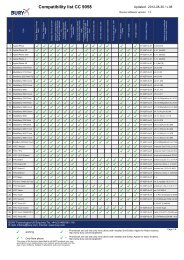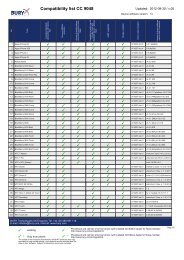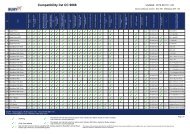Quick start guide Guide d'utilisation rapide Guía de ... - telebox-live
Quick start guide Guide d'utilisation rapide Guía de ... - telebox-live
Quick start guide Guide d'utilisation rapide Guía de ... - telebox-live
- No tags were found...
You also want an ePaper? Increase the reach of your titles
YUMPU automatically turns print PDFs into web optimized ePapers that Google loves.
the Parrot ASTEROID Smart.Note: You will be able to change this setting byselecting Settings > Wireless and networksettings > Mobile data networks. Among themobile access <strong>de</strong>vices, select your 3G / 4G key,tap Forget PIN co<strong>de</strong> > Forget.3. Select your APN (Access Point Name)from the suggested list. This informationis available in the documentation provi<strong>de</strong>dwith your 3G / 4G key. If your APN is not inthe list, you can add it by selecting Settings> Wireless and network settings > Mobiledata networks.4. Among the mobile access <strong>de</strong>vices, selectyour 3G / 4G key.5. Select Access point > Other > Presetaccess points.6. Wait approximately 30 seconds until theconnection is established. You can alsopress the button and browse themenus while the connection is beingestablished.Connection via BluetoothIf you have a telephone that supports theB luetooth® profile, DUN (Dial-Up Networking)or PAN (Personal Area Network), theB luetooth connecting your telephone to theParrot ASTEROID Smart will allow for sharingof the telephone's 3G connection.Note : Refer to the compatibility section of ourwebsite to check if your phone allows the 3Gconnection sharing via Bluetooth® and toconsult the corresponding procedure :www.parrot.com/uk/compatibility.1. Connect your telephone to the ParrotASTEROID Smart via B luetooth.2. On the Parrot ASTEROID Smart, selectSettings > Wireless and network settings >Mobile networks settings > Mobile access<strong>de</strong>vices.3. Select your APN (Access Point Name)from the suggested list, then check Select.4. Press the button and select Connect.5. Allow connection sharing on yourtelephone. This procedure will varyaccording to your telephone mo<strong>de</strong>l.Connection via USBNote : Refer to the compatibility section of ourwebsite to check if your phone supports 3Gconnection sharing via USB and to consult thecorresponding procedure for the most commonphones : www.parrot.com/uk/compatibility.1. Make sure that your phone’s keypad isunlocked, then connect the phone to theParrot ASTEROID Smart using the USBcable/micro-USB provi<strong>de</strong>d with yourphone. You can also connect the phoneusing the USB extension cable provi<strong>de</strong>dwith the Parrot ASTEROID Smart. Thisconnection also enables you to rechargeyour phone’s battery.Note: Do not use the white iPod USB port toconnect your phone to the Parrot ASTEROIDSmart.2. Select your APN (Access Point Name)from the suggested list, then check theoption Select. You can then modify thissetting by selecting Settings > Wirelessand networks > Mobile data networks.> A pop-up window indicating that USBconnection sharing has been activated willappear.20 English