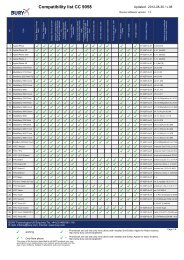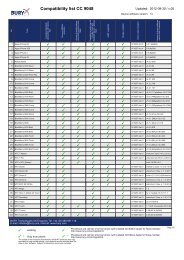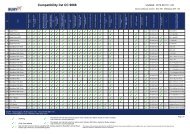Quick start guide Guide d'utilisation rapide Guía de ... - telebox-live
Quick start guide Guide d'utilisation rapide Guía de ... - telebox-live
Quick start guide Guide d'utilisation rapide Guía de ... - telebox-live
- No tags were found...
You also want an ePaper? Increase the reach of your titles
YUMPU automatically turns print PDFs into web optimized ePapers that Google loves.
Playback of a vi<strong>de</strong>o via an external sourceYou can display on the Parrot ASTEROID Smartthe vi<strong>de</strong>o output from an external vi<strong>de</strong>o source.Connect your vi<strong>de</strong>o source to the ParrotASTEROID Smart using an AV / iPod cable(which is not provi<strong>de</strong>d) (diagram p. 4).1. Tap Applications > Vi<strong>de</strong>o IN.2. Start the playback of a vi<strong>de</strong>o on yoursource.Note : At any time, tap Vi<strong>de</strong>o switch to togglebetween the vi<strong>de</strong>o from the rear view cameraand the vi<strong>de</strong>o from an external source connectedwith an AV / iPod cable.Playback of a vi<strong>de</strong>o via a SD cardThe Parrot ASTEROID Smart allows you towatch vi<strong>de</strong>os stored on a SD card. Only theMP2, MP4, H263, H264, WMV and SPARKformats are supported.1. Insert the SD card into the appropriate slot(diagram H p.10).2. Tap Applications > Gallery.3. Select the vi<strong>de</strong>o by tapping thecorresponding icon.Screen connected to vi<strong>de</strong>o output terminalsVi<strong>de</strong>o output terminals allow you to connect ascreen for rear seat passengers to view thevi<strong>de</strong>os recor<strong>de</strong>d on your SD card. Consult theinstallation diagram p.4 for more informationabout the connection of the screen for rearseat passengers to the Parrot ASTEROIDSmart.Warning : Never locate the screen where thedriver could see the vi<strong>de</strong>os while driving.TroubleshootingBefore you beginMake sure the “Goodbye” message is displayedon the Parrot ASTEROID Smart screen whenyou turn the ignition off. Refer to the Checkingthe wiring section for more information.Reset the Parrot ASTEROID Smart. To do so,remove the faceplate then use a paper clip topress the Reset button. Hold down the Resetbutton for 3 seconds (diagram G p.10).Make sure you have the latest software updateon your Parrot ASTEROID Smart. To do so,select Settings > About > Version. Comparethis number with the one on the ParrotASTEROID Smart support page on our website.Problems w hile using the phone functionMake sure your phone is compatible with theParrot ASTEROID Smart. To do so, refer to thecompatibility list of the Parrot ASTEROIDSmart available on our websitewww.parrot.com, in the Support section.If your phone is compatible with the ParrotASTEROID Smart and if you already have thelatest software update:22 English