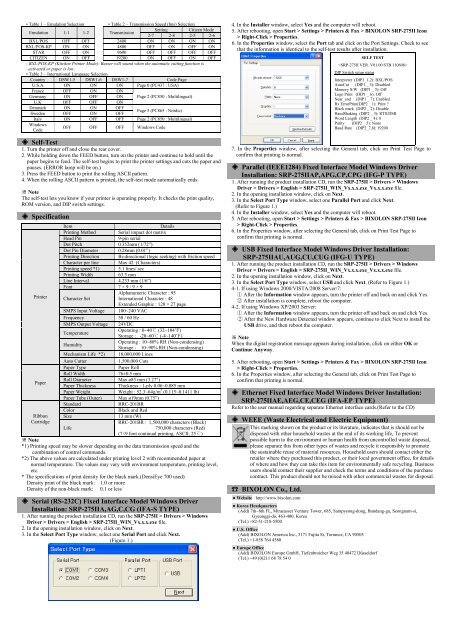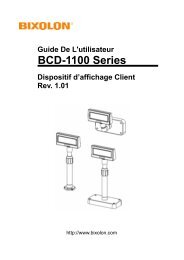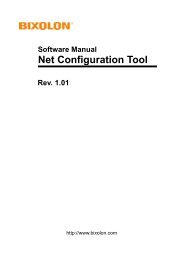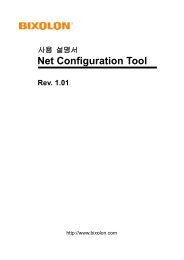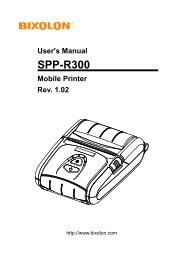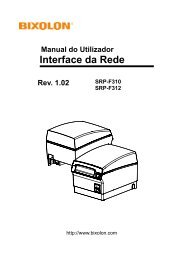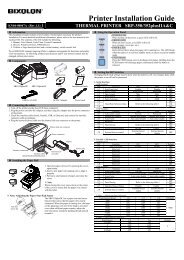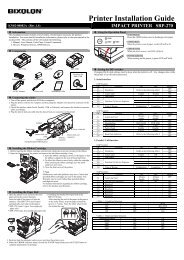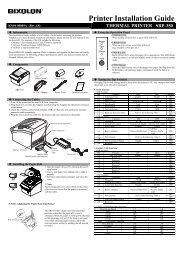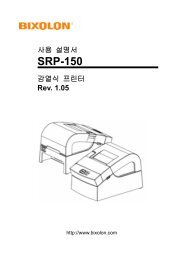Printer Installation Guide - BIXOLON
Printer Installation Guide - BIXOLON
Printer Installation Guide - BIXOLON
- No tags were found...
You also want an ePaper? Increase the reach of your titles
YUMPU automatically turns print PDFs into web optimized ePapers that Google loves.
• Table 1 – Emulation Selection• Table 2 – Transmission Speed (bps) SelectionEmulation 1-1 1-2 TransmissionSetting Citizen Mode2-7 2-8 2-5 2-6BXL/POS OFF OFF 2400 ON ON ON ONBXL/POS-KP ON ON 4800 OFF ON OFF ONSTAR OFF ON 9600 OFF OFF OFF OFFCITIZEN ON OFF 19200 ON OFF ON OFF- BXL/POS-KP (Kitchen <strong>Printer</strong> Mode): Buzzer will sound when the automatic cutting function isactivated or paper is low.• Table 3 – International Language SelectionCountry DSW1-5 DSW1-6 DSW1-7 Code PageU.S.A ON ON ON Page 0 (PC437 : USA)France OFF ON ONGermany ON OFF ON Page 2 (PC850 : Multilingual)U.K OFF OFF ONDenmark ON ON OFFSweden OFF ON OFFPage 5 (PC865 : Nordic)Italy ON OFF OFF Page 2 (PC850 : Multilingual)WindowsCodeOFF OFF OFF Windows Code◈ Self-Test1. Turn the printer off and close the rear cover.2. While holding down the FEED button, turn on the printer and continue to hold until thepaper begins to feed. The self-test begins to print the printer settings and cuts the paper andpauses. (ERROR lamp will be on.)3. Press the FEED button to print the rolling ASCII pattern.4. When the rolling ASCII pattern is printed, the self-test mode automatically ends.※ NoteThe self-test lets you know if your printer is operating properly. It checks the print quality,ROM version, and DIP switch settings.◈ SpecificationItemDetailsPrinting Method Serial impact dot matrixHead Pin9-pin serialDot Pitch 0.352mm (1/72”)Dot Pin Diameter 0.28mm (0.01”)Printing Direction Bi-directional (logic seeking) with friction speedCharacter per line Max 42 (Characters)Printing speed *1) 5.1 lines/ secPrinting Width63.5 mmLine Interval 4.233 mm (1/6”)Font 7 × 9 / 9 × 9<strong>Printer</strong> Character SetAlphanumeric Character : 95International Character : 48Extended Graphic : 128 × 27 pageSMPS Input Voltage 100~240 VACFrequency50 / 60 HzSMPS Output Voltage 24VDCTemperatureOperating : 0~40℃ (32~104℉)Storage : -20~60℃ (-4~140℉)HumidityOperating : 10~80% RH (Non-condensing)Storage : 10~90% RH (Non-condensing)Mechanism Life *2) 18,000,000 LinesAuto Cutter1,500,000 CutsPaper TypePaper RollRoll Width76±0.5 mmPaperRoll Diameter Max ø83 mm (3.27")Paper Thickness Thickness : 1-ply 0.06~0.085 mmPaper WeightWeight : 52.3~64g/m 2 (0.115~0.1411 lb)Paper Tube (Outer) Max ø19mm (0.75")StandardRRC-201BRColorBlack and RedRibbon Size13 mm (W)CartridgeLifeRRC-201BR : 1,500,000 characters (Black)750,000 characters (Red)(7×9 font continual printing, ASCII, 25℃)※ Note*1) Printing speed may be slower depending on the data transmission speed and thecombination of control commands.*2) The above values are calculated under printing level 2 with recommended paper atnormal temperature. The values may vary with environment temperature, printing level,etc.* The specifications of print density for the black mark.(DensiEye 700 used)Density print of the black mark: 1.0 or moreDensity of the non-black mark: 0.1 or less◈ Serial (RS-232C) Fixed Interface Model Windows Driver<strong>Installation</strong>: SRP-275IIA,AG,C,CG (IFA-S TYPE)1. After running the product installation CD, run the SRP-275II > Drivers > WindowsDriver > Drivers > English > SRP-275II_WIN_Vx.x.x.exe file.2. In the opening installation window, click on Next.3. In the Select Port Type window, select one Serial Port and click Next.(Figure 1.)4. In the Installer window, select Yes and the computer will reboot.5. After rebooting, open Start > Settings > <strong>Printer</strong>s & Fax > <strong>BIXOLON</strong> SRP-275II Icon> Right-Click > Properties.6. In the Properties window, select the Port tab and click on the Port Settings. Check to seethat the information is identical to the self-test results after installation.SELF TESTDIP Switch setup statusInterpreter (DIP1_1,2): BXL/POSAutoCut (DIP1 _ 3): DisabledMemory S/W (DIP1 _ 5): OffLogo Print (DIP1 _ 6): OffNear_end (DIP1 _ 7): EnabledRx ErrorPrint(DIP2 _ 1): Print ?Black mark (DIP2 _ 2): DisableHandShaking (DIP2 _ 3): RTS/DSRWord Length (DIP2 _ 4): 8Parity (DIP2 _ 5): NoneBaud Rate (DIP2_7,8): 192007. In the Properties window, after selecting the General tab, click on Print Test Page toconfirm that printing is normal.◈ Parallel (IEEE1284) Fixed Interface Model Windows Driver<strong>Installation</strong>: SRP-275IIAP,APG,CP,CPG (IFG-P TYPE)1. After running the product installation CD, run the SRP-275II > Drivers > WindowsDriver > Drivers > English > SRP-275II_WIN_Vx.x.x.exe_Vx.x.x.exe file.2. In the opening installation window, click on Next.3. In the Select Port Type window, select one Parallel Port and click Next.(Refer to Figure 1.)4. In the Installer window, select Yes and the computer will reboot.5. After rebooting, open Start > Settings > <strong>Printer</strong>s & Fax > <strong>BIXOLON</strong> SRP-275II Icon> Right-Click > Properties.6. In the Properties window, after selecting the General tab, click on Print Test Page toconfirm that printing is normal.◈ USB Fixed Interface Model Windows Driver <strong>Installation</strong>:SRP-275IIAU,AUG,CU,CUG (IFG-U TYPE)1. After running the product installation CD, run the SRP-275II > Drivers > WindowsDriver > Drivers > English > SRP-275II_WIN_Vx.x.x.exe_Vx.x.x.exe file.2. In the opening installation window, click on Next.3. In the Select Port Type window, select USB and click Next. (Refer to Figure 1.)4-1. If using Windows 2000/VISTA/2008 Server/7:1 After the Information window appears, turn the printer off and back on and click Yes.2 After installation is complete, reboot the computer.4-2. If using Windows XP/2003 Server:1 After the Information window appears, turn the printer off and back on and click Yes.2 After the New Hardware Detected window appears, continue to click Next to install theUSB drive, and then reboot the computer.※ NoteWhen the digital registration message appears during installation, click on either OK orContinue Anyway.5. After rebooting, open Start > Settings > <strong>Printer</strong>s & Fax > <strong>BIXOLON</strong> SRP-275II Icon> Right-Click > Properties.6. In the Properties window, after selecting the General tab, click on Print Test Page toconfirm that printing is normal.◈ Ethernet Fixed Interface Model Windows Driver <strong>Installation</strong>:SRP-275IIAE,AEG,CE,CEG (IFA-EP TYPE)Refer to the user manual regarding separate Ethernet interface cards.(Refer to the CD)◈ WEEE (Waste Electrical and Electric Equipment)This marking shown on the product or its literature, indicates that is should not bedisposed with other household wastes at the end of its working life, To preventpossible harm to the environment or human health from uncontrolled waste disposal,please separate this from other types of wastes and recycle it responsibly to promotethe sustainable reuse of material resources. Household users should contact either theretailer where they purchased this product, or their local government office, for detailsof where and how they can take this item for environmentally safe recycling. Businessusers should contact their supplier and check the terms and conditions of the purchasecontract. This product should not be mixed with other commercial wastes for disposal.☎ <strong>BIXOLON</strong> Co., Ltd.● Website http://www.bixolon.com● Korea Headquarters(Add) 7th~8th FL, Miraeasset Venture Tower, 685, Sampyeong-dong, Bundang-gu, Seongnam-si,Gyeonggi-do, 463-400, Korea(Tel.) +82-31-218-5500● U.S. Office(Add) <strong>BIXOLON</strong> America Inc., 3171 Fujita St, Torrance, CA 90505(Tel.) +1-858 764 4580● Europe Office(Add) <strong>BIXOLON</strong> Europe GmbH, Tiefenbroicher Weg 35 40472 Düsseldorf(Tel.) +49 (0)211 68 78 54 0