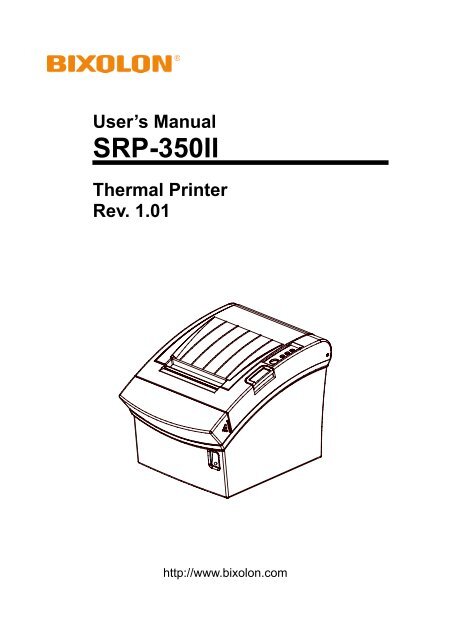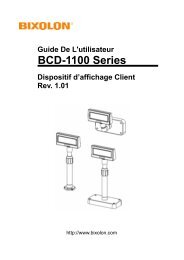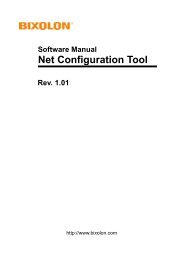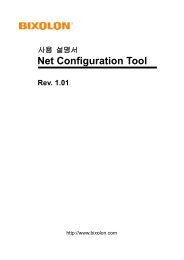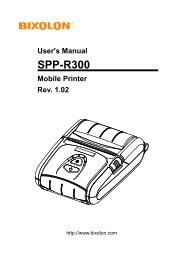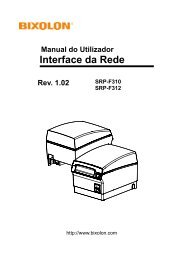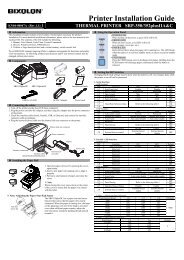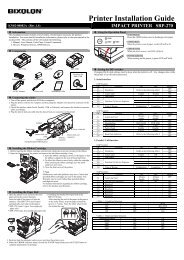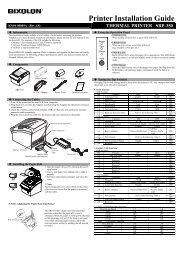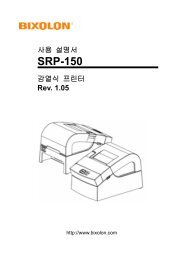SRP-350II - BIXOLON
SRP-350II - BIXOLON
SRP-350II - BIXOLON
You also want an ePaper? Increase the reach of your titles
YUMPU automatically turns print PDFs into web optimized ePapers that Google loves.
<strong>SRP</strong>-<strong>350II</strong>CAUTIONViolating following instructions can cause slight wound or damage the appliance.If you observe a strange smoke, odor or noise fromthe printer, unplug it before taking followingmeasures.Keep the desiccant out of children’s reach.• If not, they may eat it.• Switch off the printer and unplug the set from the mains.• After the disappearance of the smoke, call your dealer torepair it.TO UNPLUGPRINTERPROHIBITEDInstall the printer on the stable surface.• If the printer falls down, it can be broken and you can hurtyourself.Use only approved accessories and do not try todisassemble, repair or remodel it for yourself.• Call your dealer when you need these services.• Do not touch the blade of auto cutter.PROHIBITEDPRINTERDISASSEMBLINGPROHIBITEDPRINTERDo not let water or other foreign objects in theprinter.• If this happened, switch off and unplug the printer beforecalling your dealer.Do not use the printer when it is out of order. Thiscan cause a fire or an electrocution.• Switch off and unplug the printer before calling your dealer.PROHIBITEDPRINTERTO UNPLUGPRINTERDEALERRev. 1.01 - 3 -
<strong>SRP</strong>-<strong>350II</strong>■ Warning - U.S.AThis equipment has been tested and found to comply with the limits for a Class A digitaldevice pursuant to Part 15 of the FCC Rules. These limits are designed to providereasonable protection against harmful interference when the equipment is operated in acommercial environment. This equipment generates uses, and can radiate radio frequencyenergy and, if not installed and used in accordance with the instruction manual, may causeharmful interference to radio communications. Operation of this equipment in a residentialarea is likely to cause harmful interference in which case the user will be required tocorrect the interference at his own expense.■ Notice - CanadaThis Apparatus complies with class “A” limits for radio interference as specified in theCanadian department of communications radio interference regulations.Get appareil est conforme aux normes class “A” d’interference radio tel que specifier parministre canadien des communications dans les reglements d’interference radio.■ CautionSome semiconductor devices are easily damaged by static electricity. You should turn theprinter “OFF”, before you connect or remove the cables on the rear side, in order to guardthe printer against the static electricity. If the printer is damaged by the static electricity, youshould turn the printer “OFF”.■ Waste Electrical and Electric Equipment (WEEE)This marking shown on the product or its literature, indicates that is should notbe disposed with other household wastes at the end of its working life, Toprevent possible harm to the environment or human health from uncontrolledwaste disposal, please separate this from other types of wastes and recycle itresponsibly to promote the sustainable reuse of material resources. Householdusers should contact either the retailer where they purchased this product, ortheir local government office, for details of where and how they can take this item forenvironmentally safe recycling. Business users should contact their supplier and check theterms and conditions of the purchase contract. This product should not be mixed with othercommercial wastes for disposal.■ Label Material* Control Label: PC* Other Labels: PETRev. 1.01 - 4 -
<strong>SRP</strong>-<strong>350II</strong>■ IntroductionThe <strong>SRP</strong>-<strong>350II</strong> Roll Printer are designed for use with electronic instruments such assystem ECR, POS, banking equipment, computer peripheral equipment, etc.The main features of the printer are as follows:1. High speed printing : 47.28 (1/6” Feed) lines per second.2. Low noise thermal printing.3. RS-232 (IFA-S TYPE, IFA-SD TYPE), Parallel (IFG-P TYPE), USB (IFG-U TYPE),Ethernet (IFA-EP TYPE).4. The data buffer allows the unit to receive print data even during printing.5. Peripheral units drive circuit enables control of external devices such as cash drawer.6. Characters can be scaled up to 64 times compared to it’s original size.7. Bar code printing is possible by using a bar code command.8. Different print densities can be selected by DIP switches.Please be sure to read the instruction in this manual carefully before using your new<strong>SRP</strong>-<strong>350II</strong>.※ NOTEThe socket-outlet shall be near the equipment and it shall be easy accessible.※ All specifications are subjected to change without notice.We at <strong>BIXOLON</strong> maintain ongoing efforts to enhance and upgrade the functions andquality of all our products. In following, product specifications and/or user manual contentmay be changed without prior notice.Rev. 1.01 - 5 -
<strong>SRP</strong>-<strong>350II</strong>■ Table of Contents1. Setting Up the Printer................................................................................................... 71-1 Unpacking.................................................................................................................. 71-2 Connecting the Cables .............................................................................................. 81-2-1 Serial Interface (RS-232C) ............................................................................ 81-2-2 Parallel Interface (IEEE1284) ........................................................................ 91-2-3 USB Interface .............................................................................................. 101-3 Connecting the Drawer ............................................................................................ 101-4 Setting the Dip Switches.......................................................................................... 111-4-1 Serial Interface .............................................................................................111-4-2 Parallel & USB Interface...............................................................................111-5 Installing or Replacing the Paper Roll...................................................................... 131-6 Adjustments and Settings ........................................................................................ 151-7 Using the Printer...................................................................................................... 151-8 Connecting the computer......................................................................................... 161-9 Connecting the Power Supply ................................................................................. 162. Self Test....................................................................................................................... 173. Hexadecimal Dumping ............................................................................................... 184. Specification ............................................................................................................... 195. Appendix ..................................................................................................................... 205-1 Cleaning Printer....................................................................................................... 205-2 Printing speed.......................................................................................................... 205-3 Using Wall Mount..................................................................................................... 20Rev. 1.01 - 6 -
<strong>SRP</strong>-<strong>350II</strong>1. Setting Up the Printer1-1 UnpackingYour printer box should include these items. If any items are damaged or missing, pleasecontact your dealer for assistance.<strong>SRP</strong>-<strong>350II</strong> Cover Cable CDRoll Paper Manual AC Adapter Power CordRev. 1.01 - 7 -
1-2 Connecting the Cables<strong>SRP</strong>-<strong>350II</strong>You can connect up the three cables to the printer. They all connect to the connector panelon the back of the printer, which is shown below:※ NOTEBefore connecting any of the cables, make sure that both the printer and the host areturned off.1-2-1 Serial Interface (RS-232C)ONIFA-S TYPEInterface connectorDrawer kick-outconnector※ When the Dip Switch is “ON” on the Serial Interface Board,DTR and RTS are connected each other.Power supplyconnectorPRINTERSIDE (25P)HOSTSIDE (25P)PRINTERSIDE (25P)HOSTSIDE (9P)PRINTERSIDE (9P)HOSTSIDE (9P)Pin No. Signal Name Signal Direction FunctionBODY Frame GND - Frame Ground2 TXD Output Transmit Data3 RXD Input Receive Data6 DSR InputThis signal indicates whether the host computer can receivedata. (H/W flow control)1) MARK(Logic1) : The host can receive a data.2) SPACE(Logic0) : The host can not receive a data.3) The printer transmits a data to the host, after confirmingthis signal.4) When XON/XOFF flow control is selected, the printerdoes not check this signal.7 Signal GND - Signal Ground20 DTR OutputThis signal indicates whether the printer is busy. (H/W flowcontrol)1) MARK(Logic1) : The printer is busy.2) SPACE(Logic0) : The printer is not busy.3) The host transmits a data to the printer, after confirmingthis signal.4) When XON/XOFF flow control is selected, the host doesnot check this signal.Shield Frame GND - Frame GroundRev. 1.01 - 8 -
<strong>SRP</strong>-<strong>350II</strong>1-2-2 Parallel Interface (IEEE1284)IFG-P TYPEInterface connectorDrawer kick-outconnectorPower supplyconnectorPin No. Source Compatibility Mode Nibble Mode1 Host nStrobe HostClk2 Host / Printer Data 0 (LSB) -3 Host / Printer Data 1 -4 Host / Printer Data 2 -5 Host / Printer Data 3 -6 Host / Printer Data 4 -7 Host / Printer Data 5 -8 Host / Printer Data 6 -9 Host / Printer Data 7 (MSB) -10 Printer nAck PtrClk11 Printer Busy PtrBusy /Data3,712 Printer Perror AckDataReq/Data2,613 Printer Select Xflag /Data1,514 Host nAutoFd HostBusy15 NC NC16 GND GND17 FG FG18 Printer Logic-H Logic-H19~30 GND GND31 Host nInit nInit32 Printer nFault nDataAvail /Data0,433 GND ND34 Printer DK_Status ND35 Printer +5V ND36 Host nSelectIn 1284-ActiveRev. 1.01 - 9 -
<strong>SRP</strong>-<strong>350II</strong>1-2-3 USB InterfaceIFG-U TYPEUSBUSB connectorDrawer kick-outconnectorPower supplyconnectorPin No. Signal Name Assignment (Color) FunctionShell Shield Drain Wire Frame Ground1 VBUS Red Host Power : DC5[V] / 500[mA]2 D- White Differential Data Line3 D+ Green Differential Data Line4 GND Black Signal Ground1-3 Connecting the Drawer※ WARNINGUse a drawer that matches the printer specification. Using an improper drawer maydamage the drawer as well as the printer.※ CAUTIONDo not connect a telephone line to the drawer kick-out connector; otherwise the printer andthe telephone line may be damaged.Plug the drawer cable into the drawer kick-out connector on the back of the printer next tothe power supply connector.Pin No. Signal name Direction1 Frame GND -2 Drawer Kick-Out Driver Signal #1 Output3 Drawer Open / Close Signal Input4 +24V -5 Drawer Kick-Out Driver Signal #2 Output6 Signal GND -Rev. 1.01 - 10 -
<strong>SRP</strong>-<strong>350II</strong>1-4 Setting the Dip Switches1-4-1 Serial Interface• DIP Switch 1SW Function ON OFF Default1-1 Auto Line Feed Enable Disable OFF1-2 Flow Control XON/XOFF DTR/DSR OFF1-3 Data Length 7 bits 8 bits OFF1-4 Parity Check Yes No OFF1-5 Parity Selection EVEN ODD OFF1-6 OFF1-7 Baud rate Selection (bps) Refer to the following Table 1 ON1-8OFF• DIP Switch 2SW Function ON OFF Default2-1 Auto cutter control Full cut Partial cut OFF2-2 Internal bell control Internal bell disable Internal bell enable OFF2-3 Auto Cutter Auto cutter disableAuto cutterenableOFF2-4 Reserved - - OFF2-5 OFFPrint Density Refer to the following table 22-6OFF2-7 Near-End Sensor Status Disable Enable OFF2-8 External buzzer controlExternal buzzer External buzzerenabledisableOFF1-4-2 Parallel & USB Interface• DIP Switch 1SW Function ON OFF Default1-1 Auto Line Feed Enable Disable OFF1-2 Reserved - - OFF1-3 Reserved - - OFF1-4 Reserved - - OFF1-5 Reserved - - OFF1-6 Reserved - - OFF1-7 Reserved - - ON1-8 Reserved - - OFF• DIP Switch 2SW Function ON OFF Default2-1 Auto cutter control Full cut Partial cut OFF2-2 Internal bell control Internal bell disable Internal bell enable OFF2-3 Auto Cutter Auto cutter disableAuto cutterenableOFF2-4 Reserved - - OFF2-5 OFFPrint Density Refer to the following table 22-6OFF2-7 Near-End Sensor Status Disable Enable OFF2-8 External buzzer controlExternal buzzer External buzzerenabledisableOFFRev. 1.01 - 11 -
<strong>SRP</strong>-<strong>350II</strong>• Table 1 – Baud rate (bps) SelectionTransmission Speed 1-6 1-7 1-8 Default2400 ON OFF OFF4800 ON OFF ON9600 OFF ON OFF19200 OFF OFF OFF 960038400 OFF ON ON57600 OFF OFF ON115200 ON ON ON• Table 2 – Print Density SelectionPrint Density 2-5 2-6 Default1 (Light) ON ON2 (Medium) OFF OFF23 (Dark) ON OFF※ Auto Cutter Enable / Disable selectionDip Switch Set 2ONAuto Cutter DisabledSW 2-3OFFAuto Cutter EnabledApplicationIgnores Auto Cutter error for continuous printing.Rev. 1.01 - 12 -
<strong>SRP</strong>-<strong>350II</strong>1-5 Installing or Replacing the Paper Roll※ NOTEBe sure to use paper rolls that meet the specifications. Do not use paper rolls that havethe paper glued to the core because the printer cannot detect the paper end correctly.1-5-1 Make sure that the printer is not receiving data; otherwise, data may be lost.1-5-2 Open the paper roll cover by pressing the cover-open button.※ NOTEDo not open the print cover while the printer is operating. This may damage the printer.1-5-3 Remove the used paper roll core if there is one.1-5-4 Insert the paper roll as shown.Rev. 1.01 - 13 -
<strong>SRP</strong>-<strong>350II</strong>1-5-5 Be sure to note the correct direction that the paper comes off the roll.1-5-6 Pull out a small amount of paper, as shown. Then close the cover.※ NOTEWhen closing the cover, press the center of printer cover firmly to preventpaper miss-loading.1-5-7 Tear off the paper as shown.Rev. 1.01 - 14 -
<strong>SRP</strong>-<strong>350II</strong>1-6 Adjustments and SettingsThe <strong>SRP</strong>-<strong>350II</strong> is set up at the factory to be appropriate for almost all users. It does,however, offer some settings for users with special requirements.It has DIP switches that allow you to change communication settings, such ashandshaking and parity check, as well as print density.The <strong>SRP</strong>-<strong>350II</strong> also has a near-end sensor for the paper. This can give you a warningwhen the paper is almost out. If you find that there is not enough paper remaining on theroll when the near-end sensor is triggered, you can change the near-end sensor setting.Rotate the near end sensor tab at front or rear position. (See the below figure)Near end sensor tab1-7 Using the PrinterControl Panel○ POWERThe POWER light is on whenever the printer is on.○ ERRORThis indicates an error.○ PAPERThis light indicates the near end of the paper roll. Install a new paper rolland the printer will continue printing. When the light blinks, it indicatesthe self-test printing standby state or macro execution Standby statewhen the macro execution command is used.○ FEEDPress the FEED button once to advance paper one line. You can alsohold down the FEED button to feed paper continuously.Rev. 1.01 - 15 -
<strong>SRP</strong>-<strong>350II</strong>1-8 Connecting the computerYou need an appropriate interface cable.1-8-1 Plug the cable connector securely into the printer’s interface connector.1-8-2 Tighten the screws on both sides of the cable connector.1-8-3 Attach the other end of the cable to the computer.1-9 Connecting the Power Supply※ CAUTIONSWhen connecting or disconnecting the power supply from the printer, make sure that thepower supply is not plugged into an electrical outlet. Otherwise you may damage thepower supply or the printer.If the power supply’s rated voltage and your outlet’s voltage do not match, contact yourdealer for assistance. Do not plug in the power cord. Otherwise, you may damage thepower supply or the printer.1-9-1 Make sure that the printer’s power switch is turned off, and the power supply’s powercord is unplugged from the electrical outlet.1-9-2 Check the label on the power supply to make sure that the voltage required by thepower supply matches that of your electrical outlet.1-9-3 Plug in the power supply’s cable as shown below. Notice that the flat side of the plugfaces down.※ NOTETo remove the DC cable connector, make sure that the power supply’s power cord isunplugged; then grasp the connector at the arrow and pull it straight out.Rev. 1.01 - 16 -
<strong>SRP</strong>-<strong>350II</strong>2. Self TestThe self-test checks whether the printer has any problems. If the printer does not functionproperly, contact your dealer. The self-test checks the following;2-1 Make sure paper roll has been installed properly.2-2 Turn on the power while holding down the FEED button. The self-test begins.2-3 The self-test prints the current printer status, which provides the control ROM versionand the DIP switch setting.2-4 After printing the current printer status, self-test printing will print the following,and pause (The PAPER LED light blinks).SELF-TEST PRINTING.PLEASE PRESS THE FEED BUTTON.2-5 Press the FEED button to continue printing.The printer prints a pattern using the built-in character set.2-6 The self-test automatically ends and cuts the paper after printing the following.*** COMPLETED ***2-7 The printer is ready to receive data as soon as it completes the self-test.Rev. 1.01 - 17 -
<strong>SRP</strong>-<strong>350II</strong>3. Hexadecimal DumpingThis feature allows experienced users to see exactly what data is coming to the printer.This can be useful in finding software problems. When you turn on the hexadecimal dumpfunction, the printer prints all commands and data in hexadecimal format along with aguide section to help you find specific commands.To use the hexadecimal dump function, follow these steps.3-1 After you make sure that the printer is off, open the cover.3-2 Turn on the printer, while holding down the FEED button.3-3 Close the cover, then the printer enters the hexadecimal dump mode.3-4 Run any software program that sends data to the printer. The printer will print all thecodes it receives in a two-column format. The first column contains the hexadecimalcodes and the second column gives the ASCII characters that corresponds to thecodes.1B 21 00 1B 26 02 40 40 40 40 . ! . . & . @ @ @ @02 0D 1B 44 0A 14 1E 28 28 28 . . . D . . . . ( ( (00 01 0A 41 0D 42 0A 43 43 43 . . . A . B . C C CA period (.) is printed for each code that has no ASCII equivalent.During the hex dump, all commands except DLE EOT and DLE ENQ are disabled.3-5 When the printing finishes, turn off the printer.3-6 Turn on the printer and then the hexadecimal mode is off.Rev. 1.01 - 18 -
<strong>SRP</strong>-<strong>350II</strong>4. SpecificationPrinting methodDot densityPrinting widthPaper widthThermal line printing180 dpi (7dots/mm)72 mm80 mm42 (Font A)Characters per line (default)56 (Font B)56 (Font C)Printing speed47.28lines/sec , 200 mm/secReceive Buffer Size4K Bytes※ NOTE : Printing speed may be slower, depending on the data transmissionspeed and the combination of control commands.SMPS Input voltage 100~240 VACSupply voltage Frequency50/60 HzSMPS Output voltage 24 VDC0 ~ 45 ℃ (Operating)Temperature-20 ~ 60 ℃ (Storage)EnvironmentalConditions10 ~ 80 % RH (Operating)Humidity10 ~ 90 % RH (Storage); Except for paperMechanism HeadLIFE *150 KmAuto Cutter1,800,000 CutMCBF * Mechanism 70,000,000 lines* These values are calculated under printing level 2 with recommended paper at normaltemperature.* These values may vary with environment temperature, printing level, etc.* The switch is the disconnecting device. Turn off switch from any hazard.Rev. 1.01 - 19 -
<strong>SRP</strong>-<strong>350II</strong>5. Appendix5-1 Cleaning PrinterPaper dust inside the printer may lower the print quality. In this case clean the printer asfollows.5-1-1 Open the printer cover and remove the paper if exists.5-1-2 Clean the print head with a cotton swab moistened with alcohol solvent.5-1-3 Clean the platen roller and paper end sensor with cotton swab moistened with water.5-1-4 Insert a paper roll and close the printer cover.The remained amount of paper detected by paper near end sensor varies with thediameter of the paper core.To adjust the remained amount, contact your dealer.5-2 Printing speedWhen the paper is about to run out, the printing speed may become slower while printing.Press the Push button, open and then close the cover to print at the normal speed until allthe paper is used.5-3 Using Wall MountPlease disable the near end paper function by making dip switch 2-7 on when you use theprinter in wall mount position where the near end paper function will not work well.Rev. 1.01 - 20 -