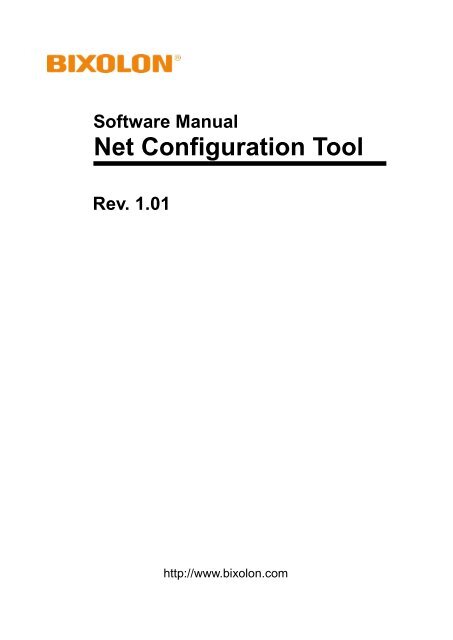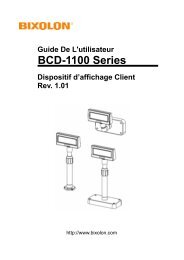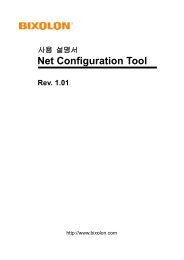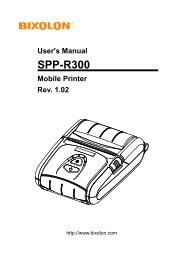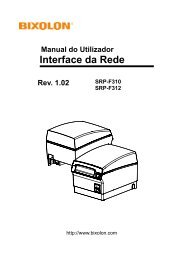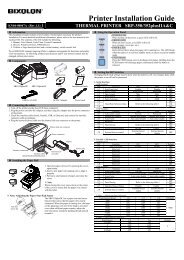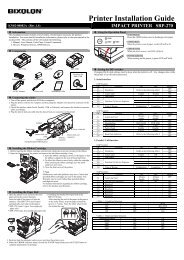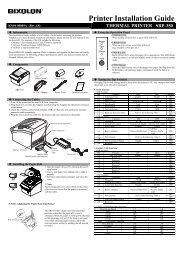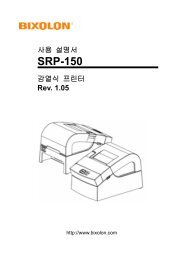pos_label_net configuration tool manual(wlan ... - BIXOLON
pos_label_net configuration tool manual(wlan ... - BIXOLON
pos_label_net configuration tool manual(wlan ... - BIXOLON
- No tags were found...
Create successful ePaper yourself
Turn your PDF publications into a flip-book with our unique Google optimized e-Paper software.
Software ManualNet Configuration ToolRev. 1.01http://www.bixolon.com
Net Configuration Tool■ Table of Contents1. Manual Information ........................................................................................................ 32. Operating System (OS) Environment ........................................................................... 33. Software Installation & Uninstallation .......................................................................... 43-1 Installation................................................................................................................ 43-2 Uninstallation ........................................................................................................... 64. Configuration Tool ......................................................................................................... 84-1 Configuration Tool .................................................................................................... 84-1-1 Ether<strong>net</strong> Configuration .................................................................................... 84-1-2 WLAN Configuration ..................................................................................... 134-2 Web Server ............................................................................................................ 18Rev.1.01 - 2 -
Net Configuration Tool1. Manual InformationThis Net Configuration Tool Manual provides information on the utility program used to setprinter operation conditions.2. Operating System (OS) EnvironmentThe following operating systems are supported for usage.- Microsoft Windows 2000 (32bit)- Microsoft Windows XP (32bit/64bit)- Microsoft Windows Server 2003 (32bit/64bit)- Microsoft Windows Vista (32bit/64bit)- Microsoft Windows Server 2008 (32bit/64bit)- Microsoft Windows Server 2008R2 (64bit)- Microsoft Windows 7 (32bit/64bit)- Microsoft Windows 8 (32bit/64bit)- Microsoft Windows 2012 (64bit)Rev.1.01 - 3 -
Net Configuration Tool3. Software Installation & Uninstallation3-1 Installation1) Execute the “Net Configuration Setup_V2.x.x.exe” file.(This file must first be downloaded.)2) Click the “Next” button.Rev.1.01 - 4 -
Net Configuration Tool3-2 Uninstallation(1) Windows XP1) Click and activate the “Add/Remove Programs” icon in the Control Panel.2) Select “<strong>BIXOLON</strong> Net Configuration Setup” and click the “Change/Remove“ button.3) Click the “Yes” button to completely remove the application.Rev.1.01 - 6 -
Net Configuration Tool(2) Windows 71) Click and activate the “Programs and Features” icon in the Control Panel.2) Select “<strong>BIXOLON</strong> Net Configuration Setup” and click the “Uninstall” button.3) Click the “Yes” button to completely remove the application.Rev.1.01 - 7 -
Net Configuration Tool4. Configuration Tool4-1 Configuration ToolInstall and execute Net Configuration Setup_V2.x.x.exe involved in CD.(Start>> <strong>BIXOLON</strong> >> Net Configuration.exe)Click the Ether<strong>net</strong> Configuration button when the printer is connected to theEther<strong>net</strong>, or click the WLAN button when the printer is connected through WLAN.4-1-1 Ether<strong>net</strong> ConfigurationRev.1.01 - 8 -
Net Configuration ToolWhen you press the Search button, the printer connected to the <strong>net</strong>work will be shown inthe list.The following warning message may pop up if the firewall is installed.(1) Windows XPSelect [Unblock], and then retry the Search operation.Rev.1.01 - 9 -
Net Configuration Tool(2) Windows 7Select [Allow acceess], and then retry the Search operation.Select the printer from the list and press the [Setting] button, and then thefollowing window for setting Ether<strong>net</strong> settings will pop up.Rev.1.01 - 10 -
Net Configuration ToolEnter the proper IP Address, Sub<strong>net</strong> Mask, and Gateway for the currently used <strong>net</strong>work,and then press the Save button to save the settings.(Device Baudrate setting, which is used for other models, is not necessary for our printer.)Select the printer from the list and press the [Configuration(Web)] button you will see theweb browser for changing the Ether<strong>net</strong> and WLAN settings as shown below.Rev.1.01 - 11 -
Net Configuration Tool(1) SRP-350 series / SRP-350plus series / SRP-330(2) Label printer / SRP-F310 seriesRev.1.01 - 12 -
Net Configuration Tool4-1-2 WLAN ConfigurationWhen you press the Search button, the printer connected to the <strong>net</strong>work will be shown inthe list.Rev.1.01 - 13 -
Net Configuration ToolSelect the printer from the list and press the [Setting] button, and then the followingwindow for changing the WLAN settings will pop up.Enter the proper IP Address, Sub<strong>net</strong> Mask, and Gateway of the currently used <strong>net</strong>work,and then click the [Save] button to save the settings.(Device Baudrate setting, which is used for other models, is not necessary forour printer.)Rev.1.01 - 14 -
Net Configuration ToolSelect the printer from the list and press the [Configuration(web)] button, and then theLogin window will pop up.Enter the ID and Password set in the printer, and click OK.(Default settings are ID: “admin”, Password: “password”)When you log in, you will see the web browser for changing the WLAN settings as shownbelow.Rev.1.01 - 15 -
Net Configuration ToolYou can search for the information of the wireless <strong>net</strong>work by pressing the BSS Info button.When you press the BSS Info button, information about the SSID, BSSID, Network Model,and Encryption information of the <strong>net</strong>work in close range will be shown as follows.Rev.1.01 - 16 -
Rev.1.01 - 17 -Net Configuration Tool
Net Configuration Tool4-2 Web Server(1) SRP-350 series / SRP-350plus series / SRP-3301) Execute Inter<strong>net</strong> Explorer.2) Enter IP address of the printer at Address of Inter<strong>net</strong> Explorer and click go.[Note]- If you are not aware of IP address, check IP address by pushing Function key.- Ask Network administrator IP Address and its related information.3) When Configuration Window appears, enter new Network Setting.Rev.1.01 - 18 -
Net Configuration Tool(2) Label printer / SRP-F310 series1) Execute Inter<strong>net</strong> Explorer.2) Enter IP address of the printer at Address of Inter<strong>net</strong> Explorer and click go.When SSL of the web-server is enabled,* a security warning window will pop when you try to connect with https.Accept the certificate provided by the printer in the warning window and continue.When SSL of the web-server is disabled,enter the IP address of the printer in the address bar, and the following login window willpop up.Enter the ID and Password set for the printer, and then click [OK](Default setting values are ID: “admin”, Password: “password”.)Rev.1.01 - 19 -
Net Configuration ToolWhen the ID and Password match the ones registered in the printer, the following windowwill be opened.Both LAN and WLAN can be configured from this window.LAN Configuration SelectionSettings related to Home, System, Protocol, and Network (LAN) can be configured in thiswindow.Rev.1.01 - 20 -
Net Configuration ToolWireless LAN selectionHome, System, Protocol, Network (WLAN), and Authentication can be configured from thiswindow, and the wizard mode is also provided for easier step by step <strong>configuration</strong>.[Note]More information about options, please refer to ‘Ether<strong>net</strong> Interface Manual’ or ‘NetworkUser Manual’.Rev.1.01 - 21 -