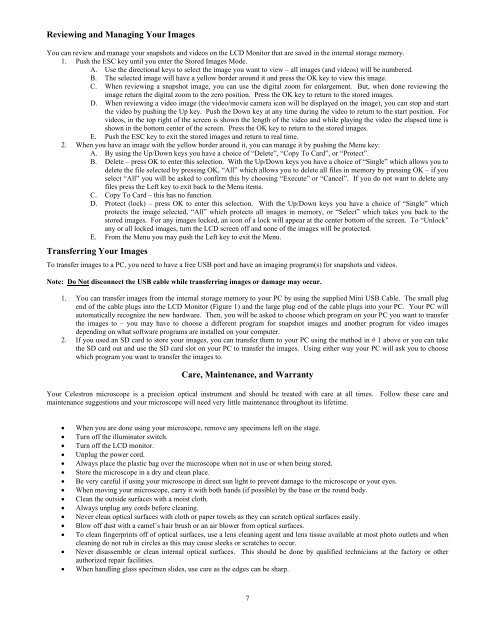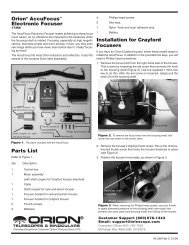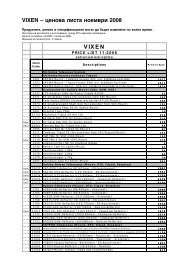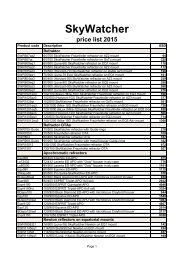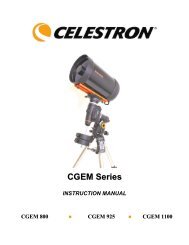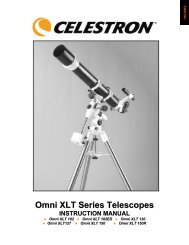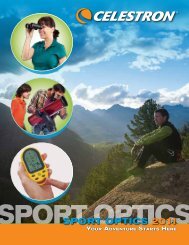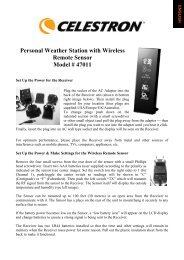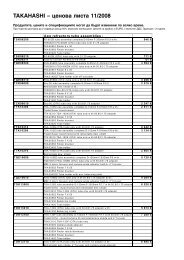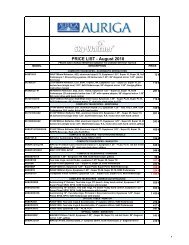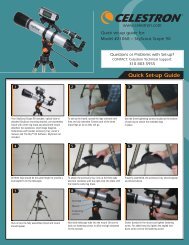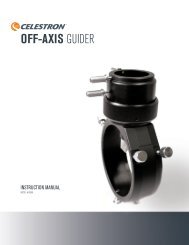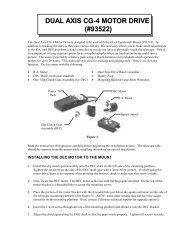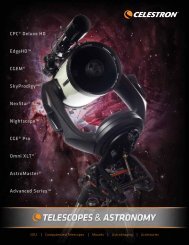INSTRUCTION MANUAL LCD Digital Microscope (LDM)
INSTRUCTION MANUAL LCD Digital Microscope (LDM)
INSTRUCTION MANUAL LCD Digital Microscope (LDM)
Create successful ePaper yourself
Turn your PDF publications into a flip-book with our unique Google optimized e-Paper software.
Reviewing and Managing Your ImagesYou can review and manage your snapshots and videos on the <strong>LCD</strong> Monitor that are saved in the internal storage memory.1. Push the ESC key until you enter the Stored Images Mode.A. Use the directional keys to select the image you want to view – all images (and videos) will be numbered.B. The selected image will have a yellow border around it and press the OK key to view this image.C. When reviewing a snapshot image, you can use the digital zoom for enlargement. But, when done reviewing theimage return the digital zoom to the zero position. Press the OK key to return to the stored images.D. When reviewing a video image (the video/movie camera icon will be displayed on the image), you can stop and startthe video by pushing the Up key. Push the Down key at any time during the video to return to the start position. Forvideos, in the top right of the screen is shown the length of the video and while playing the video the elapsed time isshown in the bottom center of the screen. Press the OK key to return to the stored images.E. Push the ESC key to exit the stored images and return to real time.2. When you have an image with the yellow border around it, you can manage it by pushing the Menu key:A. By using the Up/Down keys you have a choice of “Delete”, “Copy To Card”, or “Protect”.B. Delete – press OK to enter this selection. With the Up/Down keys you have a choice of “Single” which allows you todelete the file selected by pressing OK, “All” which allows you to delete all files in memory by pressing OK – if youselect “All” you will be asked to confirm this by choosing “Execute” or “Cancel”. If you do not want to delete anyfiles press the Left key to exit back to the Menu items.C. Copy To Card – this has no function.D. Protect (lock) – press OK to enter this selection. With the Up/Down keys you have a choice of “Single” whichprotects the image selected, “All” which protects all images in memory, or “Select” which takes you back to thestored images. For any images locked, an icon of a lock will appear at the center bottom of the screen. To “Unlock”any or all locked images, turn the <strong>LCD</strong> screen off and none of the images will be protected.E. From the Menu you may push the Left key to exit the Menu.Transferring Your ImagesTo transfer images to a PC, you need to have a free USB port and have an imaging program(s) for snapshots and videos.Note: Do Not disconnect the USB cable while transferring images or damage may occur.1. You can transfer images from the internal storage memory to your PC by using the supplied Mini USB Cable. The small plugend of the cable plugs into the <strong>LCD</strong> Monitor (Figure 1) and the large plug end of the cable plugs into your PC. Your PC willautomatically recognize the new hardware. Then, you will be asked to choose which program on your PC you want to transferthe images to – you may have to choose a different program for snapshot images and another program for video imagesdepending on what software programs are installed on your computer.2. If you used an SD card to store your images, you can transfer them to your PC using the method in # 1 above or you can takethe SD card out and use the SD card slot on your PC to transfer the images. Using either way your PC will ask you to choosewhich program you want to transfer the images to.Care, Maintenance, and WarrantyYour Celestron microscope is a precision optical instrument and should be treated with care at all times. Follow these care andmaintenance suggestions and your microscope will need very little maintenance throughout its lifetime.When you are done using your microscope, remove any specimens left on the stage.Turn off the illuminator switch.Turn off the <strong>LCD</strong> monitor.Unplug the power cord.Always place the plastic bag over the microscope when not in use or when being stored.Store the microscope in a dry and clean place.Be very careful if using your microscope in direct sun light to prevent damage to the microscope or your eyes.When moving your microscope, carry it with both hands (if possible) by the base or the round body.Clean the outside surfaces with a moist cloth.Always unplug any cords before cleaning.Never clean optical surfaces with cloth or paper towels as they can scratch optical surfaces easily.Blow off dust with a camel’s hair brush or an air blower from optical surfaces.To clean fingerprints off of optical surfaces, use a lens cleaning agent and lens tissue available at most photo outlets and whencleaning do not rub in circles as this may cause sleeks or scratches to occur.Never disassemble or clean internal optical surfaces. This should be done by qualified technicians at the factory or otherauthorized repair facilities.When handling glass specimen slides, use care as the edges can be sharp.7