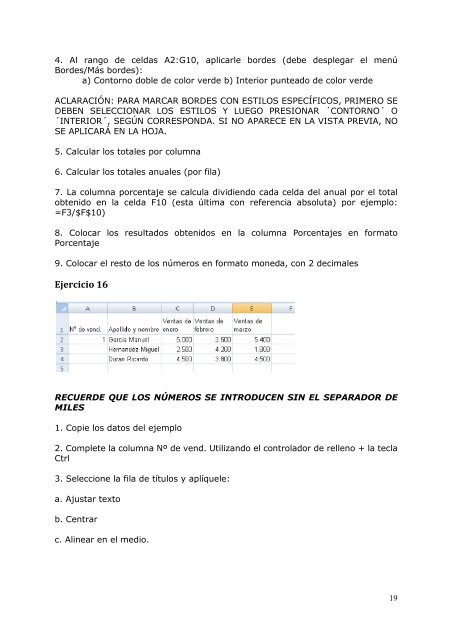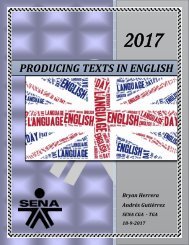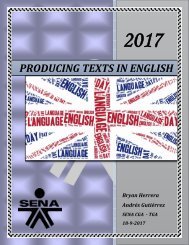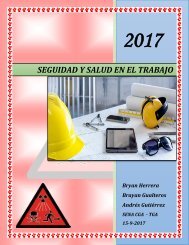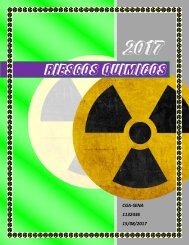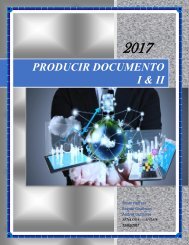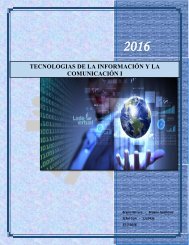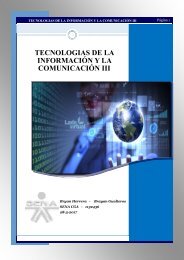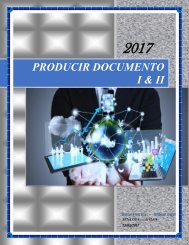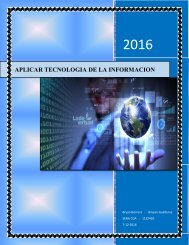Create successful ePaper yourself
Turn your PDF publications into a flip-book with our unique Google optimized e-Paper software.
4. Al rango <strong>de</strong> celdas A2:G10, aplicarle bor<strong>de</strong>s (<strong>de</strong>be <strong>de</strong>splegar el menú<br />
Bor<strong>de</strong>s/Más bor<strong>de</strong>s):<br />
a) Contorno doble <strong>de</strong> color ver<strong>de</strong> b) Interior punteado <strong>de</strong> color ver<strong>de</strong><br />
ACLARACIÓN: PARA MARCAR BORDES CON ESTILOS ESPECÍFICOS, PRIMERO SE<br />
DEBEN SELECCIONAR LOS ESTILOS Y LUEGO PRESIONAR ´CONTORNO´ O<br />
´INTERIOR´, SEGÚN CORRESPONDA. SI NO APARECE EN LA VISTA PREVIA, NO<br />
SE APLICARÁ EN LA HOJA.<br />
5. Calcular los totales por columna<br />
6. Calcular los totales anuales (por fila)<br />
7. La columna porcentaje se calcula dividiendo cada celda <strong>de</strong>l anual por el total<br />
obtenido en la celda F10 (esta última con referencia absoluta) por ejemplo:<br />
=F3/$F$10)<br />
8. Colocar los resultados obtenidos en la columna Porcentajes en formato<br />
Porcentaje<br />
9. Colocar el resto <strong>de</strong> los números en formato moneda, con 2 <strong>de</strong>cimales<br />
Ejercicio 16<br />
RECUERDE QUE LOS NÚMEROS SE INTRODUCEN SIN EL SEPARADOR DE<br />
MILES<br />
1. Copie los datos <strong>de</strong>l ejemplo<br />
2. Complete la columna Nº <strong>de</strong> vend. Utilizando el controlador <strong>de</strong> relleno + la tecla<br />
Ctrl<br />
3. Seleccione la fila <strong>de</strong> títulos y aplíquele:<br />
a. Ajustar texto<br />
b. Centrar<br />
c. Alinear en el medio.<br />
19