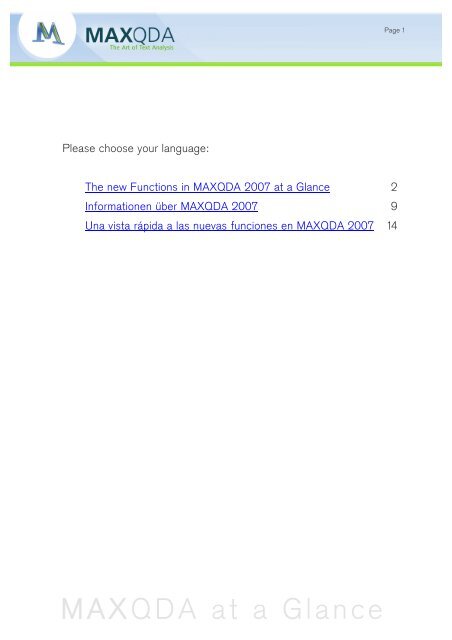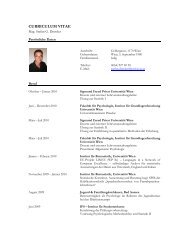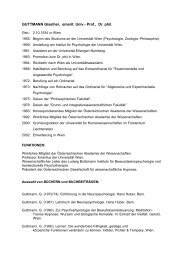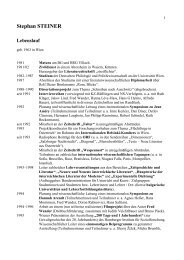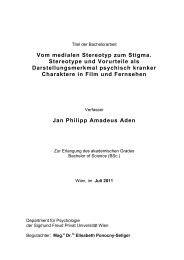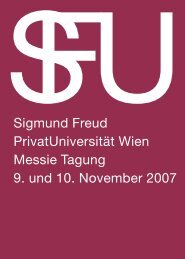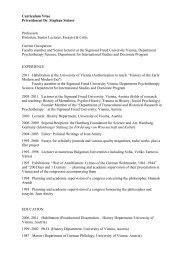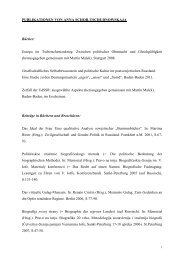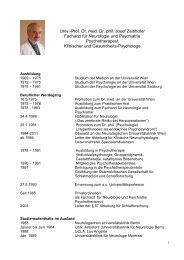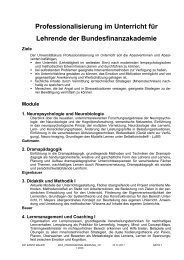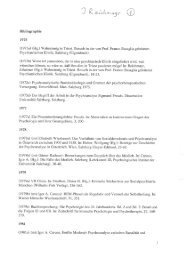Benutzer eingeben, Neue Projektdatei, Texte/Daten importieren
Benutzer eingeben, Neue Projektdatei, Texte/Daten importieren
Benutzer eingeben, Neue Projektdatei, Texte/Daten importieren
Create successful ePaper yourself
Turn your PDF publications into a flip-book with our unique Google optimized e-Paper software.
Please choose your language:<br />
The new Functions in MAXQDA 2007 at a Glance 2<br />
Informationen über MAXQDA 2007 9<br />
MAXQDA at a Glance<br />
Page 1<br />
Una vista rápida a las nuevas funciones en MAXQDA 2007 14
The new Functions in MAXQDA 2007 at a Glance<br />
Simplicity<br />
Visuals<br />
MAXQDA at a Glance<br />
Page 2<br />
For users of MAXQDA’s version 1 or 2 we have summarized the essential innovations. MAXqda 2, as well as<br />
MAXqda project files (file extension “mx2”, resp. “m2k”) can still be used, they will automatically be converted<br />
into the new file format (extension “mx3”). MAXQDA 2007 also allows users of winMAX to continue working<br />
with their data in MAXQDA. Archived files of the winMAX versions since winMAX 1998 (MAR files) can be<br />
imported without a problem. Thus, users will still be supported, even if their software is 8 years old.<br />
Completely new functions have been integrated into the new version of MAXQDA, as well as smaller or bigger<br />
enhancements and improvements of the previous version. The most important innovations concern these four<br />
main areas:<br />
MAXQDA 2007 is even easier to use than its predecessor. The new option of importing texts directly from the<br />
windows explorer into MAXQDA simply via drag and drop or the assimilation of the MAXQDA DOCUMENT<br />
SYSTEM to the windows explorer which enables you to place new texts directly into the desired position of the<br />
text hierarchy are examples for the advanced simplicity. Drawing functions that had been hidden before to the<br />
surface is another step towards our goal of achieving the easiest and most intuitive handling possible. So each<br />
of the four main windows now has a small tool bar on top where you can directly click on frequently used<br />
functions.<br />
Building on the innovations for visualization introduced in MAXQDA 2, MAXQDA 2007 offers completely new<br />
unique functions. The CODE-MATRIX-BROWSER and the CODE-RELATIONS-BROWSER were the first visual<br />
tools introduced in MAXQDA. MAXMaps, the graphics add-on module (released in 2005) provided the<br />
possibility for qualitative modeling. MAXQDA 2007 now continues on this path and offers three strong<br />
innovative tools to visually support your data analysis. It is important to realize that the foundation of the<br />
MAXQDA Visuals is the free choice for the researcher to assign colors to codes. The analytical benefit of the<br />
MAXQDA Visuals is directly linked to an anticipatory, meaningful, and well suited choice of colors in respect to<br />
a particular code system and a particular analytical interest. Thus, the researchers analytical “harvest” of the<br />
MAXQDA visuals will be so richer, the more appropriate she/he has chosen the code colors.<br />
TEXTPORTRAIT visualizes the codings of a text as a meaningful colored picture, allowing a strong visual<br />
analytical access to the text: Broken down to a 20x40 pieces rectangle (based on the number of characters),<br />
the document is “portrayed” as a painting of its codings, maintaining the place and length of their occurrence<br />
throughout the text.<br />
CODELINER also refers to a text document presenting a “codes per paragraphs” diagram for one document.<br />
Similar to a score in a musical work, you get a visualization of the sequence of codes throughout the text.<br />
TEXT COMPARISON CHART compares the codings of texts in the sequence of text passages (paragraphs),<br />
and thus provides a strong visual impression of differences and similarities in selected texts. This technique<br />
opens up new perspectives, especially for structured texts. Also belonging to the additions and improvements of<br />
the visuals is the extension of the choice of individually mixed colors (to more than a thousand) applicable to<br />
codes, as well as the introduction of a color attribute for texts.
New Functionality<br />
Unicode<br />
MAXQDA at a Glance<br />
Page 3<br />
One example would be the new link browser which gives you comfortable access to text links and therefore<br />
completes the tabular overviews in MAXQDA. Furthermore, we would like to mention the extended possibilities<br />
for the editing of attributes which can now be split-up into a variable view and a data view (similar to the<br />
functionally in SPSS). The newly created extensive RTF support enables you to code even within single cells of<br />
word tables.<br />
MAXQDA 2007 is the first QDA software that consistently supports Unicode and therefore makes it possible to<br />
not only edit texts in Japanese, Cyrillic, or Arabic but also codes and attributes (-names and –values). The<br />
support of Unicode refers to all functions of MAXQDA2007 which might seem like an insignificant modification<br />
at first glance but actually meant the re-writing of thousands of lines of source code.<br />
Here are the new functions in detail:<br />
General Functions<br />
• A new “Logbook“ function allows you to protocol, for example, all work steps in form of a research diary.<br />
• The new function “Search for Updates“ checks the MAXQDA website and informs you if your version is not<br />
up to date any more. If you agree, the update procedure will be done automatically.<br />
• Changed main menu: Many basic functions are now accessible not only through the context menus but<br />
directly through the upper menu bar. Moreover a new menu option TEXT was inserted, which contains the<br />
essential functions for the text management, e.g. “Import Text(s)“, “New Text Group“, or “Print Text“.<br />
• The menu option CODES now gives direct access to a lot more functions that could only be reached<br />
through context menus or the menu PROJECT > EXPORT before.<br />
• The menu option MEMOS has been extended by several new functions. Memo-overviews can now be<br />
accessed by the following selections: “My Code Memos“, “My Text Memos“, “Memos of the opened Text“.<br />
• The “Lexical Search“ function has been integrated into the extended ANALYSIS menu, as well as functions<br />
which refer to the RETRIEVED SEGMENTS WINDOW, e.g. the tabular overview for the coded segments,<br />
the HTML table of the segments, as well as the option to print and export the coded segments.<br />
• The menu option VISUAL TOOLS – already created with the introduction of MAXMaps – has been<br />
extended: Aside from the tools already available in MAXqda2, you will find here the new visualization<br />
functions TextPortrait, Codeliner, and TEXT COMPARISON CHART.<br />
• The windows-standard menus for color selections are available for texts and codes in MAXQDA and<br />
broaden the choice of different colors to more than one thousand.<br />
The following innovations concern the overall functionality of MAXQDA; they are not confined to individual windows:<br />
• There is a new “Reset Retrieval Functions“ button in the tool bar, which switches a lot of functions back to<br />
default setting, e.g. the retrieval mode will switch to standard, all texts and codes will be deactivated,<br />
weighting will be switched off, the selected colors in the selection of coding striped will be set back to<br />
„select all colors“, etc.
MAXQDA at a Glance<br />
Page 4<br />
• The activation status of codes and texts is more evident now: The symbols don’t just change from green to<br />
red any more, but a small arrow symbol allows, also for color blind users, immediate recognition of the<br />
activation status.<br />
• An extended undo function now allows to reverse not only coding activities but also operations done in the<br />
TEXT-BROWSER.<br />
• The “Options” menu (PROJECT/OPTIONS) has been significantly extended. New options are, among<br />
others:<br />
a) The choice to allow or prohibit that a code name is defined twice (even among different level-0 codes),<br />
depending on the general structure of your code system;<br />
b) selection of the number of codes to be displayed in the quicklist of the code tool bar;<br />
c) no display of the code frequencies behind the codes in the CODE SYSTEM WINDOW<br />
• The main windows may be switched from right to left, so that it is possible to code with the text on the left<br />
side and the Code System on the right side.<br />
Functions in the DOCUMENT SYSTEM window<br />
• The organization of this window has been assimilated to the Windows explorer, so that texts may be<br />
assigned to the highest level (“root”) and one does not have to define a text group before importing a text.<br />
• Texts may be deleted from the DOCUMENT SYSTEM with the “Del” key.<br />
• Alternatively to the MAXQDA Text Preprocessor with its restrictive format requirements, an excel table can<br />
be imported. This is, for example, especially useful for the analysis of open questions in an interview.<br />
• Texts may contain word tables with multiple lines of texts in their cells. Everything will be displayed<br />
correctly and one can code within the cells of the table as well.<br />
• Color attributes may be assigned to the text symbols in the DOCUMENT SYSTEM in the same way as you<br />
already know it from assigning colors to codes.<br />
• The keyboard-shortcuts have been extended: Ctrl+m for “Inserting Memo“ and Ctrl+t for ”Importing Texts“<br />
are now available.<br />
• Documents in the DOCUMENT SYSTEM may be defined as write-protected.This affects the TEXT-<br />
BROWSER so that it can not be switched to the edit mode for selected texts.<br />
Functions in the TEXT BROWSER window<br />
• The right mouse button is now equipped with an extensive context menu: Copy, Cut, Code with a new<br />
Code, Code with the last Code, Code In-Vivo, Insert Text Link, Insert External Text Link and more are<br />
accessible options.<br />
• External Links, e.g. to web-sites, photos, Powerpoint-slides, etc., may be inserted comfortably using the<br />
dialog of the context menu in the Text Browser. External Links will be displayed like hyperlinks in internet<br />
browsers.<br />
• The function “Code with Selection“ is new; it means to code a text segment simultaneously with multiple<br />
codes - namely those which are activated.<br />
• The memos are not stuck to a specific line of the document any more, but may now be moved around via<br />
mouse in the memo column.<br />
• There are more formatting buttons in the edit mode, e.g. “centered”, “left-aligned”, “right-aligned”, etc.<br />
• More options for the selections of displayed coding stripes: Instead of choosing to show “only current user”<br />
coding stripes, you may now pick any available user out of a pull-down list, similar to the one which is
Coding<br />
MAXQDA at a Glance<br />
Page 5<br />
offered when starting MAXQDA. Thus you are completely free to choose to see the codings of all users or<br />
just of selected ones.<br />
• There are two new options in the Code Stripe Control (in the context menu in the coding margin): In<br />
addition to switching selected colours on or off, you may now switch all colors on or off simultaneously.<br />
• Line numbering is now available as an option „Wrap and line number“; a submenu lets you define the<br />
number of characters shown in a line, which defines the line width. The function picks up on what has been<br />
possible in winMAX: Each line contains a line number. If , for example, 40 is the chosen number of<br />
characters, a hard return is created at that point. Thus, the paragraph number of MAXQDA automatically<br />
becomes the line number.<br />
• Word tables are better presented now and it is possible to code even within in the cells of the table.<br />
• The function „Colour coding“ has been changed – it now resembles the physical act of highlighting<br />
passages with a text marker. When you move text segments from a color-code to another code of your<br />
code system, the marking will be given up.<br />
• Each new code will immediately be taken into the quickcode-list.<br />
A new code can now be entered very easily: First mark the text, then use the shortcut Ctrl+w. A window will<br />
open and you can directly type in a code.<br />
Code frequencies may now be converted into an attribute. In the context menu of the desired code (in the Code<br />
System window) you will be offered the option “Transform into an Attribute”. An attribute (of numeric type) will<br />
then be inserted into the matrix of attributes; the name of the code will be taken over as name for the attribute.<br />
If a subcode is transformed, only the name of the sublevel is taken over.<br />
Functions in the CODE SYSTEM window<br />
• The CODE SYSTEM window has been equipped with a tool bar. The button “New“ herein allows for<br />
instantly creating and naming a new code.<br />
• The view of the MAXQDA code system can now be switched from the default tree-structure to a linear<br />
structure, listing all codes in alphabetical order regardless of their position in the hierarchy. The position will<br />
still be visible, as codes which are subcodes will have the superordinated codes listed behind them,<br />
separated by a backslash (\). The sequence is built up in the same way as in the “Frequency of codes”<br />
table.<br />
• Code colors can now be inherited. When defining a new code the default setting for the color choice will be<br />
“Inherit”, so the code will take over the color of its superordinated code. The inherit function can be<br />
switched off in the “New Code” dialogue box.<br />
• The option „Code to Tool Bar“ places the code as an icon into the new window “Code Bar”, which can be<br />
open up from the context menu of each code in the code system. You may store a set of codes in there<br />
and place the window right besides the TEXT BROWSER. Thus it is extremely comfortable to code your<br />
text with one of the codes listed in the Tool Bar, by just highlighting the text segment to be coded and then<br />
clicking on the desired code.<br />
• In analogy to the text sets it is now possible to define code sets in the CODE SYSTEM; code sets are<br />
displayed in the same way as text sets beneath the actual code system.<br />
• When clicking a code stripe in the TEXT BROWSER, this particular code in the code system will be<br />
automatically highlighted as well as the particular text where the segment is located in the DOCUMENT<br />
SYSTEM. These selection bars are now much easier to recognize. The previous light-grey color has been<br />
changed to a clear blue.<br />
• With the shortcut Alt+n subcodes of the selected code can be created.
• Codes and subcodes can be deleted with the “Del“ key.<br />
MAXQDA at a Glance<br />
Page 6<br />
• It is now possible not only to copy the complete code tree but also parts of it and paste them, e.g. as<br />
subcodes, into another code. The content of the copied codes is not included into this procedure, so only<br />
the structure is copied. Thus it is now very easy to transfer identical subcode structures to as many codes<br />
as needed.<br />
• Activation by colors: When clicking the filter icon in the upper menu bar of the CODE SYSTEM window, a<br />
dialog box will appear, similar to that in the TEXTBROWSER. It is possible to select colors by placing<br />
checkmarks into the check fields. Only codes with this color, respectively these colors will be activated.<br />
• Weighting is now adjustable on a scale from 0 to 100.<br />
• The act of coding out of the CODE SYSTEM window has gained another option: You may now also drag a<br />
code from the code tree to the text segments whereas before you could only drag the marked text to the<br />
code.<br />
• Coding with multiple codes: You may now use the principle of activation to assign as many codes to a text<br />
segment as you like. All activated codes are assigned to a segment if you choose the option “Code with<br />
Selection” in the context menu of the TEXT BROWSER.<br />
Memo functions<br />
Attributes<br />
• The memos also received a small tool bar now on the very top of the memo window. There you can<br />
choose the functions “print” and “export” (as an RTF file), link or remove codes from the code system<br />
to this specific memo. A code is brought into the pick list of selectable codes by clicking on it in the<br />
CODE SAXTEM. As before all memos linked to a code can also be accessed from each code in the<br />
code system (“Overview of linked memos”).<br />
• Memos can be moved around in the TEXT BROWSER (keep the left mouse button pressed while drag<br />
the memo to new position).<br />
• Many users will be happy to see that the retrieval results will now be displayed together with their<br />
memos in the RETRIEVED SEGMENTS window.<br />
• The attribute manager has been split up into two views: an attribute view and a data view. The variable view<br />
lets you define and select new attributes considerably faster.<br />
• The data view is now equipped with a tool bar on top, where you can make an HTML table available with<br />
one click in which you find the visible attributes and attribute values presented in a clear and well organized<br />
form. Moreover you can access from here the export function as well as “List of Attribute” view, where you<br />
can create and delete attributes.<br />
• The attribute view is also equipped with a tool bar on top, where you may create or delete attributes, get<br />
the table in a well arranged html table and access the edit function.<br />
Search functions<br />
• The automatic coding function for search results “Code results” in the RETRIEVED SEGMENTS window<br />
and “Autocode” in the “Lexical search” has been improved. The autocode The entire quickcode-list is now<br />
available for selection in the “autocode” window.<br />
• The search strings may now contain wild card characters (like * or ?).
Visual Tools<br />
• CODE-MATRIX-BROWSER and CODE-RELATIONS-BROWSER allow you to scroll horizontally without<br />
losing sight of the left column with the codes.<br />
MAXQDA at a Glance<br />
Page 7<br />
• CODE-MATRIX-BROWSER and CODE-RELATIONS-BROWSER have both been equipped with a tool bar<br />
on top. Thus, you can easily access some important functions: Export the table as .csv or .txt file, export it<br />
as a graphic (bitmap-format) and insert in right away in your Powerpoint presentation (e.g.). You may also<br />
switch the view of the columns from the tool bar.<br />
• Alternatively to the colored rectangular symbols you will have the possibility of displaying the values as<br />
numbers in the presentation of the CODE-MATRIX-BROWSER and the CODE-RELATIONS-BROWSER.<br />
• Three new visual tools TEXTPORTRAIT, CODESTREAM, and TEXT COMPARISON CHART offer new<br />
perspectives for the analysis. It is possible to jump directly to the corresponding text segments from the<br />
presentation in the CODELINER and the TEXT COMPARISON CHART. See also the explanations at the<br />
beginning of this list.<br />
Text-Retrieval, RETRIEVED SEGMENTS window<br />
Teamwork<br />
• The RETRIEVED SEGMENTS window has also been equipped with a tool bar. There you may, for instance,<br />
select the presentation as an HTML table or switch to a new tabular view, which will replace the old<br />
overview of retrieved segments.<br />
• The “overview of coded segments” has been improved significantly. It now presents itself in a new layout<br />
with a split-up window: On top you will find the segment with its complete text and below the known Excelstyle<br />
overview. Hence it is not necessary any more to go back to the RETRIEVED SEGMENTS WINDOW in<br />
order to get the complete view of a coded segment, but you browse the list segment by segments and see<br />
immediately the complete view in the upper part of the window.<br />
• The retrieved text segments will now be displayed side by side with their Memos in a new memo column in<br />
front of the text; this includes all memos that have been assigned to this coded segment.<br />
• Print-out is now available also of coded segments with memos (memos behind the text).<br />
• The selection of the hierarchy functions (Symbol: Mother/Child), e.g. the option to consider the subcode<br />
structure in the complex retrieval functions, has been integrated into the “fx-manager”.<br />
• The comments of the codings, an option which had been rather hidden before, have been upgraded and<br />
may be used as a sort of nickname for coded segments; especially useful for the presentation of coded<br />
segments in MAXMaps.<br />
• The comment (or label), if it exists, will also appear in the tool tip of the TEXT BROWSER.<br />
• The comments will be shifted to the front in the „Overview of Retrieved Segments“; they will be displayed in<br />
the first column, so that they catch your eye quickly.<br />
• The teamwork function is now able to create a detailed protocol of all operations during the<br />
teamworkimport.<br />
System Requirements<br />
Processor: Pentium III or better (minimum: 700 MHz)<br />
Available RAM: 128 MB (minimum)
Operating System: Microsoft Windows XP, Windows 2000, Windows Vista<br />
Monitor: Recommend 1024×768 resolution or better<br />
MAXQDA at a Glance<br />
Page 8
Informationen über MAXQDA 2007<br />
Einfachheit<br />
Visuals<br />
Für bisherige Nutzer von MAXQDA Version 2 sind im Folgenden die wesentlichen <strong>Neue</strong>rungen in Stichworten<br />
zusammengestellt. Die <strong>Projektdatei</strong>en von MAXQDA 2 (Dateiendung „mx2“) können weiterhin eingelesen<br />
werden, sie werden automatisch in das neue Dateiformat (mx3) überführt. In die neue Version von MAXQDA<br />
wurden sowohl völlig neue Funktionen integriert als auch kleinere und größere Erweiterungen und<br />
Komplettierungen der Vorgängerversion eingefügt. Die wichtigsten <strong>Neue</strong>rungen beziehen sich auf vier<br />
Hauptpunkte:<br />
MAXQDA at a Glance<br />
Page 9<br />
MAXQDA 2007 ist noch einfacher geworden als die Vorgängerversion. Beispiele sind die Möglichkeit, <strong>Texte</strong><br />
jetzt durch einfaches Drag & Drop aus dem Windows-Explorer zu <strong>importieren</strong> oder die neue Struktur der LISTE<br />
DER TEXTE, die jetzt dem Windows-Explorer angeglichen ist, d.h. es ist nicht mehr nötig, eine Textgruppe<br />
einzurichten, sondern man kann <strong>Texte</strong> auch der obersten Ebene zuordnen. Zum Ziel der Einfachheit gehört es<br />
auch, dass Funktionen, die vorher etwas verborgen waren, unmittelbar zugänglich sind. So hat jedes der vier<br />
Hauptfenster eine kleine Toolbar erhalten, in welcher häufig benutzte Funktionen direkt anklickbar sind.<br />
Noch stärker als MAXQDA-Version 2 bietet MAXQDA 2007 Möglichkeiten, zur Visualisierung. In MAXQDA 2<br />
waren der CODE-MATRIX-BROWSER und der CODE-RELATIONS-BROWSER als <strong>Neue</strong>rungen eingeführt<br />
worden. MAXQDA 2007 setzt diesen Weg fort und bietet neben dem zwischenzeitlich eingeführten MAXMaps,<br />
einem Tool für das qualitative Modeling, drei neue Visual Tools: TEXTPORTRAIT visualisiert die Codierungen<br />
eines <strong>Texte</strong>s als farbiges Bild; CODELINER ist ebenfalls textbezogen und zeichnet ein Diagramm „Codes mal<br />
Paragraphen“, d.h. hier werden die Codierungen in der Sequenz des <strong>Texte</strong>s dargestellt.<br />
TEXTVERGLEICHSDIAGRAMM vergleicht die Codierungen von <strong>Texte</strong>n in der Sequenz der Textabschnitte<br />
(Paragraphen), eine Technik, die vor allem für strukturierte <strong>Texte</strong> neue Perspektiven eröffnet. Zu den<br />
Ergänzungen und Erweiterungen der Visuals gehören auch die Ausweitung der Farbpalette, aus der man<br />
Codefarben zuweisen kann, und die Einführung eines Farbattributes jetzt auch für <strong>Texte</strong>.<br />
<strong>Neue</strong> Funktionalität<br />
Unicode<br />
Hierzu zählt bspw. der neue Link-Browser, der einen übersichtlichen Zugang zu Textlinks bietet und damit die<br />
tabellarischen Übersichten komplettiert. Hervorzuheben sind ferner die erweiterten Möglichkeiten zur<br />
Bearbeitung von Variablen durch Aufteilung in eine Variablenansicht und eine Textansicht. Die neu geschaffene<br />
erweiterte RTF-Unterstützung erlaubt es, nun auch einzelne Zellen von Word-Tabellen zu codieren.<br />
MAXQDA 2007 ist die erste QDA-Software, die durchgängig Unicode unterstützt und es damit möglich macht,<br />
nicht nur <strong>Texte</strong> bspw. in japanischer, kyrillischer oder arabischer Sprache zu bearbeiten, sondern ebenso auch<br />
Codes und Variablen ( -namen und -werte). Die Unterstützung von Unicode bezieht sich auf alle Funktionen<br />
von MAXQDA 2007, eine zunächst vielleicht unbedeutend erscheinende Modifikation, die aber tausende von<br />
Programmzeilen betraf. Im Folgenden nun die <strong>Neue</strong>rungen im Detail:<br />
Allgemeine Funktionen<br />
• Eine neue „Logbuch“-Funktion erlaubt es, alle Arbeiten, z.B. in Form eines Forschungstagebuchs zu<br />
protokollieren.<br />
• Die neue Funktion „Nach Update suchen“ prüft im Netz auf der MAXQDA-Website, ob es ein neueres<br />
Update gibt als die derzeit auf dem PC installierte Version und erlaubt dem <strong>Benutzer</strong>, das Update auch<br />
gleich zu installieren und zu starten.
• Geändertes Hauptmenü: Viele Basisfunktionen sind jetzt über das Menü – und nicht nur über<br />
Kontextmenüs in den vier Fenstern – zugänglich. Eingefügt wurde eine neue Menüoption TEXT, die<br />
wesentliche Funktionen für das Text-Management enthält, z.B. „Text(e) <strong>importieren</strong>“, „Textgruppe<br />
einfügen“ oder „Text Browser drucken“.<br />
MAXQDA at a Glance<br />
Page 10<br />
• Die Menüoption CODES enthält nun wesentlich mehr Funktionen, auch solche, die bisher in Kontextmenüs<br />
oder im Menü DATEI > EXPORTIEREN etwas versteckt waren.<br />
• Die Menüoption MEMOS wurde um neue Funktionen erweitert. Es lassen sich nun Memo-Übersichten mit<br />
folgenden Selektionen aufrufen: „Meine Code Memos“, „Meine Text Memos“, „Memos des aktuellen<br />
<strong>Texte</strong>s“<br />
• In das erweiterte Menü ANALYSE wurde die Funktion „Lexikalische Suche“ integriert sowie Funktionen, die<br />
sich auf die LISTE DER CODINGS beziehen, z.B. die tabellarische Übersicht über die codierten Segmente,<br />
die HTML-Tabelle der Segmente sowie die Optionen zum Drucken und Exportieren der codierten<br />
Segmente.<br />
• Die Menüoption VISUAL TOOLS – bereits mit der Einführung von MAX Maps neu geschaffen – wurde<br />
erweitert: Hier finden sich die neuen Visualisierungsfunktionen TextPortrait, Codeliner und<br />
TEXTVERGLEICHSDIAGRAMM.<br />
• Für <strong>Texte</strong> und Codes stehen jetzt in MAXQDA Windows-Standardmenüs zur Farbauswahl zur Verfügung,<br />
wodurch sich die Zahl der auswählbaren Farben potenziert.<br />
Folgende <strong>Neue</strong>rungen sind genereller Natur, d.h. sie beziehen sich nicht nur auf einzelne Fenster:<br />
• In der Toolbar gibt es einen neuen „Retrieval zurücksetzen“-Button. Dieser schaltet viele Funktionen in<br />
einen Default-Zustand zurück, z.B. wird der Retrievalmodus auf Standard geschaltet, alle <strong>Texte</strong> und Codes<br />
werden deaktiviert, die Gewichtung wird abgeschaltet, die ausgewählten Farben in der Auswahl der<br />
Codierstreifen werden auf „alle Farben auswählen“ zurückgesetzt usw.<br />
• Die Aktivierung von Codes und <strong>Texte</strong>n wird jetzt deutlicher dargestellt, d.h nicht nur durch Wechsel von<br />
grünen auf rote Symbole. Ein kleines Pfeilsymbol erleichtert es auch Farbblinden, sofort den<br />
Aktivierungszustand zu erkennen.<br />
• Ein erweitertes Undo macht es an vielen Stellen möglich (z.B. im TEXT-BROWSER), Aktionen rückgängig<br />
zu machen.<br />
• Das Optionsmenü ist umfangreicher geworden. <strong>Neue</strong> Optionen sind u.a.:<br />
a) generelles Verbot, einen Codenamen zweimal zu definieren, also auch nicht unterhalb verschiedener<br />
Hauptcodes<br />
b) Wahl der Anzahl der in der Quickliste der Code-Toolbar angezeigten Codes<br />
c) keine Anzeige der Codehäufigkeiten hinter den Codes in der LISTE DER CODES<br />
• Die Hauptfenster lassen sich jetzt von rechts nach links tauschen, so dass man auch so codieren kann,<br />
dass der Text links und das Codesystem rechts erscheint.<br />
Funktionen im Fenster „Liste der <strong>Texte</strong>“<br />
• Die Organisation dieses Fensters wurde an den Windows-Explorer angeglichen, d.h. man kann <strong>Texte</strong> auch<br />
der obersten Ebene („root“) zuordnen und muss nicht unbedingt eine Textgruppe definieren, bevor man<br />
einen Text <strong>importieren</strong> kann.<br />
• <strong>Texte</strong> lassen sich aus der LISTE DER TEXTE mit der Taste „Entf“ löschen<br />
• Als Alternative zum Text-Preprozessor mit seinen restriktiven Formatvorschriften kann eine Excel-Tabelle<br />
importiert werden. Dies ist bspw. zur Auswertung von offenen Fragen in Interviews sehr praktisch.<br />
• <strong>Texte</strong> können Word-Tabellen beinhalten, in deren Zellen mehrere Zeilen Text stehen. Alles wird korrekt<br />
dargestellt werden und es kann auch in den Zellen der Tabelle codiert werden.
• Den Text Symbolen in der LISTE DER TEXTE können jetzt genauso wie Codes Farbattribute zugewiesen<br />
werden.<br />
• <strong>Neue</strong> Tastatur-Shortcuts: Strg+m für „Memo einfügen“, Strg&t für „<strong>Texte</strong> <strong>importieren</strong>“<br />
MAXQDA at a Glance<br />
Page 11<br />
• Dokumente in der LISTE DER TEXTE können als schreibgeschützt definiert werden. Dies bewirkt, dass der<br />
TEXT-BROWSER bei diesen <strong>Texte</strong>n nicht auf den Edit-Modus umgestellt werden kann.<br />
Funktionen im Fenster „Text-Browser“<br />
Codieren<br />
• Die rechte Maustaste kann nun genutzt werden. Es öffnet sich ein umfangreiches Kontextmenü, u.a. mit<br />
den Funktionen Kopieren, Ausschneiden, Codieren mit neuem Code, Codieren mit letztem Code, In-Vivo-<br />
Codieren, Textlink einfügen, externen Link einfügen etc.<br />
• Externe Links, z.B. auf Webseiten, Fotos, Powerpoint-Folien etc., können komfortabel mittels eines<br />
Dialogs eingefügt werden. Externe Links werden angezeigt wie Hyperlinks in Internet-Browsern.<br />
• Neu ist die Funktion „Codieren mit Selektion“, d.h. einen Textabschnitte gleichzeitig mit mehreren Codes<br />
(nämlich den aktivierten Codes) codieren.<br />
• Die Memos lassen sich in der Memospalte mit der Maus verschieben.<br />
• Im Edit-Modus gibt es mehr Formatierungsbuttons, z.B. zentrieren, linksbündig, rechtsbündig etc.<br />
• Mehr Möglichkeiten zur Auswahl der angezeigten Codierstreifen: Anstelle der Auswahl „nur Codings vom<br />
aktuellen <strong>Benutzer</strong>“ lässt sich der gewünschte <strong>Benutzer</strong> aus einer aufklappbaren Liste auswählen, so wie<br />
dies auch beim Programmstart von MAXQDA der Fall ist. Prinzipiell können also alle <strong>Benutzer</strong> ausgewählt<br />
werden.<br />
• In der Codierstreifenauswahl („Code Stripe Control“) gibt es 2 neue Optionen „Alle Farben ON“, „Alle<br />
Farben OFF“ .<br />
• Zeilennummerierung als Option „Feste Zeilenlänge+Zeilenumbruch“ mit wählbarer Breite einer Zeile in<br />
Zeichen. Die Funktion macht etwas, was es in winMAX schon einmal gab. Jede Zeile enthält eine<br />
Zeilennummer. Wenn bspw. als Anzahl der Zeichen 40 angegeben ist, wird danach eine Absatzmarke<br />
erzeugt. Dadurch werden die Paragraphennummern von MAXQDA 2007 automatisch zu Zeilennummern.<br />
• Word-Tabellen werden jetzt besser dargestellt. Auch in den Zellen der Tabelle kann codiert werden.<br />
• Die Funktion „Color coding“ wurde so verändert, dass sie mehr dem Markieren mit einem Markierstift<br />
ähnelt.<br />
• Jeder neue Code wird sofort in die Quickcode-Liste übernommen.<br />
• Einfache Eingabe eines neuen Codes auf folgende Weise: Zunächst den Text markieren, dann die<br />
Tastenkombination Strg+w <strong>eingeben</strong>. Es öffnet sich ein Fenster und man kann einen Code eintippen.<br />
• Codehäufigkeiten können jetzt in eine Variable umgewandelt werden. Im Kontext-Menü bei dem<br />
gewünschten Code wird hierzu eine Option IN VARIABLE TRANSFORMIEREN angeboten. Es wird dann<br />
eine Variable (numerischen Typs) mit dem Titel dieses Codes in die Variablenmatrix eingefügt. Dabei wird<br />
nur der Name des untersten Code-Levels benutzt.<br />
Funktionen im Fenster „Liste der Codes“<br />
• Das Fenster LISTE DER CODES hat eine Toolbar erhalten, mit einem Button „Neu“, der die schnelle<br />
Definition neuer Codes einleitet.<br />
• Möglichkeit die Darstellung des Codesystems umzuschalten von der jetzt üblichen Baum-Darstellung zu<br />
einer Listendarstellung, in der alle Codes in alphabetischer Sortierung als lineare Liste erscheinen (Codes,<br />
bei denen es sich um Subcodes handelt, werden so dargestellt, dass hinter ihnen in Klammern oder durch /
getrennt der Obercode steht), die Liste entspricht in ihrem Aufbau der Reihenfolge in der Tabelle bei<br />
„Häufigkeit der Codes“<br />
• Die Voreinstellung bei der Neudefinition von Subcodes sieht vor, dass diese das Farbattribut des<br />
übergeordneten Codes erben.<br />
MAXQDA at a Glance<br />
Page 12<br />
• Die Option „Code to Toolbar“ platziert den Code als Icon oben in die neue Toolbar des TEXT-BROWSERs.<br />
Es wird das Codesymbol mit der entsprechenden Farbe verwendet. Unter dem Icon stehen die ersten<br />
Zeichen des Codenamens.<br />
• Es lassen sich jetzt Code-Sets in der LISTE DER CODES definieren, in Analogie zu Text-Sets, d.h. die<br />
gleiche Art und Weise der Darstellung unterhalb des eigentlichen Codesystems.<br />
• Der Selektionsbalken ist besser sichtbar – nicht mehr hellgrau, sondern blau.<br />
• Mit dem Shortcut Alt+n lassen sich auch Subcodes des selektierten Codes erzeugen.<br />
• Codes und Subcodes können mit der Taste „Entf“ gelöscht werden.<br />
• Teile des Codebaums können kopiert und woanders eingefügt werden. Das Einfügen betrifft nur die<br />
Struktur und nicht den Inhalt.<br />
• Aktivierung durch Farben: Es erscheint ein Auswahlfenster ähnlich wie im TEXT-BROWSER, wenn man in<br />
die Spalte der Visualisierungen klickt. Man kann Farben durch Setzen von Häkchen in den Checkboxen<br />
auswählen. Nur Codes mit dieser Farbe bzw. diesen Farben werden aktiviert.<br />
• Die Gewichtung ist jetzt von 0 bis 100 einstellbar.<br />
• <strong>Neue</strong> Variante beim Codieren: Codes können mit der Maus zu Textsegmenten hin gezogen werden, statt<br />
wie bisher nur der markierte Text zum Code.<br />
• Codieren mit mehreren Codes (=die aktivierten Codes), diese Funktion heißt „Codieren mit Selektion“.<br />
Memofunktionen<br />
Variablen<br />
• Auch Memos haben nun eine kleine Toolbar erhalten. Dort kann man die Funktionen„drucken“ und<br />
„exportieren“ (als RTF-Datei) wählen, Codes aus der Quickliste zuordnen oder Zuordnungen von Codes<br />
wieder entfernen<br />
• Memos können im TEXT-BROWSER verschoben werden (bei gedrückter linker Maustaste)<br />
• Memos werden jetzt auch in der LISTE DER CODINGS angezeigt<br />
• Der Variablenmanager wurde in zwei Ansichten aufgesplittet, eine Variablenansicht und eine <strong>Daten</strong>ansicht.<br />
In der Variablenansicht lassen sich neue Variablen wesentlich schneller definieren und auswählen.<br />
• Die <strong>Daten</strong>ansicht besitzt nun auch eine Toolbar, wo bspw. eine HTML-Tabelle angefordert werden kann, in<br />
der die sichtbaren Variablen und Variablenwerte in einer übersichtlichen Form dargestellt werden.<br />
• Auch die Variablenansicht besitzt eine Toolbar, in der es u.a. Schaltflächen zum Erzeugen von neuen<br />
Variablen und zum Löschen von Variablen gibt.<br />
Suchfunktionen<br />
Visual Tools<br />
• Die Funktion „Automatisches Codieren“ wurde verbessert. Die gesamte Quickcode-Liste wird jetzt zur<br />
Auswahl angeboten.<br />
• Die Suchstrings können jetzt auch Wildcardzeichen enthalten.<br />
• CODE-MATRIX-BROWSER und CODE-RELATIONS-BROWSER gestatten es, mittels eines Schiebereglers<br />
horizontal zu scrollen, ohne dass die linke Spalte mit den Codes gleichzeitig vom Bildschirm verschwindet.
• CODE-MATRIX-BROWSER und CODE-RELATIONS-BROWSER haben eine Toolbar erhalten. Dort steht<br />
u.a. eine Funktion zum Export der Darstellung als Grafik (Bitmap-Format) zur Verfügung.<br />
• Alternativ zu den farbigen Symbolen gibt es im CODE-MATRIX-BROWSER und im CODE-RELATIONS-<br />
BROWSER jetzt auch die Möglichkeit die jeweiligen Zahlen in der Darstellung anzuzeigen.<br />
• Drei neue Visual Tools TEXTPORTRAIT, CODELINER und TEXTVERGLEICHSDIAGRAMM bieten neue<br />
Perspektiven der Analyse. Von der Darstellung im CODELINER und im TEXTVERGLEICHSDIAGRAMM<br />
kann sofort zu den entsprechenden Textsegmenten gesprungen werden.<br />
Text-Retrieval, Fenster „LISTE DER CODINGS“<br />
Teamwork<br />
MAXQDA at a Glance<br />
Page 13<br />
• Auch das Fenster LISTE DER CODINGS hat eine Toolbar bekommen. Dort kann man u.a. die Darstellung<br />
als HTML-Tabelle wählen oder in eine neue tabellarische Ansicht umschalten, die die alte Übersicht der<br />
Codings ersetzt.<br />
• Die Übersicht der Codings präsentiert sich in einem neuen Layout mit geteiltem Fenster: Oben befindet<br />
sich das Segment mit vollem Text und unten die bisherige übersicht im Excel-Stil. Damit ist es nicht mehr<br />
notwendig,, immer auf den normalerweise im Fenster LISTE DER CODINGS hinter der Übersicht liegenden<br />
Screen zurückzugreifen, sondern man kann Segment für Segment durchgehen und sofort sehen, was<br />
dahinter steckt.<br />
• Memos werden in einer Memospalte vor dem Text angezeigt, d.h. alle Memos, die an irgendeiner Stelle<br />
dieses codierten Segments zugeordnet sind.<br />
• Ausdruck codierter Segmente mit Memos (Memos hinter dem Text)<br />
• Die Auswahl der Hierarchiefunktion (Symbol: Mutter/Kind), d.h. die Option die Subcodestruktur in den<br />
komplexen Retrievalfunktionen zu berücksichtigen, ist in den „fx-manager“ integriert worden.<br />
• Die Kommentare der Codings – eine bisher eher versteckte Option – werden aufgewertet und lassen sich<br />
als eine Art Nickname für codierte Segmente benutzen, was insbesondere in Zusammenhang mit der<br />
Darstellung codierter Segmente in MAXMaps sinnvoll ist.<br />
• Im TEXT-BROWSER erscheint der Kommentar, falls einer vorhanden ist, auch im Tooltipp.<br />
• Die Kommentare werden in der „Übersicht der Codings“ nach vorne gerückt, also standardmäßig als erste<br />
Spalte angezeigt werden, so dass sie auch bemerkt werden.<br />
• Die Teamworkfunktion kann nun ein detailliertes Protokoll erstellen, welche Operationen während des<br />
Teamwork-Imports vorgenommen worden sind.<br />
Systemvorrausetzungen<br />
Prozessor: Pentium III or better (minimum: 700 MHz), RAM: 128 MB (minimum), Betriebssystem: Microsoft<br />
Windows XP, Windows 2000, Windows Vista, Monitor: 1024×768 Auflösung oder besser
Una vista rápida a las nuevas funciones en MAXQDA 2007<br />
Simplicidad<br />
Visuales<br />
MAXQDA at a Glance<br />
Page 14<br />
Hemos resumido las innovaciones esenciales para los usuarios de las versiones 1 y 2 de MAXQDA. Los archivos<br />
de proyecto MAXqda 2, así como los de MAXqda (archivos con extensión “mx2”, y “m2k”) aún pueden usarse,<br />
estos serán automáticamente convertidos al nuevo formato de documento (extensión “mx3”). MAXqda 2007<br />
también permite a los usuarios de winMAX seguir trabajando con sus datos en MAXQDA. Los documentos<br />
archivados de las versiones de winMAX desde winMAX 1998 (documentos MAR) pueden importarse sin<br />
problema. De esta forma se apoya a los usuarios, a pesar de que su software tenga 8 años.<br />
Funciones completamente nuevas han sido integradas en la nueva versión de MAXQDA, como también<br />
pequeñas y grandes mejoras de la versión anterior. Las innovaciones más importantes son en estas cuatro<br />
áreas principales:<br />
MAXQDA 2007 es aún más fácil de usar que su predecesor La nueva opción de importar textos directamente<br />
del explorador de Windows a MAXQDA, simplemente por medio de arrastrar y soltar o la asimilación del<br />
SISTEMA DE TEXTOS MAXQDA al explorador de Windows que le permite poner nuevos textos directamente en<br />
la posición deseada de la jerarquía de textos, son ejemplos de simplicidad avanzada. Poner al alcance funciones<br />
que antes habían estado ocultas es otro paso hacia nuestro objetivo de lograr un manejo más fácil e intuitivo.<br />
Así, cada una de las cuatro ventanas principales tiene ahora una pequeña barra de herramientas en la parte<br />
superior donde usted puede hacer click directamente en las funciones mas usadas.<br />
Basado en las innovaciones para la visualización introducidas en MAXQDA 2, MAXQDA 2007 ofrece funciones<br />
únicas completamente nuevas. El VISUALIZADOR DE MATRIZ DE CÓDIGO y el VISUALIZADOR DE<br />
RELACIONES DE CÓDIGO fueron las primeras herramientas visuales introducidas en MAXQDA. MAXMaps, el<br />
modulo gráfico (lanzado en el 2005) agrega brindó la posibilidad para el modelamiento cualitativo. MAXQDA<br />
2007 ahora continúa en este camino y ofrece tres poderosas herramientas innovadoras para apoyar visualmente<br />
su análisis de datos. Es importante darse cuenta que el fundamento de los Visuales de MAXQDA es la libre<br />
elección para el investigador de asignar colores a los códigos. El beneficio analítico de los Visuales de<br />
MAXQDA está directamente enlazado a una anticipada, significativa y muy adecuada elección de colores con<br />
respecto a un sistema de códigos en particular y a un interés analítico particular. Así, la “cosecha” analítica de<br />
los investigadores con los Visuales de MAXQDA será más rica, mientras más apropiada sea su elección de<br />
colores.<br />
El RETRATO DE TEXTOS muestra los códigos de un texto como una significativa imagen coloreada,<br />
permitiendo un acceso analítico visualmente fuerte hacia el texto. Repartido en un rectángulo de 20x40 (basado<br />
en el número de caracteres) piezas, el texto es “retratado” como una pintura de sus códigos, manteniendo el<br />
lugar y mediad de cada aparición en todo el texto.<br />
El DELINEADOR DE CÓDIGOS también se refiere a un texto presentando un diagrama de “códigos por<br />
párrafos” por documento. De manera similar a una partitura en un trabajo musical, usted obtiene una<br />
visualización de la secuencia de códigos a través del texto.
MAXQDA at a Glance<br />
Page 15<br />
El GRÁFICO DE COMPARACIÓN DE TEXTOS compara los códigos de los textos en la secuencia de pasajes de<br />
texto (párrafos), y provee así una fuerte impresión visual de las diferencias y similitudes entre los textos<br />
seleccionados. Esta técnica abre nuevas perspectivas, especialmente para los textos estructurados. También<br />
perteneciendo a las adiciones y mejoras de los visuales está la ampliación de la elección de colores mezclados<br />
de manera individual (a más de mil) aplicables a códigos, así como la introducción de un atributo de color para<br />
los textos.<br />
Nueva Funcionalidad<br />
Un ejemplo sería el nuevo visualizador de vínculos que le da un acceso confortable a vínculos de texto y así se<br />
completan las presentaciones tabulares en MAXQDA. Además, nos gustaría mencionar las posibilidades<br />
ampliadas para editar las variables que ahora pueden dividirse en una vista de variables y una vista de datos<br />
(similar a esas funciones en SPSS). El recién creado soporte RTF extensivo le permite codificar incluso dentro<br />
de cada una de las celdas de las tablas de palabras.<br />
Código único<br />
MAXQDA 2007 es el primer software para análisis cualitativo de datos que soporta de manera consistente el<br />
código único y por lo tanto hace posible no solo editar textos en japonés, eslávico, o árabe sino también<br />
códigos y variables (nombres y valores). El soporte del código único se refiere a todas las funciones de<br />
MAXQDA 2007 lo que puede parecer como una modificación insignificante a primera vista pero de hecho<br />
significa la re-escritura de miles de líneas de los códigos fuente.<br />
Aquí están las nuevas funciones en detalle:<br />
Funciones Generales<br />
• Una nueva función de “libro de logs” le permite crear un protocolo, por ejemplo, todos los pasos del trabajo<br />
en forma de un diario de investigación.<br />
• La nueva función “buscar actualizaciones“ revisa el sitio web de MAXQDA y le informa si su versión no está<br />
al día. Si usted acepta, el procedimiento de actualización será de forma automática<br />
• Menú principal modificado: Muchas funciones básicas ahora son accesibles no solo a través de los menús<br />
de contexto sino también a través de la barra del menú superior. Más aún, una nueva opción TEXTO fue<br />
insertada en el menú, la cual contiene las funciones esenciales para el manejo de textos, tales como<br />
“Importar Texto(s)”, “Nuevo Grupo de Texto”, o “Imprimir Texto”.<br />
• La opción CÓDIGOS del menú brinda ahora acceso directo a funciones que antes solo podían ser<br />
accesadas a través de menús contextuales o por el menú PROYECTO > EXPORTAR.<br />
• La opción MEMOS del menú ha sido ampliada por varias nuevas funciones. Un panorama de los memos<br />
ahora puede ser accesada por las siguientes selecciones: “Mis memos de código”, “Mis memos de texto”,<br />
“Memos del texto abierto”.<br />
• La función “Búsqueda Lexicográfica“ ha sido integrada al menú ANÁLISIS, así como funciones que se<br />
refieren a la VENTANA DE SEGMENTOS RECUPERADOS, por ejemplo, la presentación tabular de los<br />
segmentos codificados, la tabla HTML de los segmentos, así como la opción de imprimir y exportar los<br />
segmentos codificados.<br />
• La opción HERRAMIENTAS VISUALES del menú – que ya había sido creada con la introducción de<br />
MAXMaps – ha sido ampliada: Además de las herramientas que ya se encontraban accesibles en MAXqda<br />
2, usted encontrará las nuevas funciones de visualización Retrato de Texto, Delineador de Código, y la<br />
Gráfico de comparación de textos.
MAXQDA at a Glance<br />
Page 16<br />
• Los menús de ventanas para selecciones de color están disponibles para textos y códigos en MAXQDA y<br />
amplían la elección de diferentes colores a más de mil.<br />
• Las siguientes innovaciones se refieren a la funcionalidad general de MAXQDA, y no están confinadas a<br />
ventanas individuales:<br />
• Hay un nuevo botón “Reinicie Funciones de Recuperación” en la barra de herramientas, la cual cambia<br />
varias funciones a su valor original, por ejemplo, el modo de recuperación se cambiará a estándar, todos<br />
los textos y códigos serán desactivados, el peso será apagado, los colores seleccionados en la lista de<br />
selección de códigos serán puestos de nuevo en “seleccionar todos los colores”, etc.<br />
• El estado de activación de los códigos y textos es más evidente ahora. Los símbolos no solo cambian de<br />
verde a rojo, sino que también un pequeño símbolo de flecha permite, también para las personas que no<br />
ven a colores, un reconocimiento inmediato del estado de la activación.<br />
• Una función ampliada de deshacer le permite ahora revertir no solo las actividades de codificación sino que<br />
también las operaciones hechas en el VISUALIZADOR DE TEXTOS.<br />
• El menú “Opciones” (PROYECTO/OPCIONES) ha sido ampliado de manera significativa. Las nuevas<br />
opciones son, entre otras:<br />
a) La opción de permitir o prohibir que el nombre de un código sea definido dos veces (incluso entre<br />
diferentes códigos de nivel 0), dependiendo de la estructura general de su sistema de códigos;<br />
b) Selección del número de códigos que serán mostrados en la lista rápida de la barra de herramientas de<br />
códigos;<br />
c) No mostrar las frecuencias de los códigos en la VENTANA DEL SISTEMA DE CÓDIGOS.<br />
• Las ventanas principales pueden ser cambiadas de derecha a izquierda, para que le sea posible codificar<br />
con el texto en la izquierda y el Sistema de Códigos en la derecha.<br />
Funciones en la ventana de SISTEMA DE TEXTOS<br />
• La organización de esta ventana ha sido asimilada al explorador de Windows, para que los textos puedan<br />
ser asignados a un nivel mayor (“raíz”) y uno no tenga que definir un grupo de texto antes de importar un<br />
texto.<br />
• Los textos pueden ser borrados del SISTEMA DE TEXTOS con la tecla “Supr”.<br />
• De forma alternativa al preprocesador de textos de MAXQDA con su restrictivo requerimiento de formato,<br />
se puede importar una tabla de Excel. Esto es especialmente útil para el análisis de preguntas abiertas en<br />
una entrevista.<br />
• Los textos pueden contener tablas de palabras con múltiples líneas de textos en sus celdas. Todo será<br />
mostrado correctamente y uno puede codificar dentro de las celdas de la tabla de la misma manera.<br />
• Los atributos de color pueden ser asignads a los símbolos de texto en el SISTEMA DE TEXTO de la misma<br />
manera que usted ya conoce para asignar colores a códigos.<br />
• Las teclas rápidas han sido ampliadas: Ahora están disponibles Ctrl+m para “Insertar Memo” y Ctrl+t para<br />
“Importar Textos”.<br />
• Los textos en el SISTEMA DE TEXTOS pueden ser definidos como protegidos contra escritura (sololectura).<br />
Esto afecta al VISUALIZADOR DE TEXTOS de tal manera que no pueda cambiarse al modo de<br />
edición para los textos seleccionados.<br />
• Funciones en la ventana del VISUALIZADIOR DE TEXTO<br />
• El botón derecho del mouse ahora está equipado con un extenso menú de contexto: copiar, cortar,<br />
codificar con un nuevo código, codificar con el último código, código In-vivo, insertar vínculo de texto,<br />
insertar vínculo de texto externo y otras, son opciones disponibles.
Codificando<br />
MAXQDA at a Glance<br />
Page 17<br />
• Vínculos externos, por ejemplo a sitios web, fotos, diapositivas de Power Point, etc., pueden ser insertados<br />
de manera confortable usando el dialogo del menú contextual en el Visualizador de Texto. Los vínculos<br />
externos serán mostrados como los hipervínculos de los visualizadores de Internet.<br />
• La función “Codificar mediante Selección” es nueva, significa codificar un segmento de texto de forma<br />
simultánea con múltiples códigos, digamos los que están activos.<br />
• Los memos ya no están fijos a una línea específica del texto, sino que ahora pueden ser movidos con el<br />
mouse en la columna de memos.<br />
• Existen más botones para dar formato en el modo de edición, por ejemplo “centrado”, alineado a la<br />
izquierda”, “alineado a la derecha”, etc.<br />
• Mas opciones para la selección de las líneas de códigos mostradas: En lugar de escoger mostrar las líneas<br />
de código “del usuario actual”, usted ahora puede seleccionar a cualquier usuario disponible de una lista,<br />
similar a la que se ofrece cuando empieza MAXQDA. Así usted es completamente libre para escoger los<br />
códigos de todos los usuarios o solo los seleccionados.<br />
• Existen dos nuevas opciones en el Control de Líneas de Códigos (en el menú contextual en el margen de<br />
codificación): además de cambiar los colores seleccionados, ahora usted puede cambiar todos los colores a<br />
encendido o apagado de forma simultánea.<br />
• La enumeración de líneas ahora está disponible como una opción “Alinear y número de línea”, un submenú<br />
le permite definir el número de caracteres mostrados en una línea, lo que define el ancho de la línea. La<br />
función recupera lo que era posible en winMAX. Cada línea contiene un número de línea. Si, por ejemplo,<br />
el número seleccionado de caracteres es 40, la línea se corta en ese caracter. Así, el número de párrafo<br />
de MAXQDA automáticamente se vuelve el número de línea.<br />
• Las tablas de palabras se presentan de una mejor manera ahora y es posible codificar incluso dentro de las<br />
celdas de la tabla.<br />
• La función “Codificar por color” ha sido modificada – ahora se refiere al acto físico de resaltar pasajes con<br />
un marcador de textos. Cuando usted mueve un segmento de texto de un código de color a otro código de<br />
su sistema de códigos, la marcación terminará.<br />
• Cada código nuevo será llevado inmediatamente a la lista rápida de códigos.<br />
• Un nuevo código ahora puede ser introducido de manera muy sencilla. Primero marque el texto, después<br />
use la tecla rápida Ctrl+w. Una ventana se abrirá y usted podrá escribir un nuevo código directamente.<br />
• Las frecuencias de códigos ahora pueden ser convertidas en una variable. En el menú de contexto del<br />
código deseado (en la ventana de Sistema de Códigos) se le ofrecerá la siguiente opción “Transformar a<br />
Variable”, Una variable (de tipo numérica) será entonces insertada en la matriz de variables, el nombre del<br />
código será tomado para el nombre de la variable. Si un sub-código es transformado, solo se tomará el<br />
nombre del sub-nivel.<br />
Funciones en la ventana de SISTEMA DE CÓDIGOS<br />
• La ventana de SISTEMA DE CÓDIGOS ha sido equipada con una barra de herramientas. El botón “Nuevo”<br />
aquí le permite crear y nombrar un nuevo código de manera instantánea.<br />
• La vista del sistema de códigos de MAXQDA ahora puede ser cambiada de la estructura de árbol<br />
predispuesta a una estructura lineal, la cual lista todos los códigos en orden alfabético sin importar su<br />
posición en la jerarquía. La posición aún será visible: en tanto códigos que son sub-códigos, tendrán los<br />
códigos subordinados listados después de ellos, separados por una diagonal inversa (\). La secuencia se<br />
construye de la misma forma que en la tabla de “Frecuencia de los códigos”.
MAXQDA at a Glance<br />
Page 18<br />
• Los colores de los códigos ahora pueden ser heredados. Cuando se está definiendo un nuevo código el<br />
sistema predeterminado para la elección de color será “heredado”, así el color tomará el color de su código<br />
ascendente. La función de heredar puede cambiarse a apagado en el cuadro de dialogo de “Código<br />
Nuevo”.<br />
• La opción “Código a Barra de Herramientas” sitúa el código como un icono en la nueva ventana “Barra de<br />
Códigos”. La cual puede abrirse desde el menú contextual de cada código en el sistema de códigos. Usted<br />
puede guardar un grupo de códigos ahí y situar la ventana justo al lado del VISUALIZADOR DE TEXTO. Así<br />
es extremadamente cómodo codificar su texto con uno de los códigos listados en la Barra de<br />
Herramientas, simplemente seleccionando el segmento de texto que quiere codificar y después haciendo<br />
click en el código deseado.<br />
• En una analogía a los conjuntos de texto ahora es posible definir conjuntos de códigos en el SISTEMA DE<br />
CÓDIGOS; los conjuntos de códigos son mostrados de la misma manera que los conjuntos de textos bajo<br />
el sistema de códigos presente.<br />
• Cuando se hace click en una línea de código en el VISUALIZADOR DE TEXTO, este código en particular<br />
en el sistema de códigos será subrayado de manera automática así como el texto particular donde se<br />
localiza el segmento en el SISTEMA DE TEXTOS. Estas barras de selección ahora son más fáciles de<br />
reconocer. El color gris claro anterior ahora ha sido cambiado por un azul claro.<br />
• Con la tecla rápida Alt+n se pueden crear sub-códigos del código seleccionado.<br />
• Códigos y sub-códigos pueden ser borrados con la tecla “Supr”.<br />
• Ahora es posible no solo copiar el árbol de códigos completo sino que también partes de él y pegarlas, por<br />
ejemplo como sub-códigos, en otro código. El contenido de los códigos copiados no se incluye en este<br />
procedimiento, así que solo se copia la estructura. Por consiguiente, ahora es muy fácil transferir<br />
estructuras de sub-códigos idénticas a tantos códigos como sea necesario.<br />
• Activación por colores: Cuando se hace click en el icono de filtro en la barra de menú superior de la<br />
ventana de SISTEMA DE CÓDIGOS, aparecerá un cuadro de diálogo, de manera similar al que está en el<br />
VISUALIZADOR DE TEXTO. Es posible seleccionar colores colocando las marcas en los cuadros que se<br />
encuentran al lado de cada uno, estos colores serán respectivamente activados.<br />
• El peso ahora se puede ajustar en una escala de 0 a 100.<br />
• El acto de codificar en la ventana de SISTEMA DE CÓDIGOS ha ganado otra opción: Ahora se puede<br />
arrastrar un código del árbol de códigos a los segmentos de texto cuando antes solo se podía arrastrar el<br />
segmento seleccionado al código.<br />
• Codificando con multiples códigos: Usted ahora puede usar el principio de activación para asignar tantos<br />
códigos a un segmento de texto como quiera. Todos los códigos activados son asignados a un segmento si<br />
usted escoge la opción “Codificar mediante Selección” en el menú contextual del VISUALIZADOR DE<br />
TEXTO.<br />
Funciones de memo<br />
• Los memos también recibieron una pequeña barra de herramientas en la parte superior de la ventana de<br />
memo. Aquí usted puede elegir las funciones “imprimir” y “exportar” (como un archivo RTF), vincular o<br />
remover códigos del sistema de códigos a este menú específico. Un código es traído a la lista de selección<br />
de códigos dando click en el SISTEMA DE CÓDIGOS. Como antes, también se puede acceder a todos los<br />
memos vinculados a un código desde cada código en el sistema de códigos (“Vista general de memos<br />
vinculados”).<br />
• Los memos se pueden mover en el VISUALIZADOR DE TEXTO (mantenga el botón izquierdo presionado<br />
mientras arrastra el memo a su nueva posición):<br />
• Muchos usuarios estarán felices de ver que los resultados de recuperación ahora serán mostrados junto<br />
con sus memos en la ventana de SEGMENTOS RECUPERADOS.
Variables<br />
MAXQDA at a Glance<br />
Page 19<br />
• El administrador de variables ha sido dividido en dos vistas: una vista de variables y una vista de datos. La<br />
vista de variables le permite definir y seleccionar nuevas variables de una manera considerablemente más<br />
rápida.<br />
• La vista de datos ahora está equipada con una barra de herramientas en la parte superior, donde puede<br />
crear una tabla HTML con un click en la cual encontrará las variables visibles y los valores de las variables<br />
presentadas de una forma muy clara y ordenada. Además usted puede acceder de aquí a la función de<br />
exportar así como a la vista de “Lista de variables” donde usted puede crear y borrar variables.<br />
• La vista de variables también está equipada con una barra de herramientas en la parte superior, donde<br />
usted puede crear y borrar variables, obtener la tabla en una bien arreglada tabla html y acceder a la<br />
función de edición.<br />
Funciones de búsqueda<br />
• La función de codificación automática para buscar resultados “Codificar Resultados” en la ventana de<br />
SEGMENTOS RECUPERADOS y “Autocodificar” en la “Búsqueda Lexicográfica” han sido mejoradas. La<br />
lista rápida de códigos ahora esta disponible para la selección en la ventana de “autocodificar”.<br />
• La búsqueda de caracteres ahora pueden contener comodines (como * o ?).<br />
Herramientas Visuales<br />
• El VISUALIZADOR DE LA MATRIZ DE CÓDIGOS y el VISUALIZADOR DE LA RELACIÓN DE CÓDIGOS le<br />
permiten circular de manera horizontal sin perder de vista la columna con los códigos de la izquierda.<br />
• El VISUALIZADOR DE LA MATRIZ DE CÓDIGOS y el VISUALIZADOR DE LA RELACIÓN DE CÓDIGOS<br />
han sido equipados con una barra de herramientas en la parte superior. Así, usted puede fácilmente<br />
acceder a algunas funciones importantes. Exporte la tabla como un archivo .csv o .txt., expórtela como un<br />
gráfico (formato mapa de bits) e insértela de inmediato en su presentación de Power Point (por ejemplo).<br />
Usted también puede cambiar la vista de las columnas desde la barra de herramientas.<br />
• De forma alternativa a los símbolos rectangulares coloreados usted tendrá la posibilidad de mostrar los<br />
valores como números en la presentación del VISUALIZADOR DE LA MATRIZ DE CÓDIGOS y en el<br />
VISUALIZADOR DE RELACIONES DE CÓDIGOS.<br />
• Tres nuevas herramientas visuales RETRATO DE TEXTO, DELINEADOR DE CÓDIGOS y el GRÁFICO DE<br />
COMPARACIÓN DE TEXTOS ofrecen nuevas perspectivas para el análisis. Es posible saltar directamente a<br />
los segmentos de texto correspondientes de la presentación en el DELINEADOR DE CÓDIGOS y el<br />
GRÁFICO DE COMPARACIÓN DE TEXTOS. Vea también las explicaciones en el principio de esta lista.<br />
Recuperación de textos, ventana de SEGMENTOS RECUPERADOS<br />
• La ventana de SEGMENTOS RECUPERADOS ha sido equipada también con una barra de herramientas en<br />
la parte superior. Aquí usted podrá, por ejemplo, seleccionar la presentación como una tabla HTML o<br />
cambiar a una nueva vista tabular, la cual remplazará la vieja vista general de los segmentos recuperados.<br />
• La “vista general de segmentos codificados” ha sido mejorada de manera significativa. Ahora se despliega<br />
en una nueva presentación con una ventana dividida. En la parte superior encontrará los segmentos con su<br />
texto completo y en la parte inferior la conocida vista general estilo Excel. Por lo que ya no es necesario
MAXQDA at a Glance<br />
Page 20<br />
regresar a la VENTANA DE SEGMENTOS RECUPERADOS a fin de obtener una vista completa de un<br />
segmento codificado, sino que usted visualiza la lista de segmento por segmentos y ve inmediatamente la<br />
vista completa en la parte superior de la ventana.<br />
• Los segmentos de texto recuperados ahora serán mostrados junto con sus Memos en una nueva columna<br />
de memos frente al texto, esto incluye todos los memos que han sido asignados a este segmento<br />
codificado.<br />
• Ahora también es posible hacer una impresión de los segmentos codificados con memos (memos detrás del<br />
texto).<br />
• La selección de las funciones de jerarquía (Símbolo: Madre/Hijo), por ejemplo la opción de considerar la<br />
estructura del sub-código en la funciones de recuperación complejas, ha sido integrada al “administrador<br />
de fx”.<br />
• Los comentarios de las codificaciones, una opción que había estado oculta antes, ha sido mejorada y<br />
puede ser usada como una especie de etiqueta para los segmentos codificados; especialmente útil para la<br />
presentación de segmentos codificados en MAXMaps.<br />
• El comentario (o etiqueta), si existe, también aparecerá en el tip de herramientas del VISUALIZADOR DE<br />
TEXTO.<br />
• Los comentarios se encontrarán al frente en la “Vista General de los Segmentos Recuperados”; estos<br />
serán mostrados en la primer columna, para que usted los pueda ver fácilmente.<br />
Trabajo en Equipo<br />
• La función de trabajo en equipo ahora es capaz de crear un detallado protocolo de todas la operaciones<br />
durante la importación del trabajo en equipo.<br />
Requerimientos del Sistema<br />
Procesador: Pentium III o mejor (mínimo: 700 MHz).<br />
Memoria RAM disponible: 128 MB (mínimo)<br />
Sistema Operativo: Microsoft Windows XP, Windows 2000, Windows Vista<br />
Monitor: Resolución recomendada de 1024x768 o mejor.