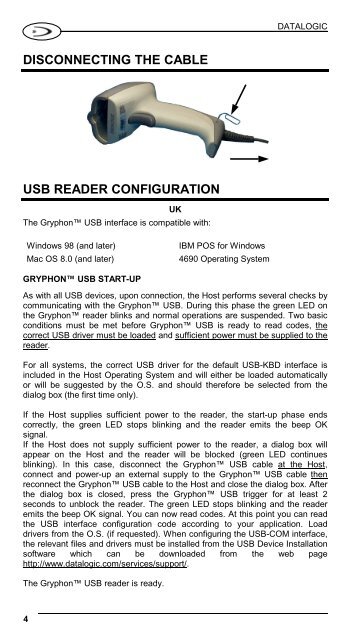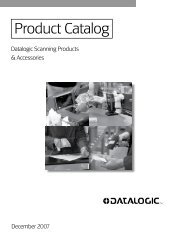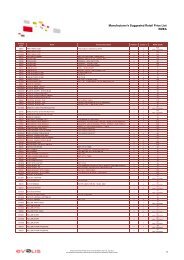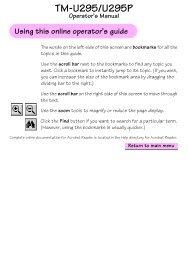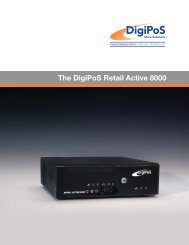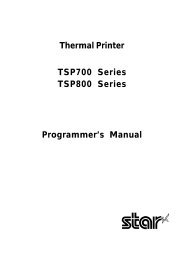Gryphon™ USB D Series Readers - i-POS.nl BV
Gryphon™ USB D Series Readers - i-POS.nl BV
Gryphon™ USB D Series Readers - i-POS.nl BV
Create successful ePaper yourself
Turn your PDF publications into a flip-book with our unique Google optimized e-Paper software.
DISCONNECTING THE CABLE<br />
<strong>USB</strong> READER CONFIGURATION<br />
UK<br />
The Gryphon <strong>USB</strong> interface is compatible with:<br />
Windows 98 (and later) IBM <strong>POS</strong> for Windows<br />
Mac OS 8.0 (and later) 4690 Operating System<br />
4<br />
DATALOGIC<br />
GRYPHON <strong>USB</strong> START-UP<br />
As with all <strong>USB</strong> devices, upon connection, the Host performs several checks by<br />
communicating with the Gryphon <strong>USB</strong>. During this phase the green LED on<br />
the Gryphon reader blinks and normal operations are suspended. Two basic<br />
conditions must be met before Gryphon <strong>USB</strong> is ready to read codes, the<br />
correct <strong>USB</strong> driver must be loaded and sufficient power must be supplied to the<br />
reader.<br />
For all systems, the correct <strong>USB</strong> driver for the default <strong>USB</strong>-KBD interface is<br />
included in the Host Operating System and will either be loaded automatically<br />
or will be suggested by the O.S. and should therefore be selected from the<br />
dialog box (the first time o<strong>nl</strong>y).<br />
If the Host supplies sufficient power to the reader, the start-up phase ends<br />
correctly, the green LED stops blinking and the reader emits the beep OK<br />
signal.<br />
If the Host does not supply sufficient power to the reader, a dialog box will<br />
appear on the Host and the reader will be blocked (green LED continues<br />
blinking). In this case, disconnect the Gryphon <strong>USB</strong> cable at the Host,<br />
connect and power-up an external supply to the Gryphon <strong>USB</strong> cable then<br />
reconnect the Gryphon <strong>USB</strong> cable to the Host and close the dialog box. After<br />
the dialog box is closed, press the Gryphon <strong>USB</strong> trigger for at least 2<br />
seconds to unblock the reader. The green LED stops blinking and the reader<br />
emits the beep OK signal. You can now read codes. At this point you can read<br />
the <strong>USB</strong> interface configuration code according to your application. Load<br />
drivers from the O.S. (if requested). When configuring the <strong>USB</strong>-COM interface,<br />
the relevant files and drivers must be installed from the <strong>USB</strong> Device Installation<br />
software which can be dow<strong>nl</strong>oaded from the web page<br />
http://www.datalogic.com/services/support/.<br />
The Gryphon <strong>USB</strong> reader is ready.