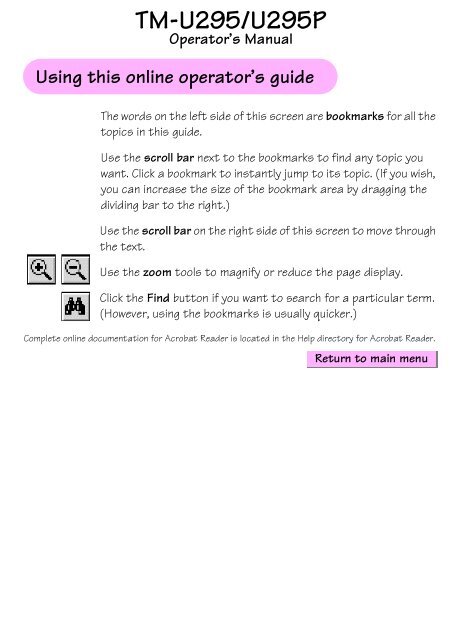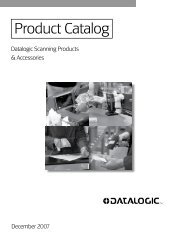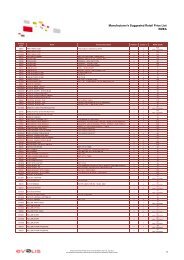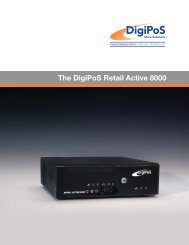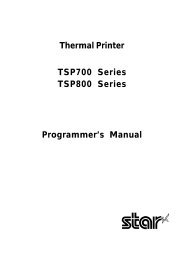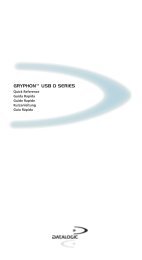TM-U295/U295P
TM-U295/U295P Operator's Manual Using this online ... - i-POS.nl BV
TM-U295/U295P Operator's Manual Using this online ... - i-POS.nl BV
Create successful ePaper yourself
Turn your PDF publications into a flip-book with our unique Google optimized e-Paper software.
<strong>TM</strong>-<strong>U295</strong>/<strong>U295</strong>P<br />
Operator’s Manual<br />
Using this online operator’s guide<br />
The words on the left side of this screen are bookmarks for all the<br />
topics in this guide.<br />
Use the scroll bar next to the bookmarks to find any topic you<br />
want. Click a bookmark to instantly jump to its topic. (If you wish,<br />
you can increase the size of the bookmark area by dragging the<br />
dividing bar to the right.)<br />
Use the scroll bar on the right side of this screen to move through<br />
the text.<br />
Use the zoom tools to magnify or reduce the page display.<br />
Click the Find button if you want to search for a particular term.<br />
(However, using the bookmarks is usually quicker.)<br />
Complete online documentation for Acrobat Reader is located in the Help directory for Acrobat Reader.<br />
Return to main menu
<strong>TM</strong>-<strong>U295</strong>/<strong>U295</strong>P<br />
Operator’s Manual<br />
400483605
Printer parts<br />
(1) Upper case<br />
(2) Printer cover<br />
(3) Operation panel<br />
(4) Document table<br />
(5) POWER switch<br />
(6) Interface connector<br />
(7) FG<br />
(8) Drawer kick-out connector<br />
(9) Power connector<br />
(10) DIP switches<br />
(3)<br />
(2)<br />
(1)<br />
(5)<br />
(4)<br />
(10)<br />
(6)<br />
(7) (8) (9)<br />
(10) (6)<br />
(7) (8) (9)<br />
<strong>TM</strong>-<strong>U295</strong><br />
<strong>TM</strong>-<strong>U295</strong>P
All rights reserved. No part of this publication may be reproduced, stored in a<br />
retrieval system, or transmitted in any form or by any means, mechanical,<br />
photocopying, recording, or otherwise, without the prior written permission of Seiko<br />
Epson Corporation. No patent liability is assumed with respect to the use of the<br />
information contained herein. While every precaution has been taken in the<br />
preparation of this book, Seiko Epson Corporation assumes no responsibility for<br />
errors or omissions. Neither is any liability assumed for damages resulting from the<br />
use of the information contained herein.<br />
Neither Seiko Epson Corporation nor its affiliates shall be liable to the purchaser of<br />
this product or third parties for damages, losses, costs, or expenses incurred by<br />
purchaser or third parties as a result of: accident, misuse, or abuse of this product or<br />
unauthorized modifications, repairs, or alterations to this product, or (excluding the<br />
U.S.) failure to strictly comply with Seiko Epson Corporation’s operating and<br />
maintenance instructions.<br />
Seiko Epson Corporation shall not be liable against any damages or problems arising<br />
from the use of any options or any consumable products other than those designated<br />
as Original Epson Products or Epson Approved Products by Seiko Epson<br />
Corporation.<br />
EPSON and ESC/POS are registered trademarks of Seiko Epson Corporation.<br />
NOTICE: The contents of this manual are subject to change without notice.<br />
Copyright © 1997 by Seiko Epson Corporation, Nagano, Japan.<br />
i
FCC CLASS A<br />
FCC Compliance Statement<br />
For American Users<br />
This equipment has been tested and found to comply with the limits for a Class A<br />
digital device, pursuant to Part 15 of the FCC Rules. These limits are designed to<br />
provide reasonable protection against harmful interference when the equipment is<br />
operated in a commercial environment.<br />
This equipment generates, uses, and can radiate radio frequency energy and, if not<br />
installed and used in accordance with the instruction manual, may cause harmful<br />
interference to radio communications. Operation of this equipment in a residential<br />
area is likely to cause harmful interference, in which case the user will be required to<br />
correct the interference at his own expense.<br />
WARNING<br />
The connection of a non-shielded printer interface cable to this printer will invalidate<br />
the FCC Verification of this device and may cause interference levels which exceed<br />
the limits established by the FCC for this equipment.<br />
You are cautioned that changes or modifications not expressly approved by the<br />
party responsible for compliance could void your authority to operate the<br />
equipment.<br />
FOR CANADIAN USERS<br />
This Class A digital apparatus meets all requirements of the Canadian Interference-<br />
Causing Equipment Regulations.<br />
Cet appareil numérique de la classe A respecte toutes les exigenves du Règlement<br />
sur le matériel brouileur du Canada.<br />
GEREÄUSCHPEGEL<br />
Gemäß der Dritten Verordrung zum Gerätesicherheitsgecsetz<br />
(Maschinenlärminformations- Verordnung-3. GSGV) ist der arbeitsplatzbezogene<br />
Geräusch-Emissionswert kleiner als 70 dB(A) (basierend auf ISO 7779).<br />
ii
DECLARATION of CONFORMITY for CE MARKING<br />
Product Name:<br />
Type Name:<br />
Printer<br />
M66SA<br />
The printer conforms to the following Directives and Norms<br />
Directive 89/336/EEC<br />
EN 55022 (1986 and 1994) class B<br />
EN 50082-1 (1992)<br />
IEC 801-2 (1991)<br />
IEC 801-3 (1984)<br />
IEC 801-4 (1991)<br />
Directive 90/384/EEC<br />
EN45501: (1992)<br />
iii
DECLARATION of CONFORMITY for CE MARKING<br />
Product Name:<br />
Type Name:<br />
Printer<br />
M117A<br />
The printer conforms to the following Directives and Norms<br />
Directive 89/336/EEC<br />
EN 55022 (1986 and 1994) class B<br />
EN 50082-1 (1992)<br />
IEC 801-2 (1991)<br />
IEC 801-3 (1984)<br />
IEC 801-4 (1991)<br />
Directive 90/384/EEC<br />
EN45501: (1992)<br />
iv
Introduction<br />
The <strong>TM</strong>-<strong>U295</strong> and <strong>TM</strong>-<strong>U295</strong>P are terminal slip printers which use a 7-pin shuttle dot<br />
printing method, and provide the different modes, standard and page*.<br />
The main features of the <strong>TM</strong>-<strong>U295</strong> and <strong>TM</strong>-<strong>U295</strong>P printers are the following:<br />
❏<br />
❏<br />
❏<br />
Programmable page length<br />
Programmable print starting position<br />
Multiple character sizes (standard, double-width, double-height, and<br />
quadruple)<br />
❏ Character directions: 4<br />
❏<br />
❏<br />
❏<br />
❏<br />
❏<br />
❏<br />
❏<br />
❏<br />
❏<br />
❏<br />
❏<br />
International character set selection<br />
Forward and backward paper feeding<br />
Command protocol based on ESC/POS ® , a widely used standard<br />
Programmable paper feed amount<br />
Paper eject function<br />
Top Of Form (TOF) and Bottom Of Form (BOF) sensors<br />
Data reception during printing (improved throughput and less waiting time for<br />
the host computer)<br />
512 byte printer buffer memory<br />
Compact, space efficient design<br />
Drawer kick-out function<br />
Automatic Status Back (ASB) function to automatically send printer status<br />
changes.<br />
*In page mode, the print data for each page is stored in a specified printing<br />
area in memory. After all the data for a page has been stored, it is printed.<br />
❏<br />
Bidirectional parallel interface in accordance with the IEEE 1284 Nibble/Byte<br />
Modes<br />
Please be sure to read the instructions in this manual carefully before using your new<br />
EPSON printer.<br />
v
About This Manual<br />
Setting Up and Using<br />
❏<br />
Chapter 1 contains information on setting the printer up and setting the DIP<br />
switches.<br />
❏<br />
❏<br />
Chapter 2 contains information on using the printer.<br />
Chapter 3 contains troubleshooting information.<br />
Reference<br />
❏<br />
Chapter 4 contains specifications<br />
Notes, Cautions, and Warnings<br />
Note:<br />
Notes have important information and useful tips on the operation of your printer.<br />
CAUTION:<br />
Cautions must be observed to avoid minor injury to yourself or<br />
damage to your equipment.<br />
WARNING:<br />
Warnings must be followed carefully to avoid serious bodily<br />
injury.<br />
vi
Contents<br />
Introduction . . . . . . . . . . . . . . . . . . . . . . . . . . . . . . . . . . . . . . . . . . . . . . . . . . . . . . . . . . v<br />
Chapter 1 Installation<br />
Unpacking . . . . . . . . . . . . . . . . . . . . . . . . . . . . . . . . . . . . . . . . . . . . . . . . . . . . . . . . . . . . 1-1<br />
Removing the Transportation Damper . . . . . . . . . . . . . . . . . . . . . . . . . . . . . . . . . . . . 1-2<br />
Connecting the Printer to the Computer . . . . . . . . . . . . . . . . . . . . . . . . . . . . . . . . . . 1-2<br />
<strong>TM</strong>-<strong>U295</strong> . . . . . . . . . . . . . . . . . . . . . . . . . . . . . . . . . . . . . . . . . . . . . . . . . . . . . . . . . 1-3<br />
<strong>TM</strong>-<strong>U295</strong>P . . . . . . . . . . . . . . . . . . . . . . . . . . . . . . . . . . . . . . . . . . . . . . . . . . . . . . . . 1-4<br />
Connecting the Printer to the Drawer . . . . . . . . . . . . . . . . . . . . . . . . . . . . . . . . . . . . . 1-5<br />
Grounding the Printer . . . . . . . . . . . . . . . . . . . . . . . . . . . . . . . . . . . . . . . . . . . . . . . . . . 1-7<br />
Connecting the Power Supply . . . . . . . . . . . . . . . . . . . . . . . . . . . . . . . . . . . . . . . . . . . 1-8<br />
Installing the Ribbon . . . . . . . . . . . . . . . . . . . . . . . . . . . . . . . . . . . . . . . . . . . . . . . . . . . 1-9<br />
Inserting Paper . . . . . . . . . . . . . . . . . . . . . . . . . . . . . . . . . . . . . . . . . . . . . . . . . . . . . . . . 1-12<br />
Running the Self Test . . . . . . . . . . . . . . . . . . . . . . . . . . . . . . . . . . . . . . . . . . . . . . . . . . . 1-13<br />
Setting the DIP Switches . . . . . . . . . . . . . . . . . . . . . . . . . . . . . . . . . . . . . . . . . . . . . . . 1-14<br />
<strong>TM</strong>-<strong>U295</strong> . . . . . . . . . . . . . . . . . . . . . . . . . . . . . . . . . . . . . . . . . . . . . . . . . . . . . . . . . 1-16<br />
<strong>TM</strong>-<strong>U295</strong>P . . . . . . . . . . . . . . . . . . . . . . . . . . . . . . . . . . . . . . . . . . . . . . . . . . . . . . . . 1-17<br />
Chapter 2 Using the Printer<br />
Buttons . . . . . . . . . . . . . . . . . . . . . . . . . . . . . . . . . . . . . . . . . . . . . . . . . . . . . . . . . . . . . . . 2-1<br />
Indicator Lights . . . . . . . . . . . . . . . . . . . . . . . . . . . . . . . . . . . . . . . . . . . . . . . . . . . . . . . . 2-1<br />
Replacing a Used Ribbon . . . . . . . . . . . . . . . . . . . . . . . . . . . . . . . . . . . . . . . . . . . . . . . 2-2<br />
Chapter 3 Troubleshooting<br />
Power problems . . . . . . . . . . . . . . . . . . . . . . . . . . . . . . . . . . . . . . . . . . . . . . . . . . . . . . . 3-1<br />
Printing problems . . . . . . . . . . . . . . . . . . . . . . . . . . . . . . . . . . . . . . . . . . . . . . . . . . . . . . 3-1<br />
Chapter 4 Reference Information<br />
Printing Specifications . . . . . . . . . . . . . . . . . . . . . . . . . . . . . . . . . . . . . . . . . . . . . . . . . . 4-1<br />
Character Specifications . . . . . . . . . . . . . . . . . . . . . . . . . . . . . . . . . . . . . . . . . . . . . . . . 4-1<br />
Paper Specifications . . . . . . . . . . . . . . . . . . . . . . . . . . . . . . . . . . . . . . . . . . . . . . . . . . . . 4-3<br />
Electrical Specifications . . . . . . . . . . . . . . . . . . . . . . . . . . . . . . . . . . . . . . . . . . . . . . . . . 4-6<br />
EMI and Safety Standards . . . . . . . . . . . . . . . . . . . . . . . . . . . . . . . . . . . . . . . . . . . . . . . 4-7<br />
Reliability . . . . . . . . . . . . . . . . . . . . . . . . . . . . . . . . . . . . . . . . . . . . . . . . . . . . . . . . . . . . . 4-7<br />
Environmental Conditions . . . . . . . . . . . . . . . . . . . . . . . . . . . . . . . . . . . . . . . . . . . . . . 4-8<br />
Interface Specifications . . . . . . . . . . . . . . . . . . . . . . . . . . . . . . . . . . . . . . . . . . . . . . . . . 4-8<br />
vii
Chapter 5 Commands<br />
Command Notation . . . . . . . . . . . . . . . . . . . . . . . . . . . . . . . . . . . . . . . . . . . . . . . . . . . . 5-1<br />
Control Commands . . . . . . . . . . . . . . . . . . . . . . . . . . . . . . . . . . . . . . . . . . . . . . . . . . . . 5-2<br />
viii
Chapter 1<br />
Installation<br />
Unpacking<br />
When you unpack the <strong>TM</strong>-<strong>U295</strong> or <strong>TM</strong>-<strong>U295</strong>P printer, make sure<br />
you have these items.<br />
If any item is missing or damaged, please contact your dealer for<br />
assistance.<br />
Damper<br />
Ribbon cassette<br />
Hexagonal lock screws (2 pcs)<br />
(only for the <strong>TM</strong>-<strong>U295</strong>)<br />
Note:<br />
See the Note on page 1-3 for information about the screws.<br />
Installation 1-1
Removing the Transportation Damper<br />
The printer is protected during shipping by a transportation<br />
damper that must be removed before you turn on the printer.<br />
1. Pull the damper out and remove the strip of tape from the top<br />
of the printer, as shown below.<br />
Note:<br />
If you ever ship or store your printer, prepare it by performing these<br />
steps: turn on the printer, press the RELEASE button, press the<br />
FORWARD button, turn off the printer, and put the transportation<br />
damper back where it was when you received the printer.<br />
Connecting the Printer to the Computer<br />
You need an appropriate interface cable to connect your computer<br />
to the printer.<br />
1-2 Installation
<strong>TM</strong>-<strong>U295</strong><br />
You need an appropriate serial interface cable to connect your<br />
computer to the printer.<br />
1. Make sure that the printer and the computer are turned off.<br />
Then plug the cable into the connector on the back of the<br />
printer, as shown.<br />
Note:<br />
Your printer comes with inch-type hexagonal lock screws installed.<br />
If you plan to use an interface cable that requires millimeter-type<br />
lock screws, replace the inch-type screws with the enclosed<br />
millimeter-type screws by using a hex screwdriver (5 mm). To<br />
distinguish the two types of screws, see the illustration below; the<br />
screw on the right is the millimeter type.<br />
<strong>TM</strong>-T85 / U/G / fig.2-07<br />
95/03/06<br />
Notch Crestec (one or more lines)<br />
Installation 1-3
2. Connect the other end of the cable to the connector on your<br />
computer.<br />
<strong>TM</strong>-<strong>U295</strong>P<br />
You need an appropriate parallel interface cable to connect your<br />
computer to the printer.<br />
1. Make sure that the printer and the computer are turned off.<br />
Then plug the cable into the connector on the back of the<br />
printer, as shown.<br />
Note:<br />
Squeeze the wire clips on the printer together until they lock in place<br />
on both sides of the connector.<br />
2. Connect the other end of the cable to the connector on your<br />
computer.<br />
1-4 Installation
Connecting the Printer to the Drawer<br />
Plug the drawer cable into the drawer kick-out connector on the<br />
back of the printer next to the computer interface connector.<br />
<strong>TM</strong>-<strong>U295</strong><br />
<strong>TM</strong>-<strong>U295</strong>P<br />
CAUTION:<br />
Do not connect a telephone line to the drawer kick out<br />
connector.<br />
Installation 1-5
Den Drucker an die Lade anschließen<br />
Das Kabel der Lade an die Schnappsteckerbuchse (neben der<br />
Schnittstellenbuchse) an der Hinterseite des Druckers anschließen.<br />
<strong>TM</strong>-<strong>U295</strong><br />
<strong>TM</strong>-<strong>U295</strong>P<br />
CAUTION:<br />
Kein Telefonkabel an die Schnappsteckerbuchse<br />
anschließen.<br />
1-6 Installation
Grounding the Printer<br />
You need an appropriate ground wire to ground your printer.<br />
Recommended wire is described below.<br />
Thickness of wire:<br />
AWG 18 or equivalent<br />
Diameter of terminal to be attached: 3.2<br />
1. Make sure that the printer is turned off.<br />
2. Connect the ground wire to the printer using the FG screw on<br />
the back of the printer, as shown.<br />
<strong>TM</strong>-<strong>U295</strong><br />
<strong>TM</strong>-<strong>U295</strong>P<br />
Installation 1-7
Connecting the Power Supply<br />
This printer requires an external power supply. The EPSON Power<br />
Supply PS-150 is recommended.<br />
CAUTION:<br />
Using an incorrect power supply can cause serious damage<br />
to the printer.<br />
1. Make sure that the power supply is turned off.<br />
2. Plug the power supply’s cable into the printer’s connector as<br />
shown below. Note that the flat side of the connector faces up.<br />
<strong>TM</strong>-<strong>U295</strong><br />
<strong>TM</strong>-<strong>U295</strong>P<br />
1-8 Installation
3. Plug the power cord into an outlet.<br />
Installing the Ribbon<br />
Be sure to use a ribbon cassette that meets the printer’s<br />
specifications. The EPSON ERC-27 is recommended.<br />
Note:<br />
For instructions on replacing a used ribbon, see Chapter 2.<br />
1. Turn the printer on using the power switch on its left side.<br />
2. Press the RELEASE button to turn the light on. This puts the<br />
printer in the paper release mode.<br />
3. Turn the printer off.<br />
Installation 1-9
CAUTION:<br />
Be sure to perform the steps above because it is necessary to<br />
make sure that the printer is in the paper release mode<br />
before you install the ribbon cassette.<br />
4. Open the printer cover by slightly pressing the ridges on the<br />
top left and pulling the cover forward, as shown in the<br />
illustration below.<br />
5. Check to see that the ribbon in the cassette is not creased or<br />
twisted. Then turn the feed knob in the direction of the arrow<br />
on the ribbon cassette to take up any slack in the ribbon.<br />
1-10 Installation
6. Carefully insert the ribbon cassette in the printer as shown in<br />
the illustration below. Notice exactly where the ribbon must go.<br />
7. Then push firmly on the right side and then the left side of the<br />
ribbon cartridge until each side clicks into place.<br />
Installation 1-11
8. To put the cover back on the printer, first align the left and<br />
insert the tab on the top; then press the bottom until it clicks<br />
into place, as shown below.<br />
Inserting Paper<br />
Note:<br />
Do not use wrinkled or curled paper. For full information and<br />
specifications on the paper you can use, see Chapter 4.<br />
To insert paper, follow these steps:<br />
1. Make sure that a ribbon cassette is installed in the printer.<br />
2. Turn on the printer. The POWER light comes on.<br />
3. Press the RELEASE button. The RELEASE light comes on, which<br />
indicates that the printer is in the paper release mode. In this<br />
mode, the printer can accept paper and paper can be removed<br />
from it.<br />
1-12 Installation
4. Insert the paper from either the front or the side, as shown in<br />
the illustration below. Insert the paper into the printer until it is<br />
stopped by the form stopper. The markings on the side of the<br />
printer can also be used to judge how far to insert paper.<br />
5. Check the PAPER OUT light. When you insert the paper<br />
correctly, the PAPER OUT light goes out. If the PAPER OUT light<br />
is still on, remove the paper and re-insert it.<br />
Running the Self Test<br />
Any time that you want to check the performance of your printer<br />
you can run the self test described below. This shows whether your<br />
printer is working correctly. It is independent of any other<br />
equipment or software.<br />
The self test checks the control circuits, printer mechanisms, print<br />
quality, RAM, ROM version, and DIP switch settings.<br />
To perform the self test, follow the steps below:<br />
1. Insert a sheet of paper following the instructions on page 1-12.<br />
2. Turn off the printer.<br />
Installation 1-13
3. While holding down the RELEASE button, turn the printer back<br />
on.<br />
4. Remove your finger from the RELEASE button. The printer<br />
prints the current printer settings and then eject the paper.<br />
5. Press the RELEASE button to eject the paper completely and<br />
insert new paper to begin the second part of the test.<br />
After the printer prints a pattern, it prints the following message:<br />
***completed***<br />
The printer ejects the paper; then enters the normal mode.<br />
Setting the DIP Switches<br />
You can change several interface settings by changing the DIP<br />
switch settings. If you need to change any of these settings, follow<br />
the steps below:<br />
1. Make sure that the printer is off.<br />
1-14 Installation
2. Turn the printer over and locate the DIP switches, as shown<br />
below.<br />
3. Notice that ON is marked on the set of switches. Use tweezers<br />
or another narrow tool to move the switches.<br />
4. Use the following tables to set the DIP switches.<br />
Installation 1-15
<strong>TM</strong>-<strong>U295</strong><br />
Switch Function ON OFF<br />
1 Data reception error Ignored Prints”?”<br />
2 Receive buffer capacity 35 bytes 512 bytes<br />
3 Handshaking XON/XOFF DTR/DSR<br />
4 Word length 7 bits 8 bits<br />
5 Parity check Yes No<br />
6 Parity selection Even Odd<br />
7<br />
8<br />
See Transmission Speeds table below.<br />
9 Pin 6 reset signal Used Not used<br />
10 Pin 25 reset signal Used Not used<br />
Transmission Speeds<br />
Speed in Bits per Second SW 7 SW 8<br />
1200 ON ON<br />
2400 OFF ON<br />
4800 ON OFF<br />
9600 OFF OFF<br />
1-16 Installation
<strong>TM</strong>-<strong>U295</strong>P<br />
Switch Function ON OFF<br />
1 Auto-line feed<br />
Normally<br />
enabled<br />
Normally<br />
disabled<br />
2 Receive buffer capacity 35 bytes 512 bytes<br />
3 Undefined<br />
4 Undefined<br />
5 Undefined<br />
6 Undefined<br />
7 Undefined<br />
8 Undefined<br />
9 Undefined<br />
10<br />
Reserved. Setting must<br />
not be changed<br />
Note:<br />
If you change any DIP switch settings while the printer is turned<br />
on, the new settings will not take effect until you turn the printer off<br />
and back on or reset it.<br />
Installation 1-17
Chapter 2<br />
Using the Printer<br />
The control panel has three buttons and three lights.<br />
Buttons<br />
RELEASE<br />
REVERSE<br />
All three of these buttons can be disabled or enabled by the ESC c 5<br />
command.<br />
Pressing this button moves the rollers so that paper can be inserted<br />
or removed.<br />
Feeds the paper backward based on the line feed amount set by<br />
ESC 2 and ESC 3.<br />
FORWARD<br />
Feeds the paper forward based on the line feed amount set by<br />
ESC 2 and ESC 3.<br />
You can also use the RELEASE button to start a self test.<br />
See Chapter 1 for details.<br />
Indicator Lights<br />
POWER<br />
This light is on whenever power is supplied to the printer.<br />
Using the Printer 2-1
RELEASE<br />
This light is on when the printer is in the paper release mode and it<br />
is off when the printer is in the clamp mode. Paper can be inserted<br />
only when the printer is in the paper release mode.<br />
This light blinks to indicate an error condition in the following<br />
cases:<br />
❏<br />
❏<br />
❏<br />
❏<br />
❏<br />
Paper jam<br />
Home position error<br />
Timing error<br />
Drive circuit error<br />
Power supply voltage error<br />
If this light blinks, turn off the printer, make sure that no paper is<br />
jammed in it, and then turn it back on. If the light is still blinking,<br />
contact a qualified service person.<br />
PAPER OUT<br />
This light is on when paper is not inserted or is not inserted<br />
correctly.<br />
Replacing a Used Ribbon<br />
When your printing is not dark enough, it is time to replace the<br />
ribbon.<br />
First follow steps 1 through 4 in the “Installing the Ribbon” in<br />
Chapter 1.<br />
2-2 Using the Printer
Then remove the used ribbon by grasping the handle and pulling<br />
straight out, as shown by the arrow in the illustration below.<br />
Then follow the rest of the steps in “Installing the Ribbon” in<br />
Chapter 1.<br />
Using the Printer 2-3
Chapter 3<br />
Troubleshooting<br />
This chapter gives the solutions to some printer problems.<br />
Power problems<br />
The POWER light does not come on.<br />
Make sure that the power supply cables are correctly plugged into<br />
the printer, the power unit, and to the power outlet.<br />
Make sure that power is supplied to the power outlet. If the outlet<br />
is controlled by a switch or timer, use another outlet.<br />
Printing problems<br />
The PAPER OUT light is on and nothing is printed.<br />
If the PAPER OUT light is on, the paper is not inserted or is not<br />
inserted correctly.<br />
The RELEASE light is flashing and nothing is printed.<br />
This indicates an error condition. Turn off the printer, make sure<br />
that no paper is jammed in it, and then turn it back on. If the<br />
RELEASE light is still flashing, contact a qualified service person.<br />
Troubleshooting 3-1
Chapter 4<br />
Reference Information<br />
Printing Specifications<br />
Printing Method:<br />
Head Wires<br />
Printing Direction:<br />
Impact dot matrix<br />
7-pin shuttle type<br />
Unidirectional<br />
Lines per second 5 x 7 font: 1.9 to 2.3<br />
7 x 7 font: 1.9 to 2.3<br />
Characters per line 5 x 7 font: 35<br />
7 x 7 font : 42<br />
Characters per inch: 5 x 7 font: ANK: 0.63<br />
Graphics: 0.315<br />
7 x 7 font: ANK: 0.63<br />
Graphics: 0.315<br />
Paper feed speed:<br />
Approximately 12.5 lines (52.5 mm<br />
(2.10”))/second<br />
(When the ESC d and FF commands are<br />
used.)<br />
Character Specifications<br />
Number of<br />
characters<br />
Alphanumeric characters: 95<br />
Extended graphics: 128 x 3<br />
International characters: 32<br />
Reference Information 4-1
Character structure:<br />
Character size:<br />
5 x 7 with 1-dot spacing (normal dot)<br />
7 x 7 with 3-dot spacing (half dot)<br />
5 x 7 font:<br />
ANK: 1.6 mm (.063”) x 2.9 mm (.114”)<br />
Graphics: 1.9 mm (.075”) x 2.9 mm<br />
(.114”)<br />
7 x 7 font:<br />
ANK: 1.3 mm (.051”) x 2.9 mm (.114”)<br />
Graphics: 1.6 mm (.063”) x 2.9 mm<br />
(.114”)<br />
4-2 Reference Information
Paper Specifications<br />
Paper type:<br />
Total thickness:<br />
Paper size:<br />
Normal (high quality), pressure<br />
sensitive, and carbon copy papers<br />
Single-play paper: 0.09 to 0.25 mm<br />
(.0035 to .0098”)<br />
Copy paper: 0.09 to 0.35 mm (.0035<br />
to .0138”)<br />
80 mm (W) × 69 mm (L) to 182 mm<br />
(W) × 257 mm (L) (3.15” × 2.72” to<br />
7.17” × 10.12”) Up to the European<br />
B5 size.<br />
Copy capability and<br />
paper thickness:<br />
No copies<br />
(singleply):<br />
Combination<br />
of<br />
normal<br />
paper and<br />
pressure<br />
sensitive<br />
paper:<br />
0.09 to 0.25 mm<br />
(.0035 to .0098”)<br />
(135 kg paper or<br />
equivalent)<br />
3 sheets<br />
maximum (1<br />
original and 2<br />
copies) (0.09 to<br />
0.35 mm (.0035 to<br />
.0138”))<br />
Backing paper:<br />
0.07 to 0.20 mm<br />
(.0028 to .0079”)<br />
Copy and original<br />
paper:<br />
0.04 to 0.07 mm<br />
(.0016 to .0028”)<br />
Carbon copy<br />
paper:<br />
Approximately<br />
0.035 mm (.0014”)<br />
Reference Information 4-3
Copy capability and<br />
ambient<br />
temperature for<br />
printing:<br />
Copying capability is influenced by<br />
the ambient temperature. Printing<br />
must be performed under the<br />
conditions, described in a Table<br />
below:<br />
Relationship between ambient temperature and<br />
number of copies<br />
Number of copies<br />
Original + 1 to 2 copies<br />
Ambient temperature (print mode)<br />
5° to 40°C (41° to 104°F)<br />
Notes on slip paper<br />
❏<br />
Slip paper should be flat, without curls, wrinkles, or camber,<br />
especially at the paper edges. Otherwise, the paper may<br />
become ink stained.<br />
❏<br />
❏<br />
❏<br />
❏<br />
❏<br />
When using multiply-ply carbon copy paper, it should be flat<br />
and the glue area should be as small as possible.<br />
Glue area should be located at the top or left edge of the slip<br />
paper.<br />
Since TOF and BOF sensors are optical sensors, paper having<br />
holes at the sensor positions or translucent paper should not be<br />
used normallly. When using these papers, be sure to disable the<br />
paper sensors by ESC c 4.<br />
When using slip paper of 80 mm (3.15”) long or less, load the<br />
paper so that it is fed straight.<br />
Use thinner paper (N30 or equivalent) between the top and<br />
bottom sheets of multi-ply paper. If thick paper is used, the<br />
copy capability is lowered.<br />
4-4 Reference Information
Printing position<br />
NOTE 1. Mechanical form stopper<br />
12.5 (.49")<br />
Reverse paper feed<br />
Forward paper feed<br />
Adjustable<br />
Paper feed roller<br />
NOTE 2. TOF sensor (fixed)<br />
Printing position at minimum top margin<br />
65.84 (2.59")<br />
First printing position<br />
Last printing position<br />
5 (.20")<br />
2.3 (.09")<br />
NOTE 4. 13.8 (.54")<br />
NOTE 5. 15.5 (.61") NOTE 3. 5.3 (.21")<br />
10 (.39")<br />
26.5 (1.04")<br />
27.3 (1.07")<br />
NOTE 2. BOF sensor (fixed)<br />
12.5 (.49")<br />
Notes<br />
1. The mechanical form stopper is adjustable in the range 26.5 to<br />
36.5 mm (1.04 to 1.44”).<br />
2. The TOF and BOF sensors are fixed and cannot be adjusted.<br />
3. After slip paper is set at the mechanical form stopper, the top<br />
margin can be shortened up to 21.2 mm (.83”) by feeding the<br />
paper backwards (ejection feeding).<br />
4. When ejection feeding is not performed after printing, printing<br />
can be performed up to the position at which the paper edge is<br />
no longer held by the paper feed roller (13.8 mm (.54”) from the<br />
paper edge).<br />
5. When ejection feeding is performed after printing, the paper<br />
can be fed forward up to 11.8 mm (.46”) (28 dots) after the<br />
bottom edge is detected.<br />
Reference Information 4-5
Electrical Specifications<br />
Supply voltage: +24 VDC ± 10%<br />
Current consumption:<br />
Operating<br />
(except for<br />
drawer kickout):<br />
Mean - approx.<br />
600 mA at 24<br />
VDC (full-column<br />
printing and data<br />
transmission of<br />
ANK characters)<br />
Peak - approx.<br />
5.5 A at 24 VDC<br />
(full-column<br />
printing and data<br />
transmission of<br />
ANK characters)<br />
Standby: approx.<br />
100 mA (at 24<br />
VDC, 25°C (77°F)<br />
4-6 Reference Information
EMI and Safety Standards<br />
EMI standards<br />
(measured when<br />
using the printer with<br />
the Epson PS-150):<br />
FCC:<br />
CE marking:<br />
Class A<br />
Safety standards:<br />
UL1950-2TH-D3 (Recognized<br />
component)<br />
CSA950-D3 (Recognized component)<br />
EN60950 (IEC950 2TH)<br />
Reliability<br />
Life:<br />
3,000,000 lines<br />
❑ End of Life is defined as the point<br />
at which the printer reaches the<br />
beginning of the Wearout Period.<br />
MTBF:<br />
180,000 hours<br />
❑ Failure is defined as Random<br />
Failure occurring at the time of the<br />
Random Failure Period.<br />
MCBF:<br />
7,000,000 lines<br />
❑ This is an average failure interval<br />
based on failures relating to<br />
wearout and random failures up to<br />
the life of 3 million lines.<br />
Reference Information 4-7
Environmental Conditions<br />
Temperature: Operating: 5° to 40°C (41° to<br />
104°F)<br />
Storage: -10° to 50°C (14°<br />
to 122°F) (except<br />
for ribbon and<br />
paper)<br />
Humidity: Operating: 30 to 85% (with<br />
no condensation)<br />
Storage:<br />
30 to 90% (with<br />
no condensation,<br />
except for ribbon<br />
and paper)<br />
Interface Specifications<br />
Serial interface:<br />
Parallel interface:<br />
RS-232 compatible<br />
IEEE 1284 compatible (Nibble/Byte<br />
Modes)<br />
Note:<br />
The interface is a factory installed option. One of the interfaces<br />
(serial or parallel) is already installed.<br />
Note:<br />
Refer to the EPSON <strong>TM</strong>-<strong>U295</strong>/<strong>U295</strong>P Specification for details.<br />
4-8 Reference Information
Chapter 5<br />
Commands<br />
Command Notation<br />
[Name] The name of the command.<br />
[Format] The code sequence.<br />
ASCII indicates the ASCII equivalents.<br />
Hex indicates the hexadecimal equivalents.<br />
Decimal indicates the decimal equivalents.<br />
[ ]k indicates the contents of the [ ] should be repeated k times.<br />
[Range] Gives the allowable ranges for the arguments.<br />
[Description] Describes the function of the command.<br />
[Notes] Provides important information on setting and using the printer<br />
command, if necessary.<br />
[Default] Gives the default values, if any, for the command parameters.<br />
[Reference] Lists related commands.<br />
[Example] Provides examples using the command.<br />
The numbers denoted by < >H are hexadecimal.<br />
The numbers denoted by < >B are binary.<br />
The numbers denoted by < > are decimal.<br />
NOTE:<br />
The phrase "beginning of a line" in command descriptions assumes<br />
that the following condition has been met:<br />
• Print data, including spaces skipped by HT, is not in the current<br />
print buffer.<br />
Commands 5-1
Control Commands<br />
HT<br />
[Name] Horizontal tab<br />
[Format] ASCII HT<br />
Hex 09<br />
Decimal 9<br />
[Description] Moves the print position to the next horizontal tab position.<br />
[Notes] • Horizontal tab positions are set with ESC D.<br />
• Ignored unless the next horizontal tab position has been set.<br />
• The default tab positions are at intervals of 8 characters in the<br />
5 x 7 font 9th column, 17th column, 25th column,. . . ).<br />
[Reference] ESC D<br />
LF<br />
[Name] Print and line feed<br />
[Format] ASCII LF<br />
Hex 0A<br />
Decimal 10<br />
[Description] Prints the data in the print buffer and feeds one line based on the<br />
current line spacing.<br />
[Note] This command sets the print position to the beginning of the line.<br />
[Reference] ESC 2, ESC 3<br />
FF<br />
[Name] ➀Print and eject sheet (in standard mode)<br />
➁Print and return to standard mode (in page mode)<br />
[Format] ASCII FF<br />
Hex 0C<br />
Decimal 12<br />
This command functions differently depending on the printer mode selected.<br />
➀When standard mode is selected:<br />
[Description] Prints the data in print buffer and ejects the sheet.<br />
[Notes] • When the eject length has been set by ESC C, the printer ejects the<br />
sheet based on the current eject length. Otherwise, the printer<br />
ejects the sheet completely. If a paper out is detected during<br />
ejection, the printer stops ejecting the sheet even if the specified<br />
amount of paper has not been ejected.<br />
• The ejecting direction is specified by ESC F.<br />
[Reference] ESC F, ESC C<br />
➁When page mode is selected:<br />
5-2 Commands
[Description] Prints the data in the print buffer and returns to standard mode.<br />
[Notes] • The buffer data is deleted after being printed.<br />
• The printer does not execute paper ejection.<br />
• This command sets the print position to the beginning of the line.<br />
[Reference] ESC L<br />
CR<br />
[Name] Print and carriage return<br />
[Format] ASCII CR<br />
Hex 0D<br />
Decimal 13<br />
[Description] When auto-line feed is enabled, this command functions in the same<br />
way as LF. When auto-line feed is disabled, this command is ignored.<br />
[Notes] • This command sets the print position to the beginning of the line.<br />
• This command is available only with a parallel interface and is<br />
ignored with a serial interface.<br />
DLE EOT n<br />
[Name] Real-time status transmission<br />
[Format] ASCII DLE EOT n<br />
Hex 10 04 n<br />
Decimal 16 4 n<br />
[Range] 1≤ n ≤ 3, n = 5<br />
[Description] Transmits the selected printer status specified by n in real time,<br />
according to the following parameters:<br />
n = 1: Transmit printer status<br />
n = 2: Transmit off-line status<br />
n = 3: Transmit error status<br />
n = 5: Transmit slip paper status<br />
[Notes] • The printer executes this command upon receiving it.<br />
• When transmitting status, the printer transmits only 1 byte<br />
without confirming the condition of the DSR signal.<br />
• With the serial interface model, this command is executed even in<br />
off-line or receive buffer-full state. However, with the parallel<br />
interface model, this command is not executed in off-line or<br />
receive buffer-full state because the printer is busy and unable to<br />
receive this command from the host.<br />
• The status is transmitted whenever the data sequence of<br />
HH (1 ≤ n ≤ 3, n = 5) is received even if it appears as<br />
part of another command. For example,<br />
In ESC ✻ m n L n H [d] n L+256✕n H, d1=H, d2=H,<br />
d3=H<br />
Commands 5-3
• This command should not be used within the data sequence of<br />
another command that consists of 2 or more bytes. For example,<br />
If you attempt to transmit ESC 3 n to the printer, but DTR (DSR<br />
for the host computer) goes to MARK before n is transmitted<br />
and then DLE EOT 3 interrupts before n is received, the code<br />
H for DLE EOT 3 is processed as the code for ESC 3<br />
H.<br />
• When Auto Status Back (ASB) is enabled using the GS a<br />
command, the status transmitted by the DLE EOT command and<br />
the ASB status must be differentiated.<br />
•If the n is out of the specified range, the printer ignores this<br />
command.<br />
n = 1: Printer status<br />
Bit Off/On Hex Decimal Function<br />
0 Off 00 0 Not used. Fixed to Off.<br />
1 On 02 2 Not used. Fixed to On.<br />
2<br />
3<br />
Off 00 0 Drawer kick-out signal is LOW (connector pin 3)<br />
On 04 4 Drawer kick-out signal is HIGH (connector pin 3)<br />
Off 00 0 On-line.<br />
On 08 8 Off-line.<br />
4 On 10 16 Not used. Fixed to On.<br />
5<br />
6<br />
Off 00 0 Undefined.<br />
On 20 32 Undefined.<br />
Off 00 0 Undefined.<br />
On 40 64 Undefined.<br />
7 Off 00 0 Not used. Fixed to Off.<br />
n = 2: Off-line status<br />
Bit Off/On Hex Decimal Function<br />
0 Off 00 0 Not used. Fixed to Off.<br />
1 On 02 2 Not used. Fixed to On.<br />
2<br />
Off 00 0 Undefined.<br />
On 04 4 Undefined.<br />
5-4 Commands
Bit Off/On Hex Decimal Function<br />
3<br />
Off 00 0<br />
Paper is not being fed by using the paper feed<br />
button.<br />
On 08 8 Paper is being fed by the paper feed button.<br />
4 On 10 16 Not used. Fixed to On.<br />
5<br />
6<br />
Off 00 0 No paper-end stop.<br />
On 20 32 Printing stops due to paper end.<br />
Off 00 0 No error.<br />
On 40 64 Error occurs.<br />
7 Off 00 0 Not used. Fixed to Off.<br />
Bit 5: On (printing stops due to paper-end) indicates printing stops as a<br />
result of the paper state and TOF or BOF sensor selected by ESC c 4.<br />
n = 3: Error status<br />
Bit Off/On Hex Decimal Function<br />
0 Off 00 0 Not used. Fixed to Off.<br />
1 On 02 2 Not used.Fixed to On.<br />
2<br />
3<br />
Off 00 0 Undefined.<br />
On 04 4 Undefined.<br />
Off 00 0 Undefined.<br />
On 08 8 Undefined.<br />
4 On 10 16 Not used. Fixed to On.<br />
5<br />
6<br />
Off 00 0 No unrecoverable error.<br />
On 20 32 Unrecoverable error occurred.<br />
Off 00 0 Undefined.<br />
On 40 64 Undefined.<br />
7 Off 00 0 Not used. Fixed to Off.<br />
Commands 5-5
n = 5: Slip paper status<br />
Bit Off/On Hex Decimal Function<br />
0 Off 00 0 Not used. Fixed to Off.<br />
1 On 02 2 Not used. Fixed to Off.<br />
2 Off 00 0 Slip paper selected.<br />
3<br />
Off 00 0 Does not wait for slip paper insertion.<br />
On 08 8 Waits for slip paper insertion.<br />
4 On 10 16 Not used. Fixed to On.<br />
5<br />
6<br />
Off 00 0 Slip is detected by the BOF sensor.<br />
On 20 32 Slip is not detected by the BOF sensor.<br />
Off 00 0 Slip is not detected by the TOF sensor.<br />
On 40 64 Slip is detected by the TOF sensor.<br />
7 Off 00 0 Not used. Fixed to Off.<br />
Bit 3:<br />
Bit 5 and 6:<br />
[Reference]<br />
Becomes Off (not waiting) just before actual slip selection takes place<br />
after slip paper is detected<br />
Transmits the current status of the TOF and BOF sensors.<br />
ESC u, ESC v, GS a<br />
CAN<br />
[Name] Cancel print data in page mode<br />
[Format] ASCII CAN<br />
Hex 18<br />
Decimal 24<br />
[Description] In page mode, deletes all the print data in the current printable area.<br />
[Notes] • This command is enabled only in page mode.<br />
• If data that existed in the previously specified printable area also<br />
exists in the currently specified printable area, it is deleted.<br />
[Reference] ESC W<br />
ESC SP n<br />
[Name] Set right-side character spacing<br />
[Format] ASCII ESC SP n<br />
Hex 1B 20 n<br />
Decimal 27 32 n<br />
[Range] 0 ≤ n ≤ 32<br />
5-6 Commands
[Description] Sets the character spacing for the right side of the character.<br />
[Notes] • The right-side character spacing for double-width mode is twice<br />
the normal value.<br />
• The character spacing is set in increment of half dot.<br />
• In page mode, the actual dot positions shift by half dot.<br />
• This command sets values independently in standard mode and<br />
in page mode.<br />
[Default] n = 0<br />
ESC ! n<br />
[Name] Select print mode(s)<br />
[Format] ASCII ESC ! n<br />
Hex 1B 21 n<br />
Decimal 27 33 n<br />
[Range] 0 ≤ n ≤ 255<br />
[Description] Selects print mode(s) using n as follows:<br />
Bit Off/On Hex Decimal Function<br />
0<br />
1<br />
2<br />
3<br />
4<br />
5<br />
6<br />
7<br />
Off 00 0 Character font 5 ✕ 7 selected.<br />
On 01 1 Character font 7 ✕ 7 selected.<br />
Off 00 0 Undefined.<br />
On 02 2 Undefined.<br />
Off 00 0 Undefined<br />
On 04 4 Undefined.<br />
Off 00 0 Undefined.<br />
On 08 8 Undefined.<br />
Off 00 0 Double-height mode not selected.<br />
On 10 16 Double-height mode selected.<br />
Off 00 0 Double-width mode not selected.<br />
On 20 32 Double-width mode selected.<br />
Off 00 0 Undefined.<br />
On 40 64 Undefined.<br />
Off 00 0 Underline mode not selected.<br />
On 80 128 Underline mode selected.<br />
Commands 5-7
[Notes] • The printer can underline all characters (including the right-side<br />
character spacing), but cannot underline the space set by an HT.<br />
• When both double-height and double-width modes are selected,<br />
quadruple size characters are printed.<br />
• Only setting of underline mode specification have effect in page<br />
mode.<br />
• Only setting of 7 × 7 font specification have effect in page mode.<br />
[Default] n = 0<br />
ESC % n<br />
[Name] Select/cancel user-defined character set<br />
[Format] ASCII ESC % n<br />
Hex 1B 25 n<br />
Decimal 27 37 n<br />
[Range] 0 ≤ n ≤ 255<br />
[Description] Selects or cancels the user-defined character set.<br />
When the Least Significant Bit (LSB) is 0, the user-defined character<br />
set is cancelled.<br />
When the LSB is 1, the user-defined character set is selected.<br />
[Notes] • When the user-defined character set is cancelled, the internal<br />
character set is automatically selected.<br />
[Default] n = 0<br />
[Reference] ESC &<br />
ESC & y c1 c2 [X [d] y ✕ x] c2-c1+1<br />
[Name] Define user-defined characters<br />
[Format] ASCII ESC & y c1 c2 [x [d] y ✕ x] c2 - c1 + 1<br />
Hex 1B 26 y c1 c2 [x [d] y ✕ x] c2 - c1 + 1<br />
Decimal 27 38 y c1 c2 [x [d] y ✕ x] c2 - c1 + 1<br />
[Range] y = 1<br />
32 ≤ c1 ≤ c2 ≤ 126<br />
0 ≤ x ≤ 6 (5 ✕ 7 font)<br />
0 ≤ x ≤ 10 (7 ✕ 7 font)<br />
0 ≤ d1 ... dy ✕ x ≤ 255<br />
[Description] Defines user-defined characters.<br />
•The y specifies the number of bytes in the vertical direction.<br />
• c1 specifies the beginning character code for the definition, and c2<br />
specifies the final code. When only one character is desired, use c1<br />
= c2.<br />
• The allowable character code range is from decimal code 32 to 126.<br />
• x specifies the number of dots in the horizontal direction.<br />
5-8 Commands
• d is the dot data for the characters. The dot pattern is in the<br />
horizontal direction from the left side. Any remaining dots on<br />
right side are blank.<br />
• The data to define a user-defined character is (y × x) bytes.<br />
• Set a corresponding bit to 1 to print a dot or to 0 to not print a dot.<br />
• It is possible to define multiple characters for consecutive<br />
character codes.<br />
[Notes] • After user-defined characters are defined, they are available until<br />
another definition is made; ESC @ is executed; the printer is reset;<br />
or the power is turned off.<br />
• If the values of y, c1, c2, or x are out of the specified range, the<br />
printer ignores the command and processes the following data as<br />
normal data.<br />
•In 7 × 7 font, horizontally adjacent dots cannot be printed. Define<br />
the character so that it does not include horizontally adjacent dots.<br />
[Default] The internal character set<br />
[Reference] ESC %<br />
[Example]<br />
•5 × 7 font when the dot pattern for code 32 (20H) is defined as shown below:<br />
p1 p2 p3 p4 p5 p6<br />
MSB<br />
LSB<br />
ASCII code ESC & y c1 c2 x p1 p2 p3 p4 p5<br />
Hex code 1B 26 01 20 20 05 3E 48 88 48 3E<br />
Commands 5-9
•7 × 7 font when the dot pattern for code 32 (20H) is defined as shown below:<br />
p1 p2 p3 p4 p5 p6 p7 p8 p9 p10<br />
MSB<br />
LSB<br />
ASCII code ESC & y c1 c2 x p1 p2 p3 p4 p5 p6 p7<br />
Hex code 1B 25 01 20 20 07 1E 20 48 80 48 20 1E<br />
5-10 Commands
ESC ✽ m nL n H [d]k<br />
[Name] Select bit-image mode<br />
[Format] ASCII ESC ✽ nL nH [d]k<br />
Hex 1B 2A nL nH [d]k<br />
Decimal 27 42 nL nH [d]k<br />
[Range] m = 0, 1<br />
0 ≤ nL ≤ 255<br />
0 ≤ nH ≤ 3<br />
0 ≤ d ≤ 255<br />
k = nL + nH x 255<br />
[Description] Selects a bit-image mode using m for the number of dots specified by<br />
nL and nH, as follows:<br />
Vertical direction<br />
Horizontal direction<br />
m<br />
Mode<br />
The number<br />
of dots<br />
Dot<br />
density<br />
Dot<br />
density<br />
Maximum<br />
number of dots<br />
0 8-dot single-density 8 60 DPI 80 DPI 210<br />
1 8-dot double-density 8 60 DPI 160 DPI 420<br />
[Notes]<br />
The number of dots in the horizontal direction depends on the<br />
printing area and the printing direction specified by ESC W and ESC<br />
T.<br />
• The nL and nH indicate the number of dots of the bit image in the<br />
horizontal direction. The number of dots is calculated by nL + nH<br />
✕ 256.<br />
• If the bit-image data input exceeds the number of dots to be<br />
printed on a line, the excess data is ignored.<br />
• d indicates the bit-image data. Set a corresponding bit to 1 to print<br />
a dot or to 0 to not print a dot.<br />
• If the values of m and nH are out of the specified range, the<br />
following data is processed as normal data.<br />
• After printing a bit image, the printer returns to normal data<br />
processing mode.<br />
• In page mode, double density bit image data is not available.<br />
• The relationship between the image data and the dots to be<br />
printed is shown on the next page.<br />
Commands 5-11
• The relationship between the image data and the dots to be printed is as follows:<br />
7 6 5 4 3 2 1 0<br />
Print data<br />
Top<br />
Bottom<br />
Bit image data<br />
ESC 2<br />
[Name] Select 1/6-inch line spacing<br />
[Format] ASCII ESC 2<br />
Hex 1B 32<br />
Decimal 27 50<br />
[Description] Selects 1/6-inch line spacing.<br />
[Note] The line spacing can be set independently in standard mode and in<br />
page mode.<br />
[Reference] ESC 3<br />
ESC 3 n<br />
[Name] Set line spacing<br />
[Format] ASCII ESC 3 n<br />
Hex 1B 33 n<br />
Decimal 27 51 n<br />
[Range] 0 ≤ n ≤ 255<br />
[Description] Sets the line spacing to n/60 inches.<br />
[Notes] • This command sets values independently in standard mode and<br />
in page mode.<br />
[Default] n = 10 (1/6 inch)<br />
[Reference] ESC 2<br />
ESC = n<br />
[Name] Set device<br />
[Format] ASCII ESC = n<br />
5-12 Commands
Hex 1B 3D n<br />
Decimal 27 61 n<br />
[Range] 0 ≤ n ≤ 3<br />
[Description] Selects device to which host computer sends data, using n as follows:<br />
Bit Off/On Hex Decimal Function<br />
0<br />
1<br />
2<br />
3<br />
4<br />
5<br />
6<br />
7<br />
Off 00 0 Printer disabled.<br />
On 01 1 Printer enabled.<br />
Off 00 0 Undefined.<br />
On 02 2 Undefined.<br />
Off 00 0 Undefined.<br />
On 04 4 Undefined.<br />
Off 00 0 Undefined.<br />
On 08 8 Undefined.<br />
Off 00 0 Undefined.<br />
On 10 16 Undefined.<br />
Off 00 0 Undefined.<br />
On 20 32 Undefined.<br />
Off 00 0 Undefined.<br />
On 40 64 Undefined.<br />
Off 00 0 Undefined.<br />
On 80 128 Undefined.<br />
[Notes] • When the printer is not selected, the printer ignores all received<br />
data until it is selected by this command.<br />
• Even if the printer is disabled, it may go off-line due to printer<br />
operation.<br />
[Default] n = 1<br />
ESC @<br />
[Name] Initialize printer<br />
[Format] ASCII ESC @<br />
Hex 1B 40<br />
Decimal 27 64<br />
[Description] Clears the data in the print buffer and resets the printer mode to the<br />
mode that was in effect when the power was turned on.<br />
Commands 5-13
[Notes]<br />
• The DIP switch settings are not checked again.<br />
• The data in the receive buffer is not cleared.<br />
• The macro definition is not cleared.<br />
ESC C n<br />
[Name] Set cut sheet eject length<br />
[Format] ASCII ESC C n<br />
Hex 1B 43 n<br />
Decimal 27 67 n<br />
[Range] 0 ≤ n ≤ 127<br />
[Description] Sets the eject length for a cut sheet to n lines.<br />
[Notes]<br />
[Default] n = 0<br />
[Reference] FF<br />
ESC D [n] k NUL<br />
• When n = 0, no eject length is set.<br />
• The previously specified eject length does not change, even if the<br />
line spacing changes.<br />
• This command is available only when FF is executed.<br />
[Name] Set horizontal tab positions<br />
[Format] ASCII ESC D [n] k NUL<br />
Hex 1B 44 [n] k 00<br />
Decimal 27 68 [n] k 0<br />
[Range] 1 ≤ n ≤ 255<br />
0 ≤ k ≤ 32<br />
[Description] Sets horizontal tab positions.<br />
• n specifies the column number for setting a horizontal tab position<br />
from the beginning of the line.<br />
• This command cancels the previous horizontal tab settings.<br />
• n = column number to be set - 1. When setting n = 8, the print<br />
position is moved to column 9 by sending HT.<br />
• k indicates the total number of horizontal tab positions to be set.<br />
• The horizontal tab position is stored as an absolute value of<br />
[character width ✕ n] measured from the beginning of the line. The<br />
character width includes the right-side character spacing, and<br />
double-width characters are set with twice the width of normal<br />
characters. Also, when character is enlarged in the horizontal<br />
direction in page mode, the horizontal position is set as the same<br />
way as in standard mode.<br />
•Transmit[n]k in ascending order and place a NUL code 0 at the<br />
end.<br />
• ESC D NUL cancels all horizontal tab positions. An HT received<br />
after clearing tabs is ignored.<br />
5-14 Commands
[Notes] • Up to 32 tab positions (k = 32) can be set. Data exceeding 32 tab<br />
positions is processed as normal data.<br />
•When[n]k is less than or equal to the preceding value [n]k-1, tab<br />
setting is finished and the following data is processed as normal<br />
data.<br />
•When[n]k exceeds the number of characters printable on one line,<br />
the tab position set is equal to the maximum printable column<br />
plus 1.<br />
• The previously specified horizontal tab positions do not change,<br />
even if the character width changes.<br />
• The right-side spacing is set independently in standard and page<br />
modes. The horizontal tab setting is set by using amount of the<br />
right-side spacing of the mode used.<br />
[Default] The default tab positions are at intervals of 8 characters (columns 9,<br />
17, 25,...) for the default character font.<br />
ESC F n<br />
[Name] Set/cancel cut sheet reverse eject<br />
[Format] ASCII ESC F n<br />
Hex 1B 46 n<br />
Decimal 27 70 n<br />
[Range] 0 ≤ n ≤ 255<br />
[Description] Sets or cancels the cut sheet reverse eject specified by FF.<br />
• When the LSB of n is 0, reverse eject is canceled and forwqrd eject<br />
is set.<br />
• When the LSB of n is 1, reverse eject is set.<br />
[Note] When n cancels reverse eject, this command sets forward ejection<br />
automatically.<br />
[Default] n = 0<br />
[Reference] FF<br />
ESC J n<br />
[Name] Print and feed paper<br />
[Format] ASCII ESC J n<br />
Hex 1B 4A n<br />
Decimal 27 74 n<br />
[Range] 0 ≤ n ≤ 255<br />
[Description] Prints the data in the print buffer and feeds the paper by n/60<br />
inches.<br />
[Note] Sets the print position to the beginning of the line.<br />
ESC K n<br />
[Name]<br />
print and revers feed<br />
Commands 5-15
[Format] ASCII ESC K n<br />
Hex 1B 4B n<br />
Decimal 27 75 n<br />
[Range] 0 ≤ n ≤ 255<br />
[Description] Prints the data in the print buffer and feeds the paper by n/60 inches<br />
in the reverse direction.<br />
[Notes] • This command is available only in standard mode.<br />
• The setting values do not remain.<br />
• After printing is completed, this command sets the print position<br />
to the beginning of the line.<br />
ESC L<br />
[Name] Select page mode<br />
[Format] ASCII ESC L<br />
Hex 1B 4C<br />
Decimal 27 76<br />
[Description] Switches from standard mode to page mode.<br />
[Notes] • This command is enabled only when input at the beginning of a<br />
line.<br />
• This command is available only in standard mode.<br />
• After printing by FF is completed, the printer returns to standard<br />
mode.<br />
• This command sets the position where data is buffered to the<br />
position specified by ESC T within the printable area defined by<br />
ESC W.<br />
• In page mode, the printer buffer receives data in the printable area<br />
specified by ESC W and prints the data collectively upon receipt<br />
of FF command. The print and line feed commands, such as LF,<br />
ESC J, ESC K, ESC d, and ESC e, only move the print start<br />
position from which subsequent data is buffered and do not<br />
perform actual printing.<br />
• In page mode, the printer porcesses data referring to normal dot.<br />
Therefore, be careful when using half dot in standard mode.<br />
• Only character fonts with normal dot configuration are available.<br />
• This command switches the settings for the following commands<br />
(in which the values can be set independently in standard mode<br />
and page mode) to those for page mode:<br />
Set character spacing: ESC SP<br />
Select 1/6-inch line spacing: ESC 2<br />
Set line spacing: ESC 3<br />
• In page mode, the following commands are ignored.<br />
Print and reverse feed n lines: ESC e<br />
Print and reverse feed: ESC K<br />
5-16 Commands
[Default]<br />
[Reference]<br />
Double-density bit image: ESC ✻<br />
Paper release: ESC q<br />
• The following commands are settable but do not have any effect<br />
in page mode.<br />
Upside-down character mode: ESC {<br />
7 × 7 font and underline mode specification and cancel: ESC !<br />
• This command is effective only in standard mode.<br />
• ESC @ command returns the printer to standard mode without<br />
printing any data.<br />
Standard mode<br />
FF<br />
ESC R n<br />
[Name] Select an international character set<br />
[Format] ASCII ESC R n<br />
Hex 1B 52 n<br />
Decimal 27 82 n<br />
[Range] 0 ≤ n ≤ 10<br />
[Description] Selects an international character set n from the following table:<br />
n<br />
Character set<br />
0 U.S.A.<br />
1 France<br />
2 Germany<br />
3 U.K.<br />
4 Denmark I<br />
5 Sweden<br />
6 Italy<br />
7 Spain<br />
8 Japan<br />
9 Norway<br />
10 Denmark II<br />
[Note] If the value of n is out of specified range, printer ignores the<br />
command.<br />
[Default] n = 0<br />
[Reference] Character Code Tables<br />
Commands 5-17
ESC T n<br />
[Name] Select print direction in page mode<br />
[Format] ASCII ESC T n<br />
Hex 1B 54 n<br />
Decimal 27 84 n<br />
[Range] 0 ≤ n ≤ 3<br />
48 ≤ n ≤ 51<br />
[Description] Selects the print direction and starting position in page mode.<br />
n specifies the print direction and starting position as follows:<br />
n Print Direction Starting Position<br />
0, 48 Left to right<br />
1, 49 Bottom to top<br />
2, 50 Right to left<br />
3, 51 Top to bottom<br />
Upper left<br />
(A in the figure)<br />
Lower left<br />
(B in the figure)<br />
Lower right<br />
(C in the figure)<br />
Upper right<br />
(D in the figure)<br />
A<br />
B<br />
Printing area<br />
D<br />
C<br />
Paper feed direction<br />
[Notes] • When the printing direction is changed, the printing direction and<br />
print starting position for the data following are those specified by<br />
n.<br />
• Only setting of this command is effective in standard mode.<br />
•If n is out of the specified range, this command is ignored.<br />
[Default] n = 0<br />
ESC W xL xH yL yH dxL dxH dyL dyH<br />
[Name] Set printing area in page mode<br />
[Format] ASC II ESC W xL xH yL yH dxL dxH dyL dyH<br />
Hex 1B 57 xL xH yL yH dxL dxH dyL dyH<br />
Decimal 27 87 xL xH yL yH dxL dxH dyL dyH<br />
[Range] 0 ≤ xL≤ 255, xH=0, 0 ≤ yL≤ 255, 0 ≤ yH≤ 1, 0 ≤ dxL≤ 255, dxH=0, 0 ≤<br />
dyL≤ 255, 0 ≤ dyH≤ 1 (Except for dxL=dxH=0 or dyL=dyH=0)<br />
[Description] Sets the position and the size of the printing area.<br />
• When the horizontal print start position, vertical print start<br />
position, horizontal length, and vertical length are defined as x0,<br />
y0, dx (dot), dy (dot), respectively.<br />
Each setting for the printable area is calculated as follows:<br />
x0 = [(xL + xH ✕ 256)]<br />
y0 = [(yL + yH ✕ 256)]<br />
5-18 Commands
dx = [dxL + dxH ✕ 256]<br />
dy = [dyL + dyH ✕ 256]<br />
The printable area is set as shown in the figure below.<br />
(0, 0)<br />
Printable area of the paper<br />
(x0, y0)<br />
dx<br />
dy<br />
Printing area<br />
(x0+dx-1,<br />
y0+dy-1)<br />
(209 dots, 479<br />
dots)<br />
[Notes] • The maximum printable area in the horizontal direction (x<br />
direction) is 210 dots.<br />
• The maximum printable area in the vertical direction (y direction)<br />
is 480 dots.<br />
• If the setting values exceed the printing area, it set to the<br />
maximum printing area automatically, depending on the values<br />
from xL to dyH.<br />
• If (horizontal print starting position + horizontal length) or<br />
(vertical print starting position + vertical length) is outside the<br />
printable area, the maximum printing area is set to the printable<br />
area.<br />
• When the print data is buffered in the specified printing area, the<br />
length of the printing area in both the horizontal and vertical<br />
direction should be 8 dots or more.<br />
• The printing area should accommodate to the size of the print<br />
sheet.<br />
• When the starting point (x0, y0) exceeds the printing area, this<br />
command is ignored.<br />
• In standard mode, only setting of this command is effective.<br />
[Default] xL = xH = yL = yH = 0<br />
dxL = 210, dxH = 0, dyL = 224, dyH = 1<br />
[Reference] CAN, ESC L, ESC T<br />
ESC c 3 n<br />
[Name] Select paper sensor(s) to output paper end signals<br />
[Format] ASCII ESC c 3 n<br />
Commands 5-19
Hex 1B 63 33 n<br />
Decimal 27 99 51 n<br />
[Range] 0 ≤ n ≤ 255<br />
[Description] Selects paper sensor(s) to output paper end signals, using n as<br />
follows:<br />
Bit Off/On Hex Decimal Function<br />
0<br />
1<br />
2<br />
3<br />
4<br />
5<br />
6<br />
7<br />
Off 00 0 Undefined.<br />
On 01 1 Undefined.<br />
Off 00 0 Undefined.<br />
On 02 2 Undefined.<br />
Off 00 0 Undefined.<br />
On 04 4 Undefined.<br />
Off 00 0 Undefined.<br />
On 08 8 Undefined<br />
Off 00 0 TOF sensor disabled.<br />
On 10 16 TOF sensor enabled.<br />
Off 00 0 BOF sensor disabled.<br />
On 20 32 BOF sensor enabled.<br />
Off 00 0 Undefined.<br />
On 40 64 Undefined.<br />
Off 00 0 Undefined.<br />
On 80 128 Undefined.<br />
[Notes] • It is possible to select multiple sensors to output signals. Then, if<br />
any of the sensors detects a paper-end, the paper end signal is<br />
output.<br />
• This command is available only with a parallel interface and is<br />
ignored with a serial interface.<br />
[Default] n = 0<br />
ESC c 4 n<br />
[Name] Select paper sensor(s) to stop printing<br />
[Format] ASCII ESC c 4 n<br />
Hex 1B 63 34 n<br />
Decimal 27 99 52 n<br />
5-20 Commands
[Range] 0 ≤ n ≤ 255<br />
[Description] Selects the paper sensor(s) used to stop printing when a paper-end is<br />
detected, using n as follows:<br />
Bit Off/On Hex Decimal Function<br />
0<br />
1<br />
2<br />
3<br />
4<br />
5<br />
6<br />
7<br />
Off 00 0 Undefined.<br />
On 01 1 Undefined.<br />
Off 00 0 Undefined.<br />
On 02 2 Undefined.<br />
Off 00 0 Undefined.<br />
On 04 4 Undefined.<br />
Off 00 0 Undefined.<br />
On 08 8 Undefined.<br />
Off 00 0 TOF sensor disabled.<br />
On 10 16 TOF sensor enabled.<br />
Off 00 0 BOF sensor disabled.<br />
On 20 32 BOF sensor enabled.<br />
Off 00 0 Undefined.<br />
On 40 64 Undefined.<br />
Off 00 0 Undefined.<br />
On 80 128 Undefined.<br />
[Notes] • It is possible to select multiple sensors to stop printing. Then, if<br />
any of the selected sensors detects a paper-end, the printer stops<br />
printing.<br />
• When a paper-end is detected, printing stops after printing and<br />
feeding the current line. In this time, if the panel buttons are<br />
disabled, the printer release the paper and waits the next paper<br />
automatically.<br />
[Default] n = 0<br />
[Reference] ESC c 5<br />
ESC c 5 n<br />
[Name] Enable/disable panel buttons<br />
[Format] ASCII ESC c 5 n<br />
Hex 1B 63 35 n<br />
Commands 5-21
Decimal 27 99 53 n<br />
[Range] 0 ≤ n ≤ 255<br />
[Description] Enables or disables the panel buttons.<br />
• When the LSB of n is 0, the panel buttons are enabled.<br />
• When the LSB of n is 1, the panel buttons are disabled.<br />
[Notes] • When the panel buttons are disabled, none of them are usable<br />
when the printer cover is closed.<br />
[Default] n = 0<br />
ESC d n<br />
[Name] Print and feed n lines<br />
[Format] ASCII ESC d n<br />
Hex 1B 64 n<br />
Decimal 27 100 n<br />
[Range] 0 ≤ n ≤ 255<br />
[Description] Prints the data in the print buffer and feeds n lines.<br />
[Notes] • This command sets the print starting position to the beginning of<br />
the line.<br />
• This command does not affect the line spacing set by ESC 2 or<br />
ESC 3.<br />
[Reference] ESC 2, ESC 3<br />
ESC e n<br />
[Name] Print and reverse feed n lines<br />
[Format] ASCII ESC e n<br />
Hex 1B 65 n<br />
Decimal 27 101 n<br />
[Range] 0 ≤ n ≤ 255<br />
[Description] Prints the data in the print buffer and feeds n lines in the reverse<br />
direction.<br />
[Notes] • The command is available only in standard mode.<br />
• This command sets the print position to the beginning of the line.<br />
• The setting values do not remain.<br />
ESC f t1 t2<br />
[Name] Set cut sheet wait time<br />
[Format] ASCII ESC f t1 t2<br />
Hex 1B 66 t1 t2<br />
Decimal 27 102 t1 t2<br />
[Range] t1 = 0<br />
0 ≤ t2 ≤ 64<br />
5-22 Commands
[Description] Sets the time that the printer waits for slip paper to be inserted and<br />
the time from insertion of the sheet to the start of printing.<br />
• t1 specifies the wait time for a cut sheet to be inserted. There is no<br />
limitation for the wait time and the printer waits until slip paper is<br />
inserted.<br />
• t2 specifies the time from insertion of the sheet to the start of<br />
printing.<br />
• The printer starts operation [t2 × 0.1] seconds after detecting slip<br />
paper.<br />
[Note] When either t1 or t2 is out of the specified range, this command does<br />
not change the previously set wait time.<br />
[Default] t1 = 0, t2 = 10<br />
ESC p m t1 t2<br />
[Name] Generate pulse<br />
[Format] ASCII ESC p m t1 t2<br />
Hex 1B 70 m t1 t2<br />
Decimal 27 112 m t1 t2<br />
[Range] m = 0, 1, 48, 49<br />
0 ≤ t1 ≤ 255<br />
0 ≤ t2 ≤ 255<br />
[Description] Outputs the pulse specified by t1 and t2 to connector pin m as<br />
follows:<br />
m<br />
Connector pin<br />
0, 48 Drawer kick-out connector pin 2<br />
1, 49 Drawer kick-out connector pin 5<br />
[Notes]<br />
• The pulse ON time is [t1 ✕ 2 ms] and the OFF time is [t2 ✕ 2 ms].<br />
•If m is outside the specified range, the printer ignores this<br />
command and the following data is processed as normal data.<br />
ESC q<br />
[Name] Paper release<br />
[Format] ASCII ESC q<br />
Hex 1B 71<br />
Decimal 27 113<br />
[Description] Releases the paper<br />
[Notes] • This command is available only in standard mode.<br />
• When the panel button is disabled and the specified paper sensor<br />
detects a paper-end, the printer releases the paper, regardless of<br />
this command.<br />
Commands 5-23
[Reference]<br />
ESC c 4, ESC c5<br />
ESC t n<br />
[Name] Select character code table<br />
[Format] ASCII ESC t n<br />
Hex 1B 74 n<br />
Decimal 27 116 n<br />
[Range] 0 ≤ n ≤ 2<br />
[Description] Selects a page n from the character code table.<br />
n<br />
Page<br />
0 0 (PC437 [U.S.A., Standard Europe])<br />
1 1 (Katakana)<br />
2 2 (PC850 [Multilingual])<br />
[Note] If n is outside the specified range, the printer ignores this command.<br />
[Default] n = 0<br />
ESC u n<br />
[Name] Transmit peripheral device status<br />
[Format] ASCII ESC u n<br />
Hex 1B 75 n<br />
Decimal 27 117 n<br />
[Range] n = 0, 48<br />
[Description] Transmits the status of connector pin n upon receiving this<br />
command, using n as follows:<br />
n<br />
Connector pin<br />
0, 48 Drawer kick-out connector pin 3<br />
[Notes] • When the connector is not used, the value of bit 0 is always 1.<br />
• When DTR/DSR control is selected, the printer transmits only 1<br />
byte after confirming that the host is ready to receive data (DSR<br />
signal is SPACE). If the host computer is not ready to receive data<br />
(DSR signal is MARK), the printer keeps waiting until the host is<br />
ready. When XON/XOFF control is selected, the printer transmits<br />
only 1 byte without checking the DSR signal.<br />
• This command is executed when the data is processed in the<br />
receive buffer. Therefore, there may be a time lag between<br />
receiving the command and transmitting the status, depending on<br />
the receive buffer status.<br />
5-24 Commands
• When Auto Status Back (ASB) is enabled using GS a, the status<br />
transmitted by ESC u and the ASB status must be differentiated.<br />
•If n is out of the specified range, the printer ignores this command.<br />
• The status to be transmitted is shown in the table below.<br />
Bit Off/On Hex Decimal Function<br />
0<br />
1<br />
2<br />
3<br />
Off 00 0 Level of pin 3 is Low.<br />
On 01 1 Level of pin 3 is High.<br />
Off 00 0 Undefined.<br />
On 02 2 Undefined.<br />
Off 00 0 Undefined.<br />
On 04 4 Undefined.<br />
Off 00 0 Undefined.<br />
On 08 8 Undefined.<br />
4 Off 00 0 Not used. Fixed to Off.<br />
5<br />
6<br />
Off 00 0 Undefined.<br />
On 20 32 Undefined.<br />
Off 00 0 Undefined.<br />
On 40 64 Undefined.<br />
7 Off 00 0 Not defined. Fixed to Off.<br />
[Reference]<br />
DLE EOT, GS a<br />
ESC v<br />
[Name] Transmit paper sensor status<br />
[Format] ASCII ESC V<br />
Hex 1B 76<br />
Decimal 27 118<br />
[Description] Transmits the current paper sensor status upon receiving this<br />
command.<br />
[Notes] • When DTR/DSR control is selected, the printer transmits only 1<br />
byte after confirming that the host is ready to receive data (DSR<br />
signal is SPACE).<br />
If the host computer is not ready to receive data (DSR signal is<br />
MARK), the printer waits until the host is ready. When XON/<br />
XOFF control is selected, the printer transmits only 1 byte without<br />
checking the DSR signal.<br />
Commands 5-25
• The 1 byte status data is transmitted after printing and paper feed<br />
operation completely stop (transmit timing differs from ESC u,<br />
GS I).<br />
• This command is executed when the data is processed in the<br />
receive buffer. Therefore, there may be a time lag between<br />
receiving the command and transmitting the status, depending on<br />
the receive buffer status.<br />
• When Auto Status Back (ASB) is enabled using GS a, the status<br />
transmitted by ESC v and the ASB status must be differentiated.<br />
• The status to be transmitted is shown in the table below.<br />
Bit Off/On Hex Decimal Function<br />
Off 00 0 Slip is detected by BOF sensor.<br />
0<br />
On 01 1<br />
Slip is not detected by BOF<br />
sensor.<br />
Off 00 0 Slip is detected by TOF sensor.<br />
1<br />
On 02 2<br />
Slip is not detected by TOF<br />
sensor.<br />
2<br />
3<br />
Off 00 0 Undefined.<br />
On 04 4 Undefined.<br />
Off 00 0 Undefined.<br />
On 08 8 Undefined.<br />
4 Off 00 0 Not used. Fixed to Off.<br />
5<br />
6<br />
Off 00 0 Undefined.<br />
On 20 32 Undefined.<br />
Off 00 0 Undefined.<br />
On 40 64 Undefined.<br />
7 Off 00 0 Not used. Fixed to Off.<br />
[Reference]<br />
DLE EOT, GS a<br />
Paper Specifications<br />
ESC { n<br />
[Name] Turns on/off upside-down printing mode<br />
[Format] ASCII ESC { n<br />
Hex 1B 7B n<br />
Decimal 27 123 n<br />
[Range] 0 ≤ n ≤ 255<br />
5-26 Commands
[Description] Turns upside-down printing mode on or off.<br />
• When the LSB of n is 0, upside-down printing mode is turned off.<br />
• When the LSB of n is 1, upside-down printing mode is turned on.<br />
[Notes] • In upside-down printing mode, the printer rotates the line to be<br />
printed by 180° and then prints it.<br />
• In page mode, only setting is effective.<br />
• This command is enabled only when input at the beginning of a<br />
line.<br />
[Default] n = 0<br />
[Example]<br />
Upside-down printing mode is turned off: Upside-down printing mode is turned on:<br />
A B C D E F G<br />
0 1 2 3 4 5 6<br />
A B C D E F G<br />
0 1 2 3 4 5 6<br />
Paper feed direction<br />
GS I n<br />
[Name] Transmit printer ID<br />
[Format] ASCII GS I n<br />
Hex 1D 49 n<br />
Decimal 29 73 n<br />
[Range] 1 ≤ n ≤ 3, 49 ≤ n ≤ 51<br />
[Function] Transmits the printer ID specified by n as follows:<br />
n Printer ID Specification ID (hexadecimal)<br />
1, 49 Printer model ID <strong>TM</strong>-295 02H<br />
2, 50 Type ID See table below.<br />
3, 51 ROM version ID Depends on ROM version<br />
n = 2, Type ID<br />
Bit Off/On Hex Decimal Function<br />
0 Off 00 0 Not used. Fixed to Off.<br />
1 Off 00 0 Not used. Fixed to Off.<br />
2<br />
Off 00 0 Undefined.<br />
On 04 4 Undefined.<br />
Commands 5-27
Bit Off/On Hex Decimal Function<br />
3<br />
Off 00 0 Undefined.<br />
On 08 8 Undefined.<br />
4 Off 00 0 Not used. Fixed to Off.<br />
5<br />
6<br />
Off 00 0 Undefined.<br />
On 20 32 Undefined.<br />
Off 00 0 Undefined.<br />
On 40 64 Undefined.<br />
7 Off 00 0 Not used. Fixed to Off.<br />
[Notes] • When DTR/DSR control is selected, the printer transmits only 1<br />
byte after confirming that the host is ready to receive data (DSR<br />
signal is SPACE). If the host computer is not ready to receive data<br />
(DSR signal is MARK), the printer waits until the host is ready.<br />
When XON/XOFF control is selected, the printer transmits only 1<br />
byte without confirming the condition of the DSR signal.<br />
• The ROM version may be changed.<br />
• When Auto Status Back (ASB) is enabled using GS a, the status<br />
transmitted by GS I and the ASB status must be differentiated.<br />
•When n is out of the specified range, this command is ignored.<br />
GS a n<br />
[Name] Enable/Disable Automatic Status Back<br />
[Format] ASCII GS a n<br />
Hex 1D 61 n<br />
Decimal 29 97 n<br />
[Range] 0 ≤ n ≤ 255<br />
[Description] Enables or disables ASB and specifies the status items to include,<br />
using n as follows:<br />
Bit Off/On Hex Decimal Status for ASB<br />
0<br />
Off 00 0<br />
On 0 1<br />
Drawer kick-out connector pin 3 status<br />
disabled.<br />
Drawer kick-out connector pin 3 status<br />
enabled.<br />
5-28 Commands
Bit Off/On Hex Decimal Status for ASB<br />
1<br />
2<br />
3<br />
4<br />
5<br />
6<br />
7<br />
Off 00 0 On-line/Off-line status disabled.<br />
On 02 2 On-line/Off-line status enabled.<br />
Off 00 0 Error status disabled.<br />
On 04 4 Error status enabled.<br />
Off 00 0 Undefined.<br />
On 08 8 Undefined.<br />
Off 00 0 Undefined.<br />
On 10 16 Undefined.<br />
Off 00 0 Slip sensor status disabled.<br />
On 20 32 Slip sensor status enabled.<br />
Off 00 0 Undefined.<br />
On 40 64 Undefined.<br />
Off 00 0 Undefined.<br />
On 80 128 Undefined.<br />
[Notes]<br />
• If n = 0, ASB is disabled.<br />
• ASB is enabled if only one status is selected. The printer<br />
automatically transmits a status of four bytes whenever the status<br />
changes.<br />
• If ASB is enabled while processing this command, the current<br />
status is transmitted with no regulations.<br />
• When transmitting a status, the printer transmits only four bytes<br />
without confirming the condition of the DSR signal.<br />
• Four bytes of status data must be consecutive, except for XOFF<br />
code.<br />
• This command is executed when the data in the receive buffer is<br />
developed. Therefore, there may be a time lag between receiving<br />
this command and transmitting the status, depending on the<br />
receive buffer status.<br />
• When the printer is disabled by ESC =, this command is disabled<br />
but ASB is not disabled.<br />
•When using ESC u, ESC v, GS I or DLE EOT, the status<br />
transmitted by this command, the ASB information, and the status<br />
transmitted by another commands must be differentiated.<br />
• The status to be transmitted are as follows:<br />
Commands 5-29
First byte (printer information)<br />
Bit Off/On Hex Decimal Status for ASB<br />
0 Off 00 0 Not used. Fixed to Off.<br />
1 Off 00 0 Not used. Fixed to Off.<br />
2<br />
3<br />
Off 00 0 Drawer kick-out connector pin 3 is LOW<br />
On 04 4 Drawer kick-out connector pin 3 is HIGH.<br />
Off 00 0 On-line.<br />
On 08 8 Off-line.<br />
4 On 10 16 Not used. Fixed to On.<br />
5 Off 00 0 Not used. Fixed to Off.<br />
6<br />
Off 00 0 Paper feed button is not used.<br />
On 40 64 Paper feed button is used.<br />
7 Off 00 0 Not used. Fixed to Off.<br />
Second byte (error information)<br />
Bit Off/On Hex Decimal Status for ASB<br />
0<br />
1<br />
2<br />
3<br />
Off 00 0 Undefined.<br />
On 01 1 Undefined.<br />
Off 00 0 Undefined.<br />
On 02 2 Undefined.<br />
Off 00 0 Undefined.<br />
On 04 4 Undefined.<br />
Off 00 0 Undefined.<br />
On 08 8 Undefined.<br />
4 Off 00 0 Not used. Fixed to Off.<br />
5<br />
6<br />
Off 00 0 No unrecoverable error.<br />
On 20 32 Unrecoverable error.<br />
Off 00 0 Undefined.<br />
On 40 64 Undefined.<br />
7 Off 00 0 Not used. Fixed to Off.<br />
5-30 Commands
Third byte (paper sensor information)<br />
Bit Off/On Hex Decimal Status for ASB<br />
0<br />
1<br />
2<br />
3<br />
Off 00 0 Undefined.<br />
On 01 1 Undefined.<br />
Off 00 0 Undefined.<br />
On 02 2 Undefined.<br />
Off 00 0 Undefined.<br />
On 04 4 Undefined.<br />
Off 00 0 Undefined.<br />
On 08 8 Undefined.<br />
4 Off 00 0 Not used. Fixed to Off.<br />
5<br />
6<br />
Off 00 0 Slip is detected by BOF sensor.<br />
On 20 32 Slip is not detected by BOF sensor.<br />
Off 00 0 Slip is detected by TOF sensor.<br />
On 40 64 Slip is not detected by TOF sensor.<br />
7 Off 00 0 Not used. Fixed to Off.<br />
Forth byte (paper sensor information)<br />
Bit Off/On Hex Decimal Status for ASB<br />
0 Off 00 0 Slip paper selected.<br />
1<br />
2<br />
3<br />
Off 00 0 Slip printing possible.<br />
On 02 2 Slip printing not possible.<br />
Off 00 0 Undefined.<br />
On 04 4 Undefined.<br />
Off 00 0 Undefined.<br />
On 08 8 Undefined.<br />
4 Off 00 0 Not used. Fixed to Off.<br />
5<br />
Off 00 0 Undefined.<br />
On 20 32 Undefined.<br />
Commands 5-31
Bit Off/On Hex Decimal Status for ASB<br />
6<br />
Off 00 0 Undefined.<br />
On 40 64 Undefined.<br />
7 Off 00 0 Not used. Fixed to Off.<br />
Bit 1:<br />
• Becomes On (slip printing possible) when slip paper is detected<br />
and becomes Off (slip printing is not possible) when slip<br />
ejection starts or time-out.<br />
• When the printer goes to the slip wait status, bit 5 and 6 of the<br />
third byte are On (no paper) and bit 1 of the forth byte is On<br />
(slip printing is not possible).<br />
• When paper-end stop is disabled by ESC c 4, bit 1 does not<br />
become On (slip printing is not possible) even if no printing<br />
area remains.<br />
• When the release button is pressed during slip printing, bit 1<br />
becomes On (slip printing is not possible).<br />
[Default] n = 0<br />
[Reference] DLE EOT, ESC u, ESC v<br />
GS r n<br />
[Name] Transmit status<br />
[Format] ASCII GS r n<br />
Hex 1D 72 n<br />
Decimal 29 114 n<br />
[Range] 1 ≤ n ≤ 2, 49 ≤ n ≤ 50<br />
[Description] Transmits the status specified by n as, follows:<br />
n<br />
Function<br />
1, 49 Transmits paper sensor status (same as ESC v)<br />
2, 50 Transmits drawer kick-out connector status (same as ESC u 0)<br />
[Notes] • When DTR/DSR control is selected, the printer transmits only 1<br />
byte after confirming the host is ready to receive data (DSR signal<br />
is SPACE). If the host computer is not ready to receive data (DSR<br />
signal is MARK), the printer waits until the host is ready. When<br />
XON/XOFF control is selected, the printer transmits only 1 byte<br />
without confirming the condition of the DSR signal.<br />
• This command is executed when the data in the receive buffer is<br />
developed. Therefore, there may be a time lag between receiving<br />
this command and transmitting the status, depending on the<br />
receive buffer status.<br />
5-32 Commands
• When Auto Status Back (ASB) is enabled using GS a, the status<br />
transmitted by GS r and the ASB status must be differentiated.<br />
• If the value of n is out of the specified range, the printer ignores<br />
this command.<br />
• The status types to be transmitted are shown below:<br />
Paper sensor status (n = 1, 49):<br />
Bit Off/On Hex Decimal Status for ASB<br />
0<br />
1<br />
2<br />
3<br />
Off 00 0 Slip is detected by BOF sensor.<br />
On 01 1 Slip is not detected by BOF sensor.<br />
Off 00 0 Slip is detected by TOF sensor<br />
On 02 2 Slip is not detected by TOF sensor.<br />
Off 00 0 Undefined.<br />
On 04 4 Undefined.<br />
Off 00 0 Undefined.<br />
On 08 8 Undefined.<br />
4 Off 00 0 Not used. Fixed to Off.<br />
5<br />
6<br />
Off 00 0 Undefined.<br />
On 20 32 Undefined.<br />
Off 00 0 Undefined.<br />
On 40 64 Undefined.<br />
7 Off 00 0 Not used. Fixed to Off.<br />
Drawer kick-out connector status (n = 2, 50):<br />
Bit Off/On Hex Decimal Status for ASB<br />
0<br />
1<br />
2<br />
3<br />
Off 00 0 Drawer kick-out connector pin 3 is LOW.<br />
On 01 1 Drawer kick-out connector pin 3 is HIGH.<br />
Off 00 0 Undefined.<br />
On 02 2 Undefined.<br />
Off 00 0 Undefined.<br />
On 04 4 Undefined.<br />
Off 00 0 Undefined.<br />
On 08 8 Undefined.<br />
Commands 5-33
Bit Off/On Hex Decimal Status for ASB<br />
4 Off 00 0 Not used. Fixed to Off.<br />
5<br />
6<br />
Off 00 0 Undefined.<br />
On 20 32 Undefined.<br />
Off 00 0 Undefined.<br />
On 40 64 Undefined.<br />
7 Off 00 0 Not used. Fixed to Off.<br />
[Reference]<br />
DLE EOT, ESC u, ESC v, GS a<br />
5-34 Commands