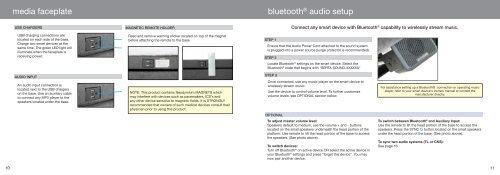Owner's Manual - Ergomotion
Owner's Manual - Ergomotion
Owner's Manual - Ergomotion
You also want an ePaper? Increase the reach of your titles
YUMPU automatically turns print PDFs into web optimized ePapers that Google loves.
media faceplate<br />
USB CHARGERS<br />
USB charging connections are<br />
located on each side of the base.<br />
Charge two smart devices at the<br />
same time. The green LED light will<br />
illuminate when the faceplate is<br />
receiving power.<br />
AUDIO INPUT<br />
An audio input connection is<br />
located next to the USB chargers<br />
on the base. Use an auxiliary cable<br />
to connect any MP3 player to the<br />
speakers located under the base.<br />
MAGNETIC REMOTE HOLDER<br />
Read and remove warning sticker located on top of the magnet<br />
before attaching the remote to the base.<br />
NOTE: This product contains Neodymium MAGNETS which<br />
may interfere with devices such as pacemakers, ICD’s and<br />
any other device sensitive to magnetic fields. It is STRONGLY<br />
recommended that owners of such medical devices consult their<br />
physician prior to using this product.<br />
bluetooth ® audio setup<br />
Connect any smart device with Bluetooth ® capability to wirelessly stream music.<br />
Ensure that the Audio Power Cord attached to the sound system<br />
is plugged into a power source (surge protector is recommended).<br />
Once connected, use any music player on the smart device to<br />
wirelessly stream music.<br />
Use the device to control volume level. To further customize<br />
volume levels, see OPTIONAL section below.<br />
10<br />
11<br />
STEP 1<br />
STEP 2<br />
Locate Bluetooth ® settings on the smart device. Select the<br />
Bluetooth ® code that begins with "SERTA SOUND-XXXXXX"<br />
STEP 3<br />
OPTIONAL<br />
To adjust master volume level:<br />
Speakers default to medium, use the volume + and - buttons<br />
located on the small speakers underneath the head portion of the<br />
platform. Use remote to lift the head portion of the base to access<br />
the speakers. (See photo above).<br />
To switch devices:<br />
Turn off Bluetooth ® on active device OR select the active device in<br />
your Bluetooth ® settings and press “forget this device”. You may<br />
now pair another device.<br />
For assistance setting up a Bluetooth® connection or operating music<br />
player, refer to your smart device's owners manual or contact the<br />
manufacturer directly.<br />
To switch between Bluetooth ® and Auxiliary Input:<br />
Use the remote to lift the head portion of the base to access the<br />
speakers. Press the SYNC button located on the small speakers<br />
under the head portion of the base. (See photo above).<br />
To sync two audio systems (TL or CKS):<br />
See page 16