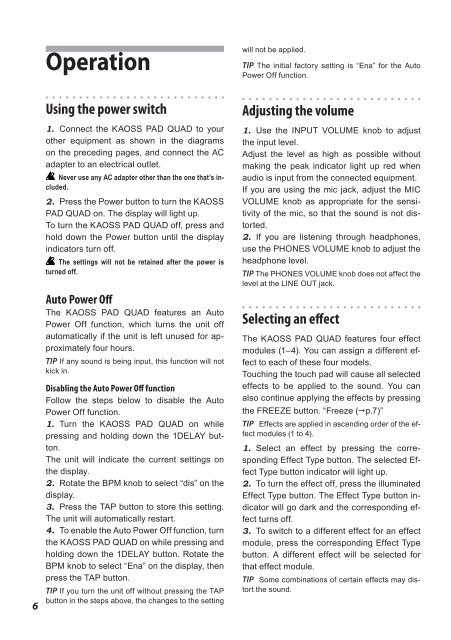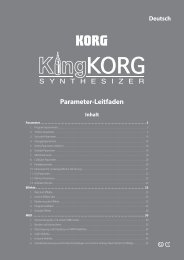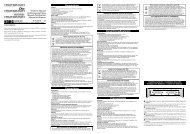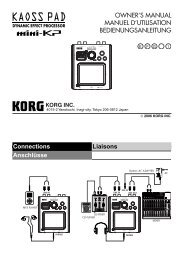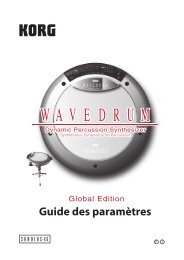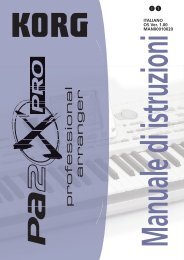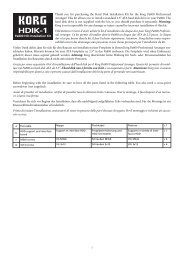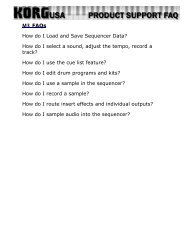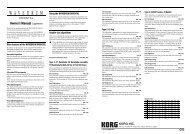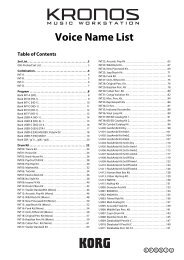You also want an ePaper? Increase the reach of your titles
YUMPU automatically turns print PDFs into web optimized ePapers that Google loves.
6<br />
Operation<br />
Using the power switch<br />
1. Connect the <strong>KAOSS</strong> <strong>PAD</strong> <strong>QUAD</strong> to your<br />
other equipment as shown in the diagrams<br />
on the preceding pages, and connect the AC<br />
adapter to an electrical outlet.<br />
Never use any AC adapter other than the one that’s included.<br />
2. Press the Power button to turn the <strong>KAOSS</strong><br />
<strong>PAD</strong> <strong>QUAD</strong> on. The display will light up.<br />
To turn the <strong>KAOSS</strong> <strong>PAD</strong> <strong>QUAD</strong> off, press and<br />
hold down the Power button until the display<br />
indicators turn off.<br />
The settings will not be retained after the power is<br />
turned off.<br />
Auto Power Off<br />
The <strong>KAOSS</strong> <strong>PAD</strong> <strong>QUAD</strong> features an Auto<br />
Power Off function, which turns the unit off<br />
automatically if the unit is left unused for approximately<br />
four hours.<br />
TIP If any sound is being input, this function will not<br />
kick in.<br />
Disabling the Auto Power Off function<br />
Follow the steps below to disable the Auto<br />
Power Off function.<br />
1. Turn the <strong>KAOSS</strong> <strong>PAD</strong> <strong>QUAD</strong> on while<br />
pressing and holding down the 1DELAY button.<br />
The unit will indicate the current settings on<br />
the display.<br />
2. Rotate the BPM knob to select “dis” on the<br />
display.<br />
3. Press the TAP button to store this setting.<br />
The unit will automatically restart.<br />
4. To enable the Auto Power Off function, turn<br />
the <strong>KAOSS</strong> <strong>PAD</strong> <strong>QUAD</strong> on while pressing and<br />
holding down the 1DELAY button. Rotate the<br />
BPM knob to select “Ena” on the display, then<br />
press the TAP button.<br />
TIP If you turn the unit off without pressing the TAP<br />
button in the steps above, the changes to the setting<br />
will not be applied.<br />
TIP The initial factory setting is “Ena” for the Auto<br />
Power Off function.<br />
Adjusting the volume<br />
1. Use the INPUT VOLUME knob to adjust<br />
the input level.<br />
Adjust the level as high as possible without<br />
making the peak indicator light up red when<br />
audio is input from the connected equipment.<br />
If you are using the mic jack, adjust the MIC<br />
VOLUME knob as appropriate for the sensitivity<br />
of the mic, so that the sound is not distorted.<br />
2. If you are listening through headphones,<br />
use the PHONES VOLUME knob to adjust the<br />
headphone level.<br />
TIP The PHONES VOLUME knob does not affect the<br />
level at the LINE OUT jack.<br />
Selecting an effect<br />
The <strong>KAOSS</strong> <strong>PAD</strong> <strong>QUAD</strong> features four effect<br />
modules (1–4). You can assign a different effect<br />
to each of these four models.<br />
Touching the touch pad will cause all selected<br />
effects to be applied to the sound. You can<br />
also continue applying the effects by pressing<br />
the FREEZE button. “Freeze (p.7)”<br />
TIP Effects are applied in ascending order of the effect<br />
modules (1 to 4).<br />
1. Select an effect by pressing the corresponding<br />
Effect Type button. The selected Effect<br />
Type button indicator will light up.<br />
2. To turn the effect off, press the illuminated<br />
Effect Type button. The Effect Type button indicator<br />
will go dark and the corresponding effect<br />
turns off.<br />
3. To switch to a different effect for an effect<br />
module, press the corresponding Effect Type<br />
button. A different effect will be selected for<br />
that effect module.<br />
TIP Some combinations of certain effects may distort<br />
the sound.