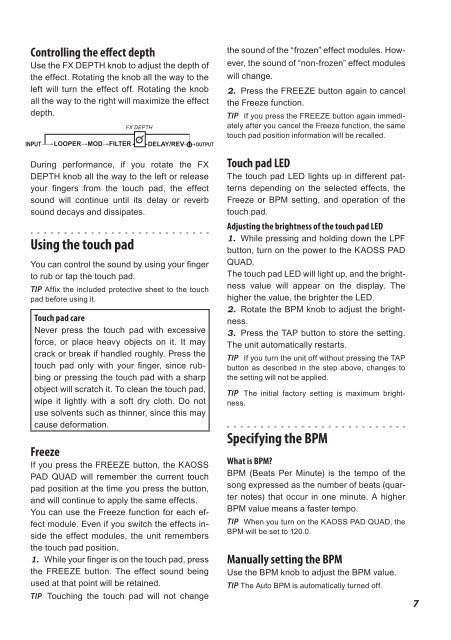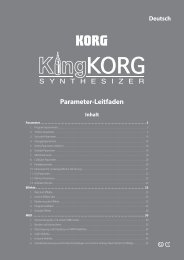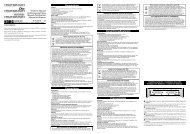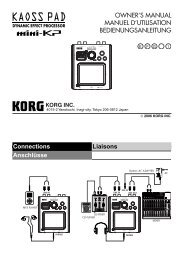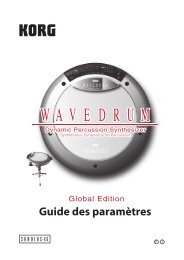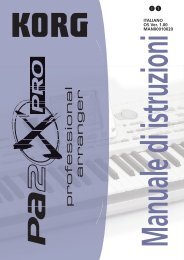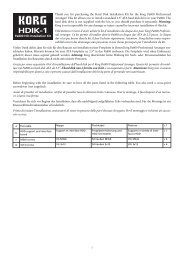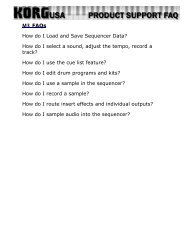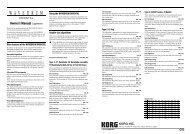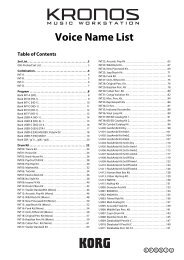Create successful ePaper yourself
Turn your PDF publications into a flip-book with our unique Google optimized e-Paper software.
Controlling the effect depth<br />
Use the FX DEPTH knob to adjust the depth of<br />
the effect. Rotating the knob all the way to the<br />
left will turn the effect off. Rotating the knob<br />
all the way to the right will maximize the effect<br />
depth.<br />
INPUT OUTPUT<br />
During performance, if you rotate the FX<br />
DEPTH knob all the way to the left or release<br />
your fingers from the touch pad, the effect<br />
sound will continue until its delay or reverb<br />
sound decays and dissipates.<br />
Using the touch pad<br />
You can control the sound by using your finger<br />
to rub or tap the touch pad.<br />
TIP Affix the included protective sheet to the touch<br />
pad before using it.<br />
Touch pad care<br />
Never press the touch pad with excessive<br />
force, or place heavy objects on it. It may<br />
crack or break if handled roughly. Press the<br />
touch pad only with your finger, since rubbing<br />
or pressing the touch pad with a sharp<br />
object will scratch it. To clean the touch pad,<br />
wipe it lightly with a soft dry cloth. Do not<br />
use solvents such as thinner, since this may<br />
cause deformation.<br />
Freeze<br />
If you press the FREEZE button, the <strong>KAOSS</strong><br />
<strong>PAD</strong> <strong>QUAD</strong> will remember the current touch<br />
pad position at the time you press the button,<br />
and will continue to apply the same effects.<br />
You can use the Freeze function for each effect<br />
module. Even if you switch the effects inside<br />
the effect modules, the unit remembers<br />
the touch pad position.<br />
1. While your finger is on the touch pad, press<br />
the FREEZE button. The effect sound being<br />
used at that point will be retained.<br />
TIP Touching the touch pad will not change<br />
the sound of the “frozen” effect modules. How-<br />
ever, the sound of “non-frozen” effect modules<br />
will change.<br />
2. Press the FREEZE button again to cancel<br />
the Freeze function.<br />
TIP If you press the FREEZE button again immediately<br />
after you cancel the Freeze function, the same<br />
touch pad position information will be recalled.<br />
Touch pad LED<br />
The touch pad LED lights up in different patterns<br />
depending on the selected effects, the<br />
Freeze or BPM setting, and operation of the<br />
touch pad.<br />
Adjusting the brightness of the touch pad LED<br />
1. While pressing and holding down the LPF<br />
button, turn on the power to the <strong>KAOSS</strong> <strong>PAD</strong><br />
<strong>QUAD</strong>.<br />
The touch pad LED will light up, and the brightness<br />
value will appear on the display. The<br />
higher the value, the brighter the LED.<br />
2. Rotate the BPM knob to adjust the brightness.<br />
3. Press the TAP button to store the setting.<br />
The unit automatically restarts.<br />
TIP If you turn the unit off without pressing the TAP<br />
button as described in the step above, changes to<br />
the setting will not be applied.<br />
TIP The initial factory setting is maximum brightness.<br />
Specifying the BPM<br />
What is BPM?<br />
BPM (Beats Per Minute) is the tempo of the<br />
song expressed as the number of beats (quarter<br />
notes) that occur in one minute. A higher<br />
BPM value means a faster tempo.<br />
TIP When you turn on the <strong>KAOSS</strong> <strong>PAD</strong> <strong>QUAD</strong>, the<br />
BPM will be set to 120.0.<br />
<strong>Manual</strong>ly setting the BPM<br />
Use the BPM knob to adjust the BPM value.<br />
TIP The Auto BPM is automatically turned off.<br />
7