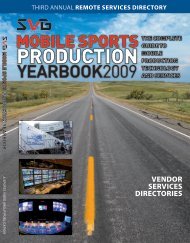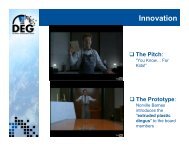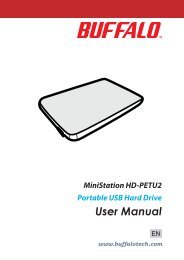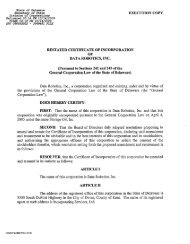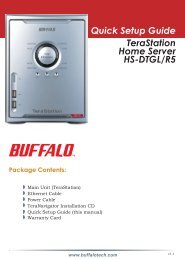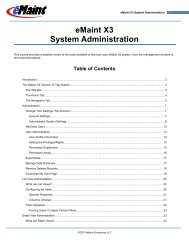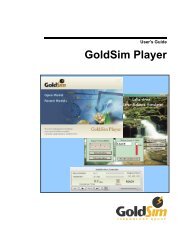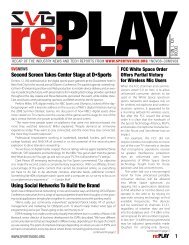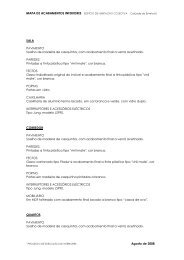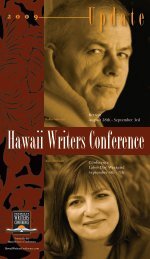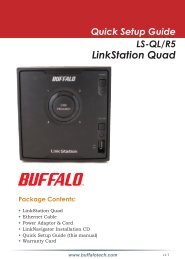HD-LXU3 User Manual - Cloud
HD-LXU3 User Manual - Cloud
HD-LXU3 User Manual - Cloud
Create successful ePaper yourself
Turn your PDF publications into a flip-book with our unique Google optimized e-Paper software.
4<br />
Forgot your password?<br />
If your DriveStation is in encrypted mode and you forget the password, follow the<br />
procedure below to reset the unit back to it’s default settings.<br />
Note: A Windows computer is required to reset this drive. The Secure Lock<br />
Manager Easy software does not support Mac OS.<br />
Reset to factory defaults<br />
Restoring your drive to factory defaults will erase all data and passwords on the drive. To<br />
access data on an encrypted drive, you must enter the correct password.<br />
After resetting to factory defaults, the drive will be formatted in NTFS. If you want to be able<br />
to use Mac OS, reformat the drive with Mac OS extended after resetting to factory defaults.<br />
1<br />
2<br />
3<br />
Connect the drive to your computer.<br />
If the password authentication screen is displayed, enter your password.<br />
Note: If you forget your password and reset the unit to the factory defaults, close the screen.<br />
Click [Start] - [(All) Programs] - [BUFFALO] - [SecureLockManagerEasy] -<br />
[SecureLockManagerEasy].<br />
Click [Reset to the factory defaults].<br />
<strong>HD</strong>-<strong>LXU3</strong> <strong>User</strong> <strong>Manual</strong><br />
11