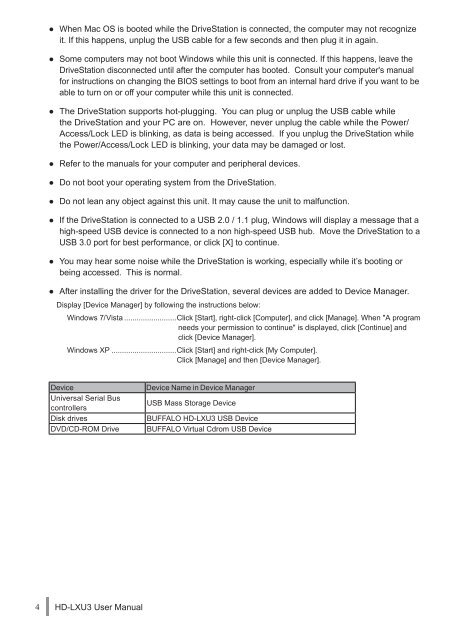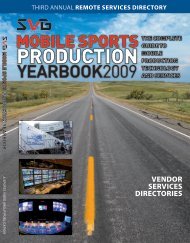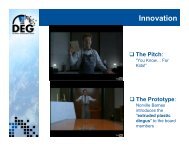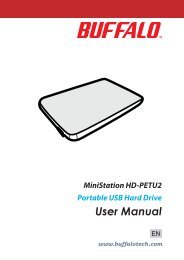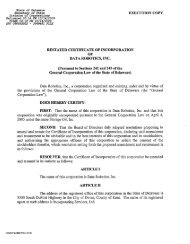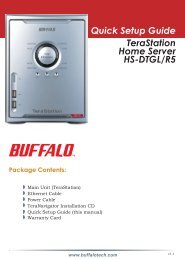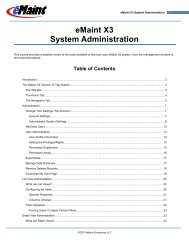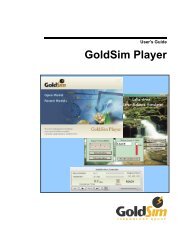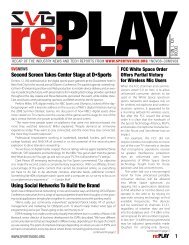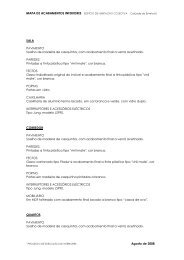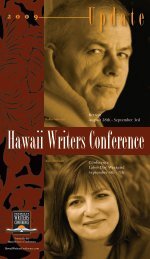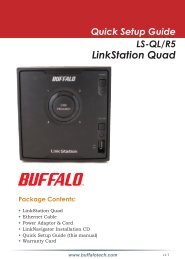HD-LXU3 User Manual - Cloud
HD-LXU3 User Manual - Cloud
HD-LXU3 User Manual - Cloud
You also want an ePaper? Increase the reach of your titles
YUMPU automatically turns print PDFs into web optimized ePapers that Google loves.
● When Mac OS is booted while the DriveStation is connected, the computer may not recognize<br />
it. If this happens, unplug the USB cable for a few seconds and then plug it in again.<br />
● Some computers may not boot Windows while this unit is connected. If this happens, leave the<br />
DriveStation disconnected until after the computer has booted. Consult your computer's manual<br />
for instructions on changing the BIOS settings to boot from an internal hard drive if you want to be<br />
able to turn on or off your computer while this unit is connected.<br />
● The DriveStation supports hot-plugging. You can plug or unplug the USB cable while<br />
the DriveStation and your PC are on. However, never unplug the cable while the Power/<br />
Access/Lock LED is blinking, as data is being accessed. If you unplug the DriveStation while<br />
the Power/Access/Lock LED is blinking, your data may be damaged or lost.<br />
● Refer to the manuals for your computer and peripheral devices.<br />
● Do not boot your operating system from the DriveStation.<br />
● Do not lean any object against this unit. It may cause the unit to malfunction.<br />
● If the DriveStation is connected to a USB 2.0 / 1.1 plug, Windows will display a message that a<br />
high-speed USB device is connected to a non high-speed USB hub. Move the DriveStation to a<br />
USB 3.0 port for best performance, or click [X] to continue.<br />
● You may hear some noise while the DriveStation is working, especially while it’s booting or<br />
being accessed. This is normal.<br />
● After installing the driver for the DriveStation, several devices are added to Device Manager.<br />
Display [Device Manager] by following the instructions below:<br />
Windows 7/Vista .........................Click [Start], right-click [Computer], and click [Manage]. When "A program<br />
needs your permission to continue" is displayed, click [Continue] and<br />
click [Device Manager].<br />
Windows XP ...............................Click [Start] and right-click [My Computer].<br />
Click [Manage] and then [Device Manager].<br />
Device Device Name in Device Manager<br />
Universal Serial Bus<br />
controllers<br />
USB Mass Storage Device<br />
Disk drives BUFFALO <strong>HD</strong>-<strong>LXU3</strong> USB Device<br />
DVD/CD-ROM Drive BUFFALO Virtual Cdrom USB Device<br />
4 <strong>HD</strong>-<strong>LXU3</strong> <strong>User</strong> <strong>Manual</strong>