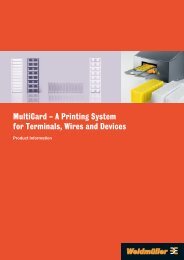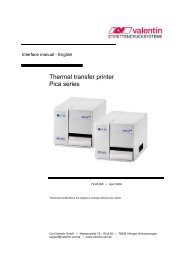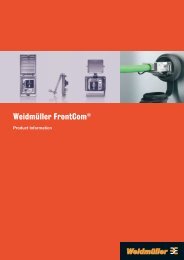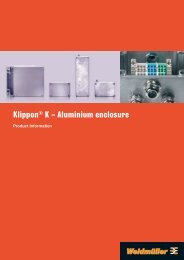PrintJet - Weidmueller
PrintJet - Weidmueller
PrintJet - Weidmueller
You also want an ePaper? Increase the reach of your titles
YUMPU automatically turns print PDFs into web optimized ePapers that Google loves.
Note:<br />
Black ink is used when the print head is cleaned. Therefore to prevent waste, clean the print head only when the print quality deteriorates,<br />
for example, when the print quality becomes increasingly pale.<br />
Do not start the print head maintenance function when the printer is printing. This could impair the quality of the printing.<br />
8.3 MultiCards are not drawn in / transported through<br />
Check if the strip was pushed up to the feed-in stop position, and if the input rail is correctly mounted.<br />
Ensure that the MultiCards can move freely on the input rail.<br />
8.4 MultiCards are not correctly ejected<br />
Check if the output rail is correctly mounted.<br />
9. Problems with USB<br />
Read the information in this section if you have problems operating your <strong>PrintJet</strong> via a USB port. If you terminated the printer driver’s Plug and<br />
Play installation procedure before its completion, it is possible that either the USB-Printer printer driver or the generic <strong>PrintJet</strong> printer driver<br />
was not correctly installed. Follow the steps listed below to check the installation and install the printer driver again.<br />
1. Turn on the <strong>PrintJet</strong>. Connect the USB cable to the <strong>PrintJet</strong> and the computer.<br />
2. Right-click the My Computer symbol on your desktop. Then click Properties<br />
3. Click the Hardware tab<br />
If the printer driver was correctly installed, the EPSON USB-Printer is displayed in the Device Manager menu.<br />
If the EPSON USB-Printer is not displayed in the Device Manager menu, click the plus (+) symbol next to Other Devices to display all installed<br />
devices.<br />
If the USB-Printer is displayed under Other Devices, then the USB printer driver was not correctly installed. If EPSON Stylus C 62 is displayed,<br />
then the Epson printer driver was not correctly installed.<br />
If neither the USB-Printer nor the EPSON Stylus C 62 is displayed under Other Devices, click Refresh or disconnect then reconnect the<br />
USB cable from the <strong>PrintJet</strong>.<br />
1. In the Other Devices list, click USB-Printer or EPSON Stylus C 62 then click Remove. Click OK to confirm.<br />
2. In the next window displayed, click OK. Click OK to close the System Properties dialog box.<br />
3. Turn off the <strong>PrintJet</strong> and restart your computer. Re-install all printer drivers observing the instructions in the Setup Manual.<br />
The "<strong>PrintJet</strong> II” does not operate properly with the USB cable<br />
If your <strong>PrintJet</strong> does not operate properly with the USB cable, try one or several of the following remedies:<br />
Use the recommended USB cable.<br />
If you are using a USB hub, connect the <strong>PrintJet</strong> to the first hub or connect the <strong>PrintJet</strong> directly to the USB interface of your PC.<br />
Windows 98 users: re-install the USB <strong>PrintJet</strong> printer driver and printer software. To do so, first remove the EPSON printer software using<br />
the Add/Remove Programs dialog box in Control Panel. Remove the EPSON USB printer. Then install the software as described in the<br />
SETUP manual. If the EPSON USB Printer is not included in the Add/Remove Programs dialog box, access the Win9x folder on the CD-<br />
ROM and double-click start.exe.<br />
Parallel interface:<br />
If the operating system automatically initiates hardware recognition, you must complete this recognition procedure correctly<br />
and then install the drivers from the <strong>PrintJet</strong> CD.<br />
Activate the driver in M-Print.<br />
13