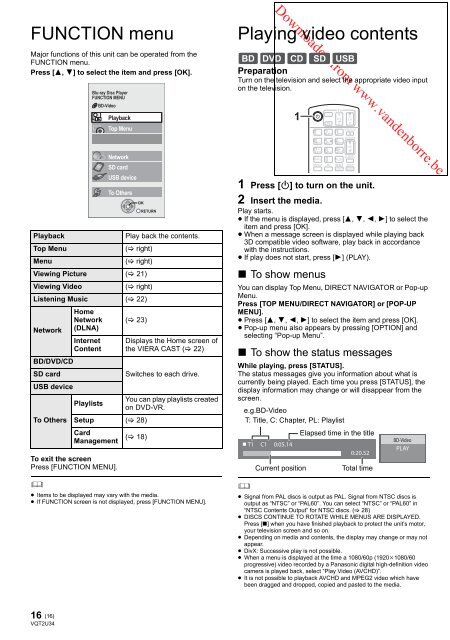- Page 1 and 2: Region management information ( 7)
- Page 3 and 4: Table of contents Getting started F
- Page 5 and 6: Control reference guide 1 Turn the
- Page 7 and 8: ∫ Discs that cannot be played in
- Page 9 and 10: ∫ Via a COMPONENT VIDEO OUT termi
- Page 11 and 12: STEP 3 : Connecting to a broadband
- Page 13 and 14: Search for access point: Available
- Page 15: STEP 6 : Reprogramming the remote c
- Page 19 and 20: Regarding DivX ABOUT DIVX PLUS HD:
- Page 21: Playing still pictures BD DVD CD SD
- Page 24 and 25: The following operations are possib
- Page 26 and 27: Settings Playback menu 1 Press [DIS
- Page 28 and 29: Setup menu Change the unit’s sett
- Page 30 and 31: 3D Type Select the format of the co
- Page 32 and 33: Reference Troubleshooting guide Bef
- Page 34 and 35: Disc cannot be played. The disc is
- Page 36 and 37: Audio Information 36 (36) VQT2U34 A
- Page 38 and 39: About MP3/JPEG/DivX/ AVCHD/MPEG2 fi
- Page 40 and 41: Specifications Signal system: PAL/N
- Page 42 and 43: Supplemental information ∫ TV/Amp
- Page 44 and 45: Java and all Java-based trademarks
- Page 46 and 47: Verehrter Kunde Wir danken Ihnen f
- Page 48 and 49: Für den Start Zubehörteile Vor de
- Page 50 and 51: 6 (50) VQT2U34 Downloaded from www.
- Page 52 and 53: 8 (52) VQT2U34 Downloaded from www.
- Page 54 and 55: 10 (54) VQT2U34 Downloaded from www
- Page 56 and 57: SCHRITT 4: Anschluss ans Netz ≥ D
- Page 58 and 59: Leichte Netzeinstellung (Kontrolle
- Page 60 and 61: FUNCTION Menü Die Hauptfunktionen
- Page 62 and 63: ≥ Die verwendbaren Funktionen und
- Page 64 and 65: Genuss des Blu-ray 3D Videos BD Si
- Page 67 and 68:
DLNA Funktion Sie können das Anseh
- Page 69 and 70:
Gemeinsame Bedienung mit dem Fernse
- Page 71 and 72:
Video Modus Wählen Sie während de
- Page 73 and 74:
Audio Dynamikbereich-Kompression Si
- Page 75 and 76:
Netzwerk Grundeinstellung für das
- Page 77 and 78:
Bild Das Bild von diesem Gerät ers
- Page 79 and 80:
Meldungen Die folgenden Meldungen o
- Page 81 and 82:
Empfohlene Tonausgangseinstellung D
- Page 83 and 84:
Struktur der auf diesem Gerät wied
- Page 85 and 86:
Zusatzinformationen ∫ Fernseher/V
- Page 87 and 88:
Java und alle auf Java basierenden
- Page 89 and 90:
Table des matières Prise en main C
- Page 91 and 92:
Guide de référence de la commande
- Page 93 and 94:
∫ Impossible de lire les disques
- Page 95 and 96:
∫ Par une prise COMPONENT VIDEO O
- Page 97 and 98:
Downloaded from www.vandenborre.be
- Page 99 and 100:
Recherche du point d’accès: Les
- Page 101 and 102:
ÉTAPE 6: Reprogrammation de la té
- Page 103 and 104:
Autres opérations pendant la lectu
- Page 105 and 106:
À propos de la fonction DivX A PRO
- Page 107:
Lecture des images fixes BD DVD CD
- Page 110 and 111:
Ces opérations sont possibles lors
- Page 112 and 113:
Réglages Menu de lecture 1 Appuyez
- Page 114 and 115:
Menu de réglage Modifiez les param
- Page 116 and 117:
Type de 3D Sélectionnez le format
- Page 118 and 119:
Informations de référence Guide d
- Page 120 and 121:
Le disque ne peut pas être lu. Le
- Page 122 and 123:
Informations audio 36 (122) VQT2U34
- Page 124 and 125:
A propos des fichiers MP3/ JPEG/Div
- Page 126 and 127:
Caractéristiques Système de signa
- Page 128 and 129:
Glossaire AVCHD AVCHD est un nouvea
- Page 130 and 131:
Caro Cliente Grazie per l’acquist
- Page 132 and 133:
Per cominciare Accessori Controllar
- Page 134 and 135:
6 (134) VQT2U34 Downloaded from www
- Page 136 and 137:
Connessione e impostazione FASE 1:
- Page 138 and 139:
10 (138) VQT2U34 Downloaded from ww
- Page 140 and 141:
FASE 4: Collegamento del cavo di al
- Page 142 and 143:
Impostazione facilitata della rete
- Page 144 and 145:
Menu FUNCTION Le principali funzion
- Page 146 and 147:
≥ Le funzioni utilizzabili e il m
- Page 148 and 149:
Riproduzione di video Blu-ray 3D B
- Page 151 and 152:
Funzione DLNA È possibile guardare
- Page 153 and 154:
Operazioni collegate con la TV (VIE
- Page 155 and 156:
Immagine Immagine Selezionare la qu
- Page 157 and 158:
Audio Compressione dinamica È poss
- Page 159 and 160:
Rete Impostazione Rapida Rete ( 12)
- Page 161 and 162:
Immagine Le immagini da questa unit
- Page 163 and 164:
Messaggi I seguenti messaggi o nume
- Page 165 and 166:
Impostazioni audio in uscita consig
- Page 167 and 168:
Struttura delle cartelle che posson
- Page 169 and 170:
Informazioni complementari ∫ List
- Page 171 and 172:
Java e tutti i marchi e i loghi bas
- Page 173 and 174:
Contenidos Preparativos Medidas de
- Page 175 and 176:
Guía de referencia de control 1 2
- Page 177 and 178:
∫ Discos que no se pueden reprodu
- Page 179 and 180:
Downloaded from www.vandenborre.be
- Page 181 and 182:
Downloaded from www.vandenborre.be
- Page 183 and 184:
Buscar punto de acceso: Los routers
- Page 185 and 186:
PASO 6: Reprogramación del mando a
- Page 187 and 188:
Otras operaciones durante la reprod
- Page 189 and 190:
Acerca del DivX ACERCA DE DIVX PLUS
- Page 191:
Reproducción de imágenes congelad
- Page 194 and 195:
Se podrán realizar las siguientes
- Page 196 and 197:
Ajustes Menú de reproducción 1 Pu
- Page 198 and 199:
Menú de configuración Modifique l
- Page 200 and 201:
Tipo de 3D Seleccione el formato de
- Page 202 and 203:
Referencia Guía para la solución
- Page 204 and 205:
No se puede reproducir el disco. E
- Page 206 and 207:
Acerca del audio 36 (206) VQT2U34 A
- Page 208 and 209:
Acerca de los archivos MP3/JPEG/Div
- Page 210 and 211:
Especificaciones Sistema de señal:
- Page 212 and 213:
Glosario AVCHD AVCHD es un nuevo fo
- Page 214 and 215:
Geachte klant Dank u voor de aansch
- Page 216 and 217:
Van start gaan Accessoires Controle
- Page 218 and 219:
6 (218) VQT2U34 Downloaded from www
- Page 220 and 221:
Verbindingen Aansluiting en en inst
- Page 222 and 223:
10 (222) VQT2U34 Downloaded from ww
- Page 224 and 225:
STAP 4: Het netsnoer aansluiten ≥
- Page 226 and 227:
Gemakkelijke netwerkinstelling (Int
- Page 228 and 229:
FUNCTION menu De hoofdfuncties van
- Page 230 and 231:
≥ Welke functies u kunt gebruiken
- Page 232 and 233:
Genieten van Blu-ray 3D video BD U
- Page 235 and 236:
DLNA-functie U kunt genieten van he
- Page 237 and 238:
Gecombineerde bediening met de tv (
- Page 239 and 240:
Beeld Mode Selecteer de beeldkwalit
- Page 241 and 242:
Geluid Dynamisch bereikcompressie U
- Page 243 and 244:
Netwerk Eenvoudige Netwerkinstellin
- Page 245 and 246:
Beeld Het beeldmateriaal dat wordt
- Page 247 and 248:
Berichten De volgende meldingen of
- Page 249 and 250:
Aanbevolen audio-outputinstelling D
- Page 251 and 252:
Structuur van mappen die afgespeeld
- Page 253 and 254:
Extra informatie ∫ Codelijst TV/V
- Page 255 and 256:
Java en alle op Java gebaseerde han
- Page 257 and 258:
Innehållsförteckning Komma i gån
- Page 259 and 260:
Referensguide för fjärrkontrollen
- Page 261 and 262:
∫ Skivor som inte går att spela
- Page 263 and 264:
∫ Via en COMPONENT VIDEO OUT-term
- Page 265 and 266:
STEG 3: Anslutning till ett bredban
- Page 267 and 268:
Sök accesspunkt: Tillgängliga tr
- Page 269 and 270:
STEG 6: Att omprogrammera fjärrkon
- Page 271 and 272:
Andra funktioner under avspelningen
- Page 273 and 274:
Om DivX OM DIVX PLUS HD: DivX ®
- Page 275:
Spela upp stillbilder BD DVD CD SD
- Page 278 and 279:
Följande åtgärder är möjliga n
- Page 280 and 281:
Inställningar Uppspelningsmeny 1 T
- Page 282 and 283:
Inställningsmenyn Ändra enhetens
- Page 284 and 285:
3D-typ Välj formatet för den ansl
- Page 286 and 287:
Referensdel Felsökningsguide Innan
- Page 288 and 289:
Skivan kan inte spelas upp. Skivan
- Page 290 and 291:
Ljudinformation 36 (290) VQT2U34 Om
- Page 292 and 293:
Om MP3/JPEG/DivX/ AVCHD/MPEG2 files
- Page 294 and 295:
Specifikationer Signalsystem: PAL/N
- Page 296 and 297:
Ordlista AVCHD AVCHD är ett nytt f
- Page 298 and 299:
Kære kunde Tak, fordi du har købt
- Page 300 and 301:
Spilbare diske/kort/USB-anordninger
- Page 302 and 303:
Tilslutning og placering Connection
- Page 304 and 305:
Playback Afspilning Isætning eller
- Page 306 and 307:
Kun tv understøtter “HDAVI Contr
- Page 308 and 309:
]ENGLISH] ]DEUTSCH] (308) VQT2U34 D
- Page 310 and 311:
]ESPAÑOL] ]NEDERLANDS] (310) VQT2U
- Page 312 and 313:
Index ]ENGLISH] A AC mains lead . .
- Page 314 and 315:
Index ]FRANÇAIS] A Adresse IP . .
- Page 316 and 317:
Índice ]ESPAÑOL] A Actualización
- Page 318 and 319:
Register ]SVENSKA] A Anslutning . .
- Page 320:
\For\the\United\Kingdom\and\Republi