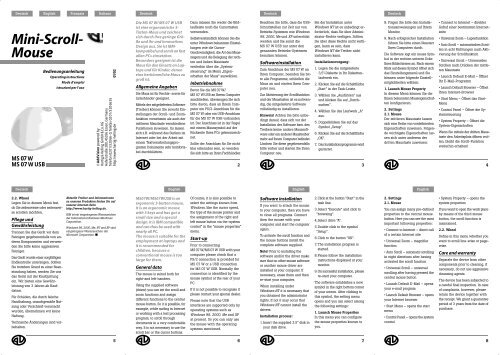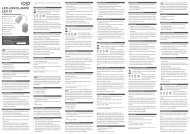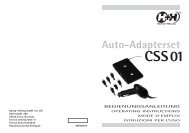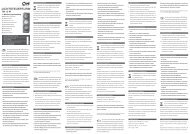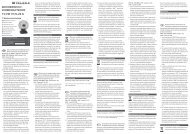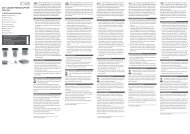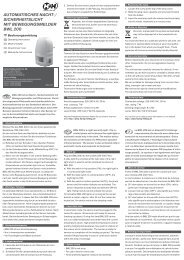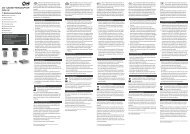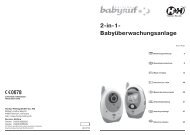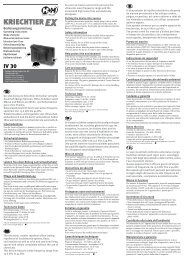MS 07 W/MS 07 W (Konvertiert)-1 - Hartig + Helling GmbH & Co. KG
MS 07 W/MS 07 W (Konvertiert)-1 - Hartig + Helling GmbH & Co. KG
MS 07 W/MS 07 W (Konvertiert)-1 - Hartig + Helling GmbH & Co. KG
You also want an ePaper? Increase the reach of your titles
YUMPU automatically turns print PDFs into web optimized ePapers that Google loves.
Mini-Scroll-<br />
Mouse<br />
<strong>MS</strong> <strong>07</strong> W<br />
<strong>MS</strong> <strong>07</strong> W USB<br />
Bedienungsanleitung<br />
Operating instructions<br />
Mode d’emploi<br />
Istruzioni per l’uso<br />
®AddVision powered by<br />
<strong>Hartig</strong> &<strong>Helling</strong> <strong>GmbH</strong> &<strong>Co</strong>. <strong>KG</strong><br />
Hafenstraße 280, 45356 Essen, Germany<br />
Telefon 0201/32066-0, Telefax 0201/3206655<br />
http://www.hartig-helling.de 01/02<br />
Die <strong>MS</strong> <strong>07</strong> W/ <strong>MS</strong> <strong>07</strong> W USB<br />
ist eine ergonomische 3-<br />
Tasten-Maus und zeichnet<br />
sich durch ihre geringe Größe<br />
und ihr und innovatives<br />
Design aus. Sie ist IBMkompatibel<br />
und somit an fast<br />
allen PCs einsetzbar.<br />
Besonders geeignet ist die<br />
Maus für den Einsatz an Laptops<br />
und für Kinder, denen<br />
eine herkömmliche Maus zu<br />
groß ist.<br />
Allgemeine Angaben<br />
Die Maus ist für Rechts- sowie für<br />
Linkshänder geeignet.<br />
Mittels der mitgelieferten Software<br />
(Treiber) können Sie sowohl Einstellungen<br />
der Scroll- und Zoomfunktion<br />
vornehmen als auch der<br />
mittleren Maustaste verschiedene<br />
Funktionen zuweisen. Es lassen<br />
sich z.B. während des Surfens im<br />
Internet oder bei der Arbeit mit<br />
einem Textverarbeitungsprogramm<br />
Dokumente sehr komfortabel<br />
durchblättern.<br />
Dazu müssen Sie weder die Bildlaufleiste<br />
noch die Cursortasten<br />
verwenden.<br />
Selbstverständlich können Sie die<br />
unter Windows bekannten Einstellungen<br />
wie die Cursor-<br />
Geschwindigkeit, die Art des Mauszeigers<br />
und die Belegung der rechten<br />
und linken Maustaste<br />
weiterhin über die „Systemsteuerung”<br />
im Menü „Eigenschaften<br />
der Maus” auswählen.<br />
Inbetriebnahme<br />
Bevor Sie die <strong>MS</strong> <strong>07</strong> W/<br />
<strong>MS</strong> <strong>07</strong> W USB an Ihrem <strong>Co</strong>mputer<br />
anschließen, überzeugen Sie sich<br />
bitte davon, dass an Ihrem <strong>Co</strong>mputer<br />
ein PS/2-Anschluss für die<br />
<strong>MS</strong> <strong>07</strong> W oder ein USB-Anschluss<br />
für die <strong>MS</strong> <strong>07</strong> W USB vorhanden<br />
ist. Der Anschluss ist in der Regel<br />
mit einem Maussymbol auf der<br />
Rückseite Ihres PCs gekennzeichnet.<br />
Sollte der Anschluss für Sie nicht<br />
klar erkennbar sein, so wenden<br />
Sie sich bitte an Ihren Fachhändler.<br />
2<br />
Beachten Sie bitte, dass die USB-<br />
Schnittstellen zur Zeit nur von<br />
Betriebs-Systemen wie Windows<br />
98, 2000, Me und XP unterstützt<br />
werden und Sie somit die<br />
<strong>MS</strong> <strong>07</strong> W USB nur unter den<br />
genannten Betriebs-Systemen<br />
benutzen können.<br />
Softwareinstallation<br />
Zum Anschluss der <strong>MS</strong> <strong>07</strong> W an<br />
Ihren <strong>Co</strong>mputer, beenden Sie bitte<br />
alle Programme, schließen die<br />
Maus an und starten Ihren <strong>Co</strong>mputer<br />
neu.<br />
Zur Aktivierung der Scrollfunktion<br />
und der Maustasten ist es notwendig,<br />
die mitgelieferte Software<br />
vollständig zu installieren.<br />
Hinweis! Achten Sie bitte unbedingt<br />
darauf, dass sich vor der<br />
Installation der Software bzw. des<br />
Treibers keine andere Maussoftware<br />
oder ein anderer Maustreiber<br />
mehr auf Ihrem <strong>Co</strong>mputer befindet.<br />
Löschen Sie diese gegebenenfalls<br />
bitte vorher und starten Sie Ihren<br />
<strong>Co</strong>mputer neu.<br />
Bei der Installation unter<br />
Windows NT ist es unbedingt erforderlich,<br />
dass Sie über Administrator-Rechte<br />
verfügen. Sollten<br />
Sie über diese Rechte nicht verfügen,<br />
kann es sein, dass<br />
Windows NT die Treiber nicht<br />
installieren kann.<br />
Installationsvorgang:<br />
1. Legen Sie die mitgelieferte<br />
3,5”-Diskette in Ihr Diskettenlaufwerk<br />
ein.<br />
2. Klicken Sie auf die Schaltfläche<br />
„Start” in der Task-Leiste.<br />
3. Wählen Sie „Ausführen” aus<br />
und klicken Sie auf „Durchsuchen”.<br />
4. Wählen Sie das Laufwerk „A”<br />
aus.<br />
5. Doppelklicken Sie auf das<br />
Symbol „Setup”.<br />
6. Klicken Sie auf die Schaltfläche<br />
„OK”.<br />
7. Das Installationsprogramm wird<br />
gestartet.<br />
3<br />
8. Folgen Sie bitte den Installationsanweisungen<br />
auf Ihrem<br />
Monitor.<br />
9. Nach erfolgreicher Installation<br />
führen Sie bitte einen Neustart<br />
Ihres <strong>Co</strong>mputers durch.<br />
Die Software legt ein neues Symbol<br />
in der rechten unteren Ecke<br />
Ihres Bildschirmes an. Nach einem<br />
Klick auf dieses Symbol öffnet sich<br />
das Einstellungsmenü und Sie<br />
können unter folgende Einstellmöglichkeiten<br />
wählen:<br />
1. Launch Mouse Property<br />
In diesem Menü können Sie die<br />
Ihnen bekannten Mauseigenschaften<br />
konfigurieren.<br />
2. Settings<br />
2.1. Mouse<br />
Der mittleren Maustaste lassen<br />
sich eine Reihe von vordefinierten<br />
Eigenschaften zuweisen. Folgende<br />
wichtigste Eigenschaften lassen<br />
sich unter anderem der<br />
dritten Maustaste zuweisen:<br />
• <strong>Co</strong>nnect to Internet – direkter<br />
Aufruf einer bestimmten Internetseite<br />
• Universal Zoom – Lupenfunktion<br />
• Auto Scroll – automatisches Scrollen<br />
in acht Richtungen nach Aktivierung<br />
der Scrollfunktion<br />
• Universal Scroll – Universelles<br />
Scrollen nach Drücken der mittleren<br />
Maustaste<br />
• Launch Default E-Mail – Öffnet<br />
Ihr E-Mail-Programm<br />
• Launch Default Browser – Öffnet<br />
Ihren Internet-Browser<br />
• Start Menu – Öffnet das Start-<br />
Menü<br />
• <strong>Co</strong>ntrol Panel – Öffnet die Systemsteuerung<br />
• System Property – Öffnet die<br />
System-Eigenschaften<br />
Wenn Sie mittels der dritten Maustaste<br />
den Arbeitsplatz öffnen wollen,<br />
bleibt die Scroll-Funktion<br />
weiterhin erhalten!<br />
4<br />
2.2. Wheel<br />
Legen Sie in diesem Menü fest,<br />
ob Sie zeilenweise oder seitenweise<br />
scrollen möchten.<br />
Pflege und<br />
Gewährleistung<br />
Trennen Sie das Gerät vor dem<br />
Reinigen gegebenenfalls von anderen<br />
Komponenten und verwenden<br />
Sie bitte keine aggressiven<br />
Reiniger.<br />
Das Gerät wurde einer sorgfältigen<br />
Endkontrolle unterzogen. Sollten<br />
Sie trotzdem Grund zu einer Beanstandung<br />
haben, senden Sie uns<br />
das Gerät mit der Kaufquittung<br />
ein. Wir bieten eine Gewährleistung<br />
von 3 Jahren ab Kaufdatum.<br />
Für Schäden, die durch falsche<br />
Handhabung, unsachgemäße Nutzung<br />
oder Verschleiß verursacht<br />
wurden, übernehmen wir keine<br />
Haftung.<br />
Technische Änderungen sind vorbehalten.<br />
Aktuelle Treiber und Informationen<br />
zu unseren Produkten finden Sie auf<br />
unserer Internet-Seite<br />
http://www.hartig-helling.de.<br />
IBM ist ein eingetragenes Warenzeichen<br />
der International Business Machines<br />
<strong>Co</strong>rporation.<br />
Windows 98, 2000, Me, NT und XP sind<br />
eingetragene Warenzeichen der<br />
Microsoft <strong>Co</strong>rporation.<br />
<strong>MS</strong><strong>07</strong>W/<strong>MS</strong><strong>07</strong>WUSB is an<br />
ergonomic 3-button mouse.<br />
It is an ergonomic mouse<br />
with 3 keys and has got a<br />
small size and a special<br />
design. It is IBM compatible<br />
and can thus be used with<br />
nearly all PC.<br />
The mouse is suitable for the<br />
employment at laptops and<br />
it is recommended for<br />
children, because a<br />
conventional mouse is too<br />
large for them.<br />
General data<br />
The mouse is suited both for<br />
right-and left-handers.<br />
Using the supplied software<br />
(driver) you can set the scroll and<br />
zoom functions and assign<br />
different functions to the central<br />
mouse button. So it is possible, for<br />
example, while surfing in Internet<br />
or working with a text processing<br />
program, to scroll through<br />
documents in a very comfortable<br />
way. It is not necessary to use the<br />
scroll bar or the cursor buttons.<br />
Of course, it is also possible to<br />
select the settings known from<br />
Windows, like the cursor speed,<br />
the type of the mouse pointer and<br />
the assignment of the right and<br />
left mouse button via the «system<br />
control” in the “mouse properties”<br />
menu.<br />
Start-up<br />
Prior to connecting<br />
<strong>MS</strong> <strong>07</strong> W/<strong>MS</strong> <strong>07</strong> W USB with your<br />
computer please check that a<br />
PS/2 connection is provided for<br />
<strong>MS</strong> <strong>07</strong> W or a USB connection<br />
for <strong>MS</strong> <strong>07</strong> W USB. Normally the<br />
connection is identified by the<br />
mouse symbol at the rear of your<br />
PC.<br />
If it is not possible to recognise it<br />
please contact your special dealer.<br />
Please note that the USB<br />
interfaces are supported only by<br />
operating systems such as<br />
Windows 98, 2000, Me and XP<br />
at present. So you can only use<br />
the mouse with the operating<br />
systems mentioned.<br />
Software installation<br />
If you want to attach the mouse<br />
to your computer, then you have<br />
to close all programs. <strong>Co</strong>nnect<br />
then the mouse with your<br />
computer and start the computer<br />
again.<br />
To activate the scroll function and<br />
the mouse buttons install the<br />
complete software supplied.<br />
Note! Prior to installing the<br />
software and/or the driver make<br />
sure that no other mouse software<br />
or another mouse driver are<br />
installed at your computer. If<br />
necessary, erase them and then<br />
re-start your computer.<br />
When installing under<br />
Windows NT it is necessary that<br />
you obtained the administrator<br />
rights. If not it may occur that<br />
Windows NT cannot install the<br />
drivers.<br />
Installation process:<br />
1. Insert the supplied 3.5” disk in<br />
your disk drive.<br />
2.Click at the button “Start” in the<br />
task line.<br />
3.Select “Execute” and click to<br />
“browsing”.<br />
4.Select drive “A”.<br />
5.Double click to the symbol<br />
“Setup”.<br />
6.Click to the button “OK”.<br />
7. The installation program is<br />
started.<br />
8.Please follow the installation<br />
instructions displayed at your<br />
monitor.<br />
9.On successful installation, please<br />
re-start your computer.<br />
The software establishes a new<br />
symbol in the right bottom corner<br />
of your screen. After clicking to<br />
this symbol, the setting menu<br />
opens and you can select among<br />
the following settings:<br />
1. Launch Mouse Properties<br />
In this menu you can configure<br />
the mouse properties known to<br />
you.<br />
2. Settings<br />
2.1. Mouse<br />
You can assign many pre-defined<br />
properties to the central mouse<br />
button. Here you can see the most<br />
important following properties:<br />
• <strong>Co</strong>nnect to Internet – direct call<br />
of a certain Internet site<br />
• Universal Zoom – magnifier<br />
function<br />
• Auto Scroll – automatic scrolling<br />
in eight directions after having<br />
activated the scroll function<br />
• Universal Scroll – universal<br />
scrolling after having pressed the<br />
central mouse button<br />
• Launch Default E-Mail – opens<br />
your e-mail program<br />
• Launch Default Browser – opens<br />
your Internet browser<br />
• Start Menu – opens the start<br />
menu<br />
• <strong>Co</strong>ntrol Panel – opens the system<br />
control<br />
• System Property – opens the<br />
system properties<br />
If you want to open the work place<br />
by means of the third mouse<br />
button, the scroll function is<br />
maintained.<br />
2.2. Wheel<br />
Define in this menu whether you<br />
want to scroll line-wise or pagewise.<br />
Care and warranty<br />
Separate the device from other<br />
components prior to cleaning, if<br />
necessary, do not use aggressive<br />
cleansing agents.<br />
The device has been subjected to<br />
a careful final inspection. In case<br />
of complaints, however, please<br />
return the device together with<br />
the receipt. We grant a guarantee<br />
period of 3 years from the date of<br />
purchase.<br />
5<br />
6<br />
7<br />
8
No claims will be accepted for<br />
damage due to wrong handling,<br />
improper use or wear. We reserve<br />
the right for technical<br />
modifications.<br />
For current product information<br />
and latest drivers please refer<br />
to our Internet Site<br />
http://www.hartig-helling.de.<br />
IBM is a registered trademark of the<br />
International Business Machines<br />
<strong>Co</strong>rporation.<br />
Windows 98, 2000, Me, NT and XP are<br />
registered trademarks of the Microsoft<br />
<strong>Co</strong>rporation.<br />
Le <strong>MS</strong><strong>07</strong>W/<strong>MS</strong><strong>07</strong>WUSB est<br />
une souris ergonomique<br />
avec 3 boutons et á une<br />
petite taille et une<br />
conception spéciale.<br />
Elle est compatible avec IBM<br />
et peut donc être utilisée à<br />
pratiquement tous les PC.<br />
La souris convient à l'emploi<br />
aux laptops. La souris est<br />
recommandée pour des<br />
enfants, parce qu'une souris<br />
conventionnelle est trop<br />
grande.<br />
Données générales<br />
La souris est adaptée aux droitiers<br />
et aux gauchers.<br />
Le logiciel livré (pilote) permet<br />
de régler les fonctions<br />
déroulement et zoom ainsi que<br />
d'affecter différentes fonctions au<br />
bouton central. Elle permet par<br />
exemple de naviguer<br />
confortablement sur Internet ou<br />
de feuilleter dans des documents<br />
avec un programme de traitement<br />
de textes. A cet effet, la barre de<br />
déroulement d'écran et les<br />
touches curseur sont inutiles.<br />
Bien sûr, il est possible de<br />
procéder aux paramétrages<br />
typiques à Windows tels que<br />
vitesse du curseur, type de<br />
pointeur de souris et affectation<br />
des boutons de droite et de<br />
gauche par l’intermédiaire du<br />
« panneau de configuration » dans<br />
le menu « Propriétés de la souris ».<br />
Mise en service<br />
Avant de brancher la<br />
<strong>MS</strong> <strong>07</strong> W/<strong>MS</strong> <strong>07</strong> W USB à<br />
l'ordinateur, vérifier que<br />
l'ordinateur est équipé d'un<br />
branchement PS/2 pour la<br />
<strong>MS</strong> <strong>07</strong> W ou d'un branchement<br />
USB pour la <strong>MS</strong> <strong>07</strong> W USB. En<br />
règle générale, le branchement<br />
est indiqué par un symbole souris<br />
à l'arrière de l'ordinateur.<br />
Au cas où ce branchement ne<br />
serait pas évident, consulter un<br />
revendeur-spécialiste.<br />
Veuillez noter que les interfaces<br />
d'USB sont soutenues<br />
actuellement seulement par les<br />
logiciels d'exploitation tels que<br />
Windows 98, 2000, Me et XP.<br />
Ainsi vous pouvez seulement<br />
employer la souris sous les<br />
logiciels d'exploitation<br />
mentionnés.<br />
Installation du logiciel<br />
Si vous voulez attacher la souris à<br />
votre ordinateur, alors vous devez<br />
clôturer tous les programmes.<br />
Reliez alors la souris à votre<br />
ordinateur et mettez en marche<br />
l'ordinateur encore.<br />
Pour activer la fonction<br />
déroulement et les boutons de<br />
souris, le logiciel fourni doit être<br />
entièrement installé.<br />
Indication! Avant l'installation<br />
du logiciel voire du pilote, veiller<br />
impérativement à ce qu'il n'y ait<br />
aucun autre logiciel ou pilote de<br />
souris installé sur l'ordinateur. Le<br />
cas échéant, l'effacer et relancer<br />
l'ordinateur.<br />
En cas d'installation sous<br />
Windows NT, il est impératif de<br />
disposer des droits<br />
d'administrateur. Dans le cas<br />
contraire, il peut arriver que<br />
Windows NT ne puisse installer<br />
le pilote.<br />
Opération d'installation :<br />
1. Placer la disquette livrée 3,5"<br />
dans le lecteur de disquette.<br />
2. Cliquer sur le bouton « Start »<br />
dans la barre des tâches.<br />
3. Sélectionner « Exécuter » puis<br />
cliquer sur « Rechercher ».<br />
4. Sélectionner le lecteur « A ».<br />
5. Double-cliquer sur le symbole<br />
« Setup ».<br />
6. Cliquer sur le bouton « OK ».<br />
7. Le programme d'installation<br />
démarre.<br />
8. Suivre les instructions<br />
d'installation apparaissant à<br />
l'écran.<br />
9. Une fois l'installation terminée,<br />
relancer l'ordinateur.<br />
L'ordinateur crée un nouveau<br />
symbole dans le coin inférieur<br />
gauche de l'écran. Cliquer sur ce<br />
symbole pour ouvrir le menu de<br />
paramétrage et choisir entre les<br />
possibilités de paramétrage<br />
suivantes :<br />
1. Launch Mouse Property<br />
Ce menu permet de configurer<br />
les propriétés de souris<br />
habituelles.<br />
2. Paramétrages<br />
2.1. Mouse<br />
Vous pouvez assigner beaucoup<br />
de propriétés prédéfinies au<br />
bouton de souris moyen. Voici<br />
que vous pouvez voir le plus<br />
important après des propriétés:<br />
• <strong>Co</strong>nnect to Internet – appel<br />
direct d'un page Internet<br />
déterminée<br />
• Universal Zoom – fonction loupe<br />
• Auto Scroll – déroulement<br />
automatique dans huit directions<br />
après activation de la fonction<br />
déroulement<br />
• Universal Scroll – déroulement<br />
universel en appuyant sur le<br />
bouton de souris central.<br />
• Launch Default E-mail – ouvre<br />
le programme de messagerie<br />
• Launch Default Browser – ouvre<br />
le browser Internet<br />
• Start Menu – ouvre le menu de<br />
démarrage<br />
• <strong>Co</strong>ntrol Panel – ouvre le<br />
panneau de configuration<br />
• System Property – ouvre les<br />
propriétés du système<br />
L'ouverture du poste de travail<br />
avec le troisième bouton de souris<br />
n'empêche pas la fonction de<br />
déroulement!<br />
2.2. Molette<br />
Ce menu permet de déterminer<br />
si le déroulement doit s'effectuer<br />
par ligne ou par page.<br />
Entretien et garantie<br />
Avant le nettoyage, coupez si<br />
nécessaire l'appareil d'autres<br />
composants et n'utilisez pas de<br />
produits de nettoyage agressifs.<br />
L'appareil a été soumis à un<br />
contrôle final minutieux. Si vous<br />
deviez toutefois avoir une<br />
réclamation, envoyez-nous<br />
l'appareil avec le bon d'achat.<br />
Nous proposons une garantie<br />
de 3 ans à compter de la date<br />
d'achat.<br />
Nous ne nous portons pas garants<br />
pour les dommages occasionnés<br />
par une manipulation incorrecte,<br />
une utilisation non conforme ou<br />
l'usure. Sous toutes réserves de<br />
modifications techniques.<br />
Notre site Internet<br />
http://www.hartig-helling.de vous<br />
informe sur les produits actuels et<br />
les nouveaux programme pilote.<br />
IBM est une marque déposées de<br />
International Business Machines<br />
<strong>Co</strong>rporation.<br />
Windows 98, 2000, Me, NT e XP sono<br />
marchi registrati della Microsoft<br />
<strong>Co</strong>rporation.<br />
9<br />
10<br />
11<br />
12<br />
L’<strong>MS</strong><strong>07</strong>W/<strong>MS</strong> <strong>07</strong>W USB è un<br />
mouse ergonomico a 3 tasti.<br />
d ha un piccolo formato e un<br />
disegno speciale.<br />
È compatibile a IBM e risulta<br />
quindi utilizzabile su quasi<br />
tutti i PC.<br />
Il mouse è adatto ad<br />
occupazione ai laptops. Il<br />
mouse è suggerito per i<br />
bambini, perché un mouse<br />
convenzionale è troppo<br />
grande.<br />
Indicazioni generali<br />
Il mouse è adatto sia per coloro<br />
che adoperano la mano destra<br />
che per i mancini.<br />
Mediante il software (driver)<br />
fornito in dotazione potete<br />
eseguire sia impostazioni delle<br />
funzioni di scroll e di zoom che<br />
assegnare al tasto centrale del<br />
mouse diverse funzioni. Ad<br />
esempio risulta possibile voltare<br />
pagina nei documenti molto<br />
comodamente durante la<br />
navigazione su Internet o quando<br />
si lavora con un programma di<br />
elaborazione dei testi. Per fare<br />
ciò non dovete utilizzare né la<br />
barra scorrimento immagine né<br />
i tasti del cursore.<br />
Naturalmente potete continuare<br />
a selezionare le impostazioni note<br />
in ambiente Windows come la<br />
velocità del cursore, il tipo di<br />
indicatore del mouse e<br />
l’assegnazione del tasto destro e<br />
sinistro del mouse tramite il<br />
«Pannello di controllo» nel menu<br />
«Proprietà del mouse».<br />
Messa in funzione del<br />
Prima di collegare il<br />
<strong>MS</strong> <strong>07</strong> W/<strong>MS</strong> <strong>07</strong> W USB al vostro<br />
computer, siete pregati di<br />
assicurarvi che esso disponga di<br />
un collegamento PS/2 per<br />
l‘<strong>MS</strong> <strong>07</strong> W o rispettivamente di<br />
un collegamento USB per<br />
l‘<strong>MS</strong> <strong>07</strong> W USB. In genere il<br />
collegamento è contrassegnato<br />
da un simbolo di mouse sul lato<br />
posteriore del vostro PC.<br />
Qualora questo collegamento non<br />
dovesse esservi chiaramente<br />
riconoscibile, siete pregati di<br />
rivolgervi al vostro concessionario<br />
specializzato.<br />
Noti prego che le interfacce del<br />
USB sono sostenute attualmente<br />
soltanto dai sistemi operativi<br />
quale Windows 98, 2000, Me e<br />
XP. <strong>Co</strong>sì potete usare soltanto il<br />
mouse sotto i sistemi operativi<br />
accennati.<br />
Installazione del<br />
software<br />
Se desiderate fissare il mouse al<br />
vostro calcolatore, quindi dovete<br />
chiudere tutti i programmi.<br />
<strong>Co</strong>lleghi allora il mouse con il<br />
vostro calcolatore ed avvii il<br />
calcolatore ancora.<br />
Per attivare la funzione di scroll<br />
ed i tasti del mouse è necessario<br />
installare completamente il<br />
software fornito in dotazione.<br />
Avvertenza! Fate assolutamente<br />
attenzione che prima<br />
dell’installazione del software o<br />
rispettivamente del driver non si<br />
trovi più alcun altro software per<br />
mouse ovvero alcun altro driver<br />
di mouse sul vostro computer.<br />
Cancellateli, se necessario, in<br />
precedenza e riavviate il vostro<br />
computer.<br />
Nell’ambito dell’installazione in<br />
ambiente Windows NT è<br />
assolutamente necessario che<br />
disponiate di diritti di<br />
amministratore. Qualora non<br />
doveste disporre di tali diritti,<br />
potrebbe darsi che Windows NT<br />
non sia in grado di installare i<br />
driver.<br />
Operazione di installazione:<br />
1. Inserite il dischetto da 3,5”<br />
fornito in dotazione nell’unità<br />
floppy.<br />
2.Fate clic sul pulsante «Avvio»<br />
nella barra strumenti.<br />
3.Selezionate «Esegui» e fate clic<br />
su ¡ «Ricerca».<br />
4.Selezionate l’unità disco<br />
(floppy) «A».<br />
5.Fate doppio clic sul simbolo<br />
«Setup».<br />
6.Fate clic sul pulsante «OK».<br />
7. Il programma di installazione<br />
viene avviato.<br />
8.Seguite le istruzioni di<br />
installazione riportate sul<br />
monitor.<br />
9.Dopo avere ultimato<br />
l’installazione siete pregati di<br />
riavviare il vostro computer.<br />
Il software crea un nuovo simbolo<br />
nell’angolo destro inferiore del<br />
vostro schermo. Dopo aver fatto<br />
clic su questo simbolo si apre il<br />
menu di impostazione e potete<br />
selezionare tra le seguenti<br />
possibilità di impostazione:<br />
1. Launch Mouse Property<br />
In questo menu potete<br />
configurare le proprietà del<br />
mouse che vi sono note.<br />
2. Settings<br />
2.1. Mouse<br />
Potete assegnare molte proprietà<br />
predefinite al tasto di mouse<br />
centrale. Qui potete vedere l'più<br />
importante dopo le proprietà:<br />
Al tasto centrale del mouse<br />
possono essere assegnate le<br />
seguenti proprietà predefinite:<br />
• <strong>Co</strong>nnect to Internet – richiamo<br />
diretto di una determinata pagina<br />
di Internet<br />
• Universal Zoom – funzione di<br />
lente d‘ingrandimento<br />
• Auto Scroll – scroll automatico<br />
in otto direzioni dopo l’attivazione<br />
della funzione di scroll<br />
• Universal Scroll – scroll<br />
universale dopo avere azionato<br />
il tasto centrale del mouse<br />
• Launch Default E-Mail – apre il<br />
vostro programma e-mail<br />
• Launch Default Browser – apre<br />
il vostro browser di Internet<br />
• Start Menu – apre il menu di<br />
avvio<br />
• <strong>Co</strong>ntrol Panel – apre il pannello<br />
di controllo<br />
• System Property – apre le<br />
proprietà del sistema<br />
Se desiderate aprire il posto di<br />
lavoro mediante il terzo tasto del<br />
mouse, continua ad essere<br />
disponibile la funzione di scroll!<br />
2.2. Wheel<br />
In questo menu determinate se<br />
desiderate effettuare lo scroll a<br />
righe o a pagine.<br />
Manutenzione e<br />
garanzia<br />
Prima di procedere alla pulizia<br />
dell’apparecchio lo si deve<br />
eventualmente scollegare dagli<br />
altri componenti e non si deve<br />
fare uso di detersivi corrosivi.<br />
L’apparecchio è stato sottoposto<br />
ad un accurato controllo finale.<br />
Se ciononostante avete motivi di<br />
reclamo, spediteci l’apparecchio<br />
unitamente alla ricevuta<br />
d’acquisto. La nostra azienda offre<br />
una garanzia di 3 anni a partire<br />
dalla data di acquisto.<br />
Si declina ogni responsabilità per<br />
danni dovuti a manipolazione<br />
errata, uso inappropriato o usura.<br />
<strong>Co</strong>n riserva di modifiche tecniche.<br />
Per informazioni aggiornate sui<br />
nostri prodotti consultate e contiene<br />
driver il nostro sito Internet:<br />
http://www.hartig-helling.de.<br />
IBM è un marchio registrato della<br />
International Business Machines<br />
<strong>Co</strong>rporation.<br />
Windows 98, 2000, Me, NT y XP son<br />
marcas registradas de Microsoft<br />
<strong>Co</strong>rporation.<br />
13<br />
14<br />
15<br />
16