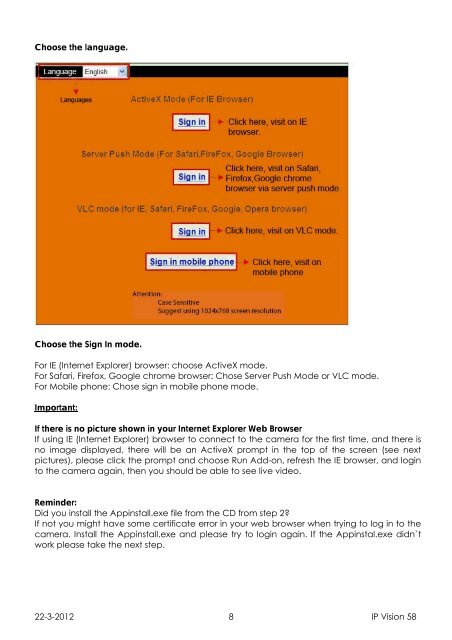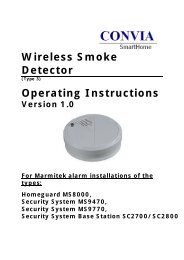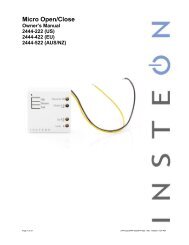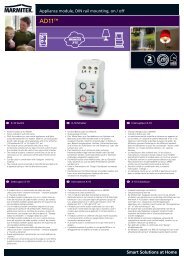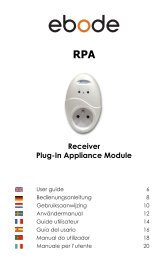IP Vision 58 - IntelliHome
IP Vision 58 - IntelliHome
IP Vision 58 - IntelliHome
Create successful ePaper yourself
Turn your PDF publications into a flip-book with our unique Google optimized e-Paper software.
Choose the language.<br />
Choose the Sign In mode.<br />
For IE (Internet Explorer) browser: choose ActiveX mode.<br />
For Safari, Firefox, Google chrome browser: Chose Server Push Mode or VLC mode.<br />
For Mobile phone: Chose sign in mobile phone mode.<br />
Important:<br />
If there is no picture shown in your Internet Explorer Web Browser<br />
If using IE (Internet Explorer) browser to connect to the camera for the first time, and there is<br />
no image displayed, there will be an ActiveX prompt in the top of the screen (see next<br />
pictures), please click the prompt and choose Run Add-on, refresh the IE browser, and login<br />
to the camera again, then you should be able to see live video.<br />
Reminder:<br />
Did you install the Appinstall.exe file from the CD from step 2?<br />
If not you might have some certificate error in your web browser when trying to log in to the<br />
camera. Install the Appinstall.exe and please try to login again. If the Appinstal.exe didn`t<br />
work please take the next step.<br />
22-3-2012 8 <strong>IP</strong> <strong>Vision</strong> <strong>58</strong>