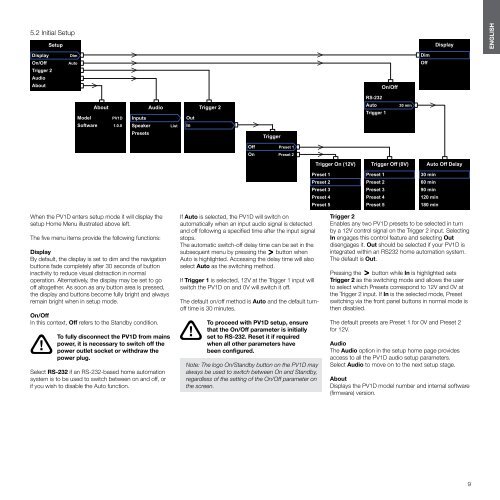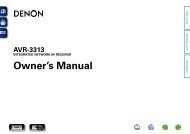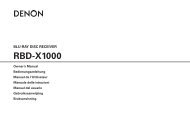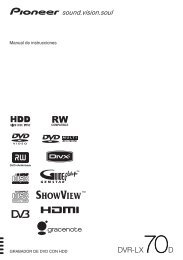You also want an ePaper? Increase the reach of your titles
YUMPU automatically turns print PDFs into web optimized ePapers that Google loves.
5.2 Initial Setup<br />
Setup<br />
Display<br />
ENGLISH<br />
Display<br />
On/Off<br />
Trigger 2<br />
Audio<br />
About<br />
Dim<br />
Auto<br />
On/Off<br />
Dim<br />
Off<br />
RS-232<br />
About<br />
Model<br />
PV1D<br />
Software 1.0.0<br />
Audio<br />
Inputs<br />
Speaker<br />
Presets<br />
List<br />
Out<br />
In<br />
Trigger 2<br />
Trigger<br />
Auto<br />
Trigger 1<br />
30 min<br />
Off Preset 1<br />
On Preset 2<br />
Trigger On (12V)<br />
Trigger Off (0V)<br />
Auto Off Delay<br />
Preset 1<br />
Preset 2<br />
Preset 3<br />
Preset 4<br />
Preset 5<br />
Preset 1<br />
Preset 2<br />
Preset 3<br />
Preset 4<br />
Preset 5<br />
30 min<br />
60 min<br />
90 min<br />
120 min<br />
180 min<br />
When the PV1D enters setup mode it will display the<br />
setup Home Menu illustrated above left.<br />
The five menu items provide the following functions:<br />
Display<br />
By default, the display is set to dim and the navigation<br />
buttons fade completely after 30 seconds of button<br />
inactivity to reduce visual distraction in normal<br />
operation. Alternatively, the display may be set to go<br />
off altogether. As soon as any button area is pressed,<br />
the display and buttons become fully bright and always<br />
remain bright when in setup mode.<br />
On/Off<br />
In this context, Off refers to the Standby condition.<br />
To fully disconnect the PV1D from mains<br />
power, it is necessary to switch off the<br />
power outlet socket or withdraw the<br />
power plug.<br />
Select RS-232 if an RS-232-based home automation<br />
system is to be used to switch between on and off, or<br />
if you wish to disable the Auto function.<br />
If Auto is selected, the PV1D will switch on<br />
automatically when an input audio signal is detected<br />
and off following a specified time after the input signal<br />
stops.<br />
The automatic switch-off delay time can be set in the<br />
subsequent menu by pressing the button when<br />
Auto is highlighted. Accessing the delay time will also<br />
select Auto as the switching method.<br />
If Trigger 1 is selected, 12V at the Trigger 1 input will<br />
switch the PV1D on and 0V will switch it off.<br />
The default on/off method is Auto and the default turnoff<br />
time is 30 minutes.<br />
To proceed with PV1D setup, ensure<br />
that the On/Off parameter is initially<br />
set to RS-232. Reset it if required<br />
when all other parameters have<br />
been configured.<br />
Note: The logo On/Standby button on the PV1D may<br />
always be used to switch between On and Standby,<br />
regardless of the setting of the On/Off parameter on<br />
the screen.<br />
Trigger 2<br />
Enables any two PV1D presets to be selected in turn<br />
by a 12V control signal on the Trigger 2 input. Selecting<br />
In engages this control feature and selecting Out<br />
disengages it. Out should be selected if your PV1D is<br />
integrated within an RS232 home automation system.<br />
The default is Out.<br />
Pressing the button while In is highlighted sets<br />
Trigger 2 as the switching mode and allows the user<br />
to select which Presets correspond to 12V and 0V at<br />
the Trigger 2 input. If In is the selected mode, Preset<br />
switching via the front panel buttons in normal mode is<br />
then disabled.<br />
The default presets are Preset 1 for 0V and Preset 2<br />
for 12V.<br />
Audio<br />
The Audio option in the setup home page provides<br />
access to all the PV1D audio setup parameters.<br />
Select Audio to move on to the next setup stage.<br />
About<br />
Displays the PV1D model number and internal software<br />
(firmware) version.<br />
9