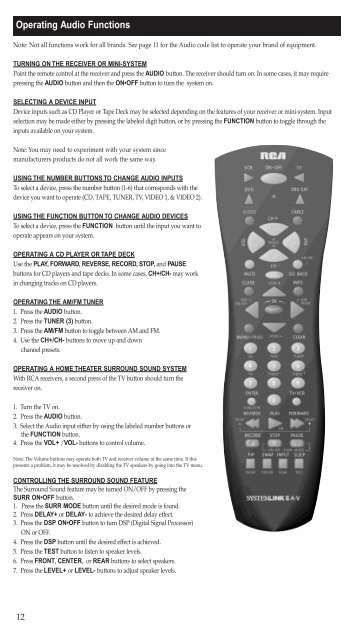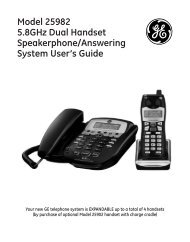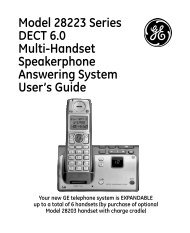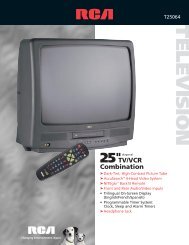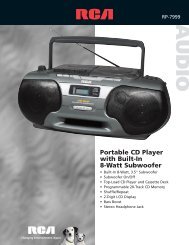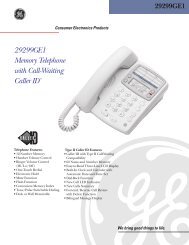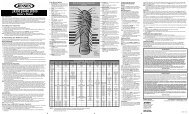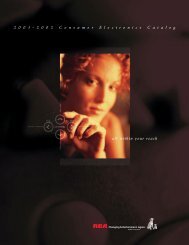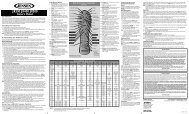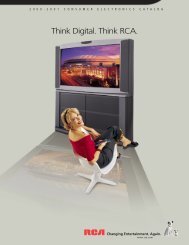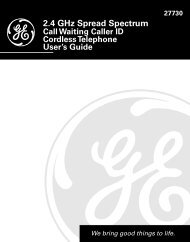Multi-Brand / Multimarque CRCU600MS
Multi-Brand / Multimarque CRCU600MS
Multi-Brand / Multimarque CRCU600MS
Create successful ePaper yourself
Turn your PDF publications into a flip-book with our unique Google optimized e-Paper software.
Operating Audio Functions<br />
Note: Not all functions work for all brands. See page 11 for the Audio code list to operate your brand of equipment.<br />
TURNING ON THE RECEIVER OR MINI-SYSTEM<br />
Point the remote control at the receiver and press the AUDIO button. The receiver should turn on. In some cases, it may require<br />
pressing the AUDIO button and then the ON•OFF button to turn the system on.<br />
SELECTING A DEVICE INPUT<br />
Device inputs such as CD Player or Tape Deck may be selected depending on the features of your receiver or mini-system. Input<br />
selection may be made either by pressing the labeled digit button, or by pressing the FUNCTION button to toggle through the<br />
inputs available on your system.<br />
Note: You may need to experiment with your system since<br />
manufacturers products do not all work the same way.<br />
USING THE NUMBER BUTTONS TO CHANGE AUDIO INPUTS<br />
To select a device, press the number button (1-6) that corresponds with the<br />
device you want to operate (CD, TAPE, TUNER, TV, VIDEO 1, & VIDEO 2).<br />
USING THE FUNCTION BUTTON TO CHANGE AUDIO DEVICES<br />
To select a device, press the FUNCTION button until the input you want to<br />
operate appears on your system.<br />
OPERATING A CD PLAYER OR TAPE DECK<br />
Use the PLAY, FORWARD, REVERSE, RECORD, STOP, and PAUSE<br />
buttons for CD players and tape decks. In some cases, CH+/CH- may work<br />
in changing tracks on CD players.<br />
OPERATING THE AM/FM TUNER<br />
1. Press the AUDIO button.<br />
2. Press the TUNER (3) button.<br />
3. Press the AM/FM button to toggle between AM and FM.<br />
4. Use the CH+/CH- buttons to move up and down<br />
channel presets.<br />
OPERATING A HOME THEATER SURROUND SOUND SYSTEM<br />
With RCA receivers, a second press of the TV button should turn the<br />
receiver on.<br />
1. Turn the TV on.<br />
2. Press the AUDIO button.<br />
3. Select the Audio input either by using the labeled number buttons or<br />
the FUNCTION button.<br />
4. Press the VOL+ /VOL- buttons to control volume.<br />
Note: The Volume buttons may operate both TV and receiver volume at the same time. If this<br />
presents a problem, it may be resolved by disabling the TV speakers by going into the TV menu.<br />
CONTROLLING THE SURROUND SOUND FEATURE<br />
The Surround Sound feature may be turned ON/OFF by pressing the<br />
SURR ON•OFF button.<br />
1. Press the SURR MODE button until the desired mode is found.<br />
2. Press DELAY+ or DELAY- to achieve the desired delay effect.<br />
3. Press the DSP ON•OFF button to turn DSP (Digital Signal Processor)<br />
ON or OFF.<br />
4. Press the DSP button until the desired effect is achieved.<br />
5. Press the TEST button to listen to speaker levels.<br />
6. Press FRONT, CENTER, or REAR buttons to select speakers.<br />
7. Press the LEVEL+ or LEVEL- buttons to adjust speaker levels.<br />
12