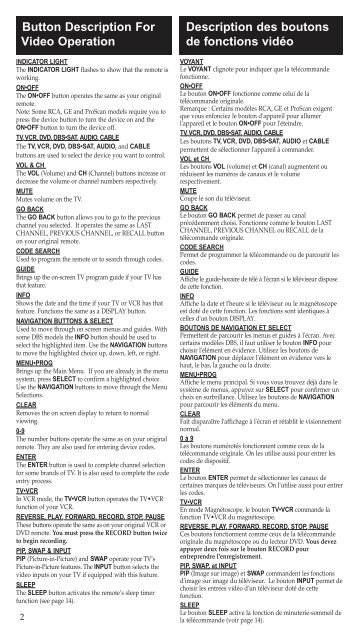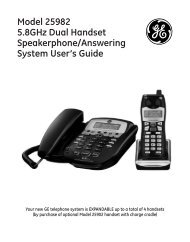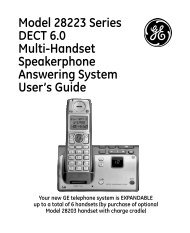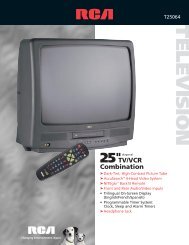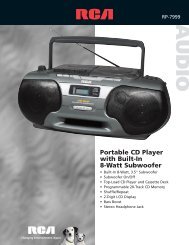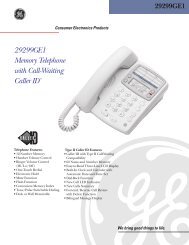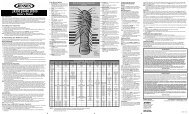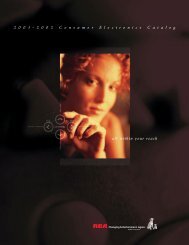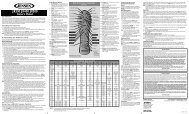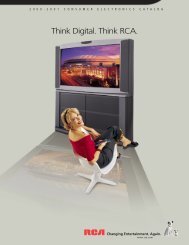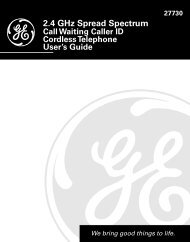Multi-Brand / Multimarque CRCU600MS
Multi-Brand / Multimarque CRCU600MS
Multi-Brand / Multimarque CRCU600MS
Create successful ePaper yourself
Turn your PDF publications into a flip-book with our unique Google optimized e-Paper software.
Button Description For<br />
Video Operation<br />
INDICATOR LIGHT<br />
The INDICATOR LIGHT flashes to show that the remote is<br />
working.<br />
ON•OFF<br />
The ON•OFF button operates the same as your original<br />
remote.<br />
Note: Some RCA, GE and ProScan models require you to<br />
press the device button to turn the device on and the<br />
ON•OFF button to turn the device off.<br />
TV,VCR, DVD, DBS•SAT, AUDIO, CABLE<br />
The TV, VCR, DVD, DBS•SAT, AUDIO, and CABLE<br />
buttons are used to select the device you want to control.<br />
VOL & CH<br />
The VOL (Volume) and CH (Channel) buttons increase or<br />
decrease the volume or channel numbers respectively.<br />
MUTE<br />
Mutes volume on the TV.<br />
GO BACK<br />
The GO BACK button allows you to go to the previous<br />
channel you selected. It operates the same as LAST<br />
CHANNEL, PREVIOUS CHANNEL, or RECALL button<br />
on your original remote.<br />
CODE SEARCH<br />
Used to program the remote or to search through codes.<br />
GUIDE<br />
Brings up the on-screen TV program guide if your TV has<br />
that feature.<br />
INFO<br />
Shows the date and the time if your TV or VCR has that<br />
feature. Functions the same as a DISPLAY button.<br />
NAVIGATION BUTTONS & SELECT<br />
Used to move through on screen menus and guides. With<br />
some DBS models the INFO button should be used to<br />
select the highlighted item. Use the NAVIGATION buttons<br />
to move the highlighted choice up, down, left, or right.<br />
MENU•PROG<br />
Brings up the Main Menu. If you are already in the menu<br />
system, press SELECT to confirm a highlighted choice.<br />
Use the NAVIGATION buttons to move through the Menu<br />
Selections.<br />
CLEAR<br />
Removes the on screen display to return to normal<br />
viewing.<br />
0-9<br />
The number buttons operate the same as on your original<br />
remote. They are also used for entering device codes.<br />
ENTER<br />
The ENTER button is used to complete channel selection<br />
for some brands of TV. It is also used to complete the code<br />
entry process.<br />
TV•VCR<br />
In VCR mode, the TV•VCR button operates the TV•VCR<br />
function of your VCR.<br />
REVERSE, PLAY, FORWARD, RECORD, STOP, PAUSE<br />
These buttons operate the same as on your original VCR or<br />
DVD remote. You must press the RECORD button twice<br />
to begin recording.<br />
PIP, SWAP & INPUT<br />
PIP (Picture-in-Picture) and SWAP operate your TV’s<br />
Picture-in-Picture features. The INPUT button selects the<br />
video inputs on your TV if equipped with this feature.<br />
SLEEP<br />
The SLEEP button activates the remote’s sleep timer<br />
function (see page 14).<br />
2<br />
Description des boutons<br />
de fonctions vidéo<br />
VOYANT<br />
Le VOYANT clignote pour indiquer que la télécommande<br />
fonctionne.<br />
ON•OFF<br />
Le bouton ON•OFF fonctionne comme celui de la<br />
télécommande originale.<br />
Remarque : Certains modèles RCA, GE et ProScan exigent<br />
que vous enfonciez le bouton d'appareil pour allumer<br />
l'appareil et le bouton ON•OFF pour l'éteindre.<br />
TV,VCR, DVD, DBS•SAT, AUDIO, CABLE<br />
Les boutons TV, VCR, DVD, DBS•SAT, AUDIO et CABLE<br />
permettent de sélectionner l'appareil à commander.<br />
VOL et CH<br />
Les boutons VOL (volume) et CH (canal) augmentent ou<br />
réduisent les numéros de canaux et le volume<br />
respectivement.<br />
MUTE<br />
Coupe le son du téléviseur.<br />
GO BACK<br />
Le bouton GO BACK permet de passer au canal<br />
précédemment choisi. Fonctionne comme le bouton LAST<br />
CHANNEL, PREVIOUS CHANNEL ou RECALL de la<br />
télécommande originale.<br />
CODE SEARCH<br />
Permet de programmer la télécommande ou de parcourir les<br />
codes.<br />
GUIDE<br />
Affiche le guide-horaire de télé à l'écran si le téléviseur dispose<br />
de cette fonction.<br />
INFO<br />
Affiche la date et l'heure si le téléviseur ou le magnétoscope<br />
est doté de cette fonction. Les fonctions sont identiques à<br />
celles d'un bouton DISPLAY.<br />
BOUTONS DE NAVIGATION ET SELECT<br />
Permettent de parcourir les menus et guides à l'écran. Avec<br />
certains modèles DBS, il faut utiliser le bouton INFO pour<br />
choisir l'élément en évidence. Utilisez les boutons de<br />
NAVIGATION pour déplacer l'élément en évidence vers le<br />
haut, le bas, la gauche ou la droite.<br />
MENU•PROG<br />
Affiche le menu principal. Si vous vous trouvez déjà dans le<br />
système de menus, appuyez sur SELECT pour confirmer un<br />
choix en surbrillance. Utilisez les boutons de NAVIGATION<br />
pour parcourir les éléments du menu.<br />
CLEAR<br />
Fait disparaître l'affichage à l'écran et rétablit le visionnement<br />
normal.<br />
0 à 9<br />
Les boutons numérotés fonctionnent comme ceux de la<br />
télécommande originale. On les utilise aussi pour entrer les<br />
codes de dispositif.<br />
ENTER<br />
Le bouton ENTER permet de sélectionner les canaux de<br />
certaines marques de téléviseurs. On l'utilise aussi pour entrer<br />
les codes.<br />
TV•VCR<br />
En mode Magnétoscope, le bouton TV•VCR commande la<br />
fonction TV•VCR du magnétoscope.<br />
REVERSE, PLAY, FORWARD, RECORD, STOP, PAUSE<br />
Ces boutons fonctionnent comme ceux de la télécommande<br />
originale du magnétoscope ou du lecteur DVD. Vous devez<br />
appuyer deux fois sur le bouton RECORD pour<br />
entreprendre l'enregistrement.<br />
PIP, SWAP, et INPUT<br />
PIP (Image sur image) et SWAP commandent les fonctions<br />
d'image sur image du téléviseur. Le bouton INPUT permet de<br />
choisir les entrées vidéo d'un téléviseur doté de cette<br />
fonction.<br />
SLEEP<br />
Le bouton SLEEP active la fonction de minuterie-sommeil de<br />
la télécommande (voir page 14).