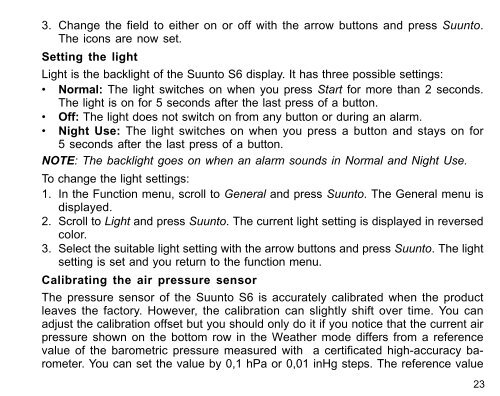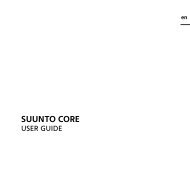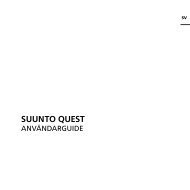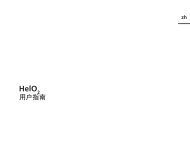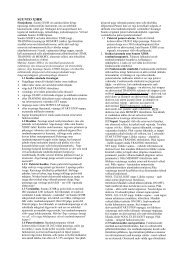- Page 1: EN | FR | DE | ES | IT | NL | FI |
- Page 7 and 8: 1. GENERAL INFORMATIONSuunto S6 Wri
- Page 9: You can replace the batteries yours
- Page 12: 2. HOW TO USE YOUR SUUNTO S62.1. DI
- Page 16 and 17: 2.2.6. Button LockThe button lock p
- Page 20 and 21: TimeThe second row displays the tim
- Page 22 and 23: Acknowledging alarmsWhen you hear t
- Page 26 and 27: should be measured with at least th
- Page 28 and 29: To change the air pressure unit:1.
- Page 32 and 33: When you select Baro, the altitude
- Page 34 and 35: for example, when it displays the w
- Page 36 and 37: 3.3.5. SlopeThe slope function is i
- Page 38 and 39: • Absolute air pressure: The abso
- Page 40 and 41: 383.5. SKIING MODE3.5.1. Main Displ
- Page 42 and 43: 403. If the logbook was not running
- Page 44 and 45: To change the interval:1. In the Fu
- Page 46 and 47: 3. Change the status of the alarm t
- Page 48 and 49: 3.6. SKICHRONO3.6.1. Main DisplayWh
- Page 50 and 51: Using the SkiChronoTo measure your
- Page 52 and 53: VIEW skiOne SkiChrono file includes
- Page 54 and 55: Erase skiTo erase SkiChrono files:1
- Page 56 and 57: 4.2. SKIING/SNOWBOARDING DAY WITH S
- Page 58 and 59: 5. ADDITIONAL FEATURES5.1. DATASNAK
- Page 60 and 61: Charts, Data and AnalyzeTo open one
- Page 62 and 63: 5.2.2. SuuntoSports.com SectionsSuu
- Page 64 and 65: 5.2.3. Getting StartedTo join the S
- Page 66 and 67: 7. COPYRIGHT AND TRADEMARK NOTICETh
- Page 69 and 70: GUIDE DE L'UTILISATEURCOORDONNÉES
- Page 71 and 72: 3.2. Mode Time ....................
- Page 73 and 74: 1. INFORMATIONS GÉNÉRALESL’ordi
- Page 75 and 76:
indicateur signale que la pile arri
- Page 77 and 78:
1.5. SERVICE APRÈS-VENTESi vous ju
- Page 79 and 80:
2. UTILISATION DU SUUNTO S62.1. AFF
- Page 81 and 82:
2.2. BOUTONS2.2.1. Appui bref et ap
- Page 83 and 84:
Appui long• Permet de revenir à
- Page 85 and 86:
2.3. MENUS2.3.1. Structure de base
- Page 87 and 88:
3. MODES3.1. INFORMATIONS GÉNÉRAL
- Page 89 and 90:
3.2.2. Alarm (Alarme)On peut active
- Page 91 and 92:
3.2.3. Time (Heure)L’heure est af
- Page 93 and 94:
4. Modifier l’année grâce aux b
- Page 95 and 96:
Etalonnage du capteur de pression a
- Page 97 and 98:
Réglage de l’unité de températ
- Page 99 and 100:
Réglage de l’unité de vitesse (
- Page 101 and 102:
• Altitude : Dans la fonction Alt
- Page 103 and 104:
3.3.3. Altitude (Altitude)/Sealevel
- Page 105 and 106:
3. L’écran affiche le texte « R
- Page 107 and 108:
3.3.5. Slope (Inclinaison)La foncti
- Page 109 and 110:
au cours des 6 dernières heures pa
- Page 111 and 112:
• Pression atmosphérique au nive
- Page 113 and 114:
trajet est composé d’une descent
- Page 115 and 116:
3. Avec les boutons flèches, faire
- Page 117 and 118:
• 2 secondes (mémoire libre de 6
- Page 119 and 120:
1. Dans le menu de fonction, faire
- Page 121 and 122:
3.6. SKICHRONO3.6.1. Affichage prin
- Page 123 and 124:
NOTA : Pour passer du mode SkiChron
- Page 125 and 126:
VIEW ski (VISUALISER ski)Chaque fic
- Page 127 and 128:
• Split/ Lap (Temps intermédiair
- Page 129 and 130:
4. EXEMPLES D’UTILISATION DU SUUN
- Page 131 and 132:
4.3. FORMATION DANS LE CADRE D’UN
- Page 133 and 134:
l’autre extrémité au Suunto S6.
- Page 135 and 136:
chronologique. Pour ce faire, séle
- Page 137 and 138:
descriptions plus détaillées de t
- Page 139 and 140:
les meilleurs endroits, les utilisa
- Page 141 and 142:
7. DROITS D’AUTEUR ET DE PROPRIET
- Page 143:
10. COMMENT SE DÉBARRASSER DE VOTR
- Page 146 and 147:
INHALTSVERZEICHNIS1. ALLGEMEINE INF
- Page 148 and 149:
3.5.5. Alarme .....................
- Page 150 and 151:
ewahren Sie ihn in sauberer und tro
- Page 152 and 153:
3. Entfernen und entsorgen Sie die
- Page 154 and 155:
Kontakt aufnehmen, wenden Sie sich
- Page 156 and 157:
2.1.2. FunktionssymboleDie Funktion
- Page 158 and 159:
2.2.3. Stop-/CL-TasteKurzer Druck
- Page 160 and 161:
2.3. MENÜS2.3.1. Grundstruktur der
- Page 162 and 163:
3. MODI3.1. ALLGEMEINE INFORMATIONE
- Page 164 and 165:
203.2.2. AlarmSie können bis zu dr
- Page 166 and 167:
223.2.3. Uhrzeit (Time)Die Uhrzeit
- Page 168 and 169:
3. Ändern Sie den Wert des zweiten
- Page 170 and 171:
Um die Beleuchtungseinstellungen zu
- Page 172 and 173:
Um das Datumsformat zu ändern, geh
- Page 174 and 175:
1. Scrollen Sie zu Units im Funktio
- Page 176 and 177:
• Altitude: Bei Nutzung der Alti-
- Page 178 and 179:
343.3.3. Höhe/Meeresspiegeldruck (
- Page 180 and 181:
363. Der Text “ROTATE 360º” er
- Page 182 and 183:
3.3.5. Steigung/Gefälle (Slope)Die
- Page 184 and 185:
• Trend: Eine grafische Darstellu
- Page 186 and 187:
mit dem momentanen Zeitpunkt. Die e
- Page 188 and 189:
Eine Abfahrt ist ein Abstieg gefolg
- Page 190 and 191:
463. Scrollen Sie in der Liste mit
- Page 192 and 193:
3. Ändern Sie das Intervall mit de
- Page 194 and 195:
Asc/Dsc-Alarm einstellenUm den Auf-
- Page 196 and 197:
2. Wenn die Funktion aktiv ist, ers
- Page 198 and 199:
Unterste Zeile nach dem Deaktiviere
- Page 200 and 201:
3.6.2. Speicher (Memory)Mit Memory
- Page 202 and 203:
58• Total: Die insgesamt aufgezei
- Page 204 and 205:
4. BEISPIELE FÜR DIE VERWENDUNG DE
- Page 206 and 207:
4.3. TRAINING AUF EINER STRECKEVor
- Page 208 and 209:
Computers an und verbinden Sie das
- Page 210 and 211:
Die Logbuchdaten können auch als D
- Page 212 and 213:
eschrieben. Detailliertere Informat
- Page 214 and 215:
5.2.3. EinstiegUm in die SuuntoSpor
- Page 216 and 217:
7. COPYRIGHT UND WARENZEICHENDiese
- Page 218 and 219:
10. ENTSORGUNG DES GERÄTSBei der E
- Page 220 and 221:
CONTENIDO1. INFORMACIÓN GENERAL ..
- Page 222 and 223:
3.5.5. Alarms (Alarmas) ...........
- Page 224 and 225:
Después de su uso o de la exposici
- Page 226 and 227:
de que la tapa permanece alineada m
- Page 228 and 229:
información necesaria para ofrecer
- Page 230 and 231:
Se activa cuando el botón de bloqu
- Page 232 and 233:
2.2.5. Botones de flechaPresión co
- Page 234 and 235:
Cada uno de los modos está organiz
- Page 236 and 237:
3.2. MODO TIME3.2.1. Pantalla princ
- Page 238 and 239:
presione Suunto. Se activará la se
- Page 240 and 241:
segundos.NOTA: Cuando ajuste la hor
- Page 242 and 243:
Activación y desactivación de ico
- Page 244 and 245:
3.2.6. Units (Unidades)Este menú i
- Page 246 and 247:
Ajuste de la unidad de elevación (
- Page 248 and 249:
303.3. MODE COMPASS3.3.1. Pantalla
- Page 250 and 251:
32en la segunda fila del modo Weath
- Page 252 and 253:
actual a nivel del mar. Para averig
- Page 254 and 255:
nuevo. Asimismo, asegúrese de que
- Page 256 and 257:
3.4. MODO WEATHER3.4.1. Pantalla pr
- Page 258 and 259:
3.4.4. Alarm (Alarma)Cuando la alar
- Page 260 and 261:
3.5. MODO SKIING3.5.1. Pantalla pri
- Page 262 and 263:
Puede grabar tantos tiempos parcial
- Page 264 and 265:
egistrados- Fila central izquierda:
- Page 266 and 267:
Esto transferirá los datos de la h
- Page 268 and 269:
1. En el menú de funciones, despl
- Page 270 and 271:
medir un nuevo ángulo, presione St
- Page 272 and 273:
Uso de Chrono1. Presione Stop/CL pa
- Page 274 and 275:
pies) y la fecha y hora inicial del
- Page 276 and 277:
Erase chr (Borrar cronómetro)Para
- Page 278 and 279:
4.2. DÍA DE ESQUÍ/SNOWBOARD CON M
- Page 280 and 281:
sesión de práctica.3. Compare los
- Page 282 and 283:
4. Haga clic en el icono Wristop y,
- Page 284 and 285:
Al abrir la página “ANALYZE” (
- Page 286 and 287:
derecha de la barra que divide la p
- Page 288 and 289:
elacionada. Por ejemplo, puede disp
- Page 290 and 291:
7. COPYRIGHT Y MARCA REGISTRADAEsta
- Page 292 and 293:
10. ELIMINACIÓN DEL DISPOSITIVOEli
- Page 294 and 295:
INDICE1. INFORMAZIONI GENERALI ....
- Page 296 and 297:
3.5.5. Alarms (Allarmi) ...........
- Page 298 and 299:
Dopo l'uso o l'esposizione all'acqu
- Page 300 and 301:
6. Dopo aver inserito la guarnizion
- Page 302 and 303:
dell'apparecchio e il nostro punto
- Page 304 and 305:
2.2. TASTI2.2.1. Pressioni Brevi e
- Page 306 and 307:
• In presenza di due possibili se
- Page 308 and 309:
2.3. MENU2.3.1. Struttura di Base d
- Page 310 and 311:
3. MODALITÀ3.1. INFORMAZIONI GENER
- Page 312 and 313:
3.2.2. Alarm (Allarme/Sveglia)Si po
- Page 314 and 315:
3.2.3. Time (Ora)L’ora viene visu
- Page 316 and 317:
NOTA: Il giorno della settimana vie
- Page 318 and 319:
Taratura del sensore di rilevamento
- Page 320 and 321:
3. Selezionare l’impostazione des
- Page 322 and 323:
Suunto. Una volta eseguita l’impo
- Page 324 and 325:
Premere Stop/CL per passare da una
- Page 326 and 327:
342. Cambiare il contenuto del camp
- Page 328 and 329:
36Per tarare la bussola procedere c
- Page 330 and 331:
3.3.5. Slope (pendenza)La funzione
- Page 332 and 333:
mare) durante le ultime 6 ore con i
- Page 334 and 335:
Per visualizzare i dati meteorologi
- Page 336 and 337:
seguita da un’ascesa, entrambe co
- Page 338 and 339:
46salvataggi. Il più recente è in
- Page 340 and 341:
482. Scorrere la videata, seleziona
- Page 342 and 343:
3. Cambiare lo stato dell’allarme
- Page 344 and 345:
3.6. MODALITÀ SKICHRONO523.6.1. Di
- Page 346 and 347:
NOTA: Per passare dalla modalità S
- Page 348 and 349:
56VIEW ski (VISUALIZZA sci)Ciascun
- Page 350 and 351:
End/Lap (Fine/giro N.): Visualizza
- Page 352 and 353:
4. ESEMPI D’USO DELL’S6Questo c
- Page 354 and 355:
4. Avviare il registro.5. Durante l
- Page 356 and 357:
5. Scegliere i registri che se desi
- Page 358 and 359:
Quando si apre la pagina “ANALYZE
- Page 360 and 361:
Per descrizioni dettagliate di tutt
- Page 362 and 363:
5.2.3. Come IniziarePer iscriversi
- Page 364 and 365:
7. NOTA SUL COPYRIGHT E SUL MARCHIO
- Page 366 and 367:
10. ELIMINAZIONE DEL DISPOSITIVOEli
- Page 368 and 369:
INHOUDSOPGAVE1. ALGEMENE INFORMATIE
- Page 370 and 371:
3.5.5. Alarms [alarmen] ...........
- Page 372 and 373:
Spoel de Suunto S6 af met zoet wate
- Page 374 and 375:
liggen terwijl u het draait. Gebrui
- Page 376 and 377:
Door uw apparaat te registreren, st
- Page 378 and 379:
2.2. TOETSEN2.2.1. Kort en lang ind
- Page 380 and 381:
2.2.5. PijltjestoetsenKort indrukke
- Page 382 and 383:
De menu’s zijn hiërarchisch gest
- Page 384 and 385:
3.2. TIME MODUS3.2.1. HoofdvensterW
- Page 386 and 387:
op Suunto. U kunt nu de maand kieze
- Page 388 and 389:
22optie. Dus wanneer u Suunto indru
- Page 390 and 391:
Suunto. Het menu Algemeen wordt nu
- Page 392 and 393:
3.2.6. Units [eenheden]Dit menu bev
- Page 394 and 395:
Instellen van de hoogte-eenheid [El
- Page 396 and 397:
3.3. COMPASS MODUS303.3.1 Hoofdvens
- Page 398 and 399:
Wanneer Baro is gekozen, blijfft de
- Page 400 and 401:
3.3.4. Compass [Kompas]Het menu kom
- Page 402 and 403:
Het instellen van de kompasafwijkin
- Page 404 and 405:
3.4. WEATHER MODUS383.4.1. Hoofdven
- Page 406 and 407:
Activeren of deactiveren van het we
- Page 408 and 409:
• Verstreken tijd: Verstreken tij
- Page 410 and 411:
444. Ga met het up [omhoog] pijltje
- Page 412 and 413:
instelling van interval wordt getoo
- Page 414 and 415:
venster wordt geactiveerd.3. Wijzig
- Page 416 and 417:
3.6. SKICHRONO MODUS503.6.1. Hoofdv
- Page 418 and 419:
Gebruik van de SkiChronoHet meten v
- Page 420 and 421:
54VIEW ski [bekijk ski]Een SkiChron
- Page 422 and 423:
56End/Lap #: Het nummer van de laat
- Page 424 and 425:
4. VOORBEELDEN VAN HET GEBRUIK VAN
- Page 426 and 427:
4.3. TRAINEN OP DE BAANVoor de oefe
- Page 428 and 429:
4. Klik op “Wristop” icoon en d
- Page 430 and 431:
presentatie van de open logs. U zie
- Page 432 and 433:
op de site. Naast de vrije zoekopdr
- Page 434 and 435:
6. TECHNISCHE GEGEVENSAlgemeen• O
- Page 436 and 437:
9. GARANTIEBEPERKINGENWanneer dit p
- Page 439 and 440:
KÄYTTÖOPASASIAKASPALVELUN YHTEYST
- Page 441 and 442:
3.2. Time-tila ....................
- Page 443 and 444:
1. YLEISTÄSuunto S6-rannetietokone
- Page 445 and 446:
Voit vaihtaa paristot itse, jos tee
- Page 447 and 448:
1.5. JÄLKIMYYNTIPALVELUMikäli tak
- Page 449 and 450:
2.1.2. Toimintojen symbolitToiminto
- Page 451 and 452:
2.2.3. Stop/CL-näppäinLyhyt paina
- Page 453:
2.3. VALIKOT2.3.1. Valikkojen perus
- Page 456 and 457:
KellonaikaToisella rivillä on kell
- Page 458 and 459:
Hälytysten kuittaaminenKun hälyty
- Page 460 and 461:
4. Määritä vuosiluku nuolinäpp
- Page 462 and 463:
Ilmanpaineanturin kalibrointi (Sens
- Page 464 and 465:
3. Valitse haluamasi esitysmuoto nu
- Page 466 and 467:
Nopeuden mittayksikön asettaminen
- Page 468 and 469:
näytetään senhetkisen sijainnin
- Page 470 and 471:
29.90inHg) ja korkeudeltaan normaal
- Page 472 and 473:
• Jos kalibrointi onnistuu, viest
- Page 474 and 475:
3.3.5. Slope (Kulma)Slope-toiminnon
- Page 476 and 477:
• Absoluuttinen ilmanpaine: Todel
- Page 478 and 479:
HUOM: Jos Use-toiminnon asetuksena
- Page 480 and 481:
• Aika: Senhetkinen kellonaika3.5
- Page 482 and 483:
444. Paina nuolta ylös kun haluat
- Page 484 and 485:
2. Valitse nuolinäppäimillä koht
- Page 486 and 487:
sena lukuna.Korkeushälytyksen aset
- Page 488 and 489:
503.6. SKICHRONO-TILA3.6.1. Perusn
- Page 490 and 491:
SkiChronon käyttöNopeuden mittaam
- Page 492 and 493:
SkiChrono-tiedostojen selaaminen (V
- Page 494 and 495:
SkiChrono-tiedostojen poistaminen (
- Page 496 and 497:
4. SUUNTO S6:N KÄYTTÖESIMERKKEJÄ
- Page 498 and 499:
4.3. RATALASKUN HARJOITTELUAlkuvalm
- Page 500 and 501:
7. Kun olet siirtänyt lokitiedosto
- Page 502 and 503:
Asetusten muuttaminenVoit halutessa
- Page 504 and 505:
My SuuntoTämä aihekokonaisuus sis
- Page 506 and 507:
6. TEKNISET TIEDOTYleistä• Käyt
- Page 508 and 509:
9. VASTUUNRAJOITUSMikäli tässä t
- Page 511 and 512:
BRUKSANVISNINGKUNDSERVICE, KONTAKTE
- Page 513 and 514:
3.2. Läget Time ..................
- Page 515 and 516:
1. ALLMÄN INFORMATIONArmbandsdator
- Page 517 and 518:
En sats består av ett nytt batteri
- Page 519 and 520:
som behövs finns på lager. Alla k
- Page 521 and 522:
2.1.2. FunktionssymbolerFunktionssy
- Page 523 and 524:
• I läget SkiChrono stoppas stop
- Page 525 and 526:
menyuppbyggnad. Bilden på den mots
- Page 527 and 528:
3. LÄGEN3.1. ALLMÄN INFORMATIONSu
- Page 529 and 530:
2. Bläddra till det alarm som du v
- Page 531 and 532:
3. Ställ in hour (timme) med pilkn
- Page 533 and 534:
Utför följande steg för att akti
- Page 535 and 536:
2. Bläddra till Time och tryck på
- Page 537 and 538:
Utför följande steg för att änd
- Page 539 and 540:
och när du använder Baro visas re
- Page 541 and 542:
höjden genom att ställa in lufttr
- Page 543 and 544:
sas meddelandet “FAILED, REFER MA
- Page 545 and 546:
3.4. LÄGET WEATHER3.4.1. Huvuddisp
- Page 547 and 548:
alarmstatus går att se i funktions
- Page 549 and 550:
• Tid som har gått: Den tid som
- Page 551 and 552:
4. Tryck på uppåtpilen för att f
- Page 553 and 554:
Så här ändrar du intervallerna:1
- Page 555 and 556:
3. Ändra alarmstatus till “on“
- Page 557 and 558:
3.6. LÄGET SKICHRONO3.6.1. Huvuddi
- Page 559 and 560:
Använda SkiChrono (start)Utför f
- Page 561 and 562:
VIEW ski (titta på filer i skidklo
- Page 563 and 564:
Erase ski (radera filer i skidklock
- Page 565 and 566:
4. EXEMPEL PÅ HUR SUUNTO S6 KAN AN
- Page 567 and 568:
4.3. VID TRÄNING I EN BANAFöre tr
- Page 569 and 570:
3. Öppna Suunto Ski Manager.4. Kli
- Page 571 and 572:
OBS: Analysavsnittet ingår inte i
- Page 573 and 574:
På SuuntoSports.com finns det ett
- Page 575 and 576:
När du har registrerat dig kommer
- Page 577 and 578:
7. MEDDELANDE OM UPPHOVSRÄTT OCH V
- Page 579:
10. KASSERA ARMBANDSDATORNKassera a
- Page 582:
Suunto Oy 9/2002, 1/2006