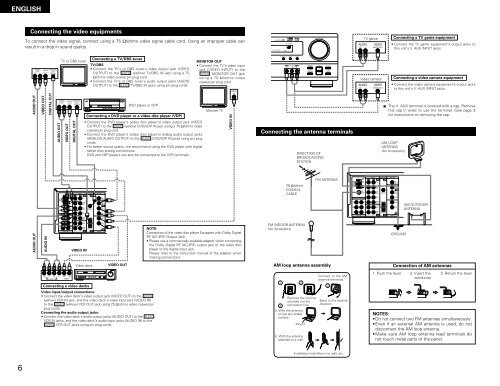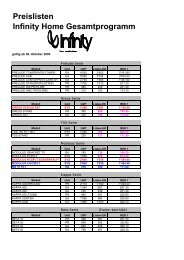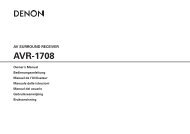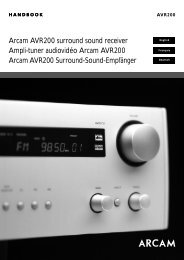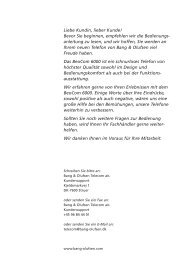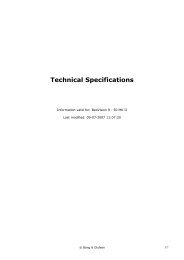You also want an ePaper? Increase the reach of your titles
YUMPU automatically turns print PDFs into web optimized ePapers that Google loves.
ENGLISHConnecting the video equipmentsTo connect the video signal, connect using a 75 Ω/ohms video signal cable cord. Using an improper cable canresult in a drop in sound quality.TV gameAUDIO VIDEOR L VIDEO OUTConnecting a TV game equipment• Connect the TV game equipment's output jacks tothis unit's V. AUX INPUT jacks.AUDIOOUTR LRAUDIO OUTLVIDEO OUTVIDEO DIGITALOUTOUT OPTICALDIGITAL OUTAUDIOOUTR LRAUDIO OUTTV or DBS tunerLVIDEO OUTVIDEO DIGITALOUTOUT COAXIALDIGITAL OUTConnecting a TV/DBS tunerTV/DBS• Connect the TV’s or DBS tuner’s video output jack (VIDEOOUTPUT) to the VIDEO (yellow) TV/DBS IN jack using a 75Ω/ohms video coaxial pin plug cord.• Connect the TV’s or DBS tuner’s audio output jacks (AUDIOOUTPUT) to the AUDIO TV/DBS IN jacks using pin plug cords.MONITOR OUT• Connect the TV’s video inputjack (VIDEO INPUT) to theVIDEO MONITOR OUT jackusing a 75 Ω/ohms videocoaxial pin plug cord.DVD player or VDPMonitor TVConnecting a DVD player or a video disc player (VDP)• Connect the DVD player’s (video disc player’s) video output jack (VIDEOOUTPUT) to the VIDEO (yellow) DVD/VDP IN jack using a 75 Ω/ohms videocoaxial pin plug cord.• Connect the DVD player’s (video disc player’s) analog audio output jacks(ANALOG AUDIO OUTPUT) to the AUDIO DVD/VDP IN jacks using pin plugcords.• For better sound quality, we recommend using the DVD player with digitalrather than analog connections.DVD and VDP players can also be connected to the VCR terminals.VIDEO INVIDEOINLRConnecting the antenna terminalsDIRECTION OFBROADCASTINGSTATIONRAUDIOR LRLVideo cameraLVIDEOVIDEO OUTConnecting a video camera equipment• Connect the video camera equipment's output jacksto this unit's V. AUX INPUT jacks.The V. AUX terminal is covered with a cap. Removethis cap in order to use the terminal. (See page 3for instructions on removing the cap.AM LOOPANTENNA(An Accessory)LOOPANT.ANTENNA RTERMINALSFRRLLRAMFMCOAX.75FLLRAUDIOLCDINDVD/VDPTV/DBSVCRCDR/TAPEDIGITALINCOAXIALOPTICALPRE OUTSUBWOOFERDVD/VDPINTV/DBSVCRMONITOR75 Ω/ohmsCOAXIALCABLEFM ANTENNALOOPANT.FRSWSREXT. INAMFMCOAX.75ANTENNA TERMINALSFLCSLRAUDIOLCDINDVD/VDPTV/DBSVCRCDR/TAPEVCRCDR/TAPEOUTDIGITALINCOAXIALOPTICALOPTICALOUTPRE OUTVIDEOSUBWOOFERDVD/VDPINTV/DBSVCRMONITORVCROUTAM OUTDOORANTENNAAUDIO OUTAUDIO INSWSRRLEXT. INCSLVCRCDR/TAPEOUTVIDEO INOPTICALOUTVIDEOVCROUTNOTE:Connection of the video disc player Equipped with Dolby DigitalRF (AC-3RF) Output Jack.• Please use a commercially available adaptor when connectingthe Dolby Digital RF (AC-3RF) output jack of the video discplayer to the digital input jack.Please refer to the instruction manual of the adapter whenmaking connections.FM INDOOR ANTENNA(An Accessory)GROUNDR L R LL R LR OUT INOUTINVIDEOAUDIOVideo deckVIDEO OUTConnecting a video decksVideo input/output connections:• Connect the video deck’s video output jack (VIDEO OUT) to the VIDEO(yellow) VCR IN jack, and the video deck’s video input jack (VIDEO IN)to the VIDEO (yellow) VCR OUT jack using 75 Ω/ohms video coaxial pinplug cords.Connecting the audio output jacks:• Connect the video deck’s audio output jacks (AUDIO OUT) to the AUDIOVCR IN jacks, and the video deck’s audio input jacks (AUDIO IN) to theAUDIO VCR OUT jacks using pin plug cords.AM loop antenna assembly1Remove the vinyl tieand take out the4 connection line.a. With the antennaon top any stablesurface.2Mountb. With the antennaattached to a wall.Connect to the AMantenna terminals.3Bend in the reversedirection.Connection of AM antennas1. Push the lever. 2. Insert theconductor.3. Return the lever.NOTES:•Do not connect two FM antennas simultaneously.•Even if an external AM antenna is used, do notdisconnect the AM loop antenna.•Make sure AM loop antenna lead terminals donot touch metal parts of the panel.Installation hole Mount on wall, etc.6