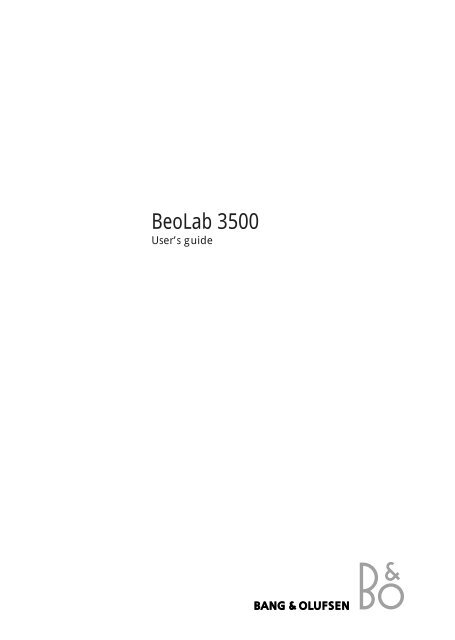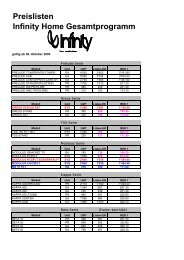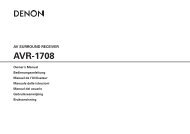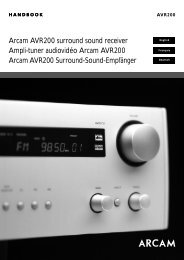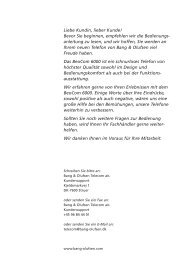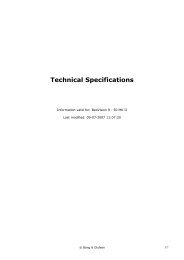BeoLab 3500 - Aerne Menu
BeoLab 3500 - Aerne Menu
BeoLab 3500 - Aerne Menu
- No tags were found...
Create successful ePaper yourself
Turn your PDF publications into a flip-book with our unique Google optimized e-Paper software.
2 B E F O R E Y O U S T A R T …The <strong>BeoLab</strong> <strong>3500</strong> gives your main Bang &Olufsen system an extra dimension. Now youcan play any source you like in your mainsystem and listen to it – via your BeoLinkinstallation – in the room with your <strong>BeoLab</strong><strong>3500</strong>.The <strong>BeoLab</strong> <strong>3500</strong> can be operated both locallyand with remote control. With remote control,however, the possibilities are enhanced andyou are given the full benefit of your <strong>BeoLab</strong><strong>3500</strong>.You can control the daily playback functions inyour main system, make the <strong>BeoLab</strong> <strong>3500</strong> wakeyou up in the morning, using the Beo4 remotecontrol.Whether you hang it on the wall or place itstanding on its own in the specially designedstand (optional extra), the slim and elegant<strong>BeoLab</strong> <strong>3500</strong> will fit easily into any room inyour house where you want music.
C O N T E N T S3The separate Setting-up guide enclosed withthe <strong>BeoLab</strong> <strong>3500</strong> describes in detail how toinstall the system (BeoLink or MCL) and makethe <strong>BeoLab</strong> <strong>3500</strong> ready for use.Note: Bang & Olufsen offers two differentBeoLink distribution systems: Master Link (ML)and Master Control Link (MCL). Your <strong>BeoLab</strong><strong>3500</strong> can be used in either system.4 What can <strong>BeoLab</strong> <strong>3500</strong> do for me…..Music in other rooms6 Beo4 remote operation6 Using the Beo4 remote control8 Access all your sources in your main A/Vsystem with Beo410 Adjust and make sound settings in the<strong>BeoLab</strong> <strong>3500</strong> with Beo412 Make a Wake-up Timer for <strong>BeoLab</strong> <strong>3500</strong>only14 Close-up operation14 <strong>BeoLab</strong> <strong>3500</strong> and Timer play – switching onautomatically15 How to get and mute sound in<strong>BeoLab</strong> <strong>3500</strong>16 Read the display on <strong>BeoLab</strong> <strong>3500</strong>17 Choose which information to display onthe <strong>BeoLab</strong> <strong>3500</strong>18 <strong>BeoLab</strong> <strong>3500</strong> status displays20 Beolink 1000 remote controlUsing the Beolink 1000
4 M U S I C I N O T H E R R O O M SThe <strong>BeoLab</strong> <strong>3500</strong> gives your main Bang &Olufsen system an extra dimension:• It enables you to listen to any source youlike from your main room system in theroom with your <strong>BeoLab</strong> <strong>3500</strong>.• It enables you to control a number offunctions in your main system from theroom with your <strong>BeoLab</strong> <strong>3500</strong> – using theBeo4 remote control. All remote operationare, though, also possible with a Beolink1000 remote control, see pages 20-21.All you have to do is connect the <strong>BeoLab</strong> <strong>3500</strong>to your BeoLink installation, and your mainBang & Olufsen system can be used in thatroom as well.The two active speakers in the <strong>BeoLab</strong> <strong>3500</strong>will give you the full benefit of the highqualitystereo sound produced by your mainBang & Olufsen system.This guide explains how…Your main Bang & Olufsen system and your<strong>BeoLab</strong> <strong>3500</strong> must be interconnected by aBeoLink (ML or MCL) installation. You willthen be able to listen to any source from yourmain audio-, video-, or AV system (and even tocontrol the source) in the room with your<strong>BeoLab</strong> <strong>3500</strong>.
5Using the Beo4 remote control, you can:• Switch on any source you like in your mainBang & Olufsen Audio/Video system via the<strong>BeoLab</strong> <strong>3500</strong>.• Operate all the daily playback functions forthe source that is currently playing via the<strong>BeoLab</strong> <strong>3500</strong>.• Adjust the sound in your <strong>BeoLab</strong> <strong>3500</strong>speakers.• Make a Wake-up Timer on your <strong>BeoLab</strong><strong>3500</strong>.Operating the <strong>BeoLab</strong> <strong>3500</strong> close-up, you can:• Switch on to the source that was last playingin your main Bang & Olufsen system, orlisten-in on a source that is currentlyplaying.• Include the <strong>BeoLab</strong> <strong>3500</strong> in a Timer Playprogramming made on your main room A/Vsystem, that is, switching on at a certaintime to a certain source, as programmed onyour main room system.
7TV LIGHT RADIOSAT DVD CDV TAPE RECORD A TAPE7 8 94 5 61 2 3TEXT 0 MENUGOLISTEXITSTOPBANG & OLUFSEN*Note: The Beo4 remote control is available as an optionalextra from your Bang & Olufsen dealer.
8A C C E S S M A I N R O O M …RADIOCDA TAPELISTthenGOTVSATV TAPEorAudio sources…Switches on the radioStarts the CD playerStarts the tape recorderPress LIST to display PHONO*Press to start the record playerVideo sources...Switches on the TVSwitches on to satellite TVStarts the video tape recorderPress to step through your programsor to step from track to trackVia your <strong>BeoLab</strong> <strong>3500</strong>, you can switch on anysource (audio/video) you like from your mainBang & Olufsen system and listen to it on the<strong>BeoLab</strong> <strong>3500</strong> speakers.While the source is playing, you can switchprograms, listen to specific tracks, stop andresume playback, search and wind.To switch off the <strong>BeoLab</strong> <strong>3500</strong>, simply pressthe red standby button • on the Beo4 briefly.If you keep pressing the standby button for 2seconds, you will switch off both the <strong>BeoLab</strong><strong>3500</strong> and your main Bang & Olufsen system.Note: The functions mentioned on this pageare only available from your <strong>BeoLab</strong> <strong>3500</strong> in sofar as the source in question is included in yourmain Bang & Olufsen system – and providedthe source supports the function.10Alternatively, key in the exactprogram, track number or discnumber you want, e.g. track no 10STOPPress to pause your audio or videotape recorder, CD or record player(You may need to press STOP twiceto stop the VTR completely beforewinding)For further instructions, see the farright of the next page*Note: In order to display PHONO on Beo4, youhave to add the function to the Beo4 list offunctions, please refer to the Beo4 user's guideand the chapter, Customising your Beo4.
… S O U R C E S W I T H B E O 49Additional functions with Beo4…• Pressing the volume button on the Beo4remote control right on the middle, whilethe <strong>BeoLab</strong> <strong>3500</strong> is in standby, correspondsto touching MUTE • directly on the <strong>BeoLab</strong><strong>3500</strong> (see page 15).• To start playback on a secondary audio- orvideo tape recorder in your main Bang &Olufsen system, press LIST to displayA.TAPE2* or V.TAPE2* and then GO.• To switch mono/stereo sound or languageon a radio, TV or satellite program; or toswitch sound track on a video tape, pressLIST to display SOUND* then GO repeatedly.• If you use the <strong>BeoLab</strong> <strong>3500</strong> in the sameroom as your main Bang & Olufsen system,you must program the <strong>BeoLab</strong> <strong>3500</strong>accordingly (see how in the Setting-upguide). In that case, to start playing a sourcein your main Bang & Olufsen system via the<strong>BeoLab</strong> <strong>3500</strong>, press:LIST to display LINK* then RADIO, CD,A TAPEorLIST to display LINK*, then TV, SAT orV TAPE.*Note: In order to display A.TAPE2, V.TAPE2,SOUND, and LINK on Beo4, you have to add thefunctions to the Beo4 list of functions, pleaserefer to the Beo4 user's guide and the chapter,Customising your Beo4.On a audio or video tape recorderand single CD player…Rewinds a tape; searches backwardson a CD in a single CD playerFast forwards a tape; searchesforwards on a CD in a single CDplayerPress to resume playingOn a multi CD player…Press to change to the next orprevious CDKey in a disc number directly to heara particular CDPress to search forward on a discPress to search backward on a discTo select a particular track on one CD…Press LIST to display TRACK*Key in a track number, e.g.number 11Press briefly to switch off the<strong>BeoLab</strong> <strong>3500</strong>GO1through·ssttttss6oror:LISTthen11•*Note: In order to display TRACK on Beo4, youhave to add the function to the Beo4 list offunctions, please refer to the Beo4 user's guideand the chapter, Customising your Beo4.
10A D J U S T S O U N D …Raises the volumeLowers the volumePress right on the middle of the volume button tosilence the speakers immediately, press again torecall the soundLISTssPress to display SPEAKER*Press to adjust balance to the leftVolume can be adjusted any time by pressing∧ or ∨ on the Beo4 remote control; or youcan silence the <strong>BeoLab</strong> <strong>3500</strong> speakerscompletely by pressing right on the middle ofthe volume button.The Beo4 remote control enables you to adjustthe sound coming out of the <strong>BeoLab</strong> <strong>3500</strong>speakers. Each time you press LIST, a cue in theBeo4 display indicates which adjustment canbe made.ttLISTthenGOLISTthenLISTthenLISTthenGOPress to adjust balance to the rightPress to display A.SETUP*Press to display BASSPress for more bassPress for less bassPress to display TREBLEPress for more treblePress for less treblePress to display LOUDNSSPress to set loudness to on/off or,you can press ▲ for Loudness on or▼ for loudness offAll the sound levels will be reset to theiroriginal values when you switch off the<strong>BeoLab</strong> <strong>3500</strong> unless you turn your adjustmentinto a permanent setting of the <strong>BeoLab</strong> <strong>3500</strong>.All the current sound levels will be storedsimultaneously.Note: The sound in the <strong>BeoLab</strong> <strong>3500</strong> speakersis adjusted quite independently from yourmain Bang & Olufsen system. (In an MCLsystem, however, if you raise the volume in the<strong>BeoLab</strong> <strong>3500</strong> speakers considerably, thevolume level in the main system will be raisedas well.)Adjust the various sound levels to your liking,then store them if you wish, see next page…*Note: In order to display A.SETUP andSPEAKER, you have to add the function to theBeo4 list of functions, please refer to the Beo4user's guide and the chapter, Customising yourBeo4.
… W I T H B E O 411To store your new sound levels as a permanentsetting of the <strong>BeoLab</strong> <strong>3500</strong>…The display shows the current volume level.Volume can be adjusted in steps of two withina range of 00 to 72.Press to display S.STOREPress to store your new sound levelsas a permanent setting of your<strong>BeoLab</strong> <strong>3500</strong> speakersLISTthenGOThe display shows the current balance setting– here neutral. Balance can be adjusted withina range of 7 to either side.The display shows the current bass level – hereneutral. Bass can be adjusted within a range of-7 to +7.The display shows the current treble level –here neutral. Treble can be adjusted within arange of -7 to +7.The display shows the current loudness setting– glowing steadily for "on", blinkingLOUDNESS – OFF for "off".
12M A K E A W A K E - U P T I M E R …MENU0through9thenGOPress MENU to make a Wake-upTimerON -:-- appears in the display on<strong>BeoLab</strong> <strong>3500</strong>…Key in or change the time you wishto be woken upPress GO to store your Wake-upTimerSTORED appears in the display on<strong>BeoLab</strong> <strong>3500</strong>Repeat your latest Wake-up Timer…MENUGOthenGOPress MENU to make a Wake-upTimerPress GO to repeat a previous WakeupTimerON 7:00 appears in the display on<strong>BeoLab</strong> <strong>3500</strong>…Press GO to store your Wake-upTimerSTORED appears in the display on<strong>BeoLab</strong> <strong>3500</strong>To abandon a Wake-up Timer programming…orEXIT•Press EXIT or the standby button • toleave without storing a Wake-upTimerYou can make <strong>BeoLab</strong> <strong>3500</strong> wake you up inthe morning. Use the Beo4 remote control tomake a Wake-up Timer on <strong>BeoLab</strong> <strong>3500</strong> whichis executed separatedly*. Unless you specifydifferently, the Wake-up Timer starts on thelast played radio station.The Wake-up Timer is a once-only Timer. Likean alarm clock, it is deleted once it has beenexecuted.If you wish to make <strong>BeoLab</strong> <strong>3500</strong> wake you upevery morning, you can make a Timer playprogramming on your main room A/V system –which switches your linked products onautomatically at a certain time to a certainsource. The Timer play function, however, isonly executed on the products you havechosen to include. Please refer to page 14 inthis guide and to your User’s guide for yourmain A/V system for further instructions.The Wake-up Timer, you make on a <strong>BeoLab</strong><strong>3500</strong>, however, may overrule a Timer playprogramming.For example: If your Timer play is set to start at7 o’clock in the morning and you set theWake-up Timer to 9 o’clock in the morning,then your Timer play is overruled.However, if you set your Wake-up Timer tostart at 5 o’clock in the morning and yourTimer Play is set to start at 7 o’clock, thenboth Timers will be executed.*Note: Making a Wake-up Timer is onlypossible in a BeoLink Master Link system. It isnot available in an MCL based system.
… W I T H B E O 413To delete a Wake-up Timer…The <strong>BeoLab</strong> <strong>3500</strong> is ready for you to key in atime for your wake-up call.You have now stored your wake-up call.Press MENU to see your Wake-upTimerPress STOP to delete the Wake-upTimerPress GO to delete it completelyMENUSTOPGOYou have now deleted your wake-up call.The time you entered is not correct, simply keyin a different time.Please note: Besides choosing the time foryour Wake-up Timer, you can also choose aspecific source for the Timer. Once you havepressed MENU to make a Timer, then press e.g.CD or RADIO and, if necessary, key in aprogram number, then press GO. Now enterthe time for your Wake-up Timer and press GOto store.
14C L O S E - U P O P E R A T I O N<strong>BeoLab</strong> <strong>3500</strong> and Timer Play…If you have programmed your main Bang &Olufsen system to start playing automatically(a Timer Play programming), for example towake you up in the morning, the <strong>BeoLab</strong> <strong>3500</strong>speakers can be included as well.You can cancel the Timer Play function locally,so that the <strong>BeoLab</strong> <strong>3500</strong> will not be included:• Touch the TIMER key and you will see thecurrent Timer setting of the <strong>BeoLab</strong> <strong>3500</strong> inthe display• While the current setting is displayed, touchthe TIMER key again to change the functionfrom Timer On (timer play) to No Timer (notimer play), or vice versa.Note: The Timer Play function is not availablein all Bang & Olufsen systems. Please refer tothe User's guide for your main room A/Vsystem.Remote operation of Timer Play and<strong>BeoLab</strong> <strong>3500</strong>…When the <strong>BeoLab</strong> <strong>3500</strong> is in standby, you canuse the Beo4 remote control to exclude orinclude the <strong>BeoLab</strong> <strong>3500</strong> speakers in a TimerPlay programming. Press LIST to display SHIFT*and then press 0 to change between TIMER ONand NO TIMER.The <strong>BeoLab</strong> <strong>3500</strong> display and close-upoperation panel – If the <strong>BeoLab</strong> <strong>3500</strong> speakersare included in a Timer play function, it isindicated by a small red light in the TIMER keyto the left on the <strong>BeoLab</strong> <strong>3500</strong>.The display shows that <strong>BeoLab</strong> <strong>3500</strong> isincluded in a Timer Play programming.The display shows that the <strong>BeoLab</strong> <strong>3500</strong> is nowexcluded from a Timer Play programming – itwill not start up automatically as programmedon your main room A/V system.*NOTE: You must add SHIFT to the Beo4 list ofextra functions, please refer to Beo4’s ownUser’s guide and the chapter ‘Customisingyour Beo4’ for further instructions.
15Getting and muting soundThe right hand key marked MUTE • on the<strong>BeoLab</strong> <strong>3500</strong> enables you to listen-in on asource that is currently playing in your mainBang & Olufsen system.• If no source is playing when you touchMUTE •, the <strong>BeoLab</strong> <strong>3500</strong> will switch on to asource that was last playing in your mainsystem*.No matter how, whenever you touch MUTE •,the sound from your main system will beheard instantaneously in the <strong>BeoLab</strong> <strong>3500</strong>speakers.• Touch MUTE • again briefly, and the <strong>BeoLab</strong><strong>3500</strong> switches off (a red standby indicatorappears in the display). If you keep yourfinger on the key for two seconds, both the<strong>BeoLab</strong> <strong>3500</strong> and your main Bang & Olufsensystem will switch off simultaneously.When you switch on the <strong>BeoLab</strong> <strong>3500</strong> in thisway, you will only get sound in the <strong>BeoLab</strong><strong>3500</strong> speakers – the loudspeakers in your mainsystem will not be cut in.*Note: In a BeoLink ML system, you will switchon the radio (or TV) program that was lastplaying. In an MCL based system, you will startup the audio source that was last playing.
16T H E B E O L A B 3 5 0 0 D I S P L A YReading the displayThe red display on the <strong>BeoLab</strong> <strong>3500</strong> adjustsautomatically to the surrounding light in theroom. It can therefore easily be read from adistance.The <strong>BeoLab</strong> <strong>3500</strong> display gives you a status onany operation you carry out, and it can be setup to give you permanent information aboutthe source you are listening to. In addition tothat, it has an optional clock function, whichyou can set on or off as you like.The clock function in the <strong>BeoLab</strong> <strong>3500</strong> isswitched on: It's a quarter past ten pm.Note: The optional clock function in the<strong>BeoLab</strong> <strong>3500</strong> display must be supported by aclock function in your main system. Not allBang & Olufsen audio systems have thisfunction. Please contact your Bang & Olufsendealer for further information.You can set up the display to give theinformation that best suits your particularneeds. Please refer to the following page…Note: For further information about thevarious status displays shown by your <strong>BeoLab</strong><strong>3500</strong>, please refer to pages 18-19.
17Choosing what to displayTo choose which type of information you wantthe <strong>BeoLab</strong> <strong>3500</strong> to display, you must:• Keep your finger on the TIMER key, whiletouching the MUTE • key briefly, severaltimes.The display first shows the cue for thecurrent setting.• Touch MUTE • again briefly, and the cue inthe display changes.• Keep touching MUTE • in this way until thecue for the setting you want is displayed• Then let go of both keys.CLOCK 2… When the <strong>BeoLab</strong> <strong>3500</strong> is switchedto standby, the display will show the time andthe red standby light. The time indicationremains on when the <strong>BeoLab</strong> <strong>3500</strong> is playing,but whenever you operate the <strong>BeoLab</strong> <strong>3500</strong>(either close-up or by remote control), thedisplay will give you a brief status on theoperation. This is the factory setup.NO CLOCK… There will be no time indicationin the <strong>BeoLab</strong> <strong>3500</strong> display. In standby, thedisplay will only show the red standby light.When the <strong>BeoLab</strong> <strong>3500</strong> is playing, the displaywill give you a permanent status on what isgoing on. This option should be selected ifyour main Bang & Olufsen system does notsupport the clock function.CLOCK 1… When the <strong>BeoLab</strong> <strong>3500</strong> is switchedto standby, the display will show the time andthe red standby light. When the <strong>BeoLab</strong> <strong>3500</strong>is playing, the display will give you apermanent status on what is going on.
18 B E O L A B 3 5 0 0 …You are listening to yourradio program number 3.You are listening to tracknumber 1 on the tape in youraudio tape recorder.If your secondary audio taperecorder is playing, thedisplay will read A.TP2 insteadof A.TAPE.You are listening to tracknumber 12 on a CD in a singleCD player.You are listening to discnumber 3 and track number 4on a CD in a multi CD playerYou are listening to therecord on your record player.You are listening to your TVprogram number 3.You are listening to yoursatellite TV program number12.You are listening to tracknumber 1 on the tape in yourvideo tape recorder.If your secondary video taperecorder is playing, thedisplay will read V.TP2 insteadof V.TAPE.RECORD blinks three times inthe display to inform you thata recording is progressing.In order not to spoil therecording, the systemautomatically switches to thesource that is being recordedinstead, and you will hear iton the <strong>BeoLab</strong> <strong>3500</strong> speakers.
… S T A T U S D I S P L A Y S19The double arrows pointingleft – > – indicate that thetape is being fast forwarded.The two arrows pointing leftand right – < > – indicate thatthe source has stopped.Note: These three displays allread A.TAPE for the audiotape recorder. But you mayalso find the stop indication –< > – and the double arrows> – indicatingsearching and windingfunctions, displayed with theindications V.TAPE and CD.If there is no disc in your CDplayer when you press the CDbutton, the display willremind you to load one byflashing LOAD – DISC threetimes.If there is no tape in youraudio or video tape recorderwhen you press the A TAPEor the V TAPE button, thedisplay will remind you toload one by flashing LOAD –TAPE three times.If there is no record on yourrecord player when youswitch on your record player,the display will remind you toload one by flashing LOAD –RECORD three times.
20U S I N G B E O L I N K 1 0 0 0RADIOCDPHONOA.TAPETVSATV.TAPEorAudio sources...Switches on the radioStarts the CD playerStarts the record playerStarts the tape recorderVideo sources…Switches on the TVSwitches on to satellite TVStarts the video tape recorderPress to step through your programsor to step from track to trackVia your <strong>BeoLab</strong> <strong>3500</strong>, you can switch on anysource (audio/video) you like from your mainBang & Olufsen system and listen to it on the<strong>BeoLab</strong> <strong>3500</strong> speakers.Your Beolink 1000 can control your mainsystem, you can switch programs, listen tospecific tracks, stop and resume playback,search and wind etc…Your Beolink 1000 also allows you to adjustthe sound in your <strong>BeoLab</strong> <strong>3500</strong> speakers.To switch off the <strong>BeoLab</strong> <strong>3500</strong> press thestandby button • briefly and keep pressing itfor 2 seconds to switch off both the <strong>BeoLab</strong><strong>3500</strong> and your main room Bang & Olufsensystem.0through9STOPAlternatively, key in the exactprogram or track number you wantPress to pause your audio or videotape recorder, CD or record playerNote: The functions mentioned on this pageare only available from your <strong>BeoLab</strong> <strong>3500</strong> in sofar as the source in question is included in yourmain room Bang & Olufsen system – andprovided the source supports the function.(Press STOP twice to stop the VTRcompletely before winding)orRewinds a tape; searches backwardson a CDFast forwards a tape; searchesforwards on a CDPLAYPress to resume playing• Press briefly to switch off the<strong>BeoLab</strong> <strong>3500</strong>
3508041 0202Printed in Denmarkby Bogtrykkergården a-s, Struer