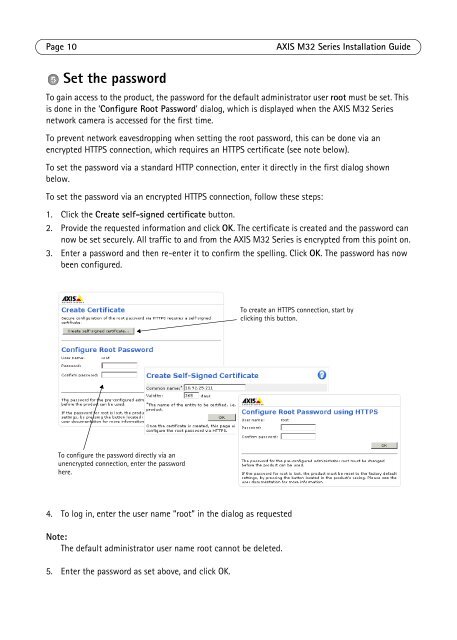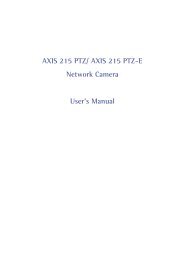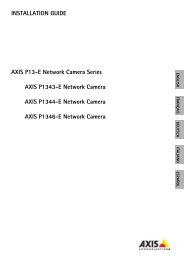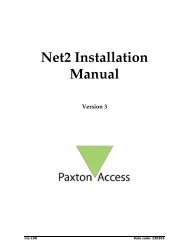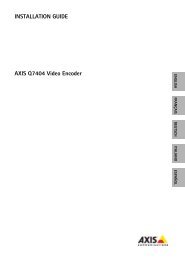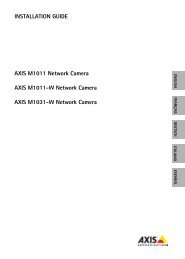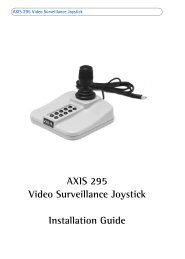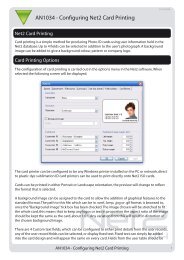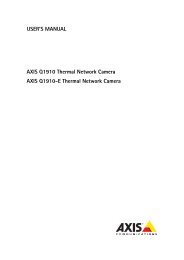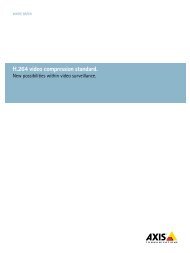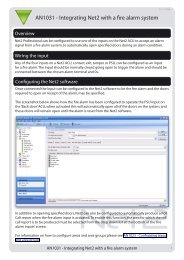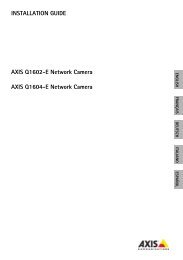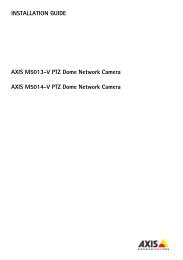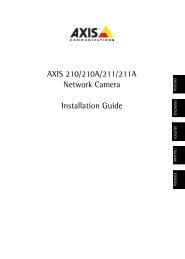INSTALLATION GUIDE AXIS M32 Network Camera Series ... - IP Way
INSTALLATION GUIDE AXIS M32 Network Camera Series ... - IP Way
INSTALLATION GUIDE AXIS M32 Network Camera Series ... - IP Way
- No tags were found...
Create successful ePaper yourself
Turn your PDF publications into a flip-book with our unique Google optimized e-Paper software.
Page 10<strong>AXIS</strong> <strong>M32</strong> <strong>Series</strong> Installation GuideSet the passwordTo gain access to the product, the password for the default administrator user root must be set. Thisis done in the ‘Configure Root Password’ dialog, which is displayed when the <strong>AXIS</strong> <strong>M32</strong> <strong>Series</strong>network camera is accessed for the first time.To prevent network eavesdropping when setting the root password, this can be done via anencrypted HTTPS connection, which requires an HTTPS certificate (see note below).To set the password via a standard HTTP connection, enter it directly in the first dialog shownbelow.To set the password via an encrypted HTTPS connection, follow these steps:1. Click the Create self-signed certificate button.2. Provide the requested information and click OK. The certificate is created and the password cannow be set securely. All traffic to and from the <strong>AXIS</strong> <strong>M32</strong> <strong>Series</strong> is encrypted from this point on.3. Enter a password and then re-enter it to confirm the spelling. Click OK. The password has nowbeen configured.To create an HTTPS connection, start byclicking this button.To configure the password directly via anunencrypted connection, enter the passwordhere.4. To log in, enter the user name “root” in the dialog as requestedNote:The default administrator user name root cannot be deleted.5. Enter the password as set above, and click OK.