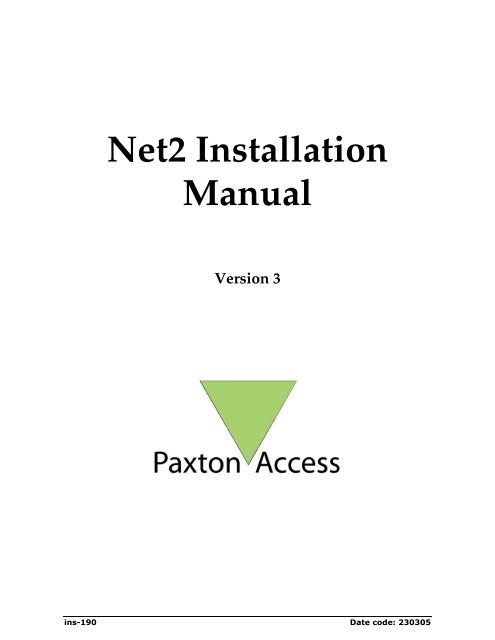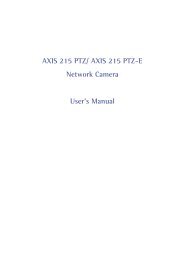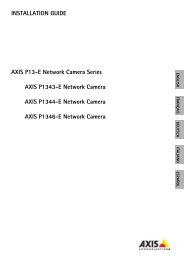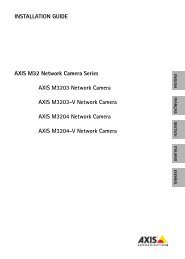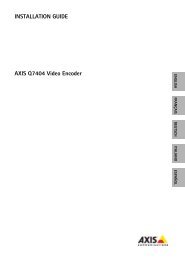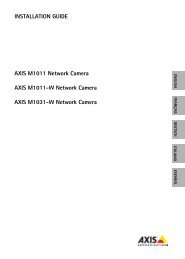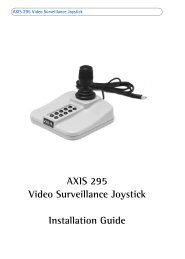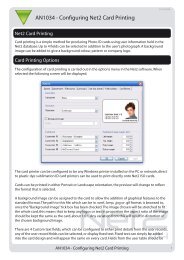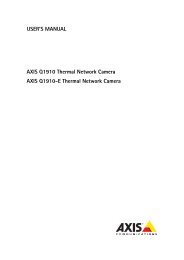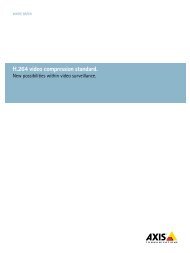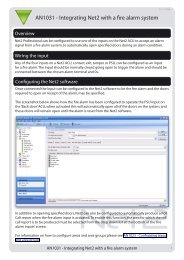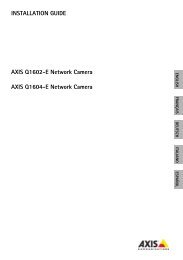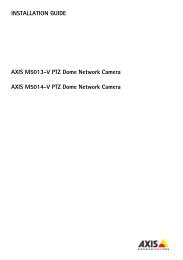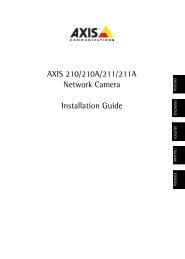Net2 access control unit - IP Way
Net2 access control unit - IP Way
Net2 access control unit - IP Way
- No tags were found...
Create successful ePaper yourself
Turn your PDF publications into a flip-book with our unique Google optimized e-Paper software.
<strong>Net2</strong> InstallationManualVersion 3ins-190 Date code: 230305
ContentsChapter 1 Introduction .................................................... 5This manual.................................................................................................... 5Overview – System ....................................................................................... 6Overview – <strong>Net2</strong> hardware.......................................................................... 6Overview – <strong>Net2</strong> software ........................................................................... 7Chapter 2 What is required? ........................................... 9What is required? .......................................................................................... 9Essential ........................................................................................................................... 9Optional ........................................................................................................................... 9Chapter 3 About… .......................................................... 11<strong>Net2</strong> <strong>access</strong> <strong>control</strong> <strong>unit</strong> – hardware features........................................ 11<strong>Net2</strong> <strong>access</strong> <strong>control</strong> <strong>unit</strong> – diagnostic LEDs........................................... 12<strong>Net2</strong> <strong>access</strong> <strong>control</strong> <strong>unit</strong> – enclosure options ........................................ 12Readers and keypads – compatibility..................................................... 13Readers and keypads – cable details....................................................... 14Power supplies – Paxton supplied........................................................... 1512Vdc boxed backup power supply 1A................................................................... 152A 12V d.c. boxed power supply with mains monitoring................................... 15Power supplies – choosing guide ............................................................ 15Current rating ............................................................................................................... 15Battery backup.............................................................................................................. 16PSU ripple ..................................................................................................................... 16Size of enclosure .......................................................................................................... 17Alarms ............................................................................................................................ 17Inputs ............................................................................................................. 17Exit button .....................................................................................................................17Door contact .................................................................................................................. 17Power supply tamper .................................................................................................. 17PSU.................................................................................................................................. 17Outputs.......................................................................................................... 18Relay 1 - lock................................................................................................................. 18Relay 2 – toggle/doorbell............................................................................................ 18General purpose output - alarm................................................................................ 18User tokens – choice.................................................................................... 18Magstripe card.............................................................................................................. 18Proximity token............................................................................................................ 18Proximity keyfob ......................................................................................................... 18Proximity ISO card ...................................................................................................... 19User tokens – photo ID .............................................................................. 19Magstripe.......................................................................................................................19Proximity .......................................................................................................................19User tokens – encoding .............................................................................. 19Paxton <strong>Net2</strong> tokens...................................................................................................... 191
CARDLOCK and PROXIMITY tokens ................................................................... 20Third party user tokens .............................................................................................. 20User tokens – part numbers ...................................................................... 20Desktop reader............................................................................................. 21Network – architecture............................................................................... 21Daisy chain.................................................................................................................... 21Termination resistors .................................................................................................. 22Network – data line cable.......................................................................... 22Network – RS485/232 interface................................................................. 23Network – RS485 repeater ......................................................................... 23PC.................................................................................................................... 23Requirements................................................................................................................ 23System backup.............................................................................................................. 24Event backup ................................................................................................................ 24Chapter 4 Prepare yourself ........................................... 25ACU schedule............................................................................................... 25Cable schedule............................................................................................. 28Chapter 5 Fitting ............................................................. 31CARDLOCK and PROXIMITY readers ................................................. 31TOUCHLOCK keypads ............................................................................. 34Plastic ACU enclosure................................................................................ 34Chapter 6 Wiring............................................................. 35CARDLOCK readers .................................................................................. 35PROXIMITY readers................................................................................... 36PROXIMITY slimline readers .................................................................. 36Vandal proof readers.................................................................................. 37TOUCHLOCK keypads ............................................................................. 37Power supply................................................................................................ 38Inputs and outputs - inputs....................................................................... 38Exit button .....................................................................................................................38Door contact .................................................................................................................. 38Power supply tamper .................................................................................................. 39PSU – mains monitoring ............................................................................................ 39Inputs and outputs - outputs .................................................................... 39Relay 1 - lock................................................................................................................. 39Relay 2 – sounder......................................................................................................... 40General purpose output – alarm sounder............................................................... 40Wiring into a fire alarm .............................................................................................. 41Software <strong>control</strong>led fire doors .................................................................................. 42Network......................................................................................................... 43Data line cable .............................................................................................................. 43RS485/232 communications converter ..................................................................... 44RS485 repeater .............................................................................................................. 44Summary ....................................................................................................... 45Chapter 7 Commissioning ............................................ 46Hardware – network ................................................................................... 46Data cable ......................................................................................................................46Screen shorts ................................................................................................................. 46Screen continuity ......................................................................................................... 472
Hardware – the Access Control Unit (ACU).......................................... 47Turning on the power ................................................................................................. 47ACU test......................................................................................................................... 47Software – installing the program........................................................... 48Software – installing the database........................................................... 52Software – configuring the doors ............................................................ 53Door name ..................................................................................................................... 53Door open time............................................................................................................. 53Unlock the door during .............................................................................................. 53Apply.............................................................................................................................. 53Open door...................................................................................................................... 54Doors\[Door name]\Reader 1.................................................................. 54Name............................................................................................................................... 54Reader type.................................................................................................................... 54Keypad ........................................................................................................................... 54Card data format .......................................................................................................... 54Reader operating mode............................................................................................... 55Timed operating modes.............................................................................................. 55Reader action ................................................................................................................ 55Doors\[Door name]\Reader 2.................................................................. 56Doors\[Door name]\Alarm...................................................................... 56Local alarm .................................................................................................................... 57Testing the local alarm................................................................................................ 57Alarm reporting at the PC .......................................................................................... 57Doors\[Door name]\Codes ...................................................................... 57Commissioning checks .............................................................................. 58Chapter 8 Fault-finding ................................................. 60Fault diagnosis............................................................................................. 60Communications test................................................................................................... 60ACU test......................................................................................................................... 61OK LED Status............................................................................................. 61System problems – power supply ........................................................... 62System problems – processor ................................................................... 62System problems – inputs ......................................................................... 62System problems – reader/keypad .......................................................... 62System problems – outputs....................................................................... 63System problems – communications ...................................................... 63If some ACUs are communicating but not all ....................................................... 63If all ACUs are not communicating ......................................................................... 63If there are inconsistencies between the database and <strong>control</strong> <strong>unit</strong>information ................................................................................................................... 64System problems – PC................................................................................ 64If the system is not communicating......................................................................... 64If the <strong>Net2</strong> program will not install ......................................................................... 65Paxton Access technical help .................................................................... 66Chapter 9 Appendix ....................................................... 68Appendix (i) Operation of a relay explained ...................................... 68Appendix (ii) Fail open and fail closed locks explained.................. 69Appendix (iii) Difference between code and PIN explained.......... 69Appendix (iv) Glossary............................................................................ 70Appendix (v) ISO card unprintable area.............................................. 713
Appendix (vi) <strong>Net2</strong> part numbers and product descriptions .......... 72Appendix (vii) Extending a <strong>Net2</strong> system ............................................. 73Appendix (viii) Replacing a <strong>control</strong> <strong>unit</strong> ............................................. 74Chapter 10 Specifications.............................................. 754
Chapter 1 IntroductionThis manualOverviewThis manualThis manual is designed for anybody installing and/or commissioning a<strong>Net2</strong> <strong>access</strong> <strong>control</strong> system. The manual should be read in full beforeinstallation is attempted. As with any system of this nature, if the correctprocedures are not followed, problems can occur requiring timeconsuming fault finding and diagnosis. This manual is designed to guideyou through the installation of the <strong>Net2</strong> system without problems.Figure 1.1Table showing the layoutof this manualSectionOverviewWhat is requiredAbout…Prepare yourselfWiringCommissioningFault-findingAppendixSpecificationsFunctionAn introduction to the systemA complete list of the parts required for an <strong>access</strong><strong>control</strong> systemIn depth information about the systemcomponents to help specify the system and buythe correct componentsACU and cable schedulesWiring schematicsGuide to commissioning the system hardwareand softwareGuide to fault-finding the systemUseful information that is referred to throughoutthe documentFull system specificationIt is recommended that you study the Contents and understand thestructure of this manual before reading.Chapter 1 Introduction 5
Overview – SystemThe <strong>Net2</strong> system is a revolutionary system with hardware and softwaredeveloped simultaneously to meet the requirements of a modern day<strong>access</strong> <strong>control</strong> system. The hardware uses the latest in microchiptechnology allowing unprecedented levels of speed, resilience and value.The software is based on the latest Windows interfaces and is developedto enable powerful functionality whilst maintaining ease of use.An <strong>access</strong> <strong>control</strong> system is an investment. The <strong>Net2</strong> system ensures thefuture proofing of that investment in several ways:• Latest micro-<strong>control</strong>ler technology offering solid, capablehardwareplatform• Hardware and software fully year 2000 compliant• Use of FLASH memory allowing easy upgrades• Software can be extended in functionality with ‘Modules’• System can be extended with no redundancy of equipmentThe system is capable of <strong>control</strong>ling up to 200 doors and 10,000 users withthe standard plus software. For systems larger than this please contactPaxton Access Ltd.RS485/232converterRS 485Up to 200 ACU's<strong>Net2</strong> ACU<strong>Net2</strong> ACU<strong>Net2</strong> ACU<strong>Net2</strong> ACUOptional desktopreader.Door contactElectricreleaseReaderandkeypadMaglockExitbutton2 readers forread in andread outDoor 1 Door 2 Door 3 BarrierFigure 1.2<strong>Net2</strong> system schematicOverview – <strong>Net2</strong> hardware<strong>Net2</strong> V3 supports the use of multiple comports, allowing for starconfiguration networks from the PC. Control <strong>unit</strong>s are automaticallydetected.Ease of wiringClearly labelled terminals on every <strong>access</strong> <strong>control</strong> <strong>unit</strong> remove the needfor continual referencing to wiring diagrams. Clear colour coding ofreader cables leads to fewer mistakes.Diagnostic LEDsAn array of LEDs on the <strong>control</strong> <strong>unit</strong> indicate the status of key systemfeatures. This will aid commissioning and quick diagnosis of anyproblems should they occur.Chapter 1 Introduction 6
FLASH MemoryFLASH memory in the <strong>access</strong> <strong>control</strong> <strong>unit</strong>s allows the downloading ofnew firmware to the <strong>control</strong> <strong>unit</strong>s from the PC over the network. Thismeans that as new features are added to <strong>Net2</strong>, systems in the field can beupgraded to allow the use of the latest software features without anychanges to the hardware.Open architectureRelay outputs and digital and analogue inputs allow integration with thehardware of other systems.Latest technologyState of the art electronic components create a solid hardware platform,which is both high performance and compact.Scaleable architectureThe system will be scaleable. The smallest system will be expandable tothe largest system using the same hardware building blocks with noredundancy of hardware as the system expands.CommunicationsVery high speed and resilient communications offer real time alarmreporting and the capability for very large systems.Distributed intelligenceThe <strong>Net2</strong> single door <strong>control</strong> <strong>unit</strong>s provide fully distributed intelligencedown to individual doors. This gives greater system resilience and makessupport and problem diagnosis easier. Also, event information can beretained when the system is running off-line (2,300 events per <strong>control</strong><strong>unit</strong>/door).Multi-technologyThe same <strong>control</strong> <strong>unit</strong> will support magstripe, keypads and proximity,mixed on a single site if required.Overview – <strong>Net2</strong> softwareOpen architectureMicrosoft Access database allows easy linking of data to other softwaresystems.Ease of useEasy to learn user interface working in Microsoft Windows 2000/XPenvironments. The user interface looks and feels like the latest MicrosoftWindows explorer and Outlook programs so office PC users will be ableto navigate the system intuitively.Ease of commissioningAuto detection and numbering of <strong>access</strong> <strong>control</strong> <strong>unit</strong>s. No D<strong>IP</strong> switches toset or binary numbering to worry about - switch on the software and go!ModularThe software has the capacity for features to be added as and when theyare required. The modular structure enables the user interface to be aspowerful as required whilst remaining simple.Chapter 1 Introduction 7
Chapter 2 What is required?EssentialOptionalWhat is required?EssentialDescriptionPC<strong>Net2</strong> software<strong>Net2</strong> <strong>access</strong> <strong>control</strong> <strong>unit</strong>s (ACUs)Enclosures for ACUs(If not fitted inside PSUs)Readers/keypadsReader and network cableCable for lock supply and inputsPower suppliesUser cards/tokensElectric release/lockRS485/232 communicationsinterfaceOptionalDescriptionRS485 repeaterDoor contactsDesktop readerDoor loopsBreak glassExit buttonsBatteries for power suppliesFor a full list of system components supplied by Paxton Access Ltd, referto Appendix (vi).Chapter 2 What is required? 9
Chapter 2 What is required? 10
Chapter 3 About…<strong>Net2</strong> <strong>access</strong> <strong>control</strong> <strong>unit</strong>Readers/keypadsPower suppliesInputs and outputsUser tokensDesktop readerNetworkPC<strong>Net2</strong> <strong>access</strong> <strong>control</strong> <strong>unit</strong> – hardware features• 16Bit Micro-<strong>control</strong>ler running at 14.7MHz• 128K FLASH Memory with over 100 years data retention• 1 x 128K static RAM chips• On board rechargeable 3.6V battery – approximately 1 weeks dataretention• On board real time clock with year 2000 compliant software• Quiescent current of ACU at 12Vdc is between 50 and 350mAdepending on what is functioning on the board• RS485 Coms chip with full duplex communication at 115K BAUD• Terminal blocks rated at >100 uses with rising clamp connectors• On-board static protection:Figure 3.1Table showing boardprotectionComs chipInputsMosorb protected – clamped to 15V above ground(Will dissipate 1500W)Diode protected12V dc input Mosorb protected – clamped to 27V above groundCapacitor smoothed – capacitor can supply boardfor 0.25 seconds• Outputs:Figure 3.2Table showing outputs2 x clean contact relays 24V, 5Amps1 x FET output Variable voltage,1AmpChapter 3 About 11
<strong>Net2</strong> <strong>access</strong> <strong>control</strong> <strong>unit</strong> – diagnostic LEDsThe diagnostic LEDs are designed to make fault-finding andcommissioning easier.Note:All of the inputs work onthe same logic. If thecircuit is closed, the LEDis on.Figure 3.3Table showing functionsof diagnostic LEDsLabel On means… Off means…12V 12V okay 12V not okay5V 5V okay 5V not okayOKThis is the heartbeat of the system and should pulseregularly. This shows that the processor is functioning.PSU Mains present Mains not present OR mainsmonitoring not connectedTamper No tamper Tamper OR tamper switchnot connectedContact Door is closed Door is open OR door contactnot connectedExit Button pressed Button not pressed OR exitbutton not connectedRelay 2 Coil energised. Com andN.O. terminals are connected.Coil not energised. Com andN.C. terminals are connected.Door relay 1TxRxCoil energised. A fail closedlock will be open. A failopen release will be locked.The ACU is transmitting anetwork messageThe ACU is receiving anetwork messageCoil not energised. A failclosed lock will be locked. Afail open release will beopen.The ACU is not transmittinga network messageThe ACU is not receiving anetwork message<strong>Net2</strong> <strong>access</strong> <strong>control</strong> <strong>unit</strong> – enclosure optionsThe <strong>Net2</strong> ACU is available in the following formats:• No enclosure – The <strong>control</strong> <strong>unit</strong> PCB is provided with plasticadhesive posts for mounting into an enclosure.• Mounted in <strong>Net2</strong> plastic housing – a smart enclosure for the ACU• Mounted in <strong>Net2</strong> 2A PSU in steel cabinet – a good quality powersupply and enclosure.Figure 3.4Table showing enclosureoptionsPart number Description489-334 <strong>Net2</strong> 1 door <strong>access</strong> <strong>control</strong> <strong>unit</strong>385-527 <strong>Net2</strong> 1 door ACU in plastic housing571-692 <strong>Net2</strong> housing for ACU black plastic411-381 <strong>Net2</strong> 1 door ACU with 2A PSU in steel cabinet857-693 <strong>Net2</strong> 2A PSU in steel cabinetChapter 3 About 12
Readers and keypads – compatibilityFigure 3.5 shows the products manufactured by Paxton Access Ltd that aresuitable for use with the <strong>Net2</strong> ACU. Two readers AND two keypads canbe wired to the same <strong>control</strong> <strong>unit</strong> to give card plus PIN or card plus code<strong>access</strong> <strong>control</strong> on both sides of an <strong>access</strong> point.Part number Description697-411BL PROXIMITY slimline reader black697-411WT PROXIMITY slimline reader white390-747 PROXIMITY metal reader390-135 PROXIMITY panel mount reader370-225BL PROXIMITY back box reader black370-225WT PROXIMITY backbox reader white568-855 PROXIMITY vandal proof reader584-374 TOUCHLOCK keypad stainless steel409-711SC CARDLOCK reader satin chrome266-898 CARDLOCK reader black plastic externalOEM readers and keypadsCurrently no other keypads are supported by the <strong>Net2</strong> ACU. Magstripeand proximity readers with clock and data or 26-bit Wiegand outputs arecompatible. Figure 3.6 shows the connection details to the <strong>control</strong> <strong>unit</strong>. Ifin doubt, consult the Paxton Access technical helpline.YellowOrangeFigure 3.6Diagram showing readerinputs5VRed LEDAmber LEDGreen LED!DataClock!Media detect0VRedBrownOrangeGreenYellowBlueMauveBlk/WhtBrownYellowOrangeReader 1 Keypad 1Keypad 2Chapter 3 About 13
Readers and keypads – cable detailsPaxton readers/keypads require Common Reference CR9540 cable. Figure3.7 shows the reader cable supplied by Paxton Access Ltd.Part number Description166-010 Reader cable 10 core CR9540 10m roll166-025 Reader cable 10 core CR9540 25m roll166-100 Reader cable 10 core CR9540 100m rollFigure 3.7Table showing readercables166-500 Reader cable 10 core CR9540 500m rollThe specifications of CR9540 are shown in figure 3.8.CR9540Cores 10ScreenedOverall screenedAWG 24Figure 3.8Table showing readercable specificationOutside diameterCapacitance between conductorsConstruction6.197mm98.4 pF/m7x32The type of reader/keypad will effect the maximum distance to the <strong>Net2</strong>ACU. Figure 3.9 shows this relationship. All distances are assuming thatCR9540 cable is used AND that the readers/keypads are wired as shown inthis document. Using CR9540 ensures that the cable extensions match thereader tail.Figure 3.9Table showing maximumcable extensions forreaders/keypadsReader/keypadTOUCHLOCK keypadTOUCHLOCK keypad stainless steelCARDLOCK readerPROXIMITY readerMaximum distance from ACU30 metres30 metres100 metres50 metresThe cable screen must be connected to the 0V (Blk/Wht) terminal at eachACU.The minimum voltages that readers/keypads will operate with are shownin the table.Figure 3.10Table showing minimumvoltages forreaders/keypadsReader typeMinimum voltagePROXIMITY reader 4.5VPROXIMITY reader (new style) 12VCARDLOCK reader 4.5VTOUCHLOCK keypad 4.5VTOUCHLOCK keypad stainless steel 4.5VOEM readerConsult manufacturer’sliteratureChapter 3 About 14
Power supplies – Paxton suppliedFigure 3.11Table showing powersupplies available fromPaxton Access LtdPaxton Access Ltd offer two power supply solutions.Part number Description339-424 12Vdc boxed backup power supply 1A857-693 <strong>Net2</strong> 2A PSU in white steel cabinet339-425 12V 1.2AH battery for 1A boxed PSU862-719 12V 7AH battery for 2A boxed PSU12Vdc boxed backup power supply 1AStandard 1 Amp 12V dc power supply <strong>unit</strong> with a 205mm X 230mm X80mm enclosure (not enough room for the <strong>Net2</strong> ACU). Hinge lid with atamper switch. Takes 2 X 1.2AH batteries.2A 12V d.c. boxed power supply with mains monitoringThis <strong>unit</strong> is now available, part number 857-693. It includes many featuresincluding mounting posts for the <strong>Net2</strong> ACU and mains monitoring.Power supplies – choosing guideWhen choosing a power supply for the <strong>Net2</strong> system there are severalconsiderations.Current ratingThe rating of the power supply must be suited to the load. The quiescentcurrent of the various system components is shown in Figure 3.12.Figure 3.12Table showing loadsDescription<strong>Net2</strong> ACU (not including readers etc.)PROXIMITY readerCARDLOCK readerTOUCHLOCK keypad stainless steelTOUCHLOCK keypad membraneElectric release/otherBattery chargeLoad
Battery backupThe time that the <strong>Net2</strong> system will continue to operate when the mainssupply fails is dependent on the current consumption of the system andthe battery backup in the power supplies. The relationship is shown infigure 3.13.Figure 3.13Relationship betweencurrent consumption andbattery backup timeBackup time (hours) =Amp hour of backup batteries (Amp hours)Current consumption of system (Amps)Power supplies vary in the features they offer relating to battery backup.A few considerations are:• Deep discharge – When a backup battery is drained too much itcanreach a state whereby it cannot be recharged. This is deepdischarge. Some power supplies have the ability to prevent thishappening.• Recharge limit – Some power supplies limit the currentconsumption of a battery whilst it is recharging. If a power supplydoes not do this then the system may not be immediatelyoperational when mains power is resumed, i.e. the power will beconsumed by the battery recharge.• Battery capacity – the size of the enclosure will limit theamount/size of the backup batteries.PSU rippleNot all dc power supplies are smooth. The ripple is the amount that thevoltage fluctuates. The ripple of a supply can be measured by setting amultimeter to measure ac voltage. If the ac voltage across the powerterminals is greater than 2V, then it is not suitable for use with <strong>Net2</strong>.PSU ripple should be measured under full load conditions.VoltageVoltage12Vdc12VdcRippleTimeTimePerfectly smooth supplyActual supplyFigure 3.14PSU rippleChapter 3 About 16
Size of enclosure350mmPower supply350mmFigure 3.15Recommended size of PSUenclosureIf the ACU is to be mounted in the power supply enclosure then theremust be sufficient space. An enclosure of 350x350mm or larger isrecommended.AlarmsThe <strong>Net2</strong> system has the capacity to report PSU tampering and mainsfailure. If the monitoring of these features is required then the chosenpower supply must have tamper and mains fail clean contact outputs.InputsExit buttonAny push to make button can be used. The button should be physicallyrobust to suit the volume of traffic through the <strong>access</strong> point and theenvironmental conditions. An exit button is not required if exit is byusing a handle or an out reader.Door contactTo enable door monitoring, door contacts must be used. The door contactcircuit must be closed when the door is shut. Two states of alarm can begenerated with door monitoring, door forced open and door left open.Autolock means that when a door closes, the locking mechanismautomatically locks even if the door open time has not expired. Thisfeature can help to reduce tailgating. If autolocking is required then adoor contact must be fitted.Power supply tamperThis input is for a power supply tamper switch. This will allow tamperingto appear as an alarm event at the PC. The <strong>Net2</strong> plastic enclosure also has atamper switch fitted. Where there is a separate PSU and enclosure, thetamper switches can be wired in series.PSUThis input is for mains monitoring. This requires the power supply tohave a mains fail relay output. The ACU will report a mains fail alarm ifthis input changes state.Chapter 3 About 17
OutputsRelay 1 - lockThe lock is <strong>control</strong>led by door relay 1. Relay operation is described inAppendix (i). The relay contacts are voltage free and are rated 5Amps at12V ac or dc. Having relay contacts means that this output is very versatileand can operate virtually any electrical equipment including fail open andfail closed locks, electric gates, electric barriers, lifts…There are two main types of locking devices - fail open and fail closed.Refer to Appendix (iii) for more information.When using the same power supply for the ACU and electric release,diode suppression must be fitted. A standard 1N4001 diode is fitted asshown in Wiring – inputs and outputs.Relay 2 – toggle/doorbellRelay 2 can be configured to toggle in the software (See ins-113). It can betoggled by either reader 1 or by reader 2. If the relay has NOT been set totoggle then the doorbell of a TOUCHLOCK keypad fitted to the systemwill operate it. The output is rated 5Amps at 12V ac or dc. Relay contactscan operate virtually any electrical equipment including buzzers, lightsetc…General purpose output - alarmThis is the alarm output and is a FET, open drain that is capable ofsupplying 1Amp at 12-24Vdc. The FET acts as a switch to 0V.12V0VFigure 3.16General purpose FEToutputFET0VUser tokens – choiceUsers of the <strong>Net2</strong> <strong>access</strong> <strong>control</strong> system will be required to carry a usertoken. Paxton manufacture a number of token formats.Magstripe cardCredit card sized plastic card with a standard high coercivity (hi-co)magnetic stripe for use with magstripe card readers.Proximity tokenTokens are about credit card size but are thicker. They can be used frominside wallets or handbags. Adhesive plastic stickers can be applied forphoto ID and the slot in the tokens makes them ideal for use with low costbadge clips.Proximity keyfobKeyfobs are for applications where convenience is important. They aremade of hard plastic and will fit onto a keyring. They can be attached tocar/house keys for reduced losses, hence reducing the cost of replacingfobs.Chapter 3 About 18
Proximity ISO cardISO cards are the same size as standard bank or credit cards. They can beused with standard card printers for photo ID. They also have a magneticstripe that can be encoded for use with other systems such as vending.User tokens – photo IDThere are several photo ID options with varying degrees of cost for bothmagstripe and proximity.MagstripeMagstripe ID cards can be produced in one of three ways.1. The photo ID card is supplied encoded and has insets for a passportphoto and some text. This is laminated with a standard officelaminator.2. A specialist bureau produce photo ID cards with corporate artwork.Paxton Access Ltd can encode these cards if required.3. For large sites, an on-site photo imaging and card printing system canbe purchased. Paxton Access Ltd can supply encoded blank magstripecards if required.ProximityProximity ID devices can be produced in any of the following ways.1. The PROXIMITY token photo ID pouch overlay has inserts for apassport photo and some text. This is laminated in a standard officelaminator and applied onto the face of the token with the adhesivebacking.2. The PROXIMITY token plain overlay can be printed with graphicsusing the desktop card printers used with on site photo imagingsystems. They are applied to the token using the adhesive backing.3. PROXIMITY ISO cards have the same dimensions as standardmagstripe cards. This allows them to be printed using either aspecialist bureau service or on site photo imaging systems. ISO cardsare always supplied with a blank white face for printing.There is a small area on the bottom right hand of ISO cards whichmay cause printing irregularities and should be avoided whendesigning card artwork. Refer to Appendix (vi) for details.User tokens – encodingThe <strong>Net2</strong> system accepts many different encoding formats.Paxton <strong>Net2</strong> tokensMagstripe and proximity tokens can be supplied encoded with an 8 digitnumber. This number will be unique to that particular token and thetokens will be labelled with the same number. To enrol a token the <strong>Net2</strong>system will require this printed number to be entered either by typing itin or using a desktop reader.Chapter 3 About 19
CARDLOCK and PROXIMITY tokensMagstripe and proximity tokens can also be supplied with an encodednumber containing a site code and user code. These are the same tokensthat are used with the CARDLOCK, PROXIMITY and NETWORKsystems. The <strong>Net2</strong> system can utilise the same user tokens as an existingPaxton system if required. Alternatively, the <strong>Net2</strong> system can be used inconjunction with Paxton stand alone systems. These tokens do not havetheir number printed on them and so enrolling requires a desktop reader.Third party user tokensAt present only proximity tokens manufactured by Paxton Access arecompatible with the <strong>Net2</strong> system. Third party magstripe cards can be usedhowever. This is useful if the <strong>Net2</strong> system is to be installed on a sitewhere a magstripe card system (time and attendance, cashless vending,member’s card…) is already in use. Figure 3.17 shows how <strong>Net2</strong> interpretsvarious formats of encoded numbers. If the number on the magstripe cardis not known then a desktop reader will be required for entering the tokennumber.Encoded number <strong>Net2</strong> reads as… Comments1234 00001234 Where there are less than 4 digitsencoded on a card, zeros areadded to make up an 8 digitnumber.123456789 12345678 Where more than 8 digits areencoded on a card, the first 8 areread.123=456=789 12345678 Where digits are interrupted byfield separators, the fieldseparators are ignored and thefirst 8 digits are read.Figure 3.17Table showinginterpretation of variousencoding formats123456789=6543 23456789 Where 8 or more digits precede afield separator, the 8 digits beforethe field separator are read. (Thisis how ABA and bank cardswould be read)Note: = denotesfield separatorUser tokens – part numbersFigure 3.18Table showing user tokenpart numbersAccess <strong>control</strong> magstripe cards have a high coercivity (hi-co) magneticstrip. Some magstripe cards are low coercivity (lo-co). Banker’s cards forexample are lo-co. These cards are not recommended for <strong>access</strong> <strong>control</strong>.They are not as resilient to corruption as hi-co cards and wear at a muchquicker rate giving a much shorter card life. Lo-co cards can be recognisedby their brown magnetic strip; hi-co cards have a black magnetic strip.Part number Description695-573 <strong>Net2</strong> magstripe cards box of 10693-112 <strong>Net2</strong> proximity tokens box of 10695-644 <strong>Net2</strong> proximity keyfobs box of 10692-448 <strong>Net2</strong> proximity ISO cards box of 10Chapter 3 About 20
Where the tokens are for use in conjunction with CARDLOCK orPROXIMITY stand alone systems, see the Paxton Access trade brochurefor token part numbers.Desktop readerWhen a card is presented to the desktop reader, if it is known to thesystem the user record will be displayed, if it has not been previouslyentered on the system a blank record is displayed with the new cardnumber displayed in the card number field.A desktop reader is designed to be at the PC and used to administer the<strong>Net2</strong> system. Alternatively, standard magstripe or proximity readers canbe used but will have to be mounted appropriately. The desktop readercan read all Paxton magstripe and proximity tokens and is mounted on ametal plate designed to sit next to the PC.Part number Description514-326 <strong>Net2</strong> desktop reader USB376-001 Desktop reader prox and magstripe409-711SCCARDLOCK reader satin chrome266-898 CARDLOCK reader black plastic external697-411BLPROXIMITY slimline reader blackThe desktop reader can be wired to a spare reader terminal of any <strong>control</strong><strong>unit</strong> on the system. BEWARE – the maximum cable distance from readerto <strong>control</strong> <strong>unit</strong> is as shown in figure 3.9. If there is not an ACU with aspare reader terminal within the required range of the PC, a dedicatedACU will be required.Where <strong>Net2</strong> tokens are being used the encoded number is supplied withthe device, allowing the token number to be typed in manually or byswiping through the desktop reader.Network – architectureDaisy chainThe <strong>Net2</strong> system communicates using an RS485 data line. Communicationis full duplex at 115K BAUD giving up to 1,000 messages per second.Maximum of 1000mFigure 3.20Daisy chain networkwith RS485 repeatersRS485repeaterBecause communication is duplex, all four cores of the network cable areused. The cable consists of two individually screened twisted pairs –white & green and red & black. One pair is used for transmitting, theother receiving.PCThe data line must be wired in ‘daisy chain’ formation with one <strong>control</strong><strong>unit</strong> after the other. If the data line is over 1,000m a RS485 repeater (partnumber 477-836) should be used.Chapter 3 About 21
The PC can be located at the most convenient point along the network.This may be at the end of the network OR in between <strong>control</strong> <strong>unit</strong>s.Termination resistorsAt each end of the data line a termination resistor is required for each ofthe twisted pairs.* Resistors* ResistorsFigure 3.21Termination resistors* 120 Ohm resistors - supplied in the fitting kitIMPORTANT NOTE:The latest R485/232 converters do not contain termination resistors. If theconverter is wired at the end of the network two 120 Ohm resistors mustbe wired between terminals 1 and 2, and 3 and 4.Older RS485/232 converters may contain termination resistors. This typecan be identified by two internal jumpers. If this type of converter iswired at the end of the network then these are left in place. Otherwisethese jumpers have to be removed (JP1 and JP2 from converter PCB).Network – data line cableIf unscreened cable is used, the unused cores should be connected into thescreen terminal connection.The recommended network cable is either CAT5 (Screened or unscreened)or CR8723.Part number Description120-305 CAT5 data cable 305m boxed reelFigure 3.22Table showing networkcable specificationCR8723Cores 4ScreenedAWG 22Outside diameterCapacitance betweenconductorsConstructionIndividually screened pairs4.267mm114.8 pF/m7x32Chapter 3 About 22
Network – RS485/232 interfaceFigure 3.23Table showing RS485/232interfaceAs the network protocol is standard RS485, a standard RS485/232communications converter can be used. The converter will have to becapable of 115,200 BAUD and full duplex. Paxton Access Ltd manufacturea suitable interface.Part number Description289-641 <strong>Net2</strong> RS485/232 kit incl converterwith PSU and PC leadIMPORTANT NOTE:The latest R485/232 converters do not contain termination resistors. If theconverter is wired at the end of the network two 120 Ohm resistors mustbe wired between terminals 1 and 2, and 3 and 4.Older RS485/232 converters may contain termination resistors. This typecan be identified by two internal jumpers. If this type of converter iswired at the end of the network then these are left in place. Otherwisethese jumpers have to be removed (JP1 and JP2 from converter PCB).Network – RS485 repeaterFigure 3.24Table showing RS485repeaterThe RS485 network can span 1,000m (1km) from one end to the other. Ifthe network is to exceed this length, repeaters will be required everyadditional 1,000m, see figure 3.20.Part number Description477-836 <strong>Net2</strong> RS485 high speed repeaterPCRequirementsThe <strong>Net2</strong> system does not require a dedicated PC, other applications canbe run alongside the <strong>Net2</strong> user interface. Due to distributed intelligence,the <strong>Net2</strong> system does not require the PC to be on for the system to berunning. Each ACU has a capacity of 2,300 events, if the PC is off and thisnumber of events is exceeded then the most recent events will overwritethe oldest events.For latest PC specifications please refer to the Paxton Access website.http://www.paxton-<strong>access</strong>.co.ukChapter 3 About 23
System backupAll system settings and user details are stored in an Access 7 database(<strong>Net2</strong>System.mdb). If this database is corrupted or deleted, the systemwill have to be reconfigured and all user records will be lost. For thisreason it is essential that a backup copy of this file is made on a regularbasis.The <strong>Net2</strong> software creates backup files automatically. A separate copy ofthe <strong>Net2</strong>System.mdb database is made everyday the software is used. Thebackup file for a day has the date included in the file name (<strong>Net2</strong>SystemYYYYMMDD.mdb). The backup file is created either:1. When the application is closed downOR2. At the automatic backup time as set in Options\BackupIf a backup file has already been created for that day, the file will be overwritten with the most current version of the database.The retention period dictates the number of days that the backup files arekept for.Note: Backup files should be saved on a different drive to the<strong>Net2</strong>System.mdb file.Event backup10,000 events are stored in NetSystem.mdb. These are the events that aredisplayed in the event screen. In addition, 12 months worth of events arestored in <strong>Net2</strong>Events.mdb.Events are automatically archived to the backup folder. The archivedevent files are split into individual years (i.e. <strong>Net2</strong> Events 1999.mdb and<strong>Net2</strong> Events 2000.mdb).Chapter 3 About 24
Chapter 4 Prepare yourselfACU scheduleCable scheduleACU scheduleThis form, or a copy, is to be filled out when commissioning the system.ACU serial number – Each ACU has a unique serial number. This isdisplayed on the front of the ACU.Door Name – i.e. ‘Main entrance’Operating mode – Options are: inactive, card only, card plus PIN, cardplus code, desktop reader, PIN only, code only. For an explanation of thedifference between code and PIN, refer to Appendix (iv).Operating mode Description Access gained by…InactiveCard onlyCard plus PINCard plus codeDesktop readerPIN onlyCode onlyThere is no reader or keypad connectedThere is a PROXIMITY or CARDLOCKreader connected at this reader positionThere is a reader and a keypad connected atthis reader positionThere is a reader and a keypad connected tothis reader positionThere is a PROXIMITY, CARDLOCK ordesktop reader connected at this readerpositionThere is a TOUCHLOCK keypad connectedat this reader positionThere is a TOUCHLOCK keypad connectedat this reader position…presenting a user token…presenting a user token andentering a PIN number…presenting a user token andentering a code…entering a PIN number…entering a codeFigure 4.1Table showing operatingmodesCommissioned – Every ACU should be tested as a part of thecommissioning process.Chapter 4 Prepare yourself 25
ACU scheduleACU Operating modeserial number Door name Reader 1 Reader 2 CommissionedChapter 4 Prepare yourself 26
ACU scheduleACU Operating modeserial number Door name Reader 1 Reader 2 CommissionedChapter 4 Prepare yourself 27
Cable scheduleThe cable schedule sheet is filled in when laying the cable and wiring thesystem.Cable number – All cables are numbered. Cable numbers can be writtenon masking tape or proprietary numbering systems can be used.Purpose – i.e. reader cable.From, To – i.e. from ACU12345678 to Junction box 5Cable type – i.e. 10 core screenedCable scheduleCable number Purpose From To Cable typeChapter 4 Prepare yourself 28
Cable scheduleCable number Purpose From To Cable typeChapter 4 Prepare yourself 29
Cable scheduleCable number Purpose From To Cable typeChapter 4 Prepare yourself 30
Chapter 5 FittingCARDLOCK and PROXIMITY readersTOUCHLOCK keypadsCARDLOCK and PROXIMITY readersCARDLOCKreaderNo.8 X 1"Wall plugsPROXIMITYreaderNo.8 X 1"Wall plugsCableCableM2 X 12M3 X 12Figure 5.1Fitting CARDLOCK andPROXIMITY readers1. Using the template provided with the reader, drill holes for the twofixing screws and the cable.2. Extend the top of the cable hole to allow the reader to slide downduring fitting.3. Insert the raw plugs and screw in the No.8 X 1” screws until a gap ofapproximately 2mm remains between the screw head and the face ofthe wall. Try the reader on the screws and adjust as required.4. Once a good fit has been achieved, thread the cable through the walland locate the reader. Lock it into place with the locking screw at thebottom of the reader. If being installed into a vandal risk area, atamper resistant security screw can be used.Chapter 5 Fitting 31
Plastic readerWall plugsPROXIMITYslimline readerWall plugsCableCable6 x 3/46 x 3/4Figure 5.2FittingCARDLOCKsecuring screwFigure 5.3Fitting PROXIMITYslimline readersecuring screw1. Using the base plate as a template, mark and drill holes for the cableand the four screws.2. Tap the four small raw plugs into the wall. Fix the base plate securelywith the screws provided.3. Feed the reader cable through the back plate and hang the reader at anangle over the back plate. Then slot the reader into the groove at the topof the base plate and press the reader into place.4. Screw in the securing screw at the base of the reader.Vandal proofProximity readerFigure 5.4Main Components ofthe PROXIMITYvandal proof reader.Mounting plateEnd capTo <strong>control</strong> <strong>unit</strong>This can be mounted in a variety of different ways to solve all constraintsthat the installation may have. Its diameter means that only a single 20mmdiameter hole has to be drilled, causing minimal installation debris andsaving time.The diagrams below show how the reader can be mounted in the mostcommon types of installations.Where the reader is buried in the fabric of the wall it is as vandal proof asthe structure.Chapter 5 Fitting 32
Mortar plugFigure 5.5Junctionbox joinswiring to<strong>control</strong> <strong>unit</strong>CAVITY WALLFigure 5.6Junctionbox joinswiring to<strong>control</strong> <strong>unit</strong>CAVITY WALLVandal proof PROXIMITY reader surfacemounted from inside wall in a blind hole20mm short of surface. The plastic endcap is placed over the location ofthe reader.Vandal proof PROXIMITYreader mounted from insidewall, with mortar plug andplastic end cap placed overexposed end of reader.In fig 5.5 the reader is mounted from the inside wall (Blind hole) and themounting plate is used for a fixing marker.In fig 5.6 the reader is also mounted from the inside and the mountingplate is used for a fixing marker.Figure 5.7Junctionbox joinswiring to<strong>control</strong> <strong>unit</strong>CAVITY WALLVandal proof PROXIMITYreader surface mounted ontowall using mounting plate. Thethreaded reader body isscrewed to the plastic end capwhich is fixed to the wall.Junctionbox joinswiring to<strong>control</strong> <strong>unit</strong>Figure 5.8Vandal proof PROXIMITY reader surfacemounted onto a hollow wall. using themounting plate. The plastic end cap is placedover the mounting plate.In fig 5.7 the reader is surfaced mounted using the mounting plate.In fig 5.8 the reader is surface mounted on a hollow wall using a mountingplate.Fitting the vandal proof reader using the end cap1. Using the back plate as a template, mark and drill holes for thePROXIMITY vandal proof reader and the two screws.2. Tap the two small raw plugs into the wall.3. Feed the reader cable through the back plate and then screw the backplate onto the reader. (about 4 or 5 complete turns)4. Secure the back plate onto the wall with the 2 (6 x ¾) screws provided.5. Secure one side of the end cap onto the back plate and then snap theend cap onto the back plate.Chapter 5 Fitting 33
TOUCHLOCK keypadsTOUCHLOCKkeypad6 X 3/4"Wall plugsTOUCHLOCKkeypadstainless steelNo.8 X 1"Wall plugsCableCableM2 X 12Figure 5.9Fitting TOUCHLOCKkeypads1. Using the template provided with the keypad, drill holes for the twoscrews and the cable.2. Extend the top of the cable hole to allow the keypad to slide downduring fitting.3. Insert the raw plugs and screw in the 6 X ¾” (only the top No.8 X 1”for the stainless steel keypad). Leave a gap of approximately 2mmbetween the screw head and the face of the wall. Try the keypad onthe screws and adjust as required.4. Once a good fit has been achieved, thread the cable through the walland locate the keypad. Lock it into place with the locking screw at thebottom. If being installed into a vandal risk area, a tamper resistantsecurity screw can be used.Plastic ACU enclosure1. Mount the housing backplate against the wall and secure using theraw plugs and No8 X 1 screws provided in the fitting kit.Enclosure lidEnclosure backplateFigure 5.10Fitting the plasticenclosure2. The ACU can be secured into the housing using the No6 X 12 screwsprovided in the fitting kit.3. The lid can be fixed in place using the remaining 2 No6 X 12 screws.4. Cut-outs and loops for cable ties are provided.Chapter 5 Fitting 34
Chapter 6 WiringReaders/keypadsPower supplyInputs and outputsDesktop readerNetworkSummaryThis section covers wiring. Please read the About… section beforeattempting installation.CARDLOCK readersCARDLOCK and PROXIMITY readers are supplied with 5m of cable. Thecolours of the cable cores correspond to the labelling on the <strong>Net2</strong> ACU. Ifthe cable distance is to be extended then the cores that carry power to thereader must be doubled up as shown.Red (5V)Brown (red LED)Orange (amber LED)Green (green LED)Yellow (!data)Blue (clock)Mauve (!media detect)Black and white (0V)Red and greyBrownOrangeGreenYellowBlueMauveBlack and whiteCR9540Cable extensionRed and greyBrownOrangeGreenYellowBlueMauveBlack and whiteReader 1 Keypad 1OrangeYellowKeypad 2RedBrownOrangeGreenYellowBlueMauveBlk/WhtBrownYellowOrangeScreen or spare coresfrom network cable1 Wht/Grn2 Green3 Wht/Orange4 OrangeNetworkCAT5 codingFigure 6.1Wiring a CARDLOCKreader cable extensionRxTxChapter 7 Commissioning 35
PROXIMITY readersRed (5V) Red and greyBrown (red LED) BrownOrange (amber LED) OrangeGreen (green LED) GreenYellow (!data) YellowBlue (clock) BlueMauve and white (sounder) MauveBlack (0V) Black and whiteJunction boxCR9540Cable extensionRed and greyBrownOrangeGreenYellowBlueMauveBlack and whiteReader 1 Keypad 1OrangeYellowKeypad 2RedBrownOrangeGreenYellowBlueMauveBlk/WhtBrownYellowOrangeScreen or spare coresfrom network cable1 Wht/Grn2 Green3 Wht/Orange4 OrangeNetworkCAT5 codingFigure 6.2Wiring a PROXIMITYreader cable extensionRxTxThe cable screen must be connected to 0V (Blk/Wht terminal) when wiringall readers or keypads.PROXIMITY slimline readersRed 12VdcRedBrownOrangeGreenYellowBlueMauveBlk/WhtBrownYellowOrangePROXIMITYslimline readerBrownOrangeGreenYellowBlueMauveBlackRedBrownOrangeGreenYellowBlueMauveBlk/WhtBrownYellowOrangeScreen or spare coresfrom network cable1 Wht/Grn2 GreenReader 1 Keypad 13 Wht/Orange4 OrangeReader 2 Keypad 2Rx<strong>Net2</strong>1 DoorAccess Control UnitNetworkCAT5 codingTxRelay 1Relay 2ExitContactTamperPSUOK5V12VRelay 2 Relay 1 PowerInputs+12V0VN.C.N.O.ComN.C.N.O.ComAlarm O/P0 VContact0 VExit0 VTamperPSUFigure 6.3Wiring a PROXIMITYSlimline reader to <strong>Net2</strong>Chapter 7 Commissioning 36
Vandal proof readersRed 12VdcMauve is notconnectedRedBrownOrangeGreenYellowBlueMauveBlk/WhtBrownYellowOrangeReader 2 Keypad 2YellowBlueBlackRedBrownOrangeGreenYellowBlueMauveBlk/WhtReader 1<strong>Net2</strong>1 DoorAccess Control UnitRelay 2 Relay 1 Power+12v0vN.C.N.O.ComN.C.N.O.ComBrownYellowOrangeKeypad 1Screen or spare coresfrom network cable1 White/Green2 Green3 White/Orange4 OrangeRxNetworkCAT5 cable codingTxPAXTONACCESSSimple & PowerfulRelay 1Relay 2ExitContactTamperPSUOK5v12vAlarm O/P0vContactInputs0vExit0vTamperPSUFigure 6.4Wiring a PROXIMITYvandal proof reader to<strong>Net2</strong>TOUCHLOCK keypadsRed (5V)RedOrangeYellowKeypad 2BrownFigure 6.5Wiring a TOUCHLOCKkeypad to <strong>Net2</strong>*Green (green LED)Blk/Wht (0V)Brown (load)Yellow (data)Orange (clock)* 220 Ohm resistorsupplied in the keypad fitting kitOrangeGreenYellowBlueMauveBlk/WhtBrownYellowOrangeScreen or spare coresfrom network cable1 Wht/Grn2 Green3 Wht/Orange4 OrangeReader 1 Keypad 1RxNetworkCAT5 codingTxTo save space on the board, a keypad wired to the <strong>Net2</strong> ACU shares powerand LED terminals with the reader.If using a membrane keypad with the <strong>Net2</strong> system the cable should not beextended over 5m.Chapter 7 Commissioning 37
Power supplyBrownReader 2RedRelay 2 Relay 1 Power+12V0VN.C.N.O.ComN.C.N.O.ComAlarm O/P0 VContact0 VInputsExit0 VTamperPSUTerminals in PSU12V0VTamperTamperBATT+BATT-+ - + -12V5VFigure 6.6Wiring a power supplyInputs and outputs - inputsExit buttonFigure 6.7Wiring an exit button12V5VInputs0 VContact0 VExit0 VTamperPSUPush to makebuttonDoor contactInputs0 VContact0 VExit0 VTamperPSUNormally closeddoor contactFigure 6.8Wiring a door contact5V12VChapter 7 Commissioning 38
Power supply tamper0 VContact0 VN.O.Figure 6.9Wiring a power supplytamper switch12V5VInputsExit0 VTamperPSUCOMPSU – mains monitoring0 VContactFigure 6.10Wiring mains monitoring12V5VInputs0 VExit0 VTamperPSUCOMN.O.N.C.Mains fail output relay inpower supplyInputs and outputs - outputsRelay 1 - lockWiring schematic illustrates wiring for the two main types of 12Vdcelectric release mechanism. Other electrical devices can be switched usingthe voltage free relay contacts.Fail closedFail openRedBrownRedBrownedae RRelay 1 Power2r+12V0VN.C.N.O.ComJumper*Diode**2r edae RRelay 1 Power+12V0VN.C.N.O.ComJumper*Diode**Relay 2N.C.N.O.ComRelay 2N.C.N.O.ComAlarm O/PAlarm O/P0 V0 VContactContact0 V0 VInputsExit0 VInputsExit0 VTamperTamperPSUPSU12V5V12V5VFigure 6.11Wiring a lock* The jumper is very important. Without it the lock will not work.Chapter 7 Commissioning 39
** Diode is supplied in the fitting kit. Reference: 1N4001 (only suitablefor locks up to 1A). Diode must be fitted with correct orientation as shownin figure 6.11.Other electrical devices can be switched using the voltage free relaycontacts.If an ac lock is used then a transient absorber must be fitted across thelock.Relay 2 – sounderBrownRedReader 2Power+12V0VRelay 1N.C.N.O.ComFigure 6.12Wiring a sounderRelay 2N.C.N.O.Com12Vdc doorbellIf an ac device is used then a transient absorber must be fitted across thedevice.General purpose output – alarm sounderThis is an open drain output and is capable of switching 1Amp at 12-24Vdc. The load of this output must be taken into consideration whenselecting a suitably rated power supply, refer to About…/Powersupplies/Choosing guide.RedBrownReader 2Relay 1 Power+12V0VN.C.N.O.ComALARMFigure 6.13Wiring an alarm sounderRelay 2N.C.N.O.ComAlarm O/P12Vdc alarmChapter 7 Commissioning 40
Wiring into a fire alarmPush to breakPress hereRedBrownReader 2Relay 1 Power+12V0VN.C.N.O.ComJumper*Relay 2N.C.N.O.ComAlarm O/P0 VContact0 VFigure 6.14Wiring into a break glasslocal to the door12V5VInputsExit0 VTamperPSUFail open releaseFire alarm relayPress hereRelay is continuoslyenergisedRedBrownN.O.COMReader 2Relay 1 Power+12V0VN.C.N.O.ComJumper*Relay 2N.C.N.O.ComAlarm O/P0 VContact0 VFigure 6.15Wiring into a fire alarmsystem relay12V5VInputsExit0 VTamperPSUFail open release* The jumper is very important. Without it the lock will not work.Chapter 7 Commissioning 41
Software <strong>control</strong>led fire doorsFire doors can also be configured through the <strong>Net2</strong> software. A fire alarmrelay, whose contacts will open in the event of a fire alarm, can be wiredinto any unused input of any <strong>control</strong> <strong>unit</strong>. For instance, to wire it into theTamper input, it should be connected between 0V and the Tamper input.Under the doors configuration for the ACU with the fire alarm relayconnected to it, on the Fire doors tab, you can specify which input is to beused as the fire alarm input (Tamper in this case) and which doors shouldopen. It is also possible to specify that a roll call report for a certain areagroup should be generated if a fire alarm should occur.Important note: This feature requires the Net Server to be running, and the network to be functional. If theserver is not running for any reason, this feature will not operate as expected. Consequently, break-glassesshould be fitted, in conjunction with fail open releases, to all fire doors, to ensure a reliable egress method inthe event of an alarm.Chapter 7 Commissioning 42
NetworkData line cableApart from at the ends of the data line, there will be an incoming andoutgoing cable at each ACU. The ACU has a connection label showingCAT5 connection colour coding. CR8723 cable has 2 individually screenedtwisted pairs. White/Green and Red/Black. If CR8723 cable is used, itshould be connected 1-White, 2-Green, 3-Red and 4-Black.From last ACUTo next ACUYellowKeypad 1OrangeScreen or spare coresfrom network cable1 Wht/Grn2 Green3 Wht/Orange4 OrangeRxNetworkCAT5 codingTxRelay 1Relay 2Figure 6.16Wiring the network cableAll screens need to be wired into the Screen terminal. If unscreened cableis used, all unused cores should be wired into the Screen terminal.120 Ohm termination resistors are required at either end of the data line.These are supplied in the fitting kit.Figure 6.17Wiring the terminationresistorsYellowKeypad 1OrangeScreen or spare coresfrom network cable1 Wht/Grn2 Green3 Wht/Orange4 OrangeRxNetworkCAT5 codingTxRelay 1Relay 2Chapter 7 Commissioning 43
CAT5 WiringRS485/232 communications converterThe PC with the RS485/232 interface can be positioned at the mostconvenient point along the network. The wiring is the same as at theACUs.To interfacepower supplyRS485/232ConverterAlso screen or spare0vcores from network cable12V d.c.1 White/Green2 Green3 White/Orange4 OrangeNetworkConnection to PCserial port via.supplied leadFigure 6.18Wiring the RS485/232communications converterIMPORTANT NOTE:The latest R485/232 converters do not contain termination resistors. If theconverter is wired at the end of the network two 120 Ohm resistors mustbe wired between terminals 1 and 2, and 3 and 4.Older RS485/232 converters may contain termination resistors. This typecan be identified by two internal jumpers. If this type of converter iswired at the end of the network then these are left in place. Otherwisethese jumpers have to be removed (JP1 and JP2 from converter PCB).RS485 repeaterThe RS485 repeater allows the data line to be extended beyond 1 Km andshould be installed within this limit. It is recommended that only onerepeater be used per data line.Existing part of networkcontaining the master PC andACUs which comply with the1Km ruleTerminationResistorsFrom FromExtension PC12VAdditional part of thenetwork containing ACUsthat would not normallymeet with 1KmspecificationScreen or spare coresfrom network cableWhite/GreenGreenWhite/OrangeOrangeOrangeWhite/OrangeGreenWhite/GreenScreen or spare coresfrom network cablePCExtFigure 6.19Wiring the RS485 repeater12v0vChapter 7 Commissioning 44
SummaryCARDLOCK readerMembrane orstainless steelkeypad1 2ABC DEF3 4GHI JKL5 6MNO PQR7 8ST UV9 0WX YZFrompreviousACU12V d.cpowersupplyPowersupplyUnswitchedspurFail Closedelectric releaseIMPORTANT: the red wire onPaxton Slimline, Vandal proof,Back box and Panel mountPROXIMITY readers must beconnected to the +12V terminalPROXIMITY reader12V d.c.alarm sounderNormally closeddoor contactExit ButtonTamper SwitchTo next ACURedBrownOrangeGreenYellowBlueMauveBlack/WhiteBrownYellowOrange+12v0vN.C.N.O.ComN.C.N.O.ComAlarm Output0vContact0vExit0vTamperPSUReader 2Keypad 2Power<strong>Net2</strong>Relay 1Reader 1Relay 2RedBrownOrangeGreenYellowBlueMauveBlack/WhiteBrownYellowOrangeRefer to networkwiring instructionsNETWORK CABLE1 DoorAccess Control UnitKeypad 1InputsPAXTONACCESSSimple & PowerfulScreen or spare coresfrom network cable12v5vOKPSUTamperContactExitRelay 2Relay 1NetworkTxCAT5 cable codingRxWhite/GreenGreenWhite/OrangeOrange1234Figure 6.20Wiring summaryChapter 7 Commissioning 45
Chapter 7 CommissioningHardwareSoftwareHardware – networkBefore power is applied to the system, the network must be checked.Check all network connections. Before testing, remove the networkterminals from every ACU.Figure 7.1Remove networkconnectionsBrownYellowOrangeScreen or spare coresfrom network cable1 Wht/Grn2 Green3 Wht/Orange4 OrangeKeypad 1Data cableThe resistance between each pair must be measured. This ensures that thetermination resistors are connected and the cable is continuous.1. Using a Multimeter, measure the resistance between terminals 1 and 2of the network connection.. A resistance of between 50 and 70 Ohmsis normal.2. Repeat step 1 for terminals 3 and 4.If the measured resistance is not within the recommended range thenconnections and cable should be checked throughout until the fault isfound.Screen shorts1. At one end of the network check the resistance between the screenand terminal 1 of the network connection. The resistance should behigh. This means that the screen is not shorted with this core along itslength.2. Repeat step 1 for terminals 2, 3 and 4.If the measured resistance is low then the cable and connections should bechecked.RxNetworkCAT5 codingTxRelay 1Chapter 7 Commissioning 46
Screen continuityTo ensure resilient communications, the network cable is screened. It isessential to the reliability of the system that the screens are continuous. Tocheck this:1. At one end of the network, connect the screen to terminal 1.2. At the other end of the network, use a multimeter to check that theresistance between screen and terminal 1 is low (Less than 10 Ohms).If the screens are not continuous then the cable and connections should bechecked.Once the network has passed the tests, the network terminals must bereplaced in the ACU.Hardware – the Access Control Unit (ACU)Check that the…12V and 5V LED’s are on.OK LED is pulsing regularly?Exit LED is on when the exit button is pressed.Contact LED is on when the door is closed.Tamper LED is on when the circuit is closed.PSU LED is on when the circuit is closed.Once all wiring has been completed and the system is ready to go, eachACU will require commissioning.Turning on the powerIf an ACU has a backup battery power supply, the mains should beconnected first. Once mains power is being supplied to the ACU, thebatteries can be connected. This will prevent damage to batteries causedby a sudden surge of current. If power to the ACU is being switched off,batteries should be disconnected before the mains is switched off.ACU testThe diagnostic LEDs allow the functionality of each ACU to be testedquickly and accurately.If not…Power supply problem, refer to Faultfinding/systemproblems.Processor problem, refer to Faultfinding/systemproblems.Input problem, refer to Faultfinding/systemproblems.Input problem, refer to Faultfinding/systemproblems.Input problem, refer to Faultfinding/systemproblems.Input problem, refer to Faultfinding/systemproblems.Present or swipe a user token through all readers connected tothe ACU. The red LED should flash to indicate an invalid card.The Door relay 1 LED comes on when the exit button is pressed.If there is no exit button then jumper the exit button terminalswith a piece of wire.Reader problem, refer to Faultfinding/systemproblems.Output problem, refer to Faultfinding/systemproblems.Figure 7.2ACU commissioning testEvery ACU should be tested in this way before installing or running thesoftware.Chapter 7 Commissioning 47
Software – installing the programIMPORTANT NOTEThe <strong>Net2</strong> software requires Internet Explorer 4 or greater. If this is notalready installed on the PC then it is available on the <strong>Net2</strong> CD. Toinstall, simply run D: \IE6.0\ie6setup.exe (Where D is the drive letter ofthe CD Rom drive)1. Load the CD into the drive.2. The setup application can be automatically run (if autorun is enabled),otherwise setup can be run using Add/Remove Programs or bybrowsing to the CD drive and running Setup.EXE.3. You will be warned that other applications should be closed downbefore installing the <strong>Net2</strong> software. If there are any other programsrunning then press Cancel and close them before running setup. Ifthere are no other programs open then press Next and proceed withinstallation. You will need to accept the license agreement beforebeing able to proceed to the Registration Information. The CD key issupplied with the CD.4. Enter the details of the registered owner of the <strong>Net2</strong> software. All fieldsmust be filled in to proceed.Figure 7.3Get RegistrationInformationIf the software is to be installed in demonstration mode (with a sampledatabase with which to demonstrate the functionality of the software)then do not enter anything. Press Next to continue with theinstallation.5. The <strong>Net2</strong> software consists of the application (the program itself) andthe database (where events, user details, system information etc. isheld). Enter the desired locations for the application and the database.The default location for the application is C:\Program Files\PaxtonAccess and this would ordinarily be correct.Chapter 7 Commissioning 48
Figure 7.4Choose DestinationLocationThe default location for the database is C:\<strong>Net2</strong> Access Control6. In <strong>Net2</strong> V2, it was necessary to enter which comport should be used.<strong>Net2</strong> V3 supports multiple comports, and features the auto detectionof <strong>Net2</strong> <strong>control</strong> <strong>unit</strong>s. No comport selection is required.7. Next you must choose the options that you want to install. Only selectAdvanced if you want to set up the advanced options. These includeAreas, Anti-passback, Roll Call and Cameras. Anti-passback and RollCall require areas to also be enabled.Figure 7.5Choose Install OptionsChapter 7 Commissioning 49
8. Select Yes or No to backup files being kept. Keeping backup files willallow you to undo the installation. Press Next to continue.Figure 7.6Backup Replaced Files9. Enter the location for the shortcut in the start menu. The defaultlocation is <strong>Net2</strong> Access Control in Programs.10.Figure 7.7Select Program GroupChapter 7 Commissioning 50
Select whether the <strong>Net2</strong> shortcuts should be added to the desktop.Press Next to continue.11. Press Next to start installing the application files. Installation shouldtake no more than a minute.Figure 7.8Installing12. Once the application files have been copied, press Finish to exit.If problems occur, please refer to Fault-finding/system problems.Chapter 7 Commissioning 51
Software – installing the database1. Run the <strong>Net2</strong> program by double clicking on the <strong>Net2</strong> Access Controlshortcut. The <strong>Net2</strong> Server will start-up automatically, creating a newdatabase if necessary, and detecting any <strong>control</strong> <strong>unit</strong>s which areconnected. It will open all available comports, and once it has finishedinterrogating the network, will close down any which do not connectto <strong>Net2</strong> <strong>control</strong> <strong>unit</strong>s.If you have run the <strong>Net2</strong> Access Control application before and wish to‘start from fresh’ then delete the system database (<strong>Net2</strong>system.mdb). Thedefault location for this is C:\<strong>Net2</strong> Access Control.Warning: All system settings are held in the database.2. The default operator is System engineer with the password ‘net2’(Warning – the password is case sensitive).3. Once into the software select Operators\System Engineer. Enter anew password and confirm.Figure 7.9Operator ConfigurationWizardThis password will completely restrict <strong>access</strong> to the program. Make anote of the password:This password must now be used to gain <strong>access</strong> to the <strong>Net2</strong> AccessControl application. Press Finish to save changes and exit the wizard.5. The <strong>Net2</strong> Server will automatically upgrade the firmware of ACU’s asnecessary. Under normal circumstances this will only occur if theinstallation is new, or following a software upgrade.Chapter 7 Commissioning 52
Software – configuring the doorsFigure 7.10Configuring the doors -Reader1The settings for each <strong>control</strong> <strong>unit</strong> are configured in this screen. The ACUserial number is shown in the top left corner of the main display. Thelower section of the main display has tabs that allow <strong>access</strong> to thedifferent settings (Reader1, Reader2, Alarm, Codes and Events). Sectionsare <strong>access</strong>ed by clicking on the relevant tab.Door nameWhen the system is first powered up, the <strong>control</strong> <strong>unit</strong> name will be thesame as the serial number. A descriptive name should be given to a<strong>control</strong> <strong>unit</strong>. This name will appear in the list of doors.Door open timeThe door open time is the amount of time that the output relay is switchedfor (the amount of time that the locking mechanism is released). Thedefault setting is 7 seconds. This can be modified within the range 1 to5000 seconds.Unlock the door duringThis feature allows the user to select a timezone in which the lockingmechanism is released. If the working hours timezone is selected, the doorwill be open during working hours. An example of where this may beuseful is where a receptionist is present to greet visitors during officehours. The main door can be left open so that anybody can walk in. Out ofworking hours the door is automatically locked and a valid user card isrequired to gain <strong>access</strong>.A door can be held open during any timezone. For more information ontimezones refer to About…\Timezones.ApplyWhen any changes are made to the door settings the Apply button must bepressed to commit the changes to the database.Chapter 7 Commissioning 53
Open doorThe open door feature will release the locking mechanism for the dooropen time.Doors\[Door name]\Reader 1The Reader 1 tab shows the settings corresponding to Reader 1 andKeypad 1 connected to that <strong>control</strong> <strong>unit</strong>.NameThe default name for reader 1 is [Door name] (IN). The default name forreader 2 is [Door name] (OUT).The reader names set here will appear in reports and be used to set <strong>access</strong>levels.Reader typeThis should be set to the relevant type of reader.SettingDescriptionNoneIf no reader is connected.Paxton readerIf a CARDLOCK or PROXIMITY reader isconnected.Clock and dataIf a non – Paxton clock and data reader isconnectedWiegandIf a Wiegand reader is connected.KeypadThis should be set to the relevant type of keypad.SettingDescriptionNoneIf no reader is connected.Paxton keypadIf a TOUCHLOCK keypad is connected.Card data formatEvery card enrolled on a <strong>Net2</strong> system must have a unique number. Thecard data format option allows <strong>Net2</strong> to use cards and tokens with a varietyof encoding formats.The default setting is for the <strong>Net2</strong> encoded cards and tokens (random 8digit number).SettingDescriptionDefaultThis is for <strong>Net2</strong> encoded cards and tokens(random 8 digit number).Paxton cardsThis is for CARDLOCK and PROXIMITYcards and tokens (encrypted number).Bank cardsThis allows <strong>Net2</strong> to use bank cards.Refer to About…\Options\Card data formats in the User referencemanual for more detailed information.Chapter 7 Commissioning 54
Reader operating modeThe correct operating mode should be selected from the drop down menu.SettingInactiveCard onlyCard plus PINCard plus codeDesktop readerPIN onlyCode onlyCard or PINCard or codeCard, PIN or codeDescriptionThere is no reader or keypad connected (orthey are inactive for some other reason).Access is granted by swiping a valid usercard.Access is granted by swiping a valid usercard AND entering the relevant PIN.Access is granted by swiping a valid usercard AND entering a valid code.A desktop reader is connected. This reader isto be used to add users to the system.Access is granted by entering a valid PIN.Access is granted by entering a valid code.Access is granted by swiping a valid card ORentering a valid PIN.Access is granted by swiping a valid card ORentering a valid code.Access is granted by swiping a valid card ORentering a valid PIN OR entering a validcode.For information on the difference between PIN and code, refer toAppendix\Difference between code and PIN.The list of operating modes displayed in the drop down menu isdependent on the reader type and keypad type settings. For example, if akeypad is configured without a reader, only Inactive, Code only and PINonly will be displayed in the drop down menu.Timed operating modesThis feature allows a different operating mode within a timezone. Forexample, card plus PIN may be required outside working hours and cardonly within working hours.To configure this, select the required timezone from the drop down menu.Select the required operating mode from the other drop down menu.Reader actionThis is the action that will happen when <strong>access</strong> is granted.SettingRelay 1 – door open timeRelay 2 togglesDescriptionAccess granted will open relay 1 for dooropen time.This can be used for temporarily releasingelectric locking mechanisms.Access granted will toggle relay 2. Forexample, a valid card will open relay 2. Therelay will remain open until another validcard is presented.This can be used for switching an alarmChapter 7 Commissioning 55
system on and off, opening shutter doors etc.Doors\[Door name]\Reader 2The Reader 2 tab shows the settings corresponding to Reader 2 andKeypad 2 connected to that <strong>control</strong> <strong>unit</strong>.The default name for reader 2 is [Door name] (OUT). This can be changed.All settings are set as shown for reader 1. Readers 1 and 2 are configuredseparately and can have completely different settings.Doors\[Door name]\AlarmFigure 7.11Configuring the doors -AlarmsThere are 4 types of alarm that can be configured for each ACU.Type of alarm Description Requires…Door forced open The door is opened without the permission of Door contactthe <strong>access</strong> <strong>control</strong> system.Door left open The door is opened with the permission of the Door contact<strong>access</strong> <strong>control</strong> system but is not closed withinthe specified time.PSU failureThe mains supply to the <strong>control</strong> <strong>unit</strong> PSU fails.If battery backup is fitted then the system willMains fail output on powersupplycontinue to operate.Tamper The <strong>control</strong> <strong>unit</strong> enclosure has been opened. Tamper switch on <strong>control</strong><strong>unit</strong> enclosureChapter 7 Commissioning 56
Each type of alarm has its own tab and is configured in the same way. Thesettings for each type of alarm can be different.Local alarmOn every <strong>control</strong> <strong>unit</strong> there is an alarm output. This can be connected to abell, sounder, light etc. The local output can be turned on or off for eachtype of alarm.If the local alarm is activated then a delay can be imposed before thealarm is activated. It can also be configured in a particular way todistinguish between different alarm events. The alarm can be set to soundcontinuously or can be configured manually.Testing the local alarmThe local alarm can be tested by activating it and silencing it from the PC.Alarm reporting at the PCAll alarm events are reported at the PC. A delay can be imposed before analarm event is sent.Doors\[Door name]\CodesFigure 7.12Configuring the doors -CodesNote: The Codes tab only appears if a keypad is configured on the <strong>control</strong><strong>unit</strong>.Codes can be simply added and deleted. Codes added in this screen willonly be valid for the individual door.Up to 50 codes can be valid at any one time. Codes can be between 4 and 8digits long.Chapter 7 Commissioning 57
Commissioning checksThe system is now configured. Ensure that:• A user token given <strong>access</strong> privileges at the PC does open the doorsthat it is supposed to.• Events are being reported back to the PC.• All locking hardware is functioning correctly, i.e. the doors openwhen they should do.• Alarm events such as door forced open are reported back to the PCfrom every door.The system can now be handed over to the end user. Please refer to the<strong>Net2</strong> system user manual (228-177) for full details of operating the system.Chapter 7 Commissioning 58
Chapter 8 Fault-Finding 59
Chapter 8 Fault-findingFault diagnosisSystem problems: Power supplyProcessorInputsReader/keypadOutputsCommunicationsPCPaxton Access technical helpFault diagnosisEstablish at first hand that the problem is genuine. Many problems arereported that are caused by user error i.e. tokens not presented properly ora programming error at the PC.Once the problem is verified, it may be necessary to do a full system checkto establish which aspect of the system is not functioning correctly. If theexact nature of the problem is already known then skip to the relevantsection in this chapter.Communications testWhilst the <strong>Net2</strong> <strong>access</strong> <strong>control</strong> program is running walk round andconfirm that the Rx and Tx LEDs are flickering regularly on each <strong>control</strong><strong>unit</strong>. The system is polling several times per second. The Rx LED flashingindicates that the ACU is receiving network messages from the PC and theTx LED flashing indicates that the ACU is transmitting network messagesback to the PC. If the LEDs are flashing as described then communicationsare functioning.If the Rx and Tx LEDs are not flashing on any or all of the ACUs thenthere is a communication problem, refer to Fault-finding/System problems.Chapter 8 Fault-Finding 60
Check that the…12V and 5V LEDs are on.OK LED is pulsing regularly?ACU testThe diagnostic LEDs allow the functionality of each ACU to be testedquickly and accurately.(See OK LED status at the end of this section for more details)Exit LED is on when the exit button is pressed.Contact LED is on when the door is closed.Tamper LED is on when the circuit is closed.PSU LED is on when the circuit is closed.If not…Power supply problem, refer to Faultfinding/systemproblems.Processor problem, refer to Faultfinding/systemproblems.Input problem, refer to Faultfinding/systemproblems.Input problem, refer to Faultfinding/systemproblems.Input problem, refer to Faultfinding/systemproblems.Input problem, refer to Faultfinding/systemproblems.Present or swipe a user token through all readers connected tothe ACU. The red or green LED should flash to acknowledge avalid or invalid card.Enter a valid PIN number or code to any keypads connected tothe ACU and check that the green LED flashes.The Door relay 1 LED comes on when the exit button is pressed.If there is no exit button then jumper the exit button terminalswith a piece of wire.If used, the other outputs Relay 2 and Gen O/P must function asrequired.Reader problem, refer to Faultfinding/systemproblems.Keypad problem, refer to Faultfinding/systemproblems.Output problem, refer to Faultfinding/systemproblems.Output problem, refer to Faultfinding/systemproblems.Figure 8.1ACU fault diagnostic testOK LED StatusThe OK LED has different flash modes to indicate different system status.A single short flash, once a second, means that the ACU is functioningproperly, and that it is in communication with the <strong>Net2</strong> Server.A double short flash, once a second, means that the ACU is functioningproperly, but that it is currently off-line.Chapter 8 Fault-Finding 61
System problems – power supplySystem problems – processor• 12Vdc supply – Set a multimeter to dc range and measure the supplyacross the power terminals of the ACU. If this is not between 10 and15V then there is a problem with the power supply.• Power supply ripple – Set a multimeter to ac range and measure thesupply across the power terminals. This measures the ripple of thesupply. If a voltage above 2V is measured then there is a problem withthe power supply.• 5Vdc supply – The ACU has an on board regulator.If the 12V LED is on and the 5V LED is off, the power to the ACU must beswitched off immediately, or damage to the board may result. A typicalcause of this would be an incorrectly fitted or faulty reader.To confirm that the regulator is functioning correctly, set a multimeterto dc range and measure the voltage across the Red and Blk/Whtterminals of each reader. A voltage between 4.8 and 5.2V indicates thatthe regulator is working.If problems persist then contact the Paxton <strong>access</strong> technical helpline.• Power – Turn the power to the ACU off and then on. When the poweris re-applied, the processor should be working and the OK LED shouldbe pulsing regularly.If problems persist then contact the Paxton <strong>access</strong> technical helpline.System problems – inputs• Power – Turn the power to the ACU off and then on.• ACU test – Disconnect the input and place a jumper between the 2input terminals and check whether the relevant diagnostic LED comeson. If the LED comes on then the ACU is working. If the ACU isworking then the problem lies with the input itself, e.g. test the doorcontact for continuity and short circuit conditions.If problems persist then contact the Paxton <strong>access</strong> technical helpline.System problems – reader/keypad• Power – Turn the power to the ACU off and then on.• Connections – Check wiring and integrity of reader/keypad terminalconnections.• Cable – Check that the correct cable is used and that the maximumcable distance has not been exceeded.Figure 8.2Table showing maximumcable extensions forreaders/keypadsReader/keypadMaximum distance from ACUTOUCHLOCK keypad5 metresTOUCHLOCK keypad stainless steel 50 metresCARDLOCK reader100 metresPROXIMITY reader80 metres• Screen - The screen must be continuous and connected to 0V.Chapter 8 Fault-Finding 62
• Supply voltage – Using a multimeter, confirm that the reader hassufficient voltage. Voltage should be measured at the reader/keypadacross the Red and Blk/Wht terminals.Figure 8.3Table showing minimumvoltages forreaders/keypadsReader typeMinimum voltagePROXIMITY reader 4.5VCARDLOCK reader 4.5VTOUCHLOCK keypad 4.5VTOUCHLOCK keypad stainless steel 4.5VOEM readerConsult manufacturersliterature• User token – Check that the user token used for testing the reader isoperational. It can be tested on other ‘known good’ readers.If problems persist then contact the Paxton <strong>access</strong> technical helpline.System problems – outputs• Power – Turn the power to the ACU off and then on.• ACU test – Disconnect the output (i.e. lock) trigger the output andcheck whether the relevant diagnostic LED comes on. If the LED comeson then the ACU is working. If the ACU is working then the problemlies with the output device itself, consult device manufacturer.• Output device test – The operation of the output device can be testedby applying power directly to it.If problems persist then contact the Paxton <strong>access</strong> technical helpline.System problems – communicationsIf some ACUs are communicating but not all• Finding the problem – A full network test is documented in theCommissioning/Hardware section of this document. This should becompleted before progressing with this section.• Power – Turn the power to the ACUs off and then on.• Connections – Check wiring and integrity of network terminalconnections at the problem ACUs.• Cable – Check that the correct cable is used and that the maximumcable distance has not been exceeded, refer to About…/Readers andkeypads/Cable details.If problems persist then contact the Paxton <strong>access</strong> technical helpline.If all ACUs are not communicating• Finding the problem – A full network test is documented in theCommissioning/hardware section of this document. This should becompleted before progressing with this section.• Power – Turn the power to the ACUs off and then on.• Interface – Ensure that the interface has power. Check that allconnections are as they should be.• Connections – Check wiring and integrity of network terminalconnections.Chapter 8 Fault-Finding 63
• Cable – Check that the correct cable is used and that the maximumcable distance has not been exceeded, refer to About…/Readers andkeypads/Cable details.• Termination resistors – Check that the 120 Ohm termination resistorsare in place, 2 at each end of the network.• PC – Please refer to System problems/PC.If problems persist then contact the Paxton <strong>access</strong> technical helpline.If there are inconsistencies between the database and <strong>control</strong><strong>unit</strong> information• Reinstate – Press the Reinstate button as shown in figure 8.4, select the<strong>control</strong>lers to reinstate. This will reset all selected ACUs anddownload the relevant database information to them.Figure 8.4Reinstate ACUsSystem problems – PCIf the system is not communicating• Comport - Ensure that the RS485/232 interface is connected to thecorrect comport.• PC requirements - Ensure that the PC meets the minimumrequirements.• Comport test - Ensure that the comport is functioning. This can betested by completing the following:1) If HyperTerminal is not already installed then install it*.2) Open Windows explorer and open folder C:\Programfiles\Accessories\Hyper terminal. Run Hypertrm.exe.3) Enter paxton as the name of the connection and press OK.4) Next to ‘Connect using’ choose the relevant comport from the dropdown list and press OK.5) Enter the following settings:Chapter 8 Fault-Finding 64
Bits per second 115,200Data bits 8ParityNoneStop bits 1Flow <strong>control</strong> mode None6) On this computer serial port we must create a link between pins 2and 3.Figure 8.525 and 9 pin comportsPins 2&3 Pins 2&325 PIN COM port 9 PIN COM port7) If the serial port is functioning correctly, then, whilst the link is inplace, any text entered will appear on the screen. When the linksare broken, no text will appear on the screen.* To install Hyper Terminal, the Windows installation disk (assupplied with the PC) is required. Go into the <strong>control</strong> panel(Located in settings on the start menu) and select Add/RemovePrograms. Select the ‘Windows Setup’ tab at the top of the screen.Double click on communications and check Hyper Terminalinstallation if it is not already checked. Press OK. Press Apply.The Windows disk will be requested and the software can beinstalled.If problems persist then contact the Paxton Access technical helpline.If the <strong>Net2</strong> program will not install• PC requirements - Ensure that the PC meets the minimumrequirements.If problems persist then contact the Paxton <strong>access</strong> technical helpline.Chapter 8 Fault-Finding 65
Paxton Access technical helpPaxton Access offer a telephone technical help service. This is designed toassist installers at site installing or maintaining products manufactured byPaxton Access. Also technical questions concerning specifying etc. can beanswered.The person calling must have working knowledge of the system and willbe expected to have read this manual and followed its guidelines andsystem problem checks.The person calling must also have some PC knowledge. They must at leastunderstand installing programs and using Windows explorer.To be eligible for technical help the site must be registered. Theregistration form is included in with the <strong>Net2</strong> software. For a copy of theregistration form refer to Appendix (x).To administer the registration of sites and the distribution of software, atechnical support ID number is required to qualify for technical help. Thistechnical support number is very easily generated from the software (inthe Help drop down menu at the top of the screen).The technical support ID number will only be valid if the software hasbeen registered.The Paxton Access technical helpline is from 7:00am – 7:00pm, Monday –Friday.0870 608 0886The web site address for Paxton Access is http://www.paxton-<strong>access</strong>.co.ukChapter 8 Fault-Finding 66
Chapter 9 Appendix 67
Chapter 9 Appendix(i) Operation of a relay explained(ii) Fail open and fail closed locks explained(iii) Difference between code and PIN explained(iv) Glossary of terms(v) ISO card unprintable area(vi) <strong>Net2</strong> part numbers and product descriptions(vii) Extending a <strong>Net2</strong> system(viii) Replacing a <strong>control</strong> <strong>unit</strong>(ix) Site registration formAppendix (i) Operation of a relay explainedThe <strong>Net2</strong> ACU contains two relays. These are very versatile and can beused to switch electrical devices. A relay consists of a coil and a switchand has output terminals common (COM), normally open (N.O.) andnormally closed (N.C.).Coil not energised(natural state)Coil energisedFigure 9.1Operation of a relayCOMN.C. N.OCOMN.C. N.OIn the de-energised state, common and normally closed are connected.When the coil is energised, the switch moves and common and normallyopen are connected. As soon as the coil is de-energised the switch springsback to the normally closed position.The output terminals COM, N.O. and N.C. are voltage free. This meansthat they can be included as part of a circuit to switch power to OR froman electrical device.Chapter 9 Appendix 68
Appendix (ii) Fail open and fail closed locks explainedFail open (fail safe)Fail open devices require power to lock, i.e. if there is no power to thedevice it is unlocked. An example of a fail open device is a magnetic lock(maglock).A fail open locking device is a requirement for fire doors. This is becauseit is not reliant on electrical power to unlock.It is advisable to have a battery backup for systems using fail opendevices. Otherwise a mains power failure would lead to doors unlockingfor the period of the mains failure.Fail open devices are inefficient in terms of power consumption whencompared to fail closed devices. This is because they are powered for themajority of the time, i.e. when the door is locked.Fail closed (fail secure)Fail closed devices require power to unlock, i.e. if there is no power to thedevice it is locked. Most standard electric releases are fail closed.If battery backup is not fitted, mains loss would result in doors beinglocked for the period of the power failure.Fail closed devices are more efficient that fail open devices. This isbecause they are only powered when the door is unlocked.Appendix (iii) Difference between code and PIN explainedPIN stands for Personal Identification Number. This is a number that isspecific to an individual user. A user code can be common to many users.Example of code only: A keypad has two codes to <strong>control</strong> the <strong>access</strong> of1,000 users through an <strong>access</strong> point. 300 users use one code and 700 usethe other.Codes are very quick to setup; thousands of users can be given <strong>access</strong> toan area if the code is disclosed. Access privileges can be adjusted forgroups of users, where the users are grouped together by a common code.Example of PIN only: A keypad <strong>control</strong>s the <strong>access</strong> of eight users througha door. Each of the eight users has their own PIN, which they use to gain<strong>access</strong>.Using PINs mean that <strong>access</strong> rights can be changed for every individualwithout affecting other users. PINs also allow users to be identified bythe system for reporting purposes. However, more numbers valid on akeypad will increase the chances of guessing a correct number. Thismeans that a non-authorised person can gain <strong>access</strong> by randomly pressingkeys on the keypad. To reduce these risks to an acceptable level it isnecessary to increase the number of digits in the PIN.Example of card plus code: A proximity reader and a keypad are used to<strong>control</strong> <strong>access</strong> through a door. A user is required to present theirproximity card to the reader and enter a valid code.This involves two elements of security – possession and knowledge. Thepossession of the card is required AND a valid code has to be known. Ifthe card is lost it cannot be used on its own. If the code is discovered itcannot be used without a valid card.Example of card plus PIN: A magnetic stripe reader and a keypad areused to <strong>control</strong> the <strong>access</strong> through a door. A user is required to swipe theircard and enter their PIN number. Only the combination of that user cardAND that user PIN number is acceptable.Chapter 9 Appendix 69
This involves both possession and knowledge but increases security evenfurther. If a user card is lost; it can only be used to gain <strong>access</strong> when usedwith the specific PIN number. For security reasons bank cash machinesuse a card plus PIN system.Appendix (iv) GlossaryGeneral <strong>access</strong> <strong>control</strong> termsAccess <strong>control</strong> systemAccess Control Unit (ACU)Bench testCoercivityCommon Reference (CR)Distributed intelligenceDoor open timeEvent recordingMagstripeNetwork systemPhoto IDProximityAn <strong>access</strong> <strong>control</strong> system comprises input for identification (e.g. akeypad or reader), intelligent electronics for decision making andoutputs for operating <strong>access</strong> point hardware and the <strong>access</strong> pointhardware itself (e.g. locks, barriers).A general term to describe a range of devices which have the <strong>control</strong>electronics and intelligence to make the decision to allow <strong>access</strong> at one orseveral points. It will have connectors or cables ready to link to readers,keypads, locks, etc.The wiring and configuration of a system at the installers premisesbefore installation. This is a recommended procedure before installingany system for the first time. The time spent in becoming familiar withthe equipment will invariably be recouped several times over on site.Coercivity relates to the resilience of the encoding of a magnetic stripecard. Hi coercivity encoded magstripe cards are more resilient to datacorruption than Lo coercivity cards.CR refers to the cable reference numbers commonly used to identifycable of a specific type.In a networked <strong>access</strong> <strong>control</strong> system <strong>access</strong> <strong>control</strong> <strong>unit</strong>s are linked andcommunicate with each other or a PC used to <strong>control</strong> the system.Distributed intelligence means that the <strong>access</strong> <strong>control</strong> <strong>unit</strong>s hold userinformation and system settings locally. This enables the ACUs to carryon functioning if communications links are severed.An electric locking device has power supplied/denied to release andallow <strong>access</strong> when a valid token is presented. The time period that theelectric release is energised/de-energised is referred to as the door opentime.Access Control Units may be provided with memory to record events.Events recorded should include the <strong>access</strong> point details, date, time anduser ID for each occasion when <strong>access</strong> is granted. Many other eventsmay be recorded depending on the system e.g. details of <strong>access</strong> deniedand alarm events. Where events are recorded the <strong>access</strong> <strong>control</strong> <strong>unit</strong> willbe capable of sending the information to a printer or computer.Magnetic stripe reading technology – cards with a number encoded on amagnetic stripe are swiped through a slot on a reader.A system where <strong>access</strong> <strong>control</strong> <strong>unit</strong>s are linked together by data cable forthe exchange of information between <strong>unit</strong>s. The purpose of this is toprovide easier configuration and better management information forlarger and more complex applications. All <strong>access</strong> points on the systemcan be set up from a single point. The <strong>access</strong> <strong>control</strong> <strong>unit</strong>s on networksystems record events. Most systems allow for a computer to beconnected to the network to allow <strong>control</strong> and reporting to be carried outfrom a dedicated program.Where a photograph of the user is printed or attached to their user tokenallowing them to be identified.The proximity device is held close to the reader and sends a uniquenumber by radio signal to the reader.Chapter 9 Appendix 70
TailgatingUser tokenA term used to describe an individual gaining <strong>access</strong> through an <strong>access</strong>point by following through after an authorised user.This is a generic term for the devices that users of an <strong>access</strong> <strong>control</strong>system use to identify themselves and gain entry through <strong>access</strong> points.User tokens may be magstripe cards, proximity keyfobs, smart cards, etc.Paxton Access terminologyProximity ISO cardProximity keyfobProximity tokenISO cards are the same size as standard bank or credit cards. They can beused with standard card printers for photo ID. They also have amagnetic stripe that can be encoded for use with other systems such asvending.Keyfobs are for applications where convenience is important. They aremade of hard plastic and will fit onto a keyring. They can be attached tocar/house keys for reduced losses, hence reducing the cost of replacingfobs.Tokens are about credit card size but are thicker. They can be used frominside wallets or handbags. Adhesive plastic stickers can be applied forphoto ID and the slot in the tokens makes them ideal for use with lowcost badge clips.Appendix (v) ISO card unprintable areaUnprintablearea19mmFigure 9.2ISO card unprintable area24mmISO cards are suitable for use with an ID card printer, subject toobservance of the non-useable area on the card. The area is defined infigure 9.2 and is viewed from the magstripe side of the card. It is advisedthat there may be surface distortion here, which although within thespecification of ISO 7810, may give poor results if printed upon. Thisrestriction applies to both sides of the card.Chapter 9 Appendix 71
Appendix (vi) <strong>Net2</strong> part numbers and product descriptionsPart number DescriptionHardware489-334 <strong>Net2</strong> 1 door <strong>access</strong> <strong>control</strong> <strong>unit</strong>385-527 <strong>Net2</strong> 1 door ACU in plastic housing411-381 <strong>Net2</strong> 1 door ACU with 2A PSU in steel cabinet857-693 <strong>Net2</strong> 2amp PSU in steel cabinet with mounting posts571-692 <strong>Net2</strong> housing for ACU black plastic339-424 1 amp power supply <strong>unit</strong>339-425 12V 1.2AH battery for 1A boxed PSU862-719 12V 7AH battery for 2A boxed PSU455-477 <strong>Net2</strong> RS485/232 kit incl converter, PSU and PC lead477-836 <strong>Net2</strong> RS485 high speed repeaterUser tokens693-112 <strong>Net2</strong> proximity tokens pack of 10695-644 <strong>Net2</strong> proximity keyfobs box of 10692-448 <strong>Net2</strong> proximity ISO cards box of 10695-573 <strong>Net2</strong> magstripe cards box of 10Software930-001 <strong>Net2</strong> standard software930-010 <strong>Net2</strong> professional softwareFigure 3.5Table showing compatiblereaders/keypadsReaders/keypads514-326 <strong>Net2</strong> desktop reader USB376-001 Desktop reader prox and magstripe697-411BL PROXIMITY slimline reader black697-411WT PROXIMITY slimline reader white390-747 PROXIMITY metal reader390-135 PROXIMITY panel mount reader370-225BL PROXIMITY back box reader black370-225WT PROXIMITY backbox reader white568-855 PROXIMITY vandal proof reader584-374 TOUCHLOCK keypad stainless steel409-711SC CARDLOCK reader satin chrome266-898 CARDLOCK reader black plastic externalChapter 9 Appendix 72
Appendix (vii) Extending a <strong>Net2</strong> systemThe correct procedure for extending a <strong>Net2</strong> system is as follows:1. Close the <strong>Net2</strong> software application.2. Wire the additional ACUs .3. Open the <strong>Net2</strong> software application and detect the new ACUs bypressing the Detect button in Doors.4. Press Apply to commit the ACUs to the database.5. Configure the new ACUs in the usual way.6. As default no user will have <strong>access</strong> to the additional doors. Make therequired adjustments to <strong>access</strong> levels and individuals user records(where <strong>access</strong> levels are not used).7. To confirm that the system is working as it should, perform thefollowing checks:• A user token given <strong>access</strong> privileges at the PC does open thedoors that it is supposed to.• Events are being reported back to the PC.• All locking hardware is functioning correctly, i.e. the doors openwhen they should do.• Alarm events such as door forced open are reported back to thePC from every door.Chapter 9 Appendix 73
Appendix (viii) Replacing a <strong>control</strong> <strong>unit</strong>If a <strong>Net2</strong> <strong>control</strong> <strong>unit</strong> is faulty then it may need replacing with a new <strong>unit</strong>.The ‘Replace <strong>control</strong> <strong>unit</strong> wizard’ administers downloading the relevantsettings and user information to the new <strong>control</strong> <strong>unit</strong>.1. Close the <strong>Net2</strong> software application.2. Physically remove the old <strong>control</strong> <strong>unit</strong> from the network and wire thenew <strong>unit</strong> in its place (for full wiring details refer to Wiring).3. Open the <strong>Net2</strong> software application and detect the new ACU bypressing the Detect button in hardware as shown in figure 9.3. Ensurethat the new ACU has been detected before proceeding.4. Start the replace <strong>control</strong> <strong>unit</strong> wizard by pressing Replace in hardwareas shown in figure 9.3.5. Press Next to continue.Figure 9.4Replace a <strong>control</strong><strong>unit</strong> wizard6. Select the <strong>control</strong> <strong>unit</strong> to be replaced from the list as shown in figure9.4. Press Next to continue.7. Select the new <strong>control</strong> <strong>unit</strong> from the list and press Next to continue.8. If the details displayed are correct then press Finish to complete thereplacement.Chapter 9 Appendix 74
Chapter 10 Specifications<strong>Net2</strong> software for 200 doorsMaximum number of users 10,000Maximum number of doors 200<strong>Net2</strong> software for 50 doorsMaximum number of users 10,000Maximum number of doors 50<strong>Net2</strong> software for 20 doorsMaximum number of users 10,000Maximum number of doors 20Reading technologies supportedAll Paxton Access readers: PROXIMITY, CARDLOCKmagnetic stripe, TOUCHLOCK keypadsIndividual <strong>access</strong> rights by <strong>access</strong> pointAll users, all <strong>access</strong> pointsIndividual time zonesAll usersAccess levels Up to 250Time zones Up to 64Read in and read outYesCard plus PIN (Personal identification number)YesPIN only entryYesNumber of system operatorsunlimitedSystem operator privileges4 levelsSystem operator log on to softwareIndividual password protectionDesk top readerProvides fast <strong>access</strong> to user recordsAdvance entry of Bank HolidaysYesDoor held / wedged open alarmReported to software and output for local sounder at doorDoor forced alarmReported to software and output for local sounder at doorInstant reportsScreen reports on recent eventsPrinted reports from entire <strong>access</strong> event historyYesData available to other programsYes - including Word, Excel, Access, etcTimed backup of event logManual backup requiredFail open (fail safe) locksYesDoor open time1 to 5,000 secondsOperates gates, barriers, turnstiles, etcYes - all equipment that can be switched by clean relaysNetwork DetailsCommunications with other <strong>control</strong> <strong>unit</strong>sRS485 full duplex 115,200 BAUDMaximum number of <strong>control</strong> <strong>unit</strong>s per data line 200Full distributed intelligenceYesOff line memory in <strong>access</strong> <strong>control</strong> <strong>unit</strong>s2,300 eventsAccess <strong>control</strong> <strong>unit</strong> user card capacity10,000 Paxton Access proximity devices or magstripe cardsAccess <strong>control</strong> <strong>unit</strong> user card capacity10,000 bank / credit magstripe cardsDetails of supported readersMagnetic stripe readersCARDLOCKReader life>1,000,000 swipesProximity readersPROXIMITYReader lifeUnlimited token readsKeypadsTOUCHLOCK membrane or TOUCHLOCK stainless steelKeypad life (key presses)>100,000 membrane or > 1,000,000 for stainless steelWater resistanceAll readers <strong>IP</strong>X7 (submersible) except membrane keypad <strong>IP</strong>X5Finishes of CARDLOCK and TOUCHLOCKBlack, brass or satin chromeFinish of PROXIMITYBlackFinish of TOUCHLOCK stainless steelStainless steel and satin chrome
Network communicationsNetwork communications cable CAT5 (Screened or unscreened) or Belden® 8723*Maximum length of communications bus 1,000mAccess Control UnitNumber of doors per <strong>control</strong> <strong>unit</strong> 1Memory in the event of complete power failureAll system settings and user details are retained for 7 daysBackup batteries ensure operation ofEntire system except PC - <strong>control</strong> of <strong>access</strong> continuesConnections in the <strong>access</strong> <strong>control</strong> <strong>unit</strong> for each of the doorsReaders1 or 2 (in, in/out)Keypads1 or 2 (in, in/out)Analogue / digital inputs4 (default uses: exit button, door contact, PSU monitor, tamper)5 amp relay outputs (NC, and NO) 2 (default use: lock relay and door bell relay)1 amp FET <strong>control</strong>led output 1 (sinks up to 1A at 12Vdc, default use: local door alarm)Reader to <strong>access</strong> <strong>control</strong> <strong>unit</strong> distancesTOUCHLOCK keypad *30mTOUCHLOCK keypad stainless steel *30mCARDLOCK reader *100mPROXIMITY reader*50mAccess <strong>control</strong> <strong>unit</strong> power requirement detailsRequired supply voltage9V to 15V dcMaximum current for <strong>access</strong> <strong>control</strong> <strong>unit</strong>350mA at 12Vdc (allow extra for FET output)Maximum current for Paxton Access magstripe readers 65mAMaximum current for Paxton Access proximity readers 70mAMaximum current for Paxton Access keypads45mAMaximum current for other keypads and readersSee reader manufacturer’s literatureMaximum current for locksSee lock manufacturer’s literatureAccess <strong>control</strong> <strong>unit</strong> dimensionsBoard size102 x 116 x 30mm highRecommended minimum space for board in other200 x 170mm highmanufacturer’s enclosuresBoard weight190gNETWORK RS485 / 232 communications converterSize80 x 50 x 20mmCommunications protocolsRS232 to PC, RS485 to <strong>access</strong> <strong>control</strong> <strong>unit</strong>sMaximum serial cable distance to PC7mLow voltage power supply250mA 12V dcDesktop reader detailsType of readerThe reader type used at the doors on site may be used or:Paxton Access dual technology desktop readerReads magstripe cards and Paxton Access proximity devicesSize of Paxton Access dual technology desktop reader 160 x 90 x 30 mmMaximum distance to <strong>access</strong> <strong>control</strong> <strong>unit</strong>As for other reader distances noted aboveBlack plastic housingSizeFeaturesPSU enclosure sizeDetails to be confirmed175 x 170 x 40mmTamper switch, cable tie loops, cable entry knock outs* All reader and data cables should be segregated from mains power cables to avoid interference. IEE Regulationsand normal good practice should be observed. Belden cables or exact electrical equivalents must be used.®Windows 2000 and XP, Access, Excel and Word are Registered Trademarks of Microsoft Corporation Inc.® Belden is a Registered Trademark of Cooper Industries Inc.