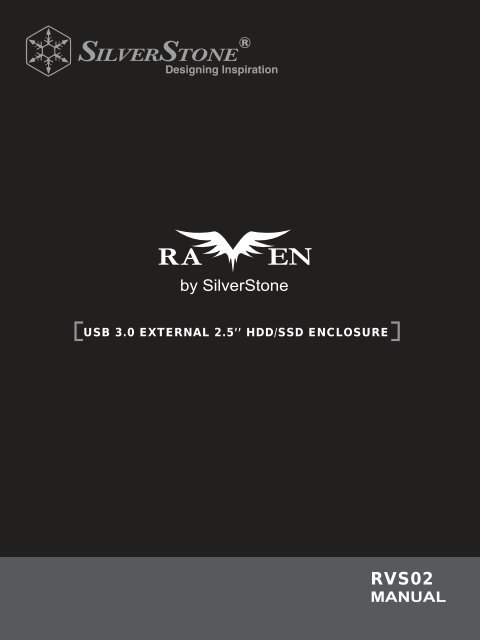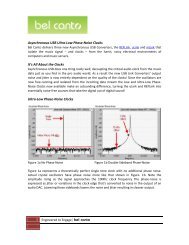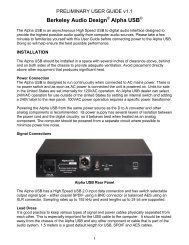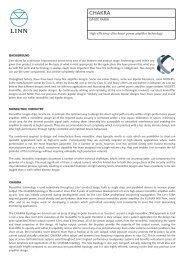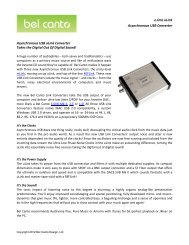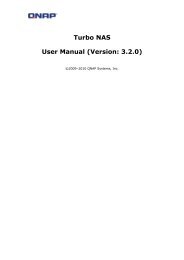USB 3.0 EXTERNAL 2.5'' HDD/SSD ENCLOSURE - SilverStone
USB 3.0 EXTERNAL 2.5'' HDD/SSD ENCLOSURE - SilverStone
USB 3.0 EXTERNAL 2.5'' HDD/SSD ENCLOSURE - SilverStone
- No tags were found...
You also want an ePaper? Increase the reach of your titles
YUMPU automatically turns print PDFs into web optimized ePapers that Google loves.
<strong>USB</strong> <strong>3.0</strong> <strong>EXTERNAL</strong> 2.5’’ <strong>HDD</strong>/<strong>SSD</strong> <strong>ENCLOSURE</strong>RVS02
RVS02<strong>USB</strong> <strong>3.0</strong> <strong>EXTERNAL</strong> 2.5’’ <strong>HDD</strong>/<strong>SSD</strong> <strong>ENCLOSURE</strong>Installation and system optimization guide:Thanks you for purchasing, please read manual in detail first before operation.Specifications subject to change without notice.http://www.silverstonetek.comPRODUCT OVERVIEWENGLISHP.2P.3P.7P.11P.15P.19P.23P.27P.31简 体 中 文P.35P.391
RVS02<strong>USB</strong> <strong>3.0</strong> <strong>EXTERNAL</strong> 2.5’’ <strong>HDD</strong>/<strong>SSD</strong> <strong>ENCLOSURE</strong>RVS02<strong>USB</strong> <strong>3.0</strong> <strong>EXTERNAL</strong> 2.5’’ <strong>HDD</strong>/<strong>SSD</strong> <strong>ENCLOSURE</strong>FeaturesElegant design with in mold decoration plasticSupport 2.5” SATA I/SATA II/SATA III hard drive and <strong>SSD</strong>Plug and play with hot-swappable connectionMaximum 5Gbit/s data transfer speed via <strong>USB</strong> <strong>3.0</strong> interfaceMaximum compatibility with <strong>USB</strong> 2.0 (480Mbits)Introduction<strong>SilverStone</strong> created an incredible mobile storage product in the RAVEN RVS02 with a new high-grade feeling and screwlessdesign. It enables users to swap out hard drive effortlessly. Not only does it lets you replace hard drive faster than just aboutany external enclosure, the RVS02 will has an optional elegant design accessories to let user build extra function by uniquedock, such as desk LED light or small fan. Equipped with <strong>USB</strong> <strong>3.0</strong> 5Gbit/s super speed interface, the RVS02 is an excellentchoice for taking important data on the go with maximum flexibility and performance.SpecificationsModel No.Enclosure MaterialPower RequirementDrive Size SupportDrive Interface SupportEnclosure InterfaceOperating System SupportNet WeightDimensionMinimum System RequirementsSST-RVS02In mold decoration Plastic5Vdc from <strong>USB</strong> port2.5” <strong>HDD</strong> or <strong>SSD</strong>SATA I/SATA II/SATA III Up to 6Gbit/s<strong>USB</strong> <strong>3.0</strong> (Max. 5Gbit/s) interfaceCompatible with <strong>USB</strong> 2.0 and 1.1Windows 2000, XP, Vista, Mac OS and Linux62 g127.9mm (W) x 75.1mm (L) x 18.5mm (H)Windows XP, Vista and 7Mac OS 9.x (Apple <strong>USB</strong> support 1.3.5 and greater) and Mac OS 10.xLinuxComputer with <strong>USB</strong> <strong>3.0</strong> or <strong>USB</strong> 2.0/1.1 interface2
RVS02<strong>USB</strong> <strong>3.0</strong> <strong>EXTERNAL</strong> 2.5’’ <strong>HDD</strong>/<strong>SSD</strong> <strong>ENCLOSURE</strong>FunctionsScrew less design for quick install in 10 second<strong>USB</strong> <strong>3.0</strong> Host Interface (micro type connector) up to 5GbpsCompatible down to <strong>USB</strong> 2.0/1.1Supports 2.5” SATA <strong>HDD</strong> and <strong>SSD</strong> (9.5 mm high)Simple connection without power adapterLED display for power and <strong>HDD</strong> accessSystem RequirementsHardware requirement: Computer with <strong>USB</strong> <strong>3.0</strong> port.Software requirement: Windows XP / Vista / 7, Mac OS 10.x, Linux.Packing ContentsPlease confirm first whether to include the following accessories in the packaging of product or not, when omit, please kindlycontact with the local distributor as quickly as possible.Interface: <strong>USB</strong> <strong>3.0</strong>User’s Manual: 1 PCS<strong>USB</strong> <strong>3.0</strong> Y Cable: 1 PCSFlannel Bag: OptionExterior Layout<strong>USB</strong> <strong>3.0</strong> A portDC-in3
RVS02<strong>USB</strong> <strong>3.0</strong> <strong>EXTERNAL</strong> 2.5’’ <strong>HDD</strong>/<strong>SSD</strong> <strong>ENCLOSURE</strong>ENInstall <strong>HDD</strong>Please install your <strong>HDD</strong> in the following steps. (Our products are suitable for SATA <strong>HDD</strong>s with 9.5mm height only.)1. Push the button on the bottom of caseto release button cover and then slide out.2. Take off bottom cover.3. Install SATA <strong>HDD</strong>.4
RVS02<strong>USB</strong> <strong>3.0</strong> <strong>EXTERNAL</strong> 2.5’’ <strong>HDD</strong>/<strong>SSD</strong> <strong>ENCLOSURE</strong>4. Slide <strong>HDD</strong> as shown to make sureconnection is completed.5. Target the hook of the bottom coverto corresponding catch on the body.6. Slide bottom to make sure connectionis completed. It makes a "CLICK" sound.5
RVS02<strong>USB</strong> <strong>3.0</strong> <strong>EXTERNAL</strong> 2.5’’ <strong>HDD</strong>/<strong>SSD</strong> <strong>ENCLOSURE</strong>ENSafely Remove <strong>HDD</strong> External CaseWhatever kinds of OS you are using, please follow the steps below to remove this external enclosure safely.a. Double click rapidly on green arrow icon at right bottom corner of screen.b. Windows or Mac will pop a window to ask if you would like to disconnect this device.c. You can easily stop this portable enclosure by following on screen steps in few seconds.If you use an all new <strong>HDD</strong>Use “Disk Manage” to configure your <strong>HDD</strong>.TroubleshootingA. Please make sure your <strong>HDD</strong> has been installed correctly.B. Please make sure you have installed correct driver for this enclosure.C. Please make sure your <strong>HDD</strong> has been formatted. If no, please format you hard drive first.* if you don't know how to install or debug, please don't disassemble it. Please contact the seller for help. *CAUTION!!A. If you are not sure what OS you are using, please contact your PC dealer.B. Please don't put this external enclosure in a humid or high temperature environment.C. If the PC or this storage is damaged by fault operation of user, we would not take the responsibility of compensation or repair.6
RVS02<strong>USB</strong> <strong>3.0</strong> <strong>EXTERNAL</strong> 2.5’’ <strong>HDD</strong>/<strong>SSD</strong> <strong>ENCLOSURE</strong>FunktionenSchraubenloses Design zur schnellen Installation innerhalb von 10 Sekunden<strong>USB</strong> <strong>3.0</strong>-Host-Schnittstelle (Mikroanschluss), bis zu 5 GbpsAbwärtskompatibel mit <strong>USB</strong> 2.0/1.1Unterstützt 2,5 Zoll-SATA-Festplatte und -<strong>SSD</strong> (9,5 mm hoch)Einfache Verbindung ohne NetzteilLED-Anzeige zum Betrieb und FestplattenzugriffSystemanforderungenHardwareanforderungen: Computer mit <strong>USB</strong> <strong>3.0</strong>-Port.Softwareanforderungen: Windows XP / Vista / 7, Mac OS 10.x, Linux.LieferumfangBitte prüfen Sie zuerst, ob die folgenden Zubehörkomponenten im Lieferumfang des Produktes enthalten sind;wenden Sie sich schnellstmöglich an Ihren örtlichen Händler, falls etwas fehlen sollte.Schnittstelle: <strong>USB</strong> <strong>3.0</strong>Bedienungsanleitung: 1 Stk<strong>USB</strong> <strong>3.0</strong>-Y-Kabel: 1 StkFlanneltasche: OptionalÄußeres Layout<strong>USB</strong> <strong>3.0</strong> A portDC-in7
RVS02<strong>USB</strong> <strong>3.0</strong> <strong>EXTERNAL</strong> 2.5’’ <strong>HDD</strong>/<strong>SSD</strong> <strong>ENCLOSURE</strong>DEFestplatte installierenBitte installieren Sie Ihre Festplatte mit Hilfe der folgenden Schritte.(Unsere Produkte sind nur mit SATA-Festplatten mit einer Höhe von 9,5 mm kompatibel.)1. Drücken Sie zur Freigabe der unteren Abdeckungdie Taste an der Unterseite des Gehäuses; schiebenSie sie heraus.2. Entfernen Sie die untere Abdeckung.3. Installieren Sie die SATA-Festplatte.8
RVS02<strong>USB</strong> <strong>3.0</strong> <strong>EXTERNAL</strong> 2.5’’ <strong>HDD</strong>/<strong>SSD</strong> <strong>ENCLOSURE</strong>4. Schieben Sie zur Sicherstellung einervollständigen Verbindung die Festplatte wienachstehend gezeigt hinein.5. Richten Sie den Haken an der unterenAbdeckung an der Einsparung des Gehäuses aus.6. Schließen Sie die untere Abdeckung durchSchieben vollständig. Sie sollten ein Klickgeräuschvernehmen.9
RVS02<strong>USB</strong> <strong>3.0</strong> <strong>EXTERNAL</strong> 2.5’’ <strong>HDD</strong>/<strong>SSD</strong> <strong>ENCLOSURE</strong>DEExternes Festplattengehäuse sicher entfernenBitte befolgen Sie unabhängig von Ihrem Betriebssystem die nachstehenden Schritte zum sicheren Entfernen desexternen Festplattengehäuses.a. Doppelklicken Sie auf das grüne Häkchen in der unteren rechten Ecke des Bildschirms.b. Windows bzw. Mac blenden ein Fenster ein, in dem Sie gefragt werden, ob dieses Gerät ausgeworfen werden soll.c. Sie können das portable Festplattengehäuse durch die Befolgung weniger Schritte innerhalb von Sekunden stoppen.Bei Verwendung einer ganz neuen FestplatteKonfigurieren Sie Ihre Festplatte mit der „Datenträgerverwaltung“.ProblemlösungA. Bitte stellen Sie sicher, dass Ihre Festplatte richtig installiert ist.B. Achten Sie darauf, dass Sie die richtigen Treiber für dieses Gehäuse installiert haben.C. Bitte stellen Sie sicher, dass Ihre Festplatte formatiert ist. Falls nicht, formatieren Sie die Festplatte bitte zuerst.* Bitte demontieren Sie das Produkt nicht, falls Sie nicht sicher sind, wie Sie es installieren bzw. Probleme beheben.Hilfe erhalten Sie bei Ihrem Händler *Achtung!!A. Bitte wenden Sie sich an Ihren PC-Händler, falls Sie nicht sicher sind, welches Betriebssystem Sie nutzen.B. Bitte platzieren Sie dieses externe Gehäuse nicht in einer feuchten oder heißen Umgebung.C. Falls der PC bzw. dieses Gehäuse aufgrund eines unsachgemäßen Betriebs durch den Benutzer beschädigt werden,übernehmen wir keine Haftung (z. B. durch Entschädigung oder Reparatur).10
RVS02<strong>USB</strong> <strong>3.0</strong> <strong>EXTERNAL</strong> 2.5’’ <strong>HDD</strong>/<strong>SSD</strong> <strong>ENCLOSURE</strong>FonctionsDesign sans vis pour une installation rapide en moins de 10 secondesInterface hôte <strong>USB</strong> <strong>3.0</strong> (connecteur type micro) jusqu'à 5GbpsCompatible avec <strong>USB</strong> 2.0/1.1Supporte des DD et <strong>SSD</strong> 2,5” SATA (9,5 mm de haut)Simple connexion sans adaptateur secteurAffichage DEL pour l’alimentation et l’accès DDConfiguration système requiseConfiguration du système: Ordinateur avec port <strong>USB</strong> <strong>3.0</strong>.Configuration logicielle: Windows XP / Vista / 7, Mac OS 10.x, Linux.Contenu de la boîteVeuillez vérifier en premier que tous les accessoires suivants ont été fournis dans la boîte ou avec le produit,et s'ils ne sont pas tous présents, veuillez contacter votre distributeur local dès que possible.Interface: <strong>USB</strong> <strong>3.0</strong>Manuel de l’utilisateur: 1 UNITÉCâble <strong>USB</strong> <strong>3.0</strong> Y: 1 UNITÉSac en flanelle: OptionnelVue extérieure<strong>USB</strong> <strong>3.0</strong> A portDC-in11
RVS02<strong>USB</strong> <strong>3.0</strong> <strong>EXTERNAL</strong> 2.5’’ <strong>HDD</strong>/<strong>SSD</strong> <strong>ENCLOSURE</strong>FRInstallation du DDVeuillez installer votre DD de la manière suivante.(Nos produits sont conçus pour les DD SATA d'une hauteur de 9,5mm uniquement.)1. Poussez le bouton en bas du boîtier pourouvrir le couvercle du bouton et faites glisser.2. Enlevez le couvercle de dessous.3. Installez un DD SATA.12
RVS02<strong>USB</strong> <strong>3.0</strong> <strong>EXTERNAL</strong> 2.5’’ <strong>HDD</strong>/<strong>SSD</strong> <strong>ENCLOSURE</strong>4. Refermez le DD comme indiqué ci-dessouspour assurer les connexions.5. Visez le crochet du couvercle inférieurepour au concave du corps.6. Refermez le dessous pour assurer lesconnexions. Vous entendez un son "CLIC".13
RVS02<strong>USB</strong> <strong>3.0</strong> <strong>EXTERNAL</strong> 2.5’’ <strong>HDD</strong>/<strong>SSD</strong> <strong>ENCLOSURE</strong>FRDésinstaller en sécurité le boîtier de DD externeQuelque soit le SE que vous utilisez, veuillez suivre les étapes suivantes pour désinstaller en sécurité votre boîtier externe.a. Double-cliquez rapidement sur l'icône de flèche verte en bas à droite de l'écran.b. Windows ou Mac affichera une fenêtre vous demandant si vous voulez déconnecter cet appareil.c. Vous pouvez arrêter facilement ce boîtier portable avec les étapes suivantes en quelques secondes.Si vous utilisez un nouveau DDUtilisez “Gestion de disque” pour configurer votre DD.Guide de dépannageA. Veuillez vérifier si votre DD a bien été installé correctement.B. Veuillez vérifier si vous avez bien installé le pilote de ce boîtier.C. Veuillez vérifier si votre DD a bien été formaté. Autrement veuillez formater votre disque dur en premier.* Si vous ne savez pas comment faire pour installer ou déboguer, ne pas le démonter.Contactez votre distributeur pour de l'aide *ATTENTION!!A. Si vous n’êtes pas sûr du SE que vous utilisez, veuillez contacter le revendeur de votre PC.B. Ne pas exposer ce boîtier externe à des hautes températures ou des endroits humides.C. Si le PC ou cet appareil de stockage est endommagé à cause de l’utilisateur, nous n’assumerons aucuneresponsabilité ou réparation.14
RVS02<strong>USB</strong> <strong>3.0</strong> <strong>EXTERNAL</strong> 2.5’’ <strong>HDD</strong>/<strong>SSD</strong> <strong>ENCLOSURE</strong>FuncionesDiseño sin herramientas para una instalación rápida en 10 segundosInterfaz <strong>USB</strong> <strong>3.0</strong> (conexión tipo micro) de hasta 5Gbit/sRetrocompatibilidad hasta <strong>USB</strong> 2.0/1.1Acepta discos duros SATA y <strong>SSD</strong> de 2,5” (9,5mm de alto)Conexión sencilla sin transformadorLED para acceso al disco duro y potenciaRequisitos del sistemaRequisitos de hardware: ordenador con puerto <strong>USB</strong> <strong>3.0</strong>.Requisitos de software: Windows XP/Vista/7, Mac OS 10.x, LinuxContenidos de la cajaPor favor, confirme si se incluyen los siguientes accesorios en la caja del producto y en caso contrario contactecon su distribuidor local tan pronto como sea posible.Interfaz: <strong>USB</strong> <strong>3.0</strong>Manual de usuario: 1 unidadCable Y <strong>USB</strong> <strong>3.0</strong>: 1 unidadBolsa de franela: opcionalDiseño exterior<strong>USB</strong> <strong>3.0</strong> A portDC-in15
RVS02<strong>USB</strong> <strong>3.0</strong> <strong>EXTERNAL</strong> 2.5’’ <strong>HDD</strong>/<strong>SSD</strong> <strong>ENCLOSURE</strong>ESInstalación del disco duroPor favor, instale su disco duro según los pasos siguientes(Nuestros productos son adecuados para discos duros SATA con una altura de hasta 9,5mm)1. Presione el botón de la parte inferior de lacarcasa para liberar la cubierta y luego deslícela.2. Retire la cubierta.3. Instale el disco duro SATA.16
RVS02<strong>USB</strong> <strong>3.0</strong> <strong>EXTERNAL</strong> 2.5’’ <strong>HDD</strong>/<strong>SSD</strong> <strong>ENCLOSURE</strong>4. Deslice el disco duro como se muestra paraasegurarse de que se completa la conexión.5. Encaje el gancho de la cubiertainferior con la parte cóncava.6. Deslice la cubierta para asegurarse de que secompleta la conexión. Se escuchará un sonido “Clic”.17
RVS02<strong>USB</strong> <strong>3.0</strong> <strong>EXTERNAL</strong> 2.5’’ <strong>HDD</strong>/<strong>SSD</strong> <strong>ENCLOSURE</strong>ESRetirar de forma segura la carcasa externa para discos durosSea cual sea el sistema operativo que esté usando, por favor consulte los pasos siguientes para retirar de formasegura esta carcasa externa.a. Haga doble clic rápidamente en el icono de la flecha verde en la esquina inferior derecha de la pantalla.b. En Windows o Mac aparecerá una ventana para preguntarle si desea desconectar este dispositivo.c. Puede detener este dispositivo portátil fácilmente siguiendo estos pasos en pocos segundos.Si usa un disco duro nuevoUse “Administrador de discos” para configurar su disco duro.Resolución de problemasA. Por favor, asegúrese de que su disco duro está conectado correctamente.B. Por favor, asegúrese de que ha instalado el controlador correcto para esta carcasa.C. Por favor, asegúrese de que su disco duro ha sido formateado. Si no, hágalo primero.* Si no sabe cómo instalarlo ó solucionar un problema, por favor no lo desmonte, contacte con el vendedor para obtener ayuda. *Advertencia!!A. Si no está seguro de qué sistema operativo está usando, contacte con su distribuidor.B. Por favor, no use esta carcasa externa en un lugar húmedo o caluroso.C. Si el ordenador o este dispositivo resultan dañados por un comportamiento inadecuado del usuario no se aceptarádevolver su importe o reparar el dispositivo.18
RVS02<strong>USB</strong> <strong>3.0</strong> <strong>EXTERNAL</strong> 2.5’’ <strong>HDD</strong>/<strong>SSD</strong> <strong>ENCLOSURE</strong>FunctionsDesign senza viti, installazione in 10 secondi.Interfaccia <strong>USB</strong> <strong>3.0</strong> (connettore di tipo micro) fino a 5GbpsRetro compatibile con <strong>USB</strong> 2.0/1.1Supporta <strong>HDD</strong> 2.5” SATA e <strong>SSD</strong> (altezza 9.5 mm)Connessione semplice senza alimentatoreLed di stato per alimentazione ed accesso <strong>HDD</strong>Requisiti di sistemaRequisiti Hardware: Computer con porte <strong>USB</strong> <strong>3.0</strong>.Requisiti Software: Windows XP / Vista / 7, Mac OS 10.x, Linux.Contenuto della confezionePrima di procedere con le operazioni di montaggio controllare che i seguenti accessori siano presenti nella confezione.Se non ne trovate contattate il vostro rivenditore di zona al più presto.Interfaccia: <strong>USB</strong> <strong>3.0</strong>Manuale Utente: 1 pezzoCavo a Y <strong>USB</strong> <strong>3.0</strong>: 1 pezzoCustodia in tessuto: OpzionaleLayout Esterno<strong>USB</strong> <strong>3.0</strong> A portDC-in19
RVS02<strong>USB</strong> <strong>3.0</strong> <strong>EXTERNAL</strong> 2.5’’ <strong>HDD</strong>/<strong>SSD</strong> <strong>ENCLOSURE</strong>ITInstallazione <strong>HDD</strong>Installate il vostro <strong>HDD</strong> seguendo i passi di seguito.( Nel nostro prodotto possone essere installati soltanto <strong>HDD</strong> alti 9,5mm)1. Premere il pulsante situato alla base perrilasciare il cover, quindi sfilarlo.2. Rimuovere il cover in basso.3. Installare il disco SATA.20
RVS02<strong>USB</strong> <strong>3.0</strong> <strong>EXTERNAL</strong> 2.5’’ <strong>HDD</strong>/<strong>SSD</strong> <strong>ENCLOSURE</strong>4. Far scivolare l’<strong>HDD</strong> come mostrato infigura fino alla completa connessione.5. Appoggiate il coperchio facendocorrispondere i ganci sporgenti alle guide.6. Far scivolare il coperchio verso il frontaleassicurandovi che si incastri perfettamente.A incastro completato sentirete un “CLICK”21
RVS02<strong>USB</strong> <strong>3.0</strong> <strong>EXTERNAL</strong> 2.5’’ <strong>HDD</strong>/<strong>SSD</strong> <strong>ENCLOSURE</strong>ITRimozione sicura della perifericaPer rimuovere in modo sicuro la periferica, a seconda del Sistema Operativo utilizzato, seguite i passi seguenti.a. Eseguite un doppio click sull’icona a forma di freccia verde posta nell’angolo destro, in basso, dello schermo.b. In Windows o Mac apparirà una piccola finestra con un messaggio che vi chiederà se volete disconnettere la periferica.c. Date pure il vostro assenso e rimuovete in sicurezza la periferica.Se usate un disco completamente nuovoUsare “gestione disco” per configurare il vostro <strong>HDD</strong>.TroubleshootingA. Assicuratevi che il vostro <strong>HDD</strong> sia stato installato correttamente.B. Assicuratevi di aver installato, ove necessario, i driver corretti per questo prodotto.C. Assicuratevi che il vostro <strong>HDD</strong> sia stato formattato prima di procedere all’utilizzo.* Se non sapete come installare il prodotto o come risolvere eventuali problemi, non smontate il prodotto ma rivolgetevial venditore per ricevere aiuto *Attenzione!!A. Se non sapete quale sistema operativo state utilizzando, contattate il vostro rivenditore.B. Non utilizzate o disponete il prodotto in ambienti umidi o con temperature elevate.C. Se il PC o il prodotto vengono danneggiati da operazioni errate dell’utente, non ci assumiamo alcuna responsabilità.22
RVS02<strong>USB</strong> <strong>3.0</strong> <strong>EXTERNAL</strong> 2.5’’ <strong>HDD</strong>/<strong>SSD</strong> <strong>ENCLOSURE</strong>ФункцииКонструкция без винтов для быстрой установки за 10 секундХост-интерфейс <strong>USB</strong> <strong>3.0</strong> (микро-разъем) со скоростью передачи данных до 5 Гбит/сОбратная совместимость с интерфейсом <strong>USB</strong> 2.0 и 1.1Поддержка 2,5-дюймовых жестких дисков и <strong>SSD</strong>-дисков с интерфейсом SATA (толщиной 9,5 мм)Простое подключение без блока питанияСветодиодный индикатор питания и доступа к жесткому дискуСистемные требованияТребования к аппаратному обеспечению: компьютер с портом <strong>USB</strong> <strong>3.0</strong>.Требования к программному обеспечению: Windows XP, Vista, 7, Mac OS 10.x, Linux.Комплект поставкиПроверьте наличие в комплекте поставки перечисленных ниже предметов.Если какие-либо предметы отсутствуют, незамедлительно обратитесь к местному дистрибутору.Интерфейс: <strong>USB</strong> <strong>3.0</strong>Руководство пользователя: 1 штY-образный кабель <strong>USB</strong> <strong>3.0</strong>: 1 штФланелевый чехол: дополнительноВнешний вид<strong>USB</strong> <strong>3.0</strong> A portDC-in23
RVS02<strong>USB</strong> <strong>3.0</strong> <strong>EXTERNAL</strong> 2.5’’ <strong>HDD</strong>/<strong>SSD</strong> <strong>ENCLOSURE</strong>RUУстановка жесткого дискаУстановите жесткий диск согласно приведенной ниже процедуре.(Данное изделие подходит только для жестких дисков с интерфейсом SATA толщиной 9,5 мм.)1. Нажмите кнопку в нижней части корпуса,чтобы высвободить нижнюю крышку и затемсдвиньте крышку.2. Снимите нижнюю крышку.3. Установите жесткий диск с интерфейсом SATA.24
RVS02<strong>USB</strong> <strong>3.0</strong> <strong>EXTERNAL</strong> 2.5’’ <strong>HDD</strong>/<strong>SSD</strong> <strong>ENCLOSURE</strong>4. Задвиньте жесткий диск, как показано ниже,чтобы соединить разъемы.5. Совместите крючок нижней крышкис выемкой в корпусе.6. Сдвиньте нижнюю крышку так, чтобызакрепить ее на корпусе. При этом долженраздаться ЩЕЛЧОК.25
RVS02<strong>USB</strong> <strong>3.0</strong> <strong>EXTERNAL</strong> 2.5’’ <strong>HDD</strong>/<strong>SSD</strong> <strong>ENCLOSURE</strong>RUБезопасное отключение внешнего контейнера для жесткого дискаВ любой операционной системе выполните указанные ниже шаги, чтобы безопасно отключить внешнийконтейнер для жесткого диска.a. Дважды щелкните значок с зеленой стрелкой в нижнем правом углу экрана.b. В ОС Windows или Mac отобразится окно с запросом на отключение данного устройства.c. Выполните инструкции операционной системы, чтобы отключить данный портативный контейнер для жесткого диска.Если используется новый жесткий дискНастройте конфигурацию жесткого диска в «диспетчере дисков»p.Устранение неполадокA. Удостоверьтесь, что жесткий диск установлен правильно.B. Удостоверьтесь, что установлен соответствующий драйвер для данного контейнера для жесткого диска.C. Удостоверьтесь, что жесткий диск отформатирован. Если жесткий диск не отформатирован, перед использованиемего необходимо отформатировать.* Если вы не знаете как установить устройство или устранить неполадки, не разбирайте его. Обратитесь за помощьюк продавцу устройства.*ВНИМАНИЕ!!A. Если вы не знаете, какая ОС используется на вашем компьютере, обратитесь к продавцу компьютера.B. Не допускайте воздействия на данный внешний контейнер для жесткого диска высокой температуры и влажности.C. В случае повреждения компьютера или данного контейнера для жесткого диска вследствие несоблюденияпользователем правил эксплуатации компания-производитель не принимает на себя каких-либо обязательствпо компенсации или ремонту изделия.26
RVS02<strong>USB</strong> <strong>3.0</strong> <strong>EXTERNAL</strong> 2.5’’ <strong>HDD</strong>/<strong>SSD</strong> <strong>ENCLOSURE</strong>機 能ネジ 不 要 設 計 で、10 秒 でインストール 可 能最 大 5Gbpsの<strong>USB</strong> <strong>3.0</strong>ホストインタフェース(マイクロタイプコネクタ)<strong>USB</strong> 2.0 / 1.1との 下 位 互 換 性2.5インチSATA <strong>HDD</strong>および<strong>SSD</strong>( 高 さ9.5mm)をサポート電 源 アダプタなしのシンプルな 接 続電 源 と<strong>HDD</strong>アクセスを 表 示 するLEDディスプレイシステム 要 件ハードウェア 要 件 : <strong>USB</strong> <strong>3.0</strong>ポートを 備 えたコンピュータ。ソフトウェア 要 件 : Windows XP / Vista / 7、Mac OS10.x、Linux。パッケージ 内 容まず 以 下 の 付 属 品 が 製 品 のパッケージに 含 まれていることをご 確 認 ください。 不 足 している 場 合 、最 寄 りの 販 売 店 になるべく 早 くご 連 絡 ください。インタフェース: <strong>USB</strong> <strong>3.0</strong>ユーザーズマニュアル: 1 冊<strong>USB</strong> <strong>3.0</strong> Yケーブル: 1 冊フランネルバッグ: オプション外 部 配 置 図<strong>USB</strong> <strong>3.0</strong> A portDC-in27
RVS02<strong>USB</strong> <strong>3.0</strong> <strong>EXTERNAL</strong> 2.5’’ <strong>HDD</strong>/<strong>SSD</strong> <strong>ENCLOSURE</strong>JP<strong>HDD</strong>のインストール以 下 のステップで<strong>HDD</strong>を 取 り 付 けます。( 当 社 製 品 は 高 さ9.5mmのSATA<strong>HDD</strong>にのみ 適 用 可 能 です。)1. ケース 底 部 のボタンを 押 して、カバーを 解 放してからスライドさせて 取 り 外 します。2. 底 部 カバーを 取 り 外 します。3. SATA <strong>HDD</strong>を 取 り 付 けます。28
RVS02<strong>USB</strong> <strong>3.0</strong> <strong>EXTERNAL</strong> 2.5’’ <strong>HDD</strong>/<strong>SSD</strong> <strong>ENCLOSURE</strong>4. 下 図 のように<strong>HDD</strong>をスライドさせながら、接 続 が 確 実 にされていることを 確 かめます。5. ボディの 凹 面 に 底 部 カバーのフックを 合 わせます。6. 底 部 をスライドさせて 確 実 に 接 続 されるようにします。これで「カチッ」と 音 がします。29
RVS02<strong>USB</strong> <strong>3.0</strong> <strong>EXTERNAL</strong> 2.5’’ <strong>HDD</strong>/<strong>SSD</strong> <strong>ENCLOSURE</strong>JP<strong>HDD</strong> 外 部 ケースの 安 全 な 取 り 外 しいずれの 種 類 のOSを 使 っている 場 合 でも、この 外 部 エンクロージャーを 安 全 に 取 り 外 すには 以 下 のステップに 従 ってください 。a. 画 面 右 下 隅 の 緑 色 の 矢 印 アイコンを 素 早 くダブルクリックします。b. WindowsまたはMacでは、このデバイスの 接 続 を 中 断 する 確 認 をするウィンドウがポップアップ 表 示 されます。c. 続 く 幾 つかのステップに 従 うことによってこのポータブルエンクロージャーは 数 秒 間 で 停 止 できます。新 しい<strong>HDD</strong>を 使 う 場 合「ディスク 管 理 」を 使 って<strong>HDD</strong>を 設 定 します。トラブルシューティングA. <strong>HDD</strong>が 正 しくインストールされていることを 確 かめます。B. このエンクロージャー 用 の 正 しいドライバがインストール 済 みであることを 確 かめます。C. <strong>HDD</strong>がフォーマットされていることを 確 かめます。もしされていないならハードドライブをまずフォーマットしてください。* どのようにインストールするかまたはエラー 処 理 するかが 不 明 の 場 合 は、 分 解 しないで 販 売 店 にサポートをお 問 い 合 わせください *ご 注 意 !!A. どのOSを 使 っているか 不 明 な 場 合 は、PC 販 売 店 にご 連 絡 ください。B. この 外 部 エンクロージャーを 多 湿 や 高 温 の 環 境 に 置 かないでください。C. PCまたはこのストレージがユーザの 誤 った 操 作 によって 故 障 した 場 合 、 当 社 は 補 償 または 修 理 の 責 任 を 負 いかねます。30
RVS02<strong>USB</strong> <strong>3.0</strong> <strong>EXTERNAL</strong> 2.5’’ <strong>HDD</strong>/<strong>SSD</strong> <strong>ENCLOSURE</strong>功 能 特 色免 工 具 10 秒 快 速 安 裝傳 輸 規 格 高 達 5Gbps 的 <strong>USB</strong> <strong>3.0</strong> 連 接 端 子向 下 相 容 <strong>USB</strong> 2.0 及 <strong>USB</strong> 1.1支 援 厚 度 9.5mm 內 的 SATA 介 面 硬 碟 或 固 態 硬 碟免 額 外 電 源 即 可 運 作貼 心 的 LED 狀 態 指 示 燈系 統 需 求硬 體 需 求 : <strong>USB</strong> <strong>3.0</strong> 連 接 埠軟 體 需 求 : Windows XP / Vista / 7, Mac OS 10.x, Linux包 裝 內 容 物請 確 認 下 列 配 件 是 否 齊 全 , 如 有 缺 失 , 請 在 第 一 時 間 聯 繫 當 地 代 理 商 或 經 銷 商 。傳 輸 介 面 : <strong>USB</strong> <strong>3.0</strong>使 用 手 冊 : 1 PCS<strong>USB</strong> <strong>3.0</strong> Y 型 線 材 : 1 PCS絨 布 袋 : 選 配外 部 配 置<strong>USB</strong> <strong>3.0</strong> A portDC-in31
RVS02<strong>USB</strong> <strong>3.0</strong> <strong>EXTERNAL</strong> 2.5’’ <strong>HDD</strong>/<strong>SSD</strong> <strong>ENCLOSURE</strong>TW安 裝 硬 碟請 依 下 列 步 驟 安 裝 硬 碟 至 RVS02 中 。請 注 意 , 此 產 品 僅 適 用 厚 度 9.5mm 以 下 的 SATA 介 面 硬 碟 。1. 按 下 底 部 的 釋 放 鈕 並 將 背 蓋 向 外 滑 出 。2. 將 RVS02 本 體 與 背 蓋 分 離 取 下 。3. 依 箭 頭 方 向 插 入 硬 碟 。32
RVS02<strong>USB</strong> <strong>3.0</strong> <strong>EXTERNAL</strong> 2.5’’ <strong>HDD</strong>/<strong>SSD</strong> <strong>ENCLOSURE</strong>4. 推 入 硬 碟 , 確 認 安 裝 至 定 位 。5. 裝 回 背 蓋 時 , 須 確 認 卡 榫 與 溝 槽 吻 合 。6. 將 背 蓋 依 箭 頭 方 向 推 回 , 若 有 「 喀 」 聲 響 即代 表 背 蓋 推 至 定 位 , 安 裝 完 畢 。33
RVS02<strong>USB</strong> <strong>3.0</strong> <strong>EXTERNAL</strong> 2.5’’ <strong>HDD</strong>/<strong>SSD</strong> <strong>ENCLOSURE</strong>TW安 全 移 除 外 接 硬 碟無 論 您 使 用 何 種 作 業 系 統 , 請 依 照 下 列 步 驟 安 全 地 移 除 外 接 硬 碟 裝 置 。a. 雙 擊 螢 幕 右 下 方 工 具 列 上 的 綠 色 箭 頭 圖 示 。b. Windows 或 Mac OS 系 統 將 跳 出 視 窗 詢 問 是 否 中 斷 硬 碟 裝 置 的 連 線 。c. 藉 由 這 些 步 驟 , 使 用 者 能 在 短 時 間 內 停 止 外 接 硬 碟 的 運 作 。安 裝 全 新 硬 碟請 先 使 用 「 磁 碟 管 理 程 式 」 以 確 保 全 新 的 硬 碟 能 正 常 存 取 。故 障 排 除A. 請 確 認 硬 碟 已 經 正 確 安 裝 無 誤 。B. 同 時 確 認 安 裝 的 硬 碟 支 援 本 產 品 的 規 格 。C. 初 次 使 用 前 須 注 意 硬 碟 需 格 式 化 。* 如 果 您 不 知 道 如 何 安 裝 及 故 障 排 除 , 切 勿 自 行 拆 開 產 品 , 請 向 代 理 商 或 經 銷 商 尋 求 幫 忙 。注 意 !!A. 若 您 不 清 楚 作 業 系 統 的 版 本 , 請 洽 詢 您 的 電 腦 主 機 供 應 商 。B. 請 勿 將 RVS02 放 置 於 潮 濕 或 高 溫 環 境 , 以 防 止 內 部 電 子 元 件 損 毀 。C. 如 果 因 使 用 者 操 作 不 當 而 造 成 電 腦 或 儲 存 裝 置 損 毀 , 本 公 司 將 不 負 責 任 何 維 修 及 賠 償 責 任 。34
RVS02<strong>USB</strong> <strong>3.0</strong> <strong>EXTERNAL</strong> 2.5’’ <strong>HDD</strong>/<strong>SSD</strong> <strong>ENCLOSURE</strong>功 能 特 色免 工 具 10 秒 快 速 安 装传 输 规 格 高 达 5Gbps 的 <strong>USB</strong> <strong>3.0</strong> 连 接 端 子向 下 兼 容 <strong>USB</strong> 2.0 及 <strong>USB</strong> 1.1支 持 厚 度 9.5mm 内 的 SATA 接 口 硬 盘 或 固 态 硬 盘免 额 外 电 源 即 可 运 作贴 心 的 LED 状 态 指 示 灯系 统 需 求硬 件 需 求 : <strong>USB</strong> <strong>3.0</strong> 连 接 埠软 件 需 求 : Windows XP / Vista / 7, Mac OS 10.x, Linux.包 装 内 容 物请 确 认 下 列 配 件 是 否 齐 全 , 如 有 缺 失 , 请 在 第 一 时 间 联 系 当 地 代 理 商 或 经 销 商 。传 输 接 口 : <strong>USB</strong> <strong>3.0</strong>使 用 手 册 : 1 PCS<strong>USB</strong> <strong>3.0</strong> Y 型 线 材 : 1 PCS绒 布 袋 : 选 配外 部 配 置<strong>USB</strong> <strong>3.0</strong> A portDC-in35
RVS02<strong>USB</strong> <strong>3.0</strong> <strong>EXTERNAL</strong> 2.5’’ <strong>HDD</strong>/<strong>SSD</strong> <strong>ENCLOSURE</strong>CN安 装 硬 盘请 依 下 列 步 骤 安 装 硬 盘 至 RVS02 中 。请 注 意 , 此 产 品 仅 适 用 厚 度 9.5mm 以 下 的 SATA 接 口 硬 盘 。1. 按 下 底 部 的 释 放 钮 并 将 背 盖 向 外 滑 出 。2. 将 RVS02 本 体 与 背 盖 分 离 取 下 。3. 依 箭 头 方 向 插 入 硬 盘 。36
RVS02<strong>USB</strong> <strong>3.0</strong> <strong>EXTERNAL</strong> 2.5’’ <strong>HDD</strong>/<strong>SSD</strong> <strong>ENCLOSURE</strong>4. 推 入 硬 盘 , 确 认 安 装 至 定 位 。5. 装 回 背 盖 时 , 须 确 认 卡 榫 与 沟 槽 吻 合 。6. 将 背 盖 依 箭 头 方 向 推 回 , 若 有 「 喀 」 声 响 即代 表 背 盖 推 至 定 位 , 安 装 完 毕 。37
RVS02<strong>USB</strong> <strong>3.0</strong> <strong>EXTERNAL</strong> 2.5’’ <strong>HDD</strong>/<strong>SSD</strong> <strong>ENCLOSURE</strong>CN安 全 移 除 外 接 硬 盘无 论 您 使 用 何 种 操 作 系 统 , 请 依 照 下 列 步 骤 安 全 地 移 除 外 接 硬 盘 装 置 。a. 双 击 屏 幕 右 下 方 工 具 列 上 的 绿 色 箭 头 图 示 。b. Windows 或 Mac OS 系 统 将 跳 出 窗 口 询 问 是 否 中 断 硬 盘 装 置 的 联 机 。c. 藉 由 这 些 步 骤 , 使 用 者 能 在 短 时 间 内 停 止 外 接 硬 盘 的 运 作 。安 装 全 新 硬 盘请 先 使 用 「 磁 盘 管 理 程 序 」 以 确 保 全 新 的 硬 盘 能 正 常 存 取 。故 障 排 除A. 请 确 认 硬 盘 已 经 正 确 安 装 无 误 。B. 同 时 确 认 安 装 的 硬 盘 支 持 本 产 品 的 规 格 。C. 初 次 使 用 前 须 注 意 硬 盘 需 格 式 化 。* 如 果 您 不 知 道 如 何 安 装 及 故 障 排 除 , 切 勿 自 行 拆 开 产 品 , 请 向 代 理 商 或 经 销 商 寻 求 帮 忙 。注 意 !!A. 若 您 不 清 楚 操 作 系 统 的 版 本 , 请 洽 询 您 的 计 算 机 主 机 供 货 商 。B. 请 勿 将 RVS02 放 置 于 潮 湿 或 高 温 环 境 , 以 防 止 内 部 电 子 组 件 损 毁 。C. 如 果 因 使 用 者 操 作 不 当 而 造 成 计 算 机 或 储 存 装 置 损 毁 , 本 公 司 将 不 负 责 任 何 维 修 及 赔 偿 责 任 。38
RVS02<strong>USB</strong> <strong>3.0</strong> <strong>EXTERNAL</strong> 2.5’’ <strong>HDD</strong>/<strong>SSD</strong> <strong>ENCLOSURE</strong>기능10초 내에 빠르게 설치할 수 있는 나사 없는 디자인최대 5 Gbps의 <strong>USB</strong> <strong>3.0</strong> 호스트 인터페이스(마이크로 타입 커넥터)<strong>USB</strong> 2.0/1.1과 역호환 가능2.5” SATA <strong>HDD</strong> 및 <strong>SSD</strong> 지원(높이 9.5 mm)전원 어댑터가 필요 없는 간단한 연결전원 및 <strong>HDD</strong> 액세스를 표시하는 LED 디스플레이시스템 요구 사항하드웨어 요구 사항: <strong>USB</strong> <strong>3.0</strong> 포트가 탑재된 컴퓨터소프트웨어 요구 사항: Windows XP / Vista / 7, Mac OS 10.x, Linux.포장 내용물먼저 제품의 포장 안에 다음 액세서리가 들어 있는지 확인하고, 빠진 액세서리가 있는 경우 가능한 한 빨리가까운 대리점에 연락하십시오.인터페이스: <strong>USB</strong> <strong>3.0</strong>사용 설명서: 1권<strong>USB</strong> <strong>3.0</strong> Y 케이블: 1개플란넬 천 가방: 옵션외부 레이아웃<strong>USB</strong> <strong>3.0</strong> A portDC-in39
RVS02<strong>USB</strong> <strong>3.0</strong> <strong>EXTERNAL</strong> 2.5’’ <strong>HDD</strong>/<strong>SSD</strong> <strong>ENCLOSURE</strong>KR<strong>HDD</strong> 설치하기다음 단계대로 <strong>HDD</strong>를 설치하십시오.(본 제품은 높이가 9.5 mm인 SATA <strong>HDD</strong>에만 적합합니다.)1. 케이스 하단에 있는 버튼을 눌러 버튼 커버를해제한 다음 바깥쪽으로 밀어 냅니다.2. 버튼 커버를 분리합니다.3. SATA <strong>HDD</strong>를 설치합니다.40
RVS02<strong>USB</strong> <strong>3.0</strong> <strong>EXTERNAL</strong> 2.5’’ <strong>HDD</strong>/<strong>SSD</strong> <strong>ENCLOSURE</strong>4. 아래와 같이 <strong>HDD</strong>를 밀어 넣고연결이 제대로 되었는지 확인합니다.5. 하단 커버의 후크를 본체의오목한 부분에 겁니다.6. 하단을 밀어 넣고 연결이 제대로 되었는지확인합니다. "찰칵" 소리가 나야 합니다.41
RVS02<strong>USB</strong> <strong>3.0</strong> <strong>EXTERNAL</strong> 2.5’’ <strong>HDD</strong>/<strong>SSD</strong> <strong>ENCLOSURE</strong>KR<strong>HDD</strong> 외장 케이스 안전하게 제거하기사용 중인 OS의 종류와 관계없이 아래의 단계를 따라 외장 인클로저를 안전하게 제거하십시오.a. 화면의 오른쪽 하단에 있는 녹색 화살표 아이콘을 빠르게 더블 클릭합니다.b.Windows 또는 Mac이 이 장치를 분리할 것인지 묻는 창을 팝업합니다.c.몇 단계를 따라 이 휴대형 인클로저를 몇 초 내에 쉽게 정지할 수 있습니다.완전히 새로운 <strong>HDD</strong>를 사용할 경우“Disk Manage(디스크 관리)”를 사용하여 <strong>HDD</strong>를 구성하십시오.문제 해결A. <strong>HDD</strong>가 제대로 설치되어 있는지 확인하십시오.B. 이 인클로저에 맞는 드라이버를 설치했는지 확인하십시오.C. <strong>HDD</strong>가 포맷되었는지 확인하십시오. 포맷되지 않은 경우, 먼저 하드 드라이브를 포맷하십시오.*설치하거나 디버그하는 방법을 모를 경우, 하드 드라이브를 분해하지 마십시오.판매점에 연락하여 도움을 요청하십시오.*주의!!A. 사용 중인 OS가 무엇인지 확실하게 알 수 없는 경우, PC 판매점에 문의하십시오.B. 이 외장 인클로저를 고온 다습한 환경에 두지 마십시오.C. PC 또는 이 저장장치가 사용자의 잘못된 사용으로 손상될 경우, 당사는 보상이나 수리에 대한 책임을 지지 않습니다.42
lssue date: April, 2011No.: G11213840