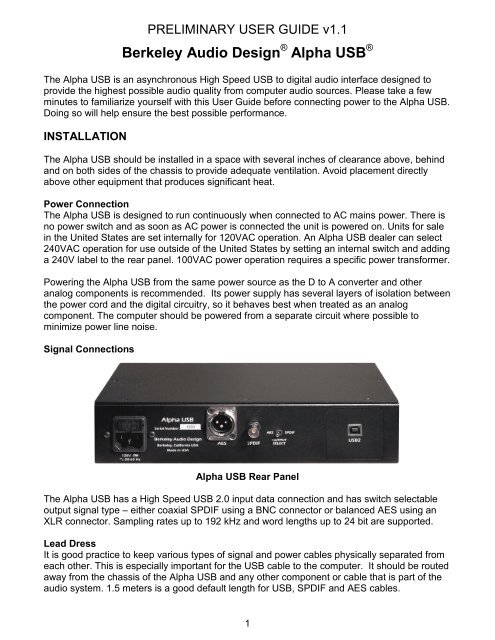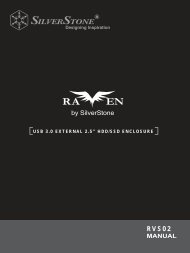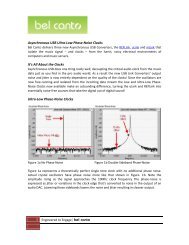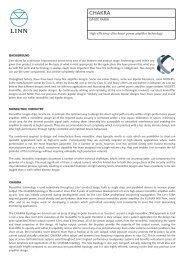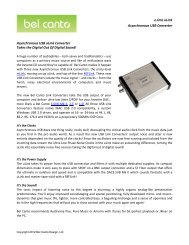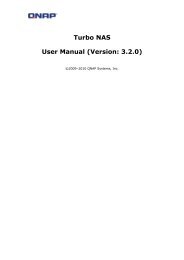Berkeley Audio Design Alpha USB - Computer Audiophile
Berkeley Audio Design Alpha USB - Computer Audiophile
Berkeley Audio Design Alpha USB - Computer Audiophile
- No tags were found...
You also want an ePaper? Increase the reach of your titles
YUMPU automatically turns print PDFs into web optimized ePapers that Google loves.
PRELIMINARY USER GUIDE v1.1<strong>Berkeley</strong> <strong>Audio</strong> <strong>Design</strong> ® <strong>Alpha</strong> <strong>USB</strong> ®The <strong>Alpha</strong> <strong>USB</strong> is an asynchronous High Speed <strong>USB</strong> to digital audio interface designed toprovide the highest possible audio quality from computer audio sources. Please take a fewminutes to familiarize yourself with this User Guide before connecting power to the <strong>Alpha</strong> <strong>USB</strong>.Doing so will help ensure the best possible performance.INSTALLATIONThe <strong>Alpha</strong> <strong>USB</strong> should be installed in a space with several inches of clearance above, behindand on both sides of the chassis to provide adequate ventilation. Avoid placement directlyabove other equipment that produces significant heat.Power ConnectionThe <strong>Alpha</strong> <strong>USB</strong> is designed to run continuously when connected to AC mains power. There isno power switch and as soon as AC power is connected the unit is powered on. Units for salein the United States are set internally for 120VAC operation. An <strong>Alpha</strong> <strong>USB</strong> dealer can select240VAC operation for use outside of the United States by setting an internal switch and addinga 240V label to the rear panel. 100VAC power operation requires a specific power transformer.Powering the <strong>Alpha</strong> <strong>USB</strong> from the same power source as the D to A converter and otheranalog components is recommended. Its power supply has several layers of isolation betweenthe power cord and the digital circuitry, so it behaves best when treated as an analogcomponent. The computer should be powered from a separate circuit where possible tominimize power line noise.Signal Connections<strong>Alpha</strong> <strong>USB</strong> Rear PanelThe <strong>Alpha</strong> <strong>USB</strong> has a High Speed <strong>USB</strong> 2.0 input data connection and has switch selectableoutput signal type – either coaxial SPDIF using a BNC connector or balanced AES using anXLR connector. Sampling rates up to 192 kHz and word lengths up to 24 bit are supported.Lead DressIt is good practice to keep various types of signal and power cables physically separated fromeach other. This is especially important for the <strong>USB</strong> cable to the computer. It should be routedaway from the chassis of the <strong>Alpha</strong> <strong>USB</strong> and any other component or cable that is part of theaudio system. 1.5 meters is a good default length for <strong>USB</strong>, SPDIF and AES cables.1
OPERATION<strong>Alpha</strong> <strong>USB</strong> Front PanelControls & Indicators• Output Select: switch selects coaxial SPDIF or balanced AES type output• Status LED: Green indicates <strong>USB</strong> Lock, Amber indicates StandbyThe <strong>Alpha</strong> <strong>USB</strong> has one control and one bi-color indicator LED. The digital audio output isavailable as either a 75 ohm SPDIF signal on a BNC connector or as a 110 ohm balancedAES type signal on an XLR connector. A switch on the rear panel selects which output isactive. Only one output is active at a time in order to minimize jitter. Whenever possible, useof the balanced AES signal output is recommended for best performance.The indicator LED on the front panel is amber when AC line power is on but the <strong>USB</strong>connection is not active. As soon as the <strong>USB</strong> connection to the computer is established andthe computer and the <strong>Alpha</strong> <strong>USB</strong> are talking to each other, the LED turns green.In normal use, AC power to the <strong>Alpha</strong> <strong>USB</strong> should be applied first. Then the computer shouldbe powered up or the <strong>USB</strong> cable connected. Nothing catastrophic happens if the computerside is powered up first, but since the <strong>Alpha</strong> <strong>USB</strong> audio master oscillators are not powered, the<strong>USB</strong> driver in the computer may become confused. If this happens, unplug the <strong>USB</strong> cable andthen plug it back in.The <strong>Alpha</strong> <strong>USB</strong> has no AC power switch and is designed to be left powered on. It draws only3 watts of power and when the <strong>USB</strong> input is not active, the unit goes into a standby mode.<strong>Computer</strong> ConfigurationThe <strong>Alpha</strong> <strong>USB</strong> is designed to work with both Apple Macintosh and Windows PC computersand also works with some versions of Linux. For Linux, the operating system must be ALSA1.0.23 or above. It must also have the ability to select the output device.Apple Macintosh <strong>Computer</strong>sThe <strong>Alpha</strong> <strong>USB</strong> interface conforms to the new <strong>USB</strong> 2.0 High Speed audio interface standardthat supports sample rates up to 192 kHz/24-bit. This means that for Apple Macintoshcomputers using the Snow Leopard or later operating system, the <strong>USB</strong> <strong>Audio</strong> Driver fromApple interfaces properly to the <strong>Alpha</strong> <strong>USB</strong>. It is not necessary to install a custom driver. Thisis also true for some versions of Linux, but not Windows at this time. For optimum audio qualitywith a Mac, use of high resolution music server software such as Pure Music ® is highlyrecommended.2
The Pure Music application uses iTunes to manage files and as a user interface, but the audiodata is played through its own engine, bypassing core audio in the Mac for bit-perfect output. Italso has the ability to switch sample rates on the fly in full coordination with the <strong>Alpha</strong> <strong>USB</strong> and<strong>Alpha</strong> DAC, while maintaining bit accurate transparency.Please follow the steps below in exact order to install and optimize Pure Music for use withthe <strong>Alpha</strong> <strong>USB</strong>.• Plug the <strong>Alpha</strong> <strong>USB</strong> into one of the <strong>USB</strong> ports on the Mac. See Note below.• Under the Apple Menu, click on “About This Mac”.• Click on “More Info”.• In the Contents column under Hardware, click on “<strong>USB</strong>”.• In the <strong>USB</strong> Device Tree “<strong>Alpha</strong> <strong>USB</strong> Digital Output” should appear.• Make sure it is the only active device on its <strong>USB</strong> High-Speed Bus. See Note below.• If necessary, move the <strong>USB</strong> cable to a different port, or disable the conflicting deviceand check again.• Quit the System Profiler.• Open the <strong>Audio</strong> MIDI Setup application in the Utilities folder.• “<strong>Alpha</strong> <strong>USB</strong> Digital Output” should appear on the list of devices.• It should NOT be selected as an output device. Select “Built-in Output” for music andsystem sounds.• Quit the <strong>Audio</strong> MIDI Setup application.• Launch Pure Music.• If you have altered the default settings, go to Preferences under the Pure Music Menu.• Click the “Defaults” button near the bottom, and accept the action. PM will re-launch.• On the Pure Music menu bar under Metering, click on “Signal Metering” to un-select it.• Under the Music Server menu, click on “Memory Play” and “Disable DSP Options” toselect them.• Under the Pure Music menu, click on “<strong>Audio</strong> Setup…”• In the Output Device area, select “<strong>Alpha</strong> <strong>USB</strong> Digital Output” in the drop-down list.• Check the box “Enable Exclusive Access (“Hog” Mode)”.• Near the bottom of the window, click on the “Click to Apply Changes” button.• After PM re-launches, once again go to Pure Music > <strong>Audio</strong> Setup…• To the right of the Hog Mode check-box is a box for “Native Integer Format Support”.• Click to check the box. Note: Native Integer Format Support is not available at presentwith the Lion operating system. For the Lion operating system do not check the box.• The menu should close and take you to iTunes with the message “Nonmixable IntegerOutput Stream” (if selected) and “Select track and press return”.• Select a track and press play or return.• The track should start playing through the <strong>Alpha</strong> <strong>USB</strong>, and on the Pure Music bar aboveiTunes there should be a series of status messages in small green letters:• <strong>Alpha</strong> <strong>USB</strong> Digital Output• Native Sample Rate (xxx kHz)• Playing from Memory• Native Integer Device Stream (if selected)• DSP Options disabled• Pure Music setup is complete.Note: not all <strong>USB</strong> connections on a computer are equal. <strong>USB</strong> does not have a guaranteed3
latency mode, so for a real time task like audio delivery, it is important to connect the <strong>Alpha</strong><strong>USB</strong> interface to a lightly loaded hub. All <strong>USB</strong> devices and where they are connected can beseen under “About This Mac” under the Apple Menu. Click on it, and then on “More Info”,which launches the system profiler. Click on “<strong>USB</strong>” under Hardware to see the full list.Windows PC <strong>Computer</strong>sMicrosoft has not yet supplied a driver conforming to the new <strong>USB</strong> 2.0 High Speed audiointerface standard. Therefore Microsoft Windows PC’s require the included <strong>Alpha</strong> <strong>USB</strong>Windows driver which works with Windows XP, Vista and 7. Vista is not recommended.Windows 7 works very well as an audio server and is preferred over XP.To install the Windows driver, insert the <strong>Alpha</strong> <strong>USB</strong> Windows Driver CD, view its contents,open the <strong>Alpha</strong><strong>USB</strong>_Windows_Driver_1v26 folder, and run ‘setup.exe’. Follow theinstructions, which include connecting the <strong>Alpha</strong> <strong>USB</strong> to a <strong>USB</strong> port, and, usually, exiting anyMicrosoft Wizard that tries to do things automatically. During the installation two dialog boxeswill appear warning that Microsoft has not blessed the software. Click on the “Install Anyway”button in both cases.Free Windows compatible music players such as Media Monkey and Foobar, or for-purchasemusic players such as JRiver Media Center should be used to provide bit-perfect output.Windows Media Player is not recommended.For Windows XP, ASIO must be used to connect the music player to the <strong>USB</strong> output to get bitperfectdata. The <strong>Alpha</strong> <strong>USB</strong> ASIO driver identifies itself as “T<strong>USB</strong>audio ASIO driver” in themusic player’s output select setup dialog. A “Kernel Streaming” output may also appear. Donot select it. Kernel streaming is an experimental protocol that is only loosely specified, and itdoes not work with the <strong>Alpha</strong> <strong>USB</strong>. Media Monkey, Foobar and JRiver Media Center allsupport ASIO for Windows XPFor Windows 7, the preferred connection is WASAPI. It provides low-overhead, bit-perfectdata output with automatic sample rate switching, and works very well. Media Monkey 3 doesnot support WASAPI so Foobar or JRiver Media Center should be used with Windows 7. WhenMediaMonkey 4 is released it will support WASAPI and should also work well with Windows 7.When using JRiver Media Center 15 or later, WASAPI - Event Style output mode should beused.SPECIFICATIONS• Input: High Speed <strong>USB</strong> 2.0 connection - type B receptacle• Output: switch selected, coaxial SPDIF - BNC, 75Ω or balanced AES type - XLR, 110Ω• Supported sampling rates: 44.1 kHz, 48 kHz, 88.2 kHz, 96 kHz, 176.4 kHz, 192 kHz• Supported word lengths: up to 24 bit• Supported operating systems: Apple Macintosh and Microsoft Windows• Enclosure dimensions: 2.3”H X 10.5”W x 5”D, 2.55”H including feet• Mains power: 100 or 120 or 240 VAC, 50/60 Hz, IEC power input connector• Power consumption: 3 Watts line, 1.5 Watts <strong>USB</strong>, designed for continuous operationFor further information on the <strong>Alpha</strong> <strong>USB</strong>, please contact <strong>Berkeley</strong> <strong>Audio</strong> <strong>Design</strong>, LLC at:info@berkeleyaudiodesign.com or call 1-510-277-0512© 2011 <strong>Berkeley</strong> <strong>Audio</strong> <strong>Design</strong>, LLC4