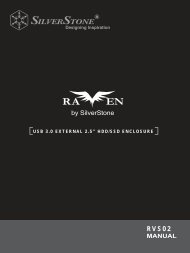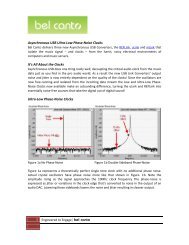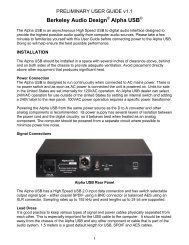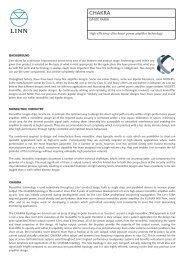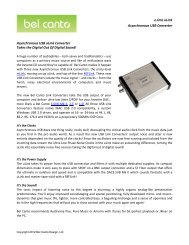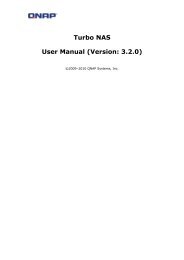M10 user guide - Computer Audiophile
M10 user guide - Computer Audiophile
M10 user guide - Computer Audiophile
You also want an ePaper? Increase the reach of your titles
YUMPU automatically turns print PDFs into web optimized ePapers that Google loves.
<strong>M10</strong> <strong>user</strong> <strong>guide</strong><br />
Origen
<strong>M10</strong> <strong>user</strong> <strong>guide</strong><br />
Thank you for purchasing this Origen ae htpc enclosure. We recommend<br />
that you read this <strong>user</strong> <strong>guide</strong> thoroughly before installation.<br />
Origen ae has rapidly grown to be one of the worlds leading HTPC enclosure<br />
manufacturers since its inception in 2000. We were one of the first companies<br />
with the vision to produce high end htpc enclosures that harmonise with<br />
mainstream audio visual equipment, allowing the pc to leave the office<br />
and fit effortlessly into the living room environment.<br />
We are driven by the passion to produce exceptional products<br />
that push technical and aesthetic boundaries to new levels.<br />
For more information on all of our products,<br />
visit www.origenae.com<br />
Origen ae is not responsible for any damages due<br />
to external causes, including but not limited to,<br />
improper use, problems with electrical power,<br />
accident, neglect, alteration, repair, improper<br />
installation or improper testing.<br />
Copyright © 2009 Origen ae Technology<br />
All rights reserved
index<br />
<strong>M10</strong><br />
<strong>M10</strong> overview / Accessories<br />
Opening the case<br />
Optical disk drive installation<br />
Hard drive installation<br />
Mainboard installation<br />
Max height CPU cooler<br />
VF310 cable reference diagram<br />
Installing VFD/IR Software<br />
Adapter connecting / Specification<br />
4<br />
5<br />
5<br />
6<br />
6<br />
6<br />
7<br />
8<br />
9
<strong>M10</strong> overview<br />
These are the main features and<br />
controls of the <strong>M10</strong> htpc enclosure.<br />
1<br />
2<br />
3<br />
4<br />
5<br />
6<br />
7<br />
8<br />
9<br />
10<br />
11<br />
12<br />
13<br />
14<br />
15<br />
16<br />
17<br />
18<br />
Power button<br />
Power LED<br />
One piece aluminum chassis<br />
ODD eject button<br />
Slot for optical disk drive (ODD)<br />
VFD/IR acryl window<br />
Top panel<br />
Right mount panel(DC to DC, 60mm fan)<br />
60mm low dB intake fan<br />
DC to DC<br />
VF310 VFD/IR module<br />
ODD Bracket<br />
Bottom intake vent<br />
Power button PCB (M-PWRB-P1)<br />
Left mount panel(HDD, 60mm fan)<br />
DC input<br />
Back intake vent<br />
LP bracket slot<br />
8<br />
1 2 3 4 5 6 7<br />
9 10 11 12 13 14 15<br />
16 17 18<br />
3<br />
Accessories<br />
1<br />
2<br />
3<br />
4<br />
5<br />
FPS150-AHAN1 (external adapter)<br />
AC cord<br />
RC153 philips remote control<br />
User <strong>guide</strong><br />
Mounting screws<br />
1 2<br />
3 4<br />
4
Opening the case<br />
Remove the 4 fixing screws as indicated1. Carefully raise the panel as shown 2.<br />
1 2<br />
Optical disc drive installation<br />
Loosen(no need to remove) the 4 fixing screws. Keyhole shaped holes<br />
allow the ODD bracket to slide up and be lifted out over the screw<br />
heads. install the ODD as shown.<br />
12.7mm slot<br />
load ODD<br />
ODD<br />
bracket<br />
5
Hard Drive installation<br />
The <strong>M10</strong> supports a 2.5 inch HDD or SSD. A HDD or SSD requires the 4 fixing screws on the<br />
left panel of the chassis as shown.<br />
Mounting holes<br />
Left side view<br />
Mounting<br />
holes<br />
Mainboard installation<br />
If a Mini-itx board is to be<br />
installed in the <strong>M10</strong>, the 4<br />
spacer bolts supplied must<br />
be used. Screw the bolts<br />
into the bottom of chassis as<br />
indicated.<br />
Max height CPU cooler<br />
The maximum size of CPU cooler is<br />
80mm, the standard cooler of Intel or<br />
AMD and third part CPU cooler of<br />
below 80mm will be fitted in <strong>M10</strong>.<br />
Max CPU cooler height<br />
80mm<br />
6<br />
Right side view
VF310 cable reference diagram<br />
This is a general overview illustrating how the<br />
internal PCBs interconnect. The VFD should be<br />
switched to ‘S-GRAPH’ by default, which uses<br />
the built in IR controller. Please refer to your<br />
motherboard manual for the location of the<br />
correct ports and header pins.<br />
1 - VFD/IR module (VF310)<br />
2 - IR selector switch ( S-GRAPH is default)<br />
3 - Main power button PCB (M-PWBT-P1)<br />
4 - Standby ATX power cable (M-ATXS-C1)<br />
5 - Internal USB cable (M-IUSB-C1)<br />
6 - Power on/off cable (M-IPSW-C1)<br />
7 - System LED cable (M-SLED-C1)<br />
To USB<br />
Header<br />
To Motherboard<br />
On/Off Header<br />
To Motherboard<br />
SYSTEM LED Header<br />
DC to DC<br />
24Pin on M/B<br />
5<br />
6 7<br />
4<br />
6<br />
1 2<br />
3<br />
VF310<br />
PHILLIPS<br />
PHILLIPS<br />
S-GRAPH<br />
STBY<br />
POWER<br />
GND<br />
5V STBY<br />
USB<br />
GND<br />
D+<br />
D-<br />
VCC<br />
IN<br />
OUT<br />
PWR SWITCH<br />
M-PWBT-P1<br />
7
Installing VFD/IR Software<br />
Read this notice before installation,<br />
● The select switch must be a S-Graph in<br />
VF310 back sides S-Graph and Philips.<br />
● The USB(M-IUSB-C1) cable must be<br />
connected to USB header pins.<br />
● The 5V standby cable must be connected<br />
● The display of VF310 cannot be shown<br />
before installation.<br />
1. Download the VF310 installation software from<br />
our web-site or as attached following link.<br />
http://www.origenae.co.kr/data/iMON_7_45_0109_OrigenAE.zip<br />
6. Click ‘Next’.<br />
2. Release the downloaded file in the location<br />
which is suitable.<br />
3. Installation the iMONsetup in folder.<br />
7. Select the programs. (iMON is essential and<br />
iMEDIAN HD is unessential)<br />
4. After opening a read the concern, Click<br />
‘Start Setup’ to continue.<br />
5. Select the language.<br />
8. Click finish to next setup now.<br />
9. Reboot computer to activate VF310.<br />
10. Please select the MCE remote from the<br />
option page.<br />
Installation is now completed.<br />
Thank you.<br />
8
Connecting adapter<br />
Connect external adapter(FSP150-AHAN1) to DC jack and AC cord to external adapter as shown.<br />
AC cord in<br />
Adapter specification (FSP150 - AHAN1)<br />
input<br />
rated input voltage<br />
input voltage range<br />
input frequency range<br />
input current<br />
input current harmonic<br />
output<br />
output rated voltage<br />
output current<br />
- 100vac / 240 vac<br />
- 90 vac to 264vac<br />
- 47Hz to 63Hz<br />
- ≤2.0A<br />
- IEC61000-3-2<br />
- 12v<br />
- 0A to 12.5A<br />
h<br />
d<br />
external dimensions<br />
- 72(w) x 171(h) x 40(d)<br />
w<br />
9
Origen<br />
Global HQ<br />
#209 Baeksan B/D<br />
763-2 Hengsin-Dong<br />
Dukyang-Gu<br />
Goyang City<br />
Gyounggi-Do<br />
412-220 South Korea<br />
Website<br />
www.origen ae.com