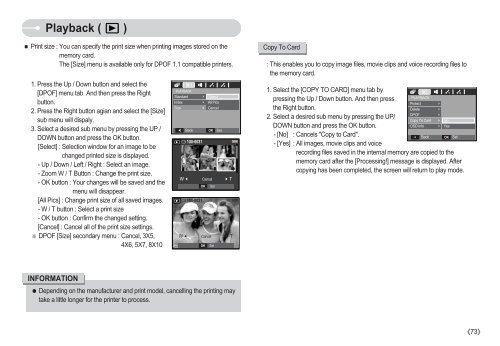Samsung S730 (EC-S730ZBBA/E1 ) - Manuel de l'utilisateur 8.97 MB, pdf, Anglais
Samsung S730 (EC-S730ZBBA/E1 ) - Manuel de l'utilisateur 8.97 MB, pdf, Anglais
Samsung S730 (EC-S730ZBBA/E1 ) - Manuel de l'utilisateur 8.97 MB, pdf, Anglais
You also want an ePaper? Increase the reach of your titles
YUMPU automatically turns print PDFs into web optimized ePapers that Google loves.
Playback ( )<br />
Print size : You can specify the print size when printing images stored on the<br />
memory card.<br />
The [Size] menu is available only for DPOF 1.1 compatible printers.<br />
1. Press the Up / Down button and select the<br />
[DPOF] menu tab. And then press the Right<br />
button.<br />
2. Press the Right button agian and select the [Size]<br />
sub menu will dispaly.<br />
3. Select a <strong>de</strong>sired sub menu by pressing the UP /<br />
DOWN button and press the OK button.<br />
[Select] : Selection window for an image to be<br />
changed printed size is displayed.<br />
- Up / Down / Left / Right : Select an image.<br />
- Zoom W / T Button : Change the print size.<br />
- OK button : Your changes will be saved and the<br />
menu will disappear.<br />
[All Pics] : Change print size of all saved images.<br />
- W / T button : Select a print size<br />
- OK button : Confirm the changed setting.<br />
[Cancel] : Cancel all of the print size settings.<br />
DPOF [Size] secondary menu : Cancel, 3X5,<br />
4X6, 5X7, 8X10<br />
PLAYBACK<br />
Standard<br />
In<strong>de</strong>x<br />
Size<br />
<br />
Back<br />
<br />
<br />
<br />
Select<br />
All Pics<br />
Cancel<br />
W Cancel T<br />
OK<br />
W Cancel T<br />
OK<br />
OK<br />
Set<br />
Set<br />
Set<br />
Copy To Card<br />
: This enables you to copy image files, movie clips and voice recording files to<br />
the memory card.<br />
1. Select the [COPY TO CARD] menu tab by<br />
pressing the Up / Down button. And then press<br />
PLAYBACK<br />
Protect <br />
the Right button.<br />
Delete <br />
DPOF <br />
2. Select a <strong>de</strong>sired sub menu by pressing the UP/<br />
Copy To Card No<br />
DOWN button and press the OK button.<br />
OSD Info Yes<br />
- [No] : Cancels "Copy to Card".<br />
Back OK Set<br />
- [Yes] : All images, movie clips and voice<br />
recording files saved in the internal memory are copied to the<br />
memory card after the [Processing!] message is displayed. After<br />
copying has been completed, the screen will return to play mo<strong>de</strong>.<br />
INFORMATION<br />
Depending on the manufacturer and print mo<strong>de</strong>l, cancelling the printing may<br />
take a little longer for the printer to process.<br />
73