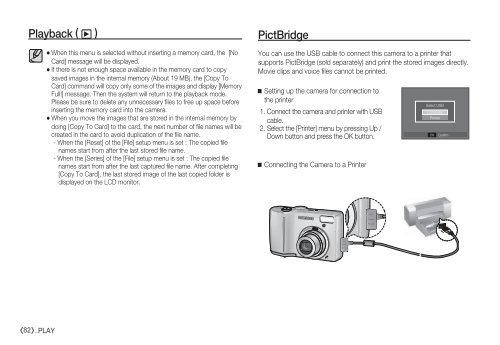Samsung S85 (EC-S85ZZBBA/E1 ) - Manuel de l'utilisateur 10.42 MB, pdf, Anglais
Samsung S85 (EC-S85ZZBBA/E1 ) - Manuel de l'utilisateur 10.42 MB, pdf, Anglais
Samsung S85 (EC-S85ZZBBA/E1 ) - Manuel de l'utilisateur 10.42 MB, pdf, Anglais
Create successful ePaper yourself
Turn your PDF publications into a flip-book with our unique Google optimized e-Paper software.
Playback ( ø )<br />
When this menu is selected without inserting a memory card, the [No<br />
Card] message will be displayed.<br />
If there is not enough space available in the memory card to copy<br />
saved images in the internal memory (About 19 <strong>MB</strong>), the [Copy To<br />
Card] command will copy only some of the images and display [Memory<br />
Full!] message. Then the system will return to the playback mo<strong>de</strong>.<br />
Please be sure to <strong>de</strong>lete any unnecessary files to free up space before<br />
inserting the memory card into the camera.<br />
When you move the images that are stored in the internal memory by<br />
doing [Copy To Card] to the card, the next number of file names will be<br />
created in the card to avoid duplication of the file name.<br />
- When the [Reset] of the [File] setup menu is set : The copied file<br />
names start from after the last stored file name.<br />
- When the [Series] of the [File] setup menu is set : The copied file<br />
names start from after the last captured file name. After completing<br />
[Copy To Card], the last stored image of the last copied fol<strong>de</strong>r is<br />
displayed on the LCD monitor.<br />
PictBridge<br />
You can use the USB cable to connect this camera to a printer that<br />
supports PictBridge (sold separately) and print the stored images directly.<br />
Movie clips and voice files cannot be printed.<br />
Setting up the camera for connection to<br />
the printer<br />
1. Connect the camera and printer with USB<br />
cable.<br />
2. Select the [Printer] menu by pressing Up /<br />
Down button and press the OK button.<br />
Connecting the Camera to a Printer<br />
Select USB<br />
Computer<br />
Printer<br />
OK<br />
Confirm<br />
82 _PLAY