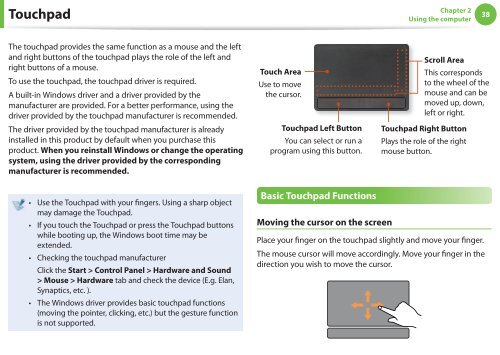Samsung NP-NS310 (NP-NS310-A01FR ) - Manuel de l'utilisateur (Windows 7) 16.01 MB, pdf, Anglais
Samsung NP-NS310 (NP-NS310-A01FR ) - Manuel de l'utilisateur (Windows 7) 16.01 MB, pdf, Anglais
Samsung NP-NS310 (NP-NS310-A01FR ) - Manuel de l'utilisateur (Windows 7) 16.01 MB, pdf, Anglais
Create successful ePaper yourself
Turn your PDF publications into a flip-book with our unique Google optimized e-Paper software.
Touchpad<br />
Chapter 2<br />
Using the computer<br />
38<br />
The touchpad provi<strong>de</strong>s the same function as a mouse and the left<br />
and right buttons of the touchpad plays the role of the left and<br />
right buttons of a mouse.<br />
To use the touchpad, the touchpad driver is required.<br />
A built-in <strong>Windows</strong> driver and a driver provi<strong>de</strong>d by the<br />
manufacturer are provi<strong>de</strong>d. For a better performance, using the<br />
driver provi<strong>de</strong>d by the touchpad manufacturer is recommen<strong>de</strong>d.<br />
The driver provi<strong>de</strong>d by the touchpad manufacturer is already<br />
installed in this product by <strong>de</strong>fault when you purchase this<br />
product. When you reinstall <strong>Windows</strong> or change the operating<br />
system, using the driver provi<strong>de</strong>d by the corresponding<br />
manufacturer is recommen<strong>de</strong>d.<br />
Touch Area<br />
Use to move<br />
the cursor.<br />
Touchpad Left Button<br />
You can select or run a<br />
program using this button.<br />
Scroll Area<br />
This corresponds<br />
to the wheel of the<br />
mouse and can be<br />
moved up, down,<br />
left or right.<br />
Touchpad Right Button<br />
Plays the role of the right<br />
mouse button.<br />
• Use the Touchpad with your fingers. Using a sharp object<br />
may damage the Touchpad.<br />
• If you touch the Touchpad or press the Touchpad buttons<br />
while booting up, the <strong>Windows</strong> boot time may be<br />
exten<strong>de</strong>d.<br />
• Checking the touchpad manufacturer<br />
Click the Start > Control Panel > Hardware and Sound<br />
> Mouse > Hardware tab and check the <strong>de</strong>vice (E.g. Elan,<br />
Synaptics, etc. ).<br />
• The <strong>Windows</strong> driver provi<strong>de</strong>s basic touchpad functions<br />
(moving the pointer, clicking, etc.) but the gesture function<br />
is not supported.<br />
Basic Touchpad Functions<br />
Moving the cursor on the screen<br />
Place your finger on the touchpad slightly and move your finger.<br />
The mouse cursor will move accordingly. Move your finger in the<br />
direction you wish to move the cursor.