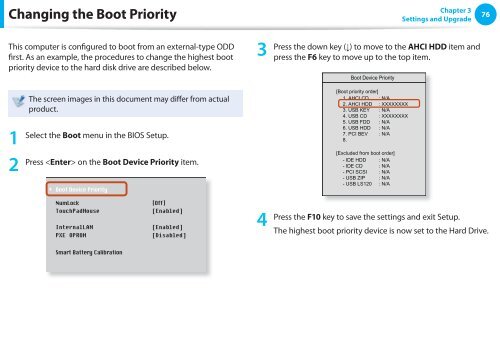Samsung NP-NC110 (NP-NC110-A01FR ) - Manuel de l'utilisateur (Windows 7) 16.84 MB, pdf, Anglais
Samsung NP-NC110 (NP-NC110-A01FR ) - Manuel de l'utilisateur (Windows 7) 16.84 MB, pdf, Anglais
Samsung NP-NC110 (NP-NC110-A01FR ) - Manuel de l'utilisateur (Windows 7) 16.84 MB, pdf, Anglais
You also want an ePaper? Increase the reach of your titles
YUMPU automatically turns print PDFs into web optimized ePapers that Google loves.
Changing the Boot Priority<br />
Chapter 3<br />
Settings and Upgra<strong>de</strong><br />
76<br />
This computer is configured to boot from an external-type ODD<br />
first. As an example, the procedures to change the highest boot<br />
priority <strong>de</strong>vice to the hard disk drive are <strong>de</strong>scribed below.<br />
3<br />
Press the down key (↓) to move to the AHCI HDD item and<br />
press the F6 key to move up to the top item.<br />
Boot Device Priority<br />
1<br />
2<br />
The screen images in this document may differ from actual<br />
product.<br />
Select the Boot menu in the BIOS Setup.<br />
XXXXXXXX<br />
Press on the Boot Device Priority item.<br />
[Boot priority or<strong>de</strong>r]<br />
1. AHCI CD : N/A<br />
2. AHCI HDD : XXXXXXXX<br />
3. USB KEY : N/A<br />
4. USB CD : XXXXXXXX<br />
5. USB FDD : N/A<br />
6. USB HDD : N/A<br />
7. PCI BEV : N/A<br />
8.<br />
[Exclu<strong>de</strong>d from boot or<strong>de</strong>r]<br />
- IDE HDD : N/A<br />
- IDE CD : N/A<br />
- PCI SCSI : N/A<br />
- USB ZIP : N/A<br />
- USB LS120 : N/A<br />
4<br />
Press the F10 key to save the settings and exit Setup.<br />
The highest boot priority <strong>de</strong>vice is now set to the Hard Drive.