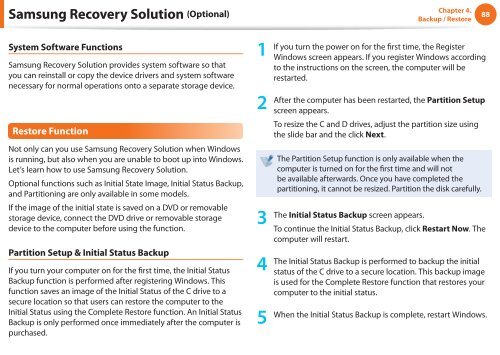Samsung NP-NC110 (NP-NC110-A01FR ) - Manuel de l'utilisateur (Windows 7) 16.84 MB, pdf, Anglais
Samsung NP-NC110 (NP-NC110-A01FR ) - Manuel de l'utilisateur (Windows 7) 16.84 MB, pdf, Anglais
Samsung NP-NC110 (NP-NC110-A01FR ) - Manuel de l'utilisateur (Windows 7) 16.84 MB, pdf, Anglais
You also want an ePaper? Increase the reach of your titles
YUMPU automatically turns print PDFs into web optimized ePapers that Google loves.
<strong>Samsung</strong> Recovery Solution (Optional)<br />
Chapter 4.<br />
Backup / Restore<br />
88<br />
System Software Functions<br />
<strong>Samsung</strong> Recovery Solution provi<strong>de</strong>s system software so that<br />
you can reinstall or copy the <strong>de</strong>vice drivers and system software<br />
necessary for normal operations onto a separate storage <strong>de</strong>vice.<br />
Restore Function<br />
Not only can you use <strong>Samsung</strong> Recovery Solution when <strong>Windows</strong><br />
is running, but also when you are unable to boot up into <strong>Windows</strong>.<br />
Let’s learn how to use <strong>Samsung</strong> Recovery Solution.<br />
Optional functions such as Initial State Image, Initial Status Backup,<br />
and Partitioning are only available in some mo<strong>de</strong>ls.<br />
If the image of the initial state is saved on a DVD or removable<br />
storage <strong>de</strong>vice, connect the DVD drive or removable storage<br />
<strong>de</strong>vice to the computer before using the function.<br />
Partition Setup & Initial Status Backup<br />
If you turn your computer on for the first time, the Initial Status<br />
Backup function is performed after registering <strong>Windows</strong>. This<br />
function saves an image of the Initial Status of the C drive to a<br />
secure location so that users can restore the computer to the<br />
Initial Status using the Complete Restore function. An Initial Status<br />
Backup is only performed once immediately after the computer is<br />
purchased.<br />
1<br />
2<br />
3<br />
4<br />
5<br />
If you turn the power on for the first time, the Register<br />
<strong>Windows</strong> screen appears. If you register <strong>Windows</strong> according<br />
to the instructions on the screen, the computer will be<br />
restarted.<br />
After the computer has been restarted, the Partition Setup<br />
screen appears.<br />
To resize the C and D drives, adjust the partition size using<br />
the sli<strong>de</strong> bar and the click Next.<br />
The Partition Setup function is only available when the<br />
computer is turned on for the first time and will not<br />
be available afterwards. Once you have completed the<br />
partitioning, it cannot be resized. Partition the disk carefully.<br />
The Initial Status Backup screen appears.<br />
To continue the Initial Status Backup, click Restart Now. The<br />
computer will restart.<br />
The Initial Status Backup is performed to backup the initial<br />
status of the C drive to a secure location. This backup image<br />
is used for the Complete Restore function that restores your<br />
computer to the initial status.<br />
When the Initial Status Backup is complete, restart <strong>Windows</strong>.