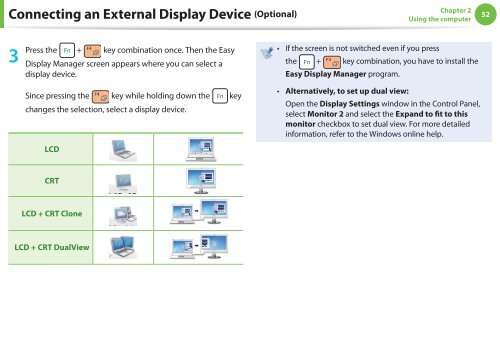Samsung N350 (NP-N350-JA02FR ) - Manuel de l'utilisateur (XP / Windows 7) 17.5 MB, pdf, Anglais
Samsung N350 (NP-N350-JA02FR ) - Manuel de l'utilisateur (XP / Windows 7) 17.5 MB, pdf, Anglais
Samsung N350 (NP-N350-JA02FR ) - Manuel de l'utilisateur (XP / Windows 7) 17.5 MB, pdf, Anglais
You also want an ePaper? Increase the reach of your titles
YUMPU automatically turns print PDFs into web optimized ePapers that Google loves.
Connecting an External Display Device (Optional)<br />
Chapter 2<br />
Using the computer<br />
52<br />
3<br />
Press the + key combination once. Then the Easy<br />
Display Manager screen appears where you can select a<br />
display <strong>de</strong>vice.<br />
Since pressing the key while holding down the key<br />
changes the selection, select a display <strong>de</strong>vice.<br />
LCD<br />
• If the screen is not switched even if you press<br />
the + key combination, you have to install the<br />
Easy Display Manager program.<br />
• Alternatively, to set up dual view:<br />
Open the Display Settings window in the Control Panel,<br />
select Monitor 2 and select the Expand to fit to this<br />
monitor checkbox to set dual view. For more <strong>de</strong>tailed<br />
information, refer to the <strong>Windows</strong> online help.<br />
CRT<br />
LCD + CRT Clone<br />
LCD + CRT DualView