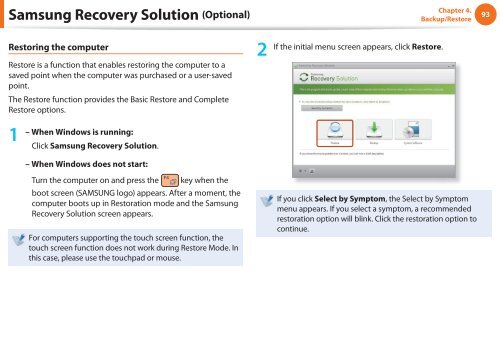Samsung N350 (NP-N350-JA02FR ) - Manuel de l'utilisateur (XP / Windows 7) 17.5 MB, pdf, Anglais
Samsung N350 (NP-N350-JA02FR ) - Manuel de l'utilisateur (XP / Windows 7) 17.5 MB, pdf, Anglais
Samsung N350 (NP-N350-JA02FR ) - Manuel de l'utilisateur (XP / Windows 7) 17.5 MB, pdf, Anglais
You also want an ePaper? Increase the reach of your titles
YUMPU automatically turns print PDFs into web optimized ePapers that Google loves.
<strong>Samsung</strong> Recovery Solution (Optional)<br />
Chapter 4.<br />
Backup/Restore<br />
93<br />
Restoring the computer<br />
Restore is a function that enables restoring the computer to a<br />
saved point when the computer was purchased or a user-saved<br />
point.<br />
The Restore function provi<strong>de</strong>s the Basic Restore and Complete<br />
Restore options.<br />
2<br />
If the initial menu screen appears, click Restore.<br />
1<br />
– When <strong>Windows</strong> is running:<br />
Click <strong>Samsung</strong> Recovery Solution.<br />
– When <strong>Windows</strong> does not start:<br />
Turn the computer on and press the<br />
key when the<br />
boot screen (SAMSUNG logo) appears. After a moment, the<br />
computer boots up in Restoration mo<strong>de</strong> and the <strong>Samsung</strong><br />
Recovery Solution screen appears.<br />
For computers supporting the touch screen function, the<br />
touch screen function does not work during Restore Mo<strong>de</strong>. In<br />
this case, please use the touchpad or mouse.<br />
If you click Select by Symptom, the Select by Symptom<br />
menu appears. If you select a symptom, a recommen<strong>de</strong>d<br />
restoration option will blink. Click the restoration option to<br />
continue.