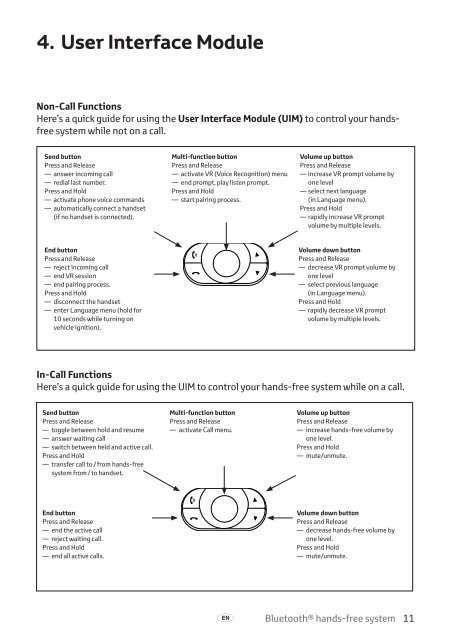Toyota Bluetooth hands - PZ420-I0290-BE - Bluetooth hands-free system (English Russian Lithuanian Latvian Estonian) - mode d'emploi
Toyota Bluetooth hands - PZ420-I0290-BE - Bluetooth hands-free system (English Russian Lithuanian Latvian Estonian) - mode d'emploi
Toyota Bluetooth hands - PZ420-I0290-BE - Bluetooth hands-free system (English Russian Lithuanian Latvian Estonian) - mode d'emploi
Create successful ePaper yourself
Turn your PDF publications into a flip-book with our unique Google optimized e-Paper software.
4. User Interface Module<br />
Non-Call Functions<br />
Here’s a quick guide for using the User Interface Module (UIM) to control your <strong>hands</strong><strong>free</strong><br />
<strong>system</strong> while not on a call.<br />
Send button<br />
Press and Release<br />
— answer incoming call<br />
— redial last number.<br />
Press and Hold<br />
— activate phone voice commands<br />
— automatically connect a <strong>hands</strong>et<br />
(if no <strong>hands</strong>et is connected).<br />
Multi-function button<br />
Press and Release<br />
— activate vr (Voice Recognition) menu<br />
— end prompt, play listen prompt.<br />
Press and Hold<br />
— start pairing process.<br />
Volume up button<br />
Press and Release<br />
— increase vr prompt volume by<br />
one level<br />
— select next language<br />
(in Language menu).<br />
Press and Hold<br />
— rapidly increase vr prompt<br />
volume by multiple levels.<br />
End button<br />
Press and Release<br />
— reject incoming call<br />
— end vr session<br />
— end pairing process.<br />
Press and Hold<br />
— disconnect the <strong>hands</strong>et<br />
— enter Language menu (hold for<br />
10 seconds while turning on<br />
vehicle ignition).<br />
Volume down button<br />
Press and Release<br />
— decrease vr prompt volume by<br />
one level<br />
— select previous language<br />
(in Language menu).<br />
Press and Hold<br />
— rapidly decrease vr prompt<br />
volume by multiple levels.<br />
In-Call Functions<br />
Here’s a quick guide for using the UIM to control your <strong>hands</strong>-<strong>free</strong> <strong>system</strong> while on a call.<br />
Send button<br />
Press and Release<br />
— toggle between hold and resume<br />
— answer waiting call<br />
— switch between held and active call.<br />
Press and Hold<br />
— transfer call to / from <strong>hands</strong>-<strong>free</strong><br />
<strong>system</strong> from / to <strong>hands</strong>et.<br />
Multi-function button<br />
Press and Release<br />
— activate Call menu.<br />
Volume up button<br />
Press and Release<br />
— increase <strong>hands</strong>-<strong>free</strong> volume by<br />
one level.<br />
Press and Hold<br />
— mute/unmute.<br />
End button<br />
Press and Release<br />
— end the active call<br />
— reject waiting call.<br />
Press and Hold<br />
— end all active calls.<br />
Volume down button<br />
Press and Release<br />
— decrease <strong>hands</strong>-<strong>free</strong> volume by<br />
one level.<br />
Press and Hold<br />
— mute/unmute.<br />
A<br />
<strong>Bluetooth</strong>® <strong>hands</strong>-<strong>free</strong> <strong>system</strong> 11