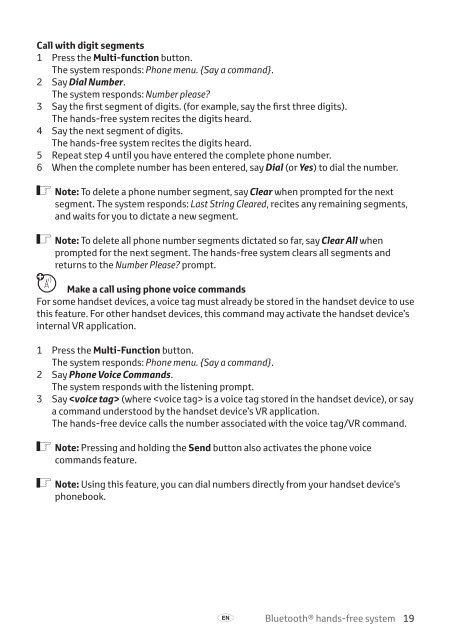Toyota Bluetooth hands - PZ420-I0290-BE - Bluetooth hands-free system (English Russian Lithuanian Latvian Estonian) - mode d'emploi
Toyota Bluetooth hands - PZ420-I0290-BE - Bluetooth hands-free system (English Russian Lithuanian Latvian Estonian) - mode d'emploi
Toyota Bluetooth hands - PZ420-I0290-BE - Bluetooth hands-free system (English Russian Lithuanian Latvian Estonian) - mode d'emploi
You also want an ePaper? Increase the reach of your titles
YUMPU automatically turns print PDFs into web optimized ePapers that Google loves.
Call with digit segments<br />
1 Press the Multi-function button.<br />
The <strong>system</strong> responds: Phone menu. {Say a command}.<br />
2 Say Dial Number.<br />
The <strong>system</strong> responds: Number please?<br />
3 Say the first segment of digits. (for example, say the first three digits).<br />
The <strong>hands</strong>-<strong>free</strong> <strong>system</strong> recites the digits heard.<br />
4 Say the next segment of digits.<br />
The <strong>hands</strong>-<strong>free</strong> <strong>system</strong> recites the digits heard.<br />
5 Repeat step 4 until you have entered the complete phone number.<br />
6 When the complete number has been entered, say Dial (or Yes) to dial the number.<br />
ó Note: To delete a phone number segment, say Clear when prompted for the next<br />
segment. The <strong>system</strong> responds: Last String Cleared, recites any remaining segments,<br />
and waits for you to dictate a new segment.<br />
ó Note: To delete all phone number segments dictated so far, say Clear All when<br />
prompted for the next segment. The <strong>hands</strong>-<strong>free</strong> <strong>system</strong> clears all segments and<br />
returns to the Number Please? prompt.<br />
π Make a call using phone voice commands<br />
For some <strong>hands</strong>et devices, a voice tag must already be stored in the <strong>hands</strong>et device to use<br />
this feature. For other <strong>hands</strong>et devices, this command may activate the <strong>hands</strong>et device’s<br />
internal VR application.<br />
1 Press the Multi-Function button.<br />
The <strong>system</strong> responds: Phone menu. {Say a command}.<br />
2 Say Phone Voice Commands.<br />
The <strong>system</strong> responds with the listening prompt.<br />
3 Say (where is a voice tag stored in the <strong>hands</strong>et device), or say<br />
a command understood by the <strong>hands</strong>et device’s VR application.<br />
The <strong>hands</strong>-<strong>free</strong> device calls the number associated with the voice tag/VR command.<br />
ó Note: Pressing and holding the Send button also activates the phone voice<br />
commands feature.<br />
ó Note: Using this feature, you can dial numbers directly from your <strong>hands</strong>et device’s<br />
phonebook.<br />
A<br />
<strong>Bluetooth</strong>® <strong>hands</strong>-<strong>free</strong> <strong>system</strong> 19