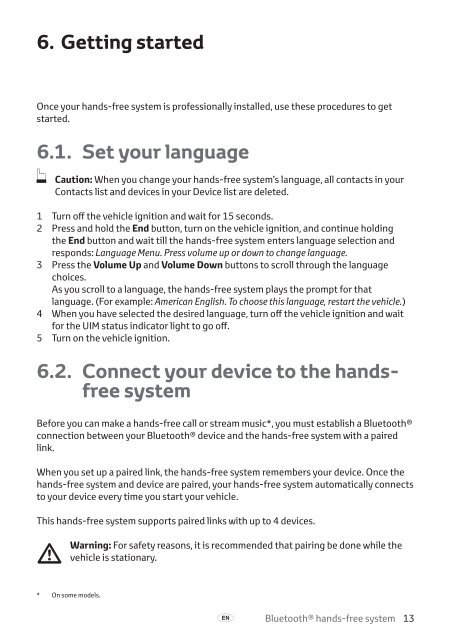Toyota Bluetooth hands - PZ420-I0290-ME - Bluetooth hands-free system (English French German Dutch Italian) - mode d'emploi
Toyota Bluetooth hands - PZ420-I0290-ME - Bluetooth hands-free system (English French German Dutch Italian) - mode d'emploi
Toyota Bluetooth hands - PZ420-I0290-ME - Bluetooth hands-free system (English French German Dutch Italian) - mode d'emploi
Create successful ePaper yourself
Turn your PDF publications into a flip-book with our unique Google optimized e-Paper software.
6. Getting started<br />
Once your <strong>hands</strong>-<strong>free</strong> <strong>system</strong> is professionally installed, use these procedures to get<br />
started.<br />
6.1. Set your language<br />
ò<br />
Caution: When you change your <strong>hands</strong>-<strong>free</strong> <strong>system</strong>’s language, all contacts in your<br />
Contacts list and devices in your Device list are deleted.<br />
1 Turn off the vehicle ignition and wait for 15 seconds.<br />
2 Press and hold the End button, turn on the vehicle ignition, and continue holding<br />
the End button and wait till the <strong>hands</strong>-<strong>free</strong> <strong>system</strong> enters language selection and<br />
responds: Language Menu. Press volume up or down to change language.<br />
3 Press the Volume Up and Volume Down buttons to scroll through the language<br />
choices.<br />
As you scroll to a language, the <strong>hands</strong>-<strong>free</strong> <strong>system</strong> plays the prompt for that<br />
language. (For example: American <strong>English</strong>. To choose this language, restart the vehicle.)<br />
4 When you have selected the desired language, turn off the vehicle ignition and wait<br />
for the UIM status indicator light to go off.<br />
5 Turn on the vehicle ignition.<br />
6.2. Connect your device to the <strong>hands</strong><strong>free</strong><br />
<strong>system</strong><br />
Before you can make a <strong>hands</strong>-<strong>free</strong> call or stream music*, you must establish a <strong>Bluetooth</strong>®<br />
connection between your <strong>Bluetooth</strong>® device and the <strong>hands</strong>-<strong>free</strong> <strong>system</strong> with a paired<br />
link.<br />
When you set up a paired link, the <strong>hands</strong>-<strong>free</strong> <strong>system</strong> remembers your device. Once the<br />
<strong>hands</strong>-<strong>free</strong> <strong>system</strong> and device are paired, your <strong>hands</strong>-<strong>free</strong> <strong>system</strong> automatically connects<br />
to your device every time you start your vehicle.<br />
This <strong>hands</strong>-<strong>free</strong> <strong>system</strong> supports paired links with up to 4 devices.<br />
<br />
Warning:<br />
For safety reasons, it is recommended that pairing be done while the<br />
vehicle is stationary.<br />
* On some <strong>mode</strong>ls.<br />
A<br />
<strong>Bluetooth</strong>® <strong>hands</strong>-<strong>free</strong> <strong>system</strong> 13