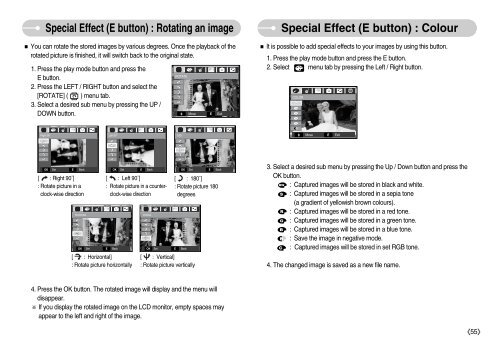Samsung D60 (EC-D60ZZBFL/E1 ) - Manuel de l'utilisateur 8.95 MB, pdf, Anglais
Samsung D60 (EC-D60ZZBFL/E1 ) - Manuel de l'utilisateur 8.95 MB, pdf, Anglais
Samsung D60 (EC-D60ZZBFL/E1 ) - Manuel de l'utilisateur 8.95 MB, pdf, Anglais
You also want an ePaper? Increase the reach of your titles
YUMPU automatically turns print PDFs into web optimized ePapers that Google loves.
Special Effect (E button) : Rotating an image<br />
You can rotate the stored images by various <strong>de</strong>grees. Once the playback of the<br />
rotated picture is finished, it will switch back to the original state.<br />
1. Press the play mo<strong>de</strong> button and press the<br />
ROTATE<br />
E button.<br />
2. Press the LEFT / RIGHT button and select the<br />
[ROTATE] ( ) menu tab.<br />
3. Select a <strong>de</strong>sired sub menu by pressing the UP /<br />
DOWN button.<br />
Move E Exit<br />
Special Effect (E button) : Colour<br />
It is possible to add special effects to your images by using this button.<br />
1. Press the play mo<strong>de</strong> button and press the E button.<br />
2. Select menu tab by pressing the Left / Right button.<br />
COLOR<br />
Right 90° Left 90° 180°<br />
<br />
Move<br />
E<br />
Exit<br />
OK E OK E Back<br />
OK<br />
E<br />
Set Back Back<br />
Set Set<br />
[ : Right 90˚]<br />
: Rotate picture in a<br />
clock-wise direction<br />
Horizontal<br />
[ : Horizontal]<br />
: Rotate picture horizontally<br />
[ : Left 90˚]<br />
: Rotate picture in a counterclock-wise<br />
direction<br />
Vertical<br />
OK Set<br />
E Back<br />
OK Set<br />
E<br />
[ : 180˚]<br />
: Rotate picture 180<br />
<strong>de</strong>grees<br />
Back<br />
[ : Vertical]<br />
: Rotate picture vertically<br />
3. Select a <strong>de</strong>sired sub menu by pressing the Up / Down button and press the<br />
OK button.<br />
: Captured images will be stored in black and white.<br />
: Captured images will be stored in a sepia tone<br />
(a gradient of yellowish brown colours).<br />
: Captured images will be stored in a red tone.<br />
: Captured images will be stored in a green tone.<br />
: Captured images will be stored in a blue tone.<br />
: Save the image in negative mo<strong>de</strong>.<br />
: Captured images will be stored in set RGB tone.<br />
4. The changed image is saved as a new file name.<br />
4. Press the OK button. The rotated image will display and the menu will<br />
disappear.<br />
If you display the rotated image on the LCD monitor, empty spaces may<br />
appear to the left and right of the image.<br />
55